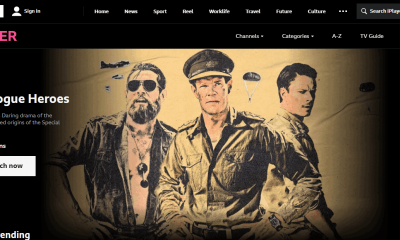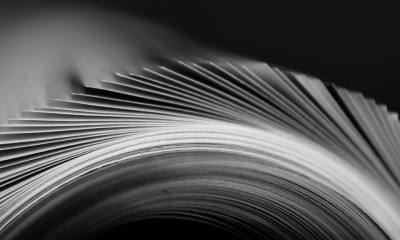Even with the best service provided, Netflix can still run into issues. These issues can cause hindrances in the streaming experience and can be frustrating. Some of the main issues highlighted by Streamingrant’s guide include lags during playback, delay in audio, trailer auto-plays, and bad recommendations, to name a few. This guide will feature a few of the most common issues while streaming with Netflix and a guide on how to resolve these issues. Most issues on Netflix can be resolved without actually contacting Netflix support.
Annoying problems with easy solutions
Deleting “Continue Watching” from Netflix Library
Sometimes, while scrolling through Netflix, you can find content that piques your interest but ends up being a dud. These pesky titles can remain on your continue-watching list, and Netflix recommends titles based on that title. Not only does this disrupt your recommendations, but it also keeps appearing again and again while scrolling through your recent watches. You can delete titles from the continue-watching list by going to your account settings and going to viewing history. The viewing history will provide you with a list of all the titles you have recently watched, and by clicking on the side options on the title you want to remove, you can remove it from your watch history. Some mobile devices also give you the option to remove the title directly from your profile just by clicking on the side options of the title and clicking remove from the row.
How to get better Netflix Recommendations?
Netflix recommendations are usually based on your viewing history. These recommendations are also influenced by content that was preferred by other members who have similar viewing tastes. Netflix recommendations can be influenced by the Netflix rating system, where you can choose to like or dislike a title based on your preferences. To do so, you can hover over the title and click on the thumbs-up or thumbs-down options. Rating Netflix content would help Netflix know about your preferences. Based on your preferences, you would now be provided with titles that best fit your taste.
How do I stream Netflix in HD?
Streaming on Netflix is dependent on the plan you have currently subscribed to. Netflix offers three payment plans for its subscribers. The basic plan provides Standard definition content, the standard plan which offers High definition streaming, and a premium plan that provides both High definition and Ultra High definition. You can change the viewing settings on your device by going to account settings, clicking the playback settings, and setting the data usage per screen to High. These changes in settings help you view the content of higher quality.
Why do titles get removed from Netflix?
Searching for a particular TV show or Movie but can’t find it? Chances are it got removed from the library. Netflix actively adds new content to its libraries while removing old ones. There are several ways to see which titles are getting removed from the library soon. You can visit the home page for any title, and you can see if the title is soon to be removed or is staying in the library. The titles to be removed soon would feature a “Last day to watch on Netflix” tag along with the date it will be removed.
How do I share my favorite titles with others?
While using Netflix on a browser, you can select the title link from the address bar and share the link directly with others. This would allow others to view the title of your liking just by clicking on the link. On devices such as smartphones, you can select the share option from your settings and choose through which medium you want to share the title link. Your title would be shared with others on the medium of your choice, WhatsApp, Facebook, or even Twitter.
Why does my stream keep buffering?
When dealing with constant buffering while streaming, there is a high chance of an issue with your internet connection. You can test your internet speeds online to see whether or not your internet connection is up to the speed requirements of Netflix. If the speeds are not up to the Netflix requirements, you can either subscribe to a new connection or remove a few devices from your connections list to boost speeds.
How do I reduce my mobile data usage on Netflix?
While streaming using a mobile connection, it is highly recommended that you go to settings, and by clicking cellular data usage, select Wi-Fi only option to help you save on mobile data. This option is only available while using Netflix on your smartphones or tablets.
I think my Netflix is hacked.
If you suspect that someone is using your account without your permission. You can go to your settings and click the manage devices options and click the sign out all devices option. This will cause all devices connected to your account to sign out. After signing out, we recommend changing your account password and signing in from only the devices you trust.
Conclusion
Netflix is an amazing streaming application, but sadly it isn’t without flaws. So you don’t have to go with Netflix alternatives and can overcome the key issues with ease. We hope that these fixes help you stream seamlessly. If issues with your Netflix application still persist, we recommend deleting and reinstalling the application on your devices or refreshing the device to get rid of the extra clutter. Comment * Name * Email * Website