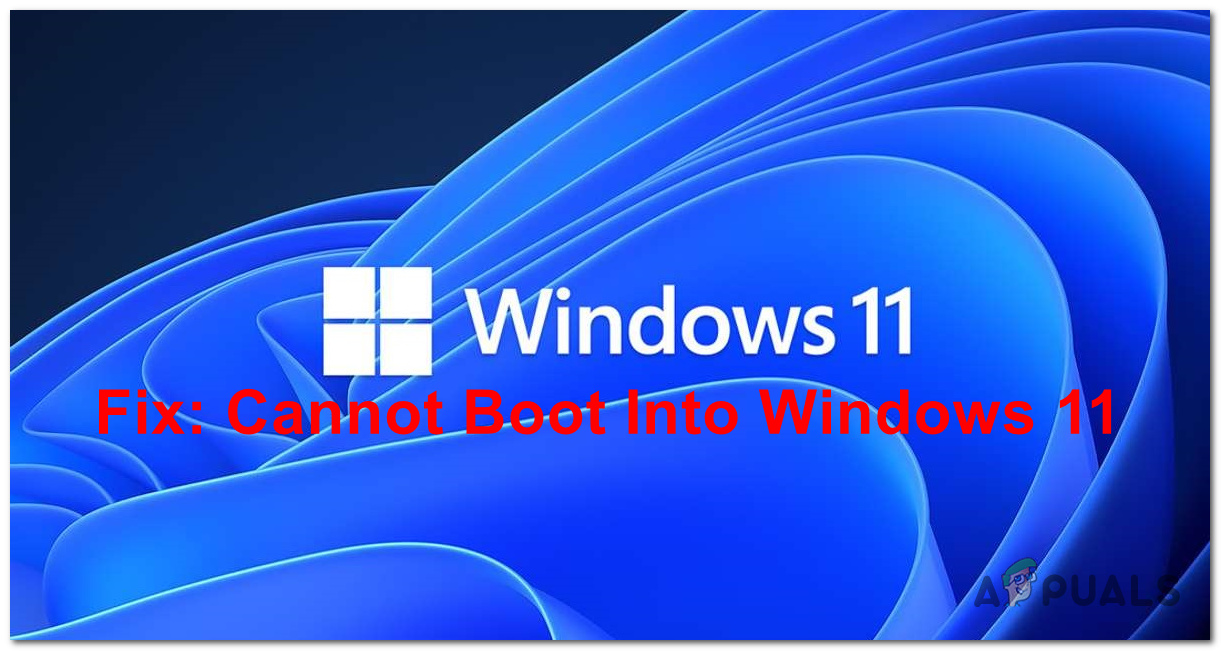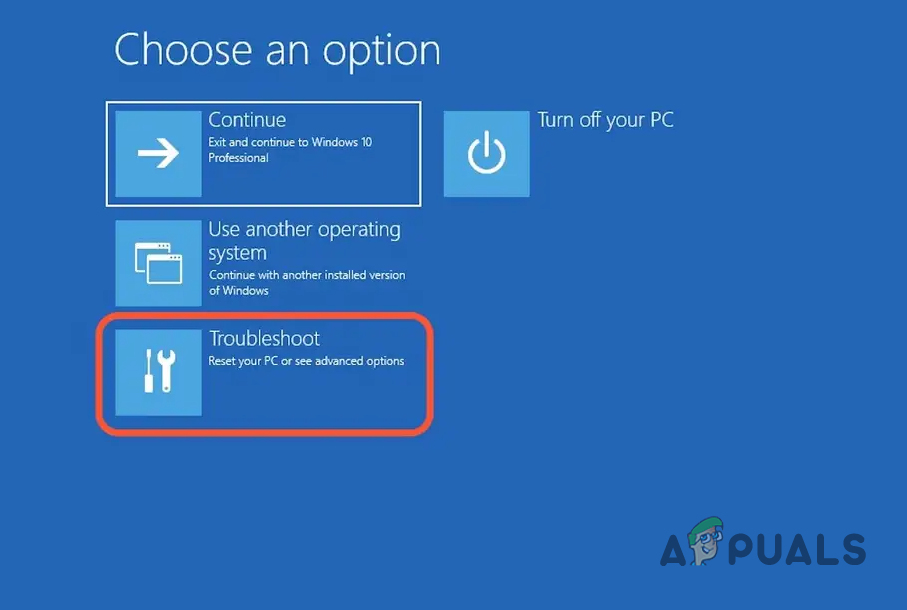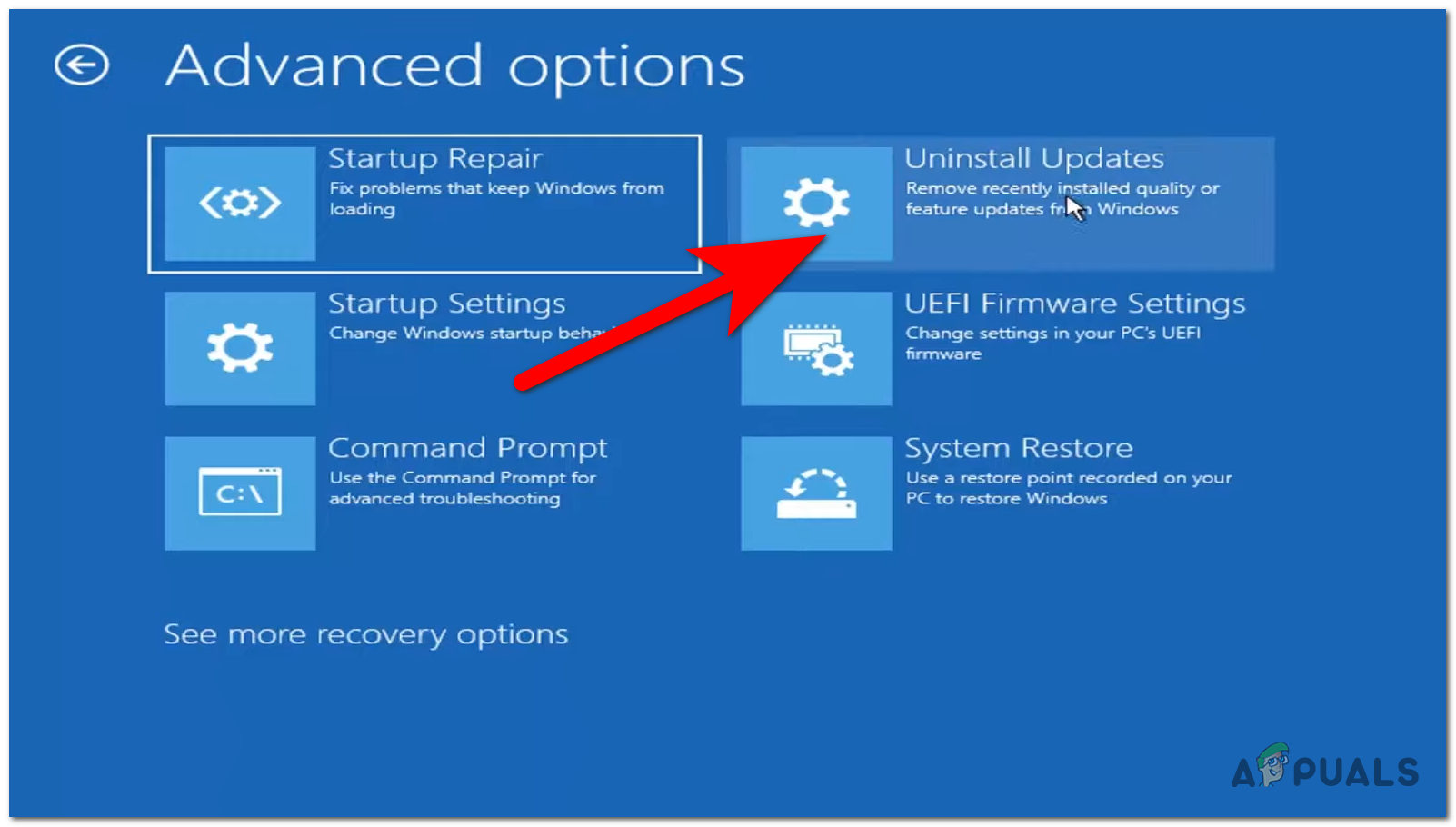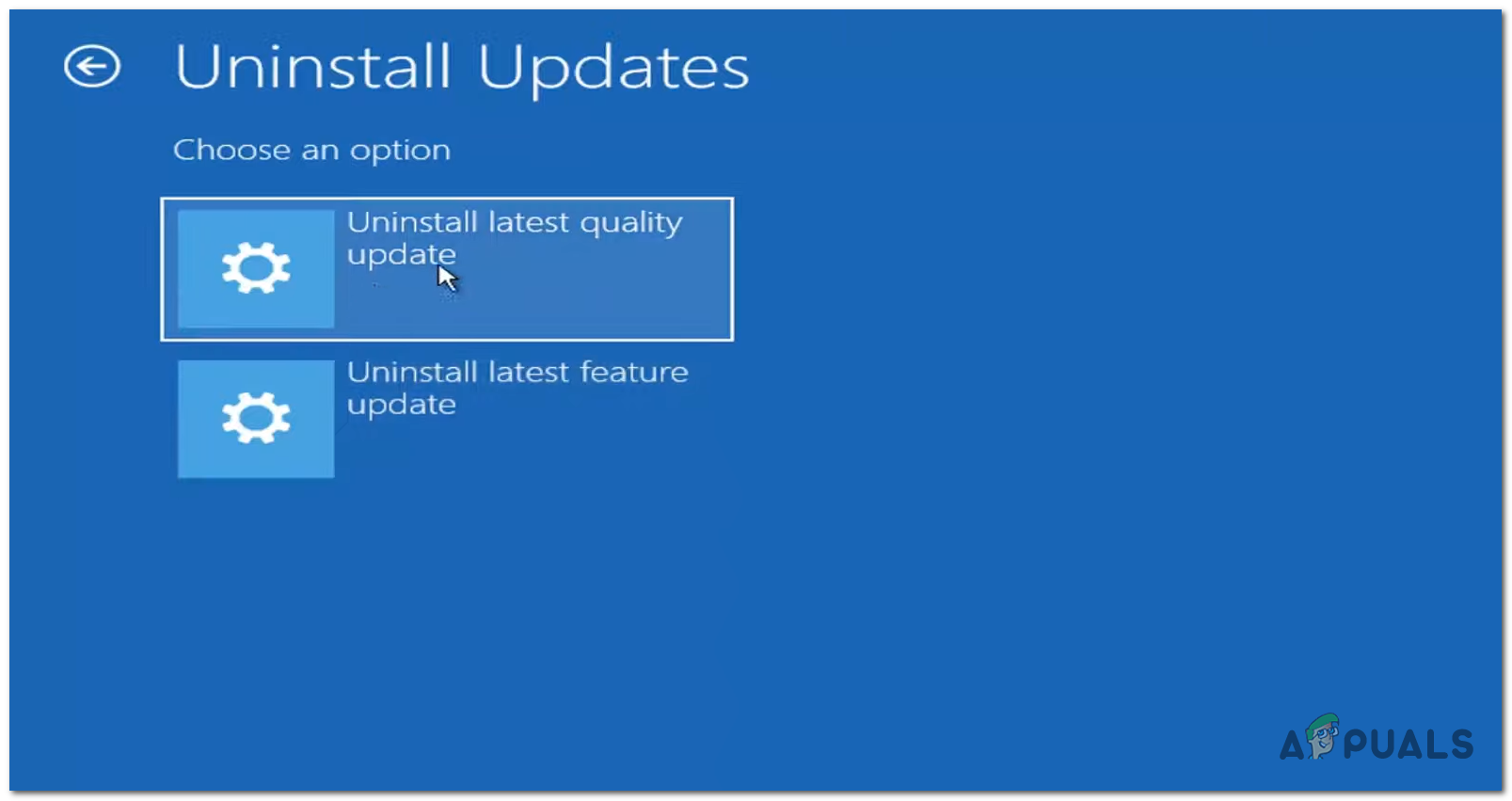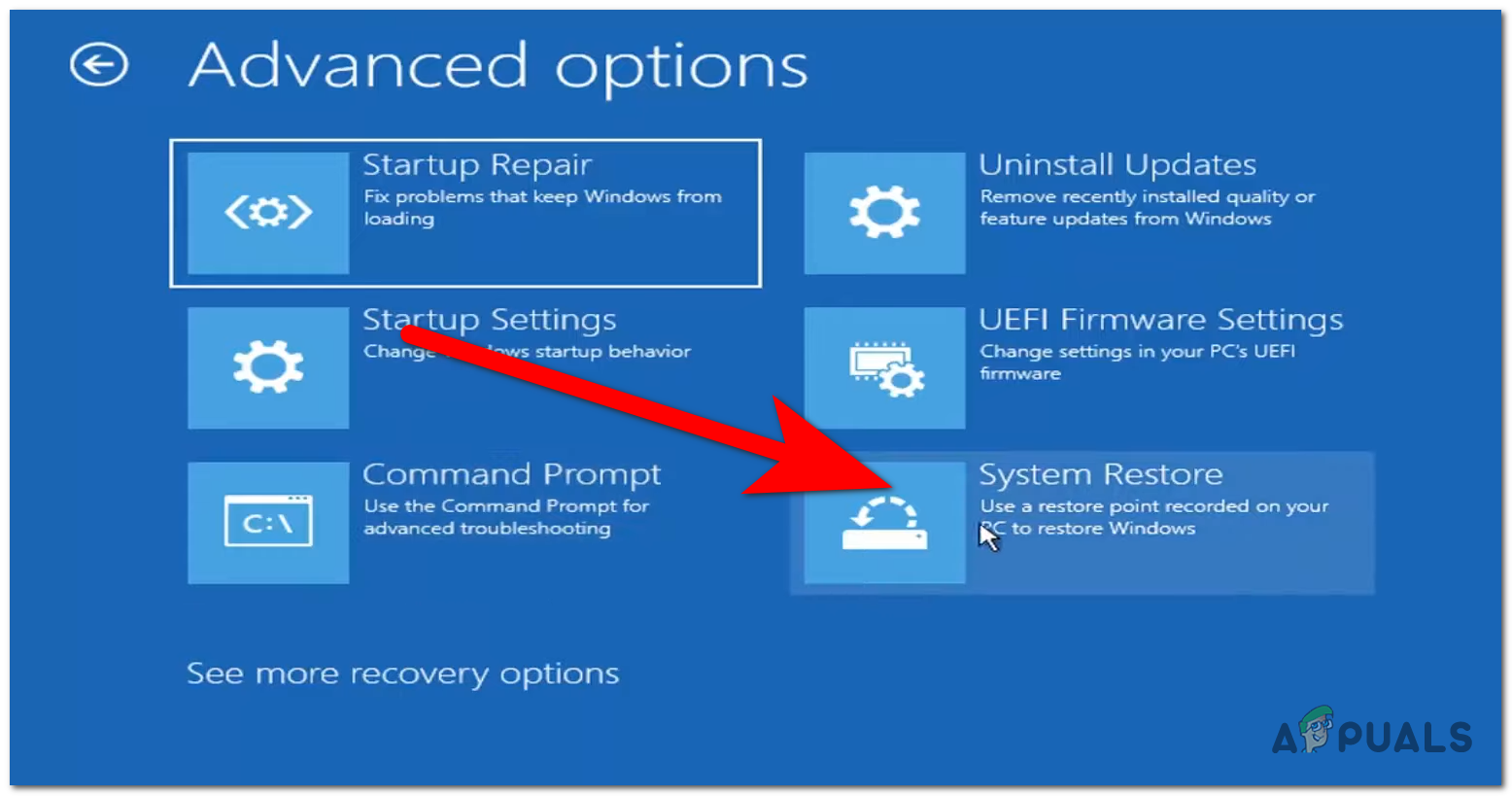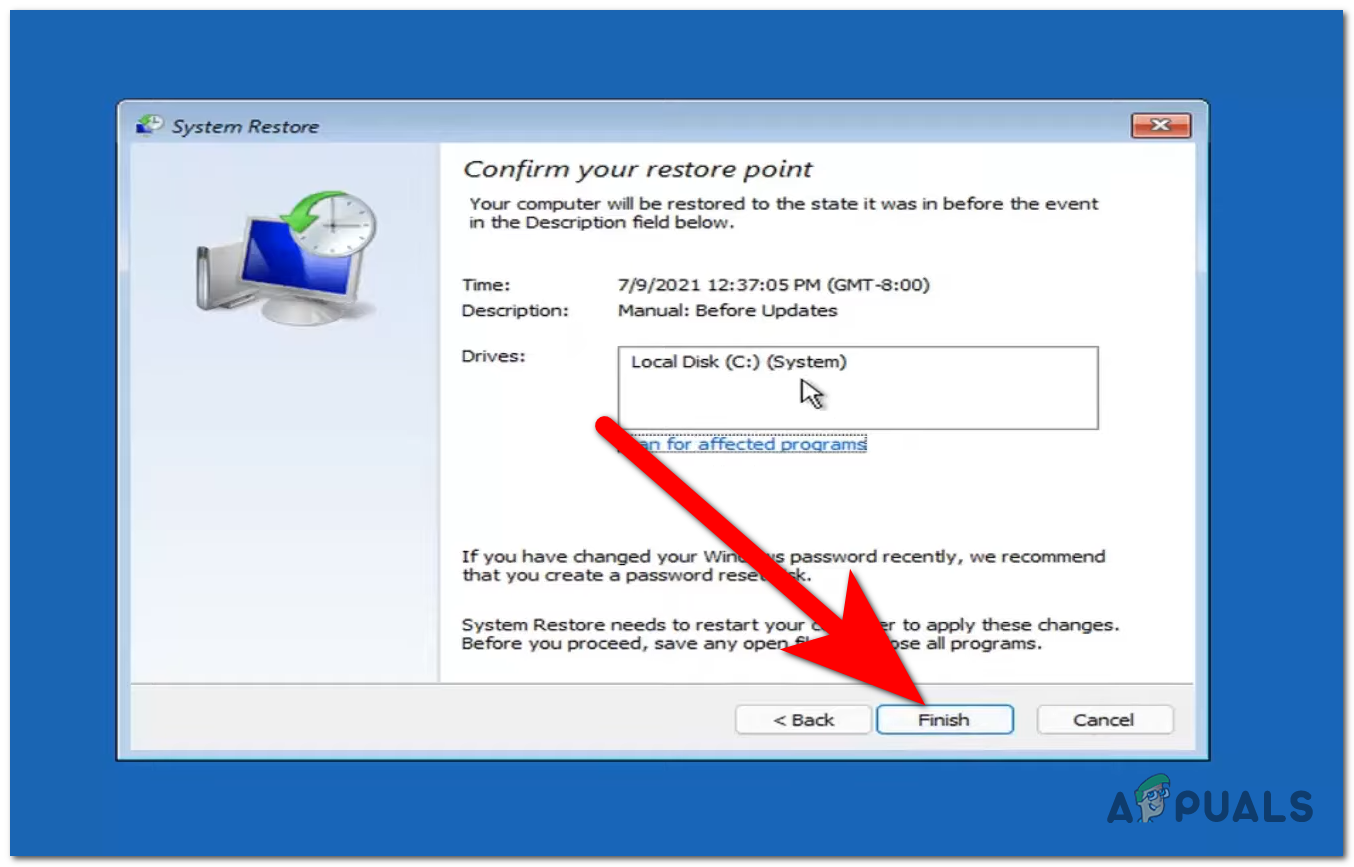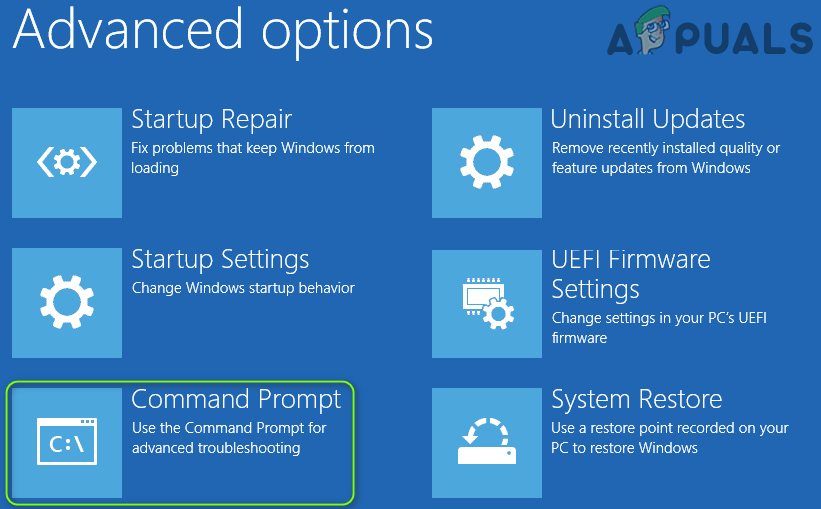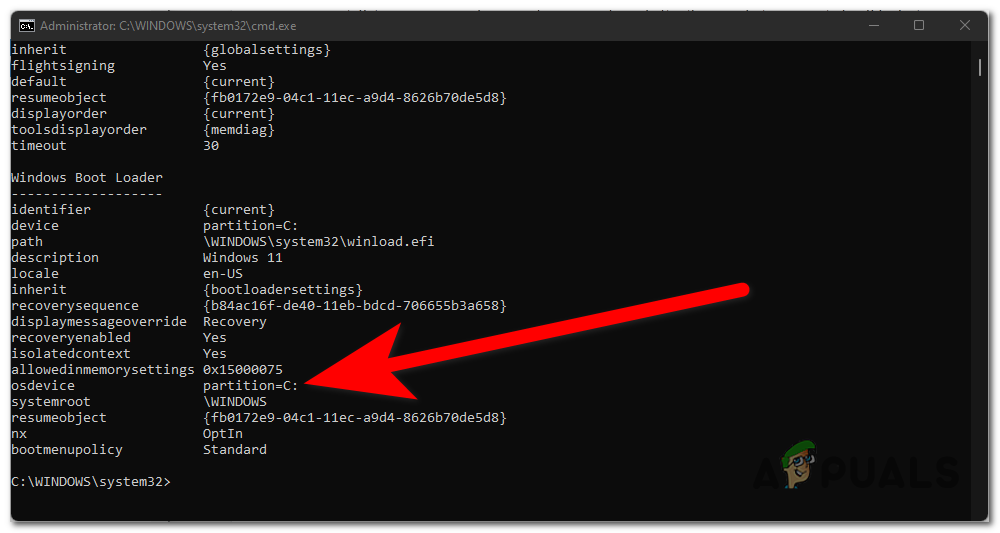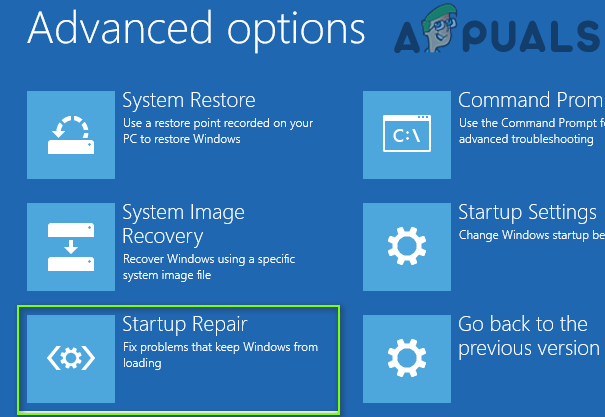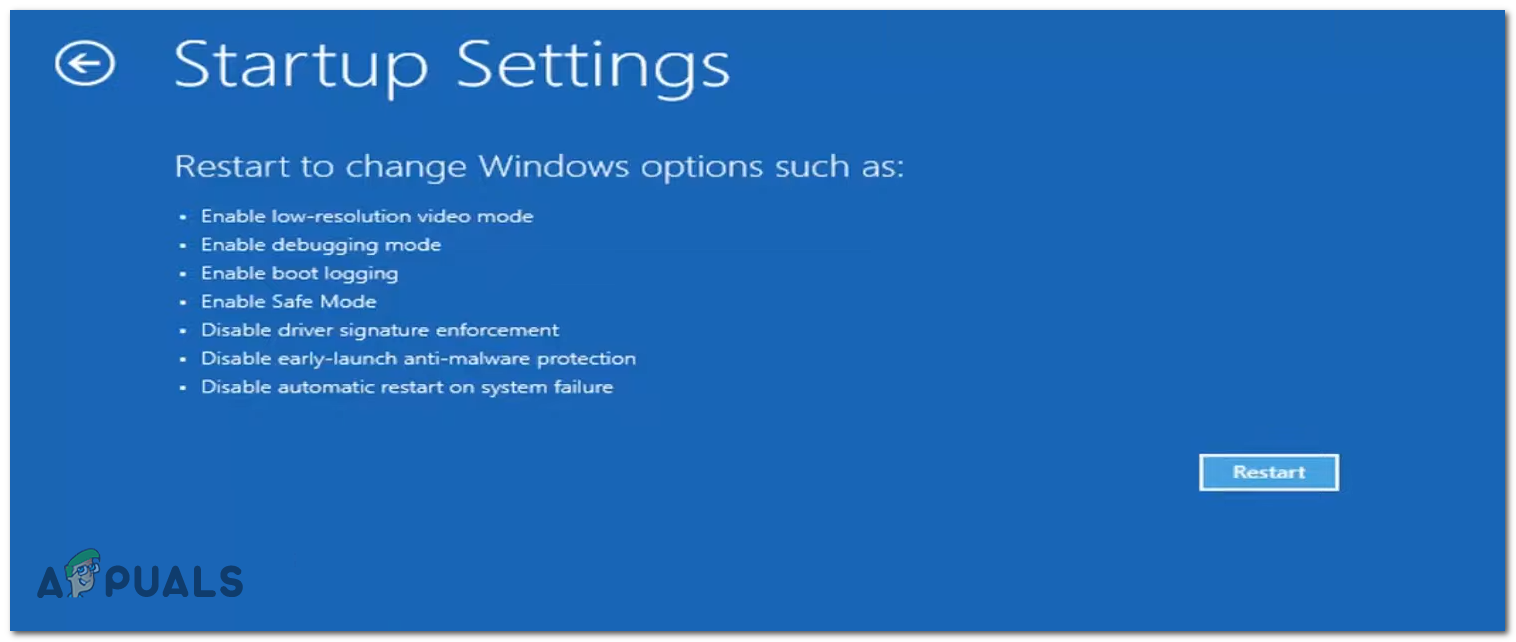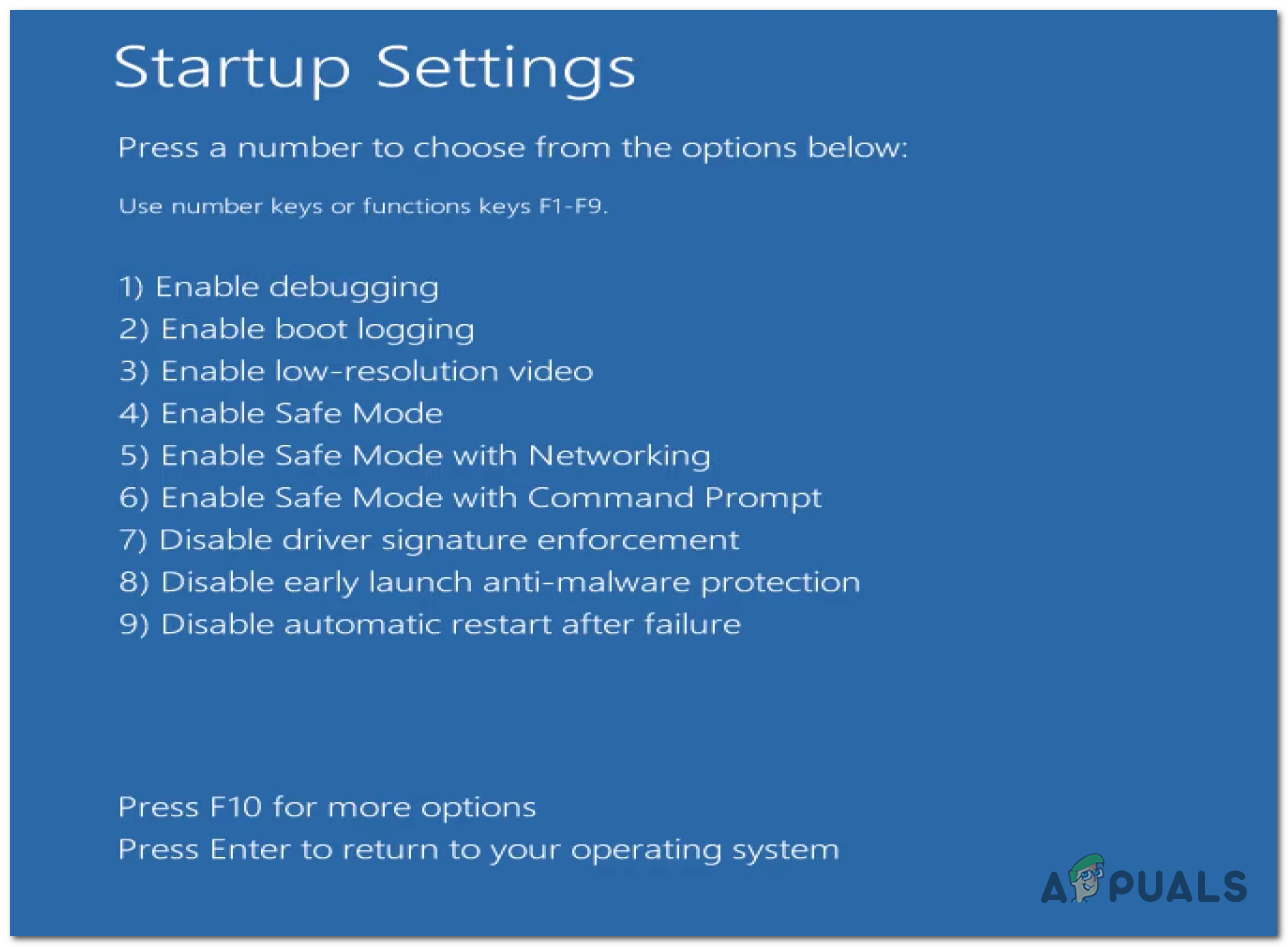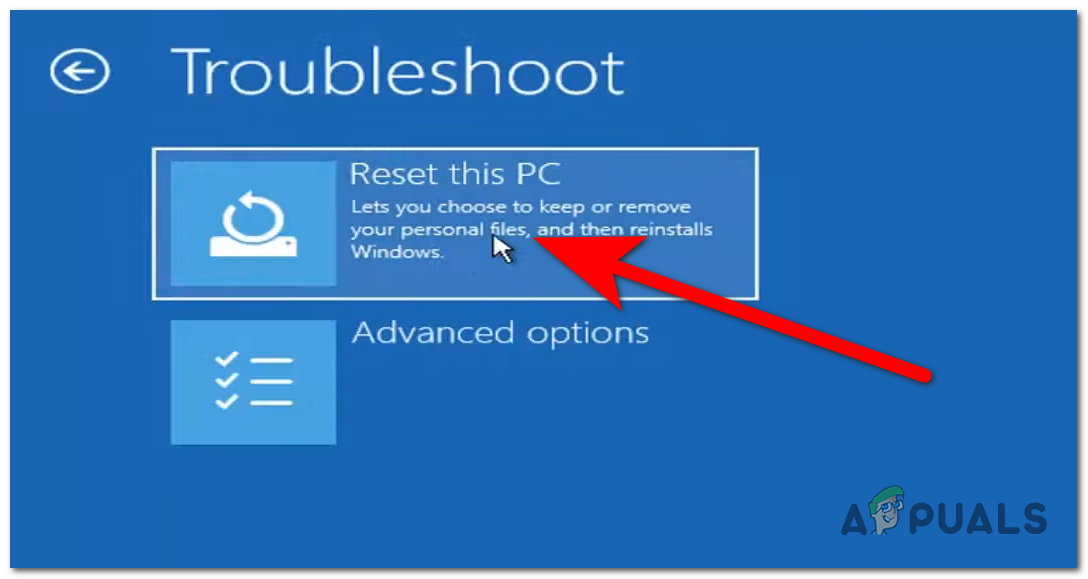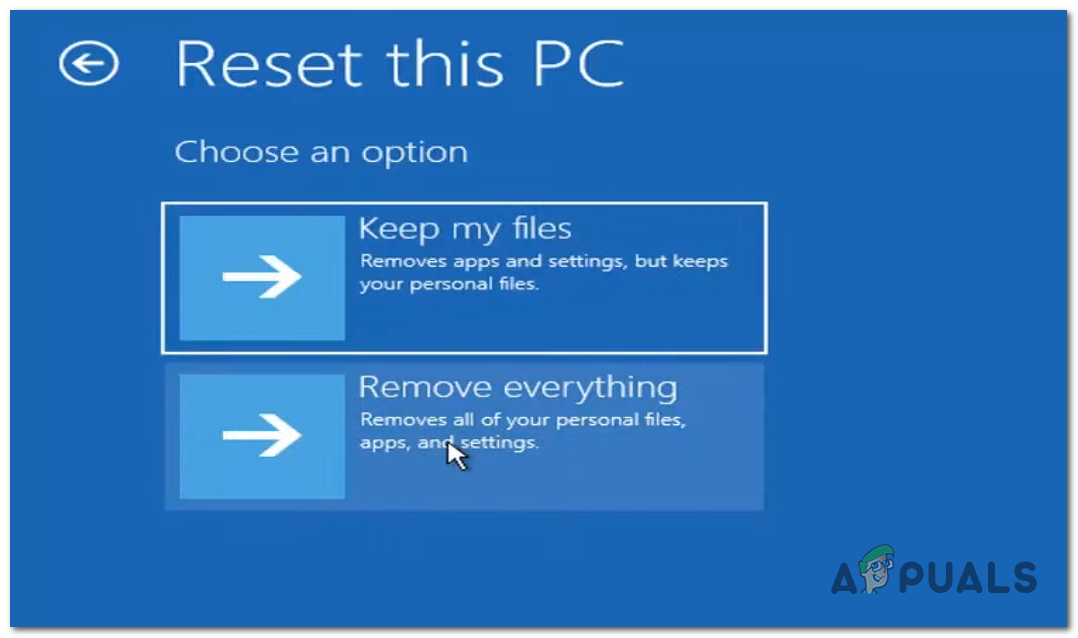After a lot of reports were made by users, we’ve decided to do an in-depth investigation to see what could be the causes of this issue. Here’s a short list of all the possible causes for why you can’t boot into Windows 11: Now that you know what can cause this error, here’s a list of all the methods that you need to use in order to be able to boot into Windows 11:
1. Perform a Startup Repair
The first thing you should do when you encounter this issue is to perform a Startup Repair. This Windows 11 issue might be caused by some corrupted files that are impacting your computer. So it is recommended to do a startup repair to see if it will fix your issue. Startup Repair is a Windows automatic troubleshooter that is made to fix problems associated with the booting of the issue. This recovery solution scans your system and fixes the problems that it finds. But to do this method, you have to access the Advanced options of your Windows, which can be found in the Recovery Menu. Here are the steps on how to perform a startup repair from the Recovery Menu: In case this method didn’t help with your problem, go to the next one below.
2. Uninstall the latest update
The second thing you should try when you can’t boot into Windows 11 is to uninstall the latest update that was installed on your computer. Some users have managed to fix their PC after they have reverted the installation of the update. This can be also done from the Recovery menu, where you will find the Uninstall Updates section. You have to uninstall the latest quality update because the process will be quicker and could be enough to fix the issue. If not, you can also uninstall the latest feature update but the process will be longer. In case you don’t know how to uninstall the latest update, here are the steps you need to follow:
3. Perform a System Restore
Another thing that the people affected by this issue have done was to use System Restore to revert back to the latest version registered by the automatic snapshot. In some cases, this was enough to fix the can’t boot into Windows 11 error. With the help of this utility, you can resolve serious faults by putting your complete Windows installation back in a stable situation where the issue never happened. However, in order to make use of this fix, your operating system must have previously taken a snapshot that may be used to roll back the Windows installation to an earlier time. But if you haven’t changed the default behavior, Windows should be set up to frequently save System Restore Snapshots (after every installed Windows update). But before you try out this solution, be aware that it will basically undo any modifications that have been made since the snapshot was first created. Any program installations, game downloads, or user preferences that were implemented after the snapshot was made will be lost. If you choose to proceed with the system restoration process, use the next guide to see how you can do it: If your PC still doesn’t want to boot into Windows 11, go to the next method below.
4. Use the Command Prompt
Some other users have reported that they have also managed to fix this issue by doing a few scans using the Command Prompt. By doing this, the Command Prompt will scan your PC and try to find out what causes this issue, and then fix them. All you have to do is to use the Recovery Menu to open the Command Prompt. There you will have to insert some commands that will trigger the scans. The scan will take some time depending on your PC. Wait for each scan to do its job. Here is a guide that has the exact instructions on what you have to do: In case you still can’t boot into Windows 11, go to the next possible fix below.
5. Start your PC in safe mode
The people that have gone through this problem are also suggesting that you should try to start your computer in safe mode to see if it works. In case it works fine in safe mode, you should perform a clean boot while you are inside the safe mode to try to fix this issue. A clean boot will start the computer with the bare minimum of drivers and software, allowing you to identify whether the problem is being caused by a background program. After performing a clean boot on the computer, several of the startup programs won’t load. When you reset the machine to start properly once you’ve finished troubleshooting, though, that functionality will return. In case you don’t know how to do this method, here are the steps you need to follow: In case you still cannot boot into Windows 11 even after deleting the apps that were causing problems, go check the next and last method below.
6. Reset your PC
The last thing you should try in order to fix the cannot boot into Windows 11 issue is to try to reset your PC. You can do this from the Recovery Menu of your Windows, and it is an easy process that will take a few minutes but could be crucial in fixing this error. All you have to do is to go to the Recovery Menu and access the Troubleshoot section, where you will be able to choose the Reset this PC option. You have two options to choose from, you can either keep your personal files or delete them, so it depends on you which action you want to do. Note: Even if you will probably want to keep your personal files, it is recommended you delete everything to basically do a factory reset. This way, all the possible corrupted files will be restored, so that should fix your problem. In case you don’t know how to do this, here are the steps you need to follow to reset your personal computer:
Fix: Windows 11 Won’t Boot After Enabling Secure BootFix: Windows Could Not Prepare the Computer to Boot Into the Next Phase of…How to Boot Into Advanced Startup Options in Windows 10FIX: Asus Computer Boots Into Aptio Setup Utility Instead of Booting Into its OS