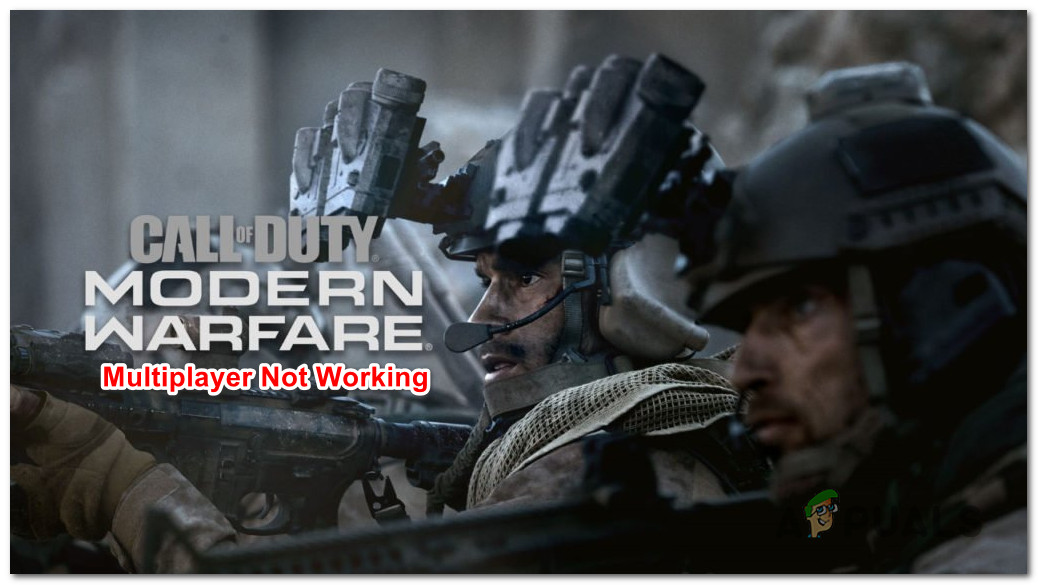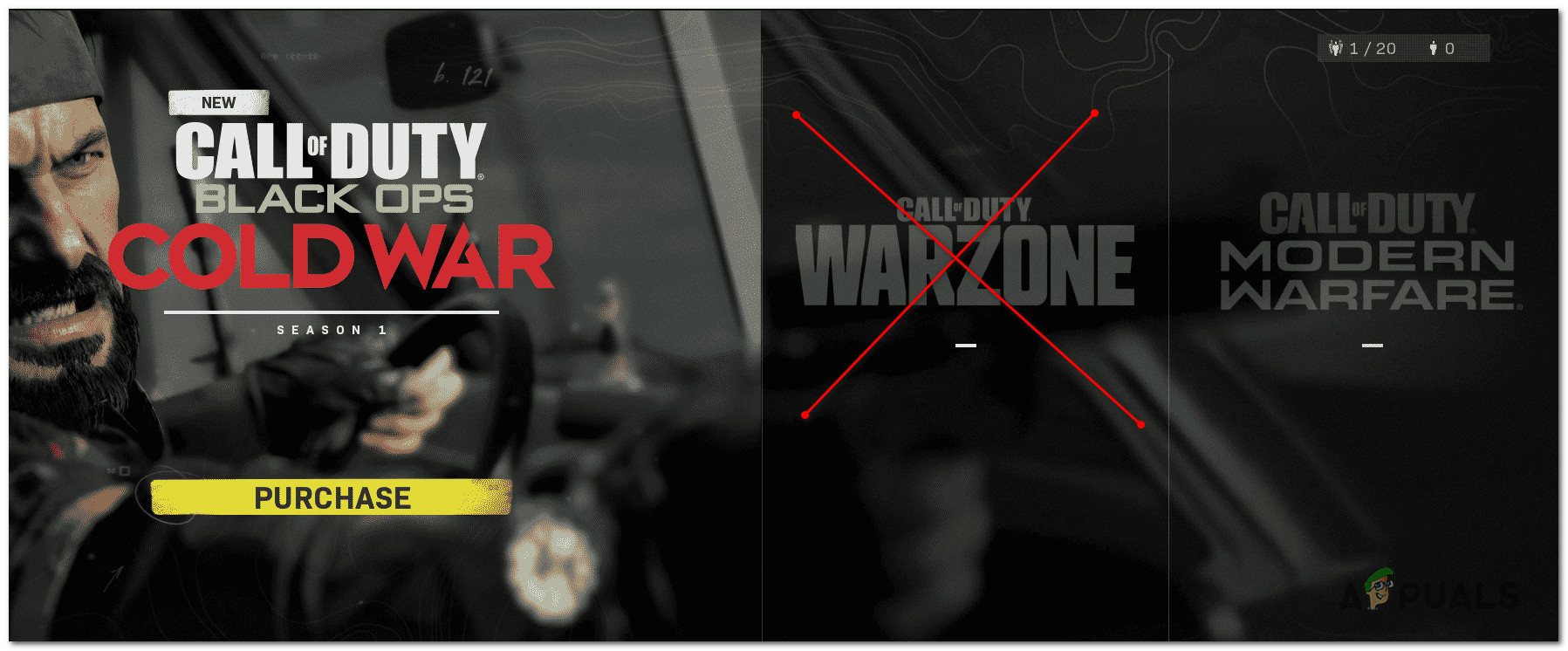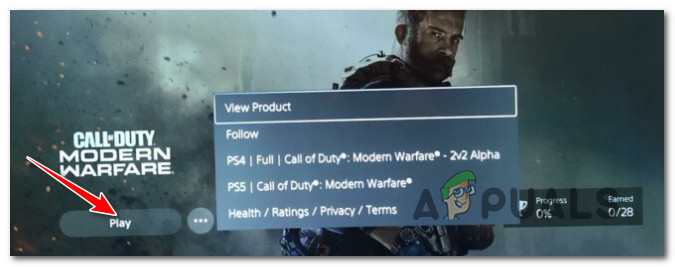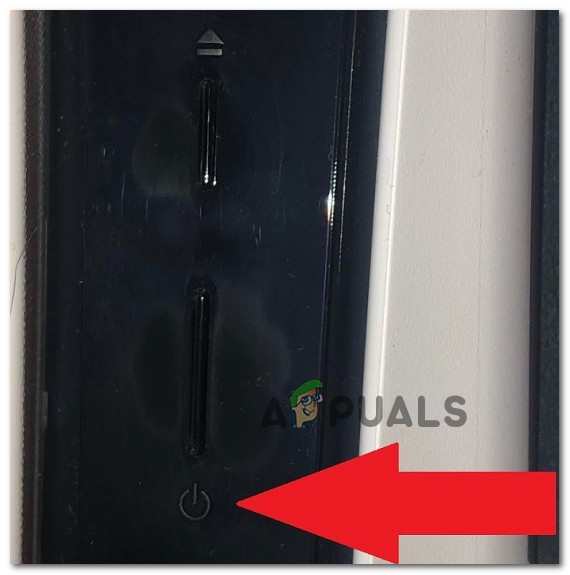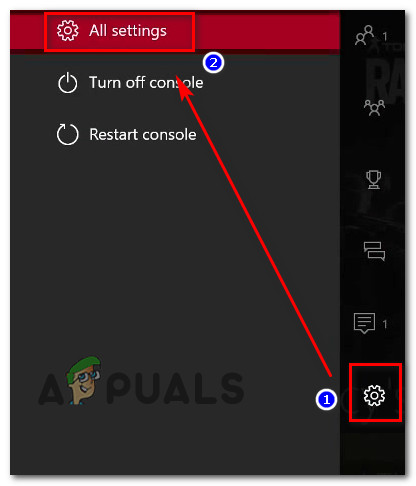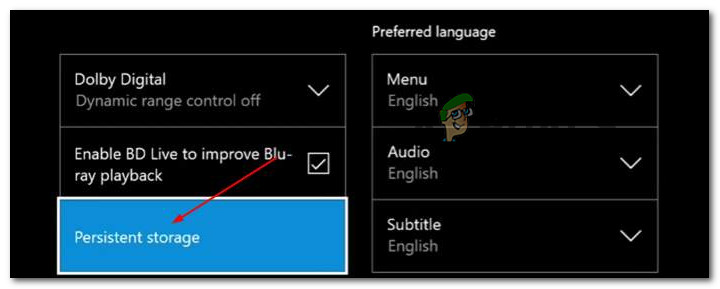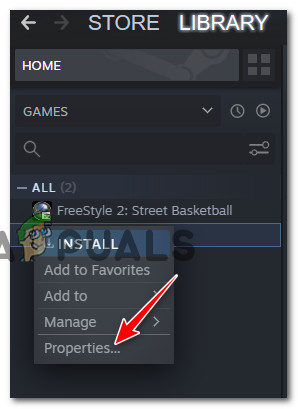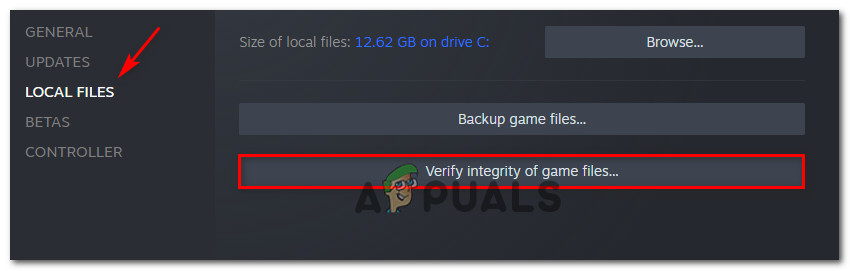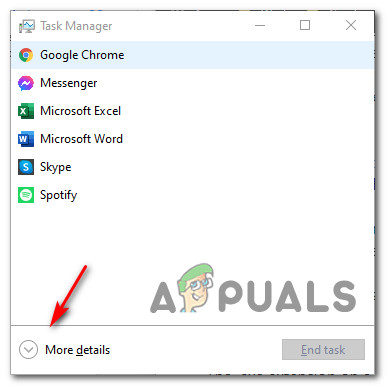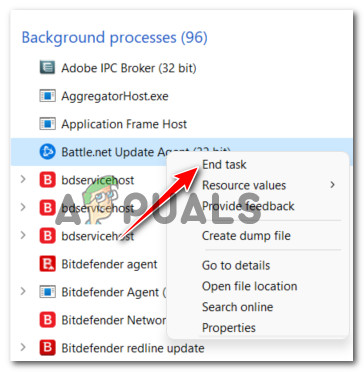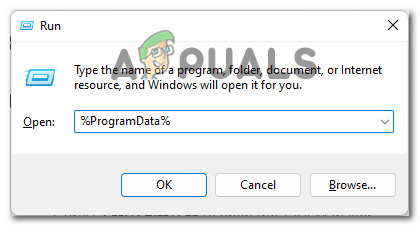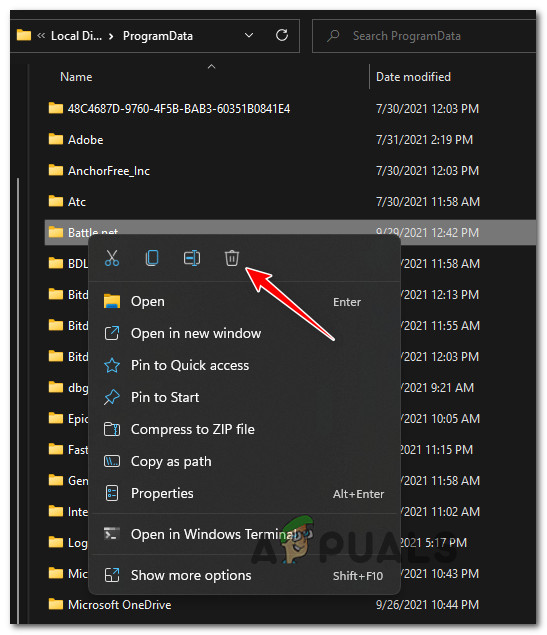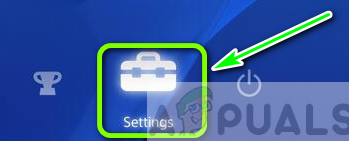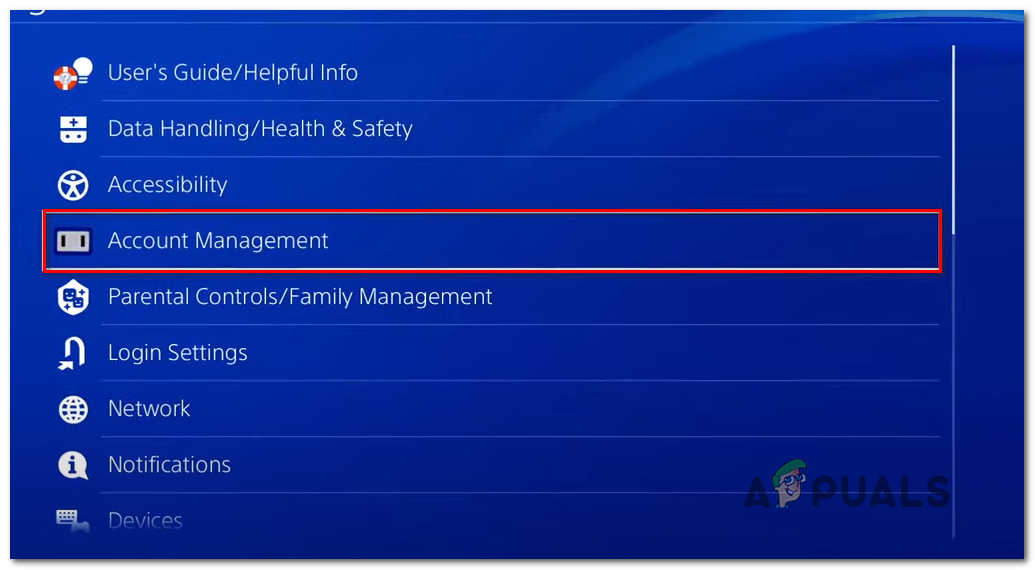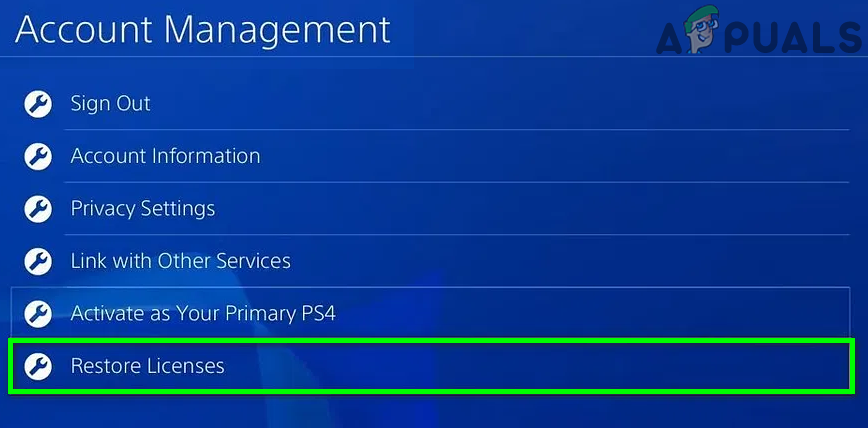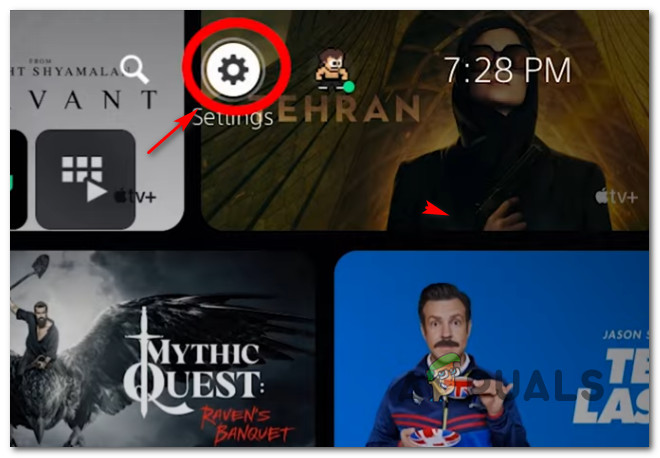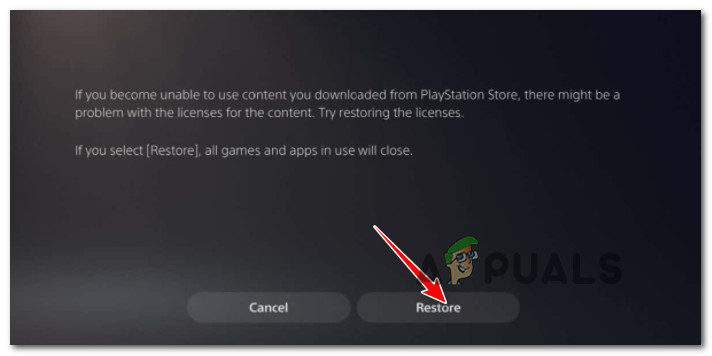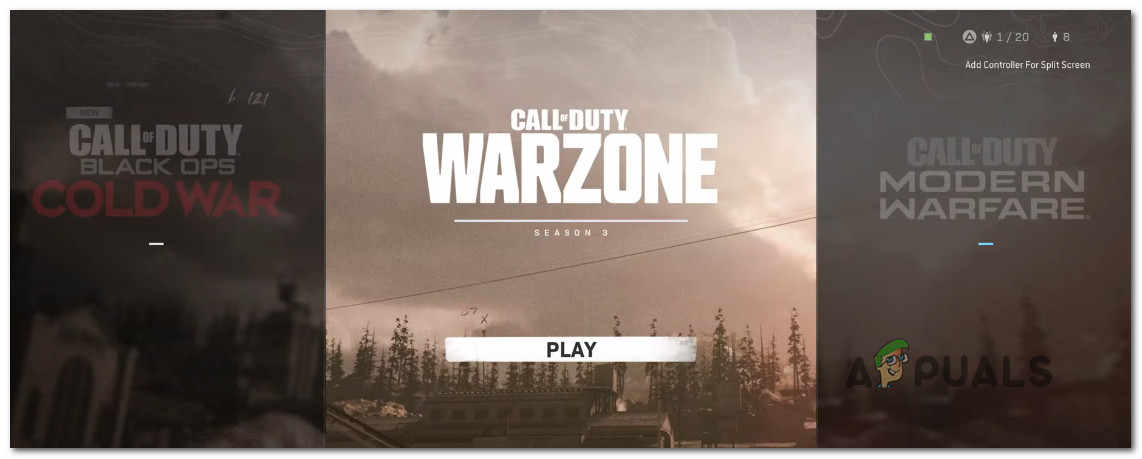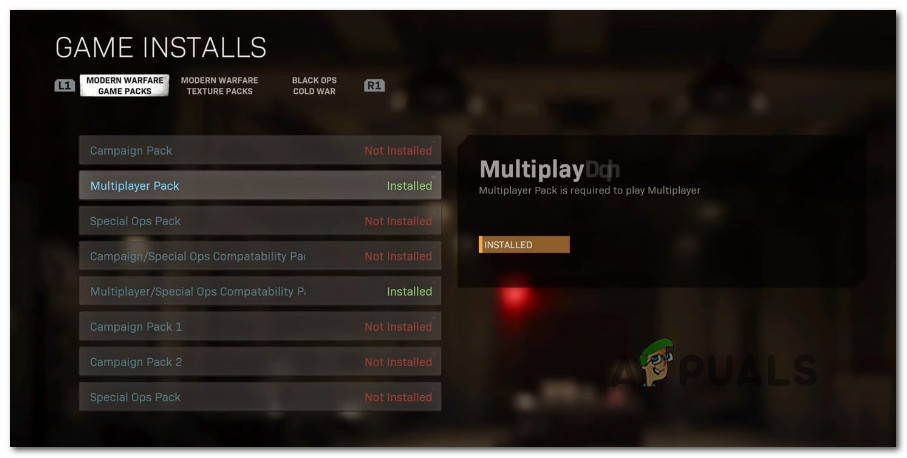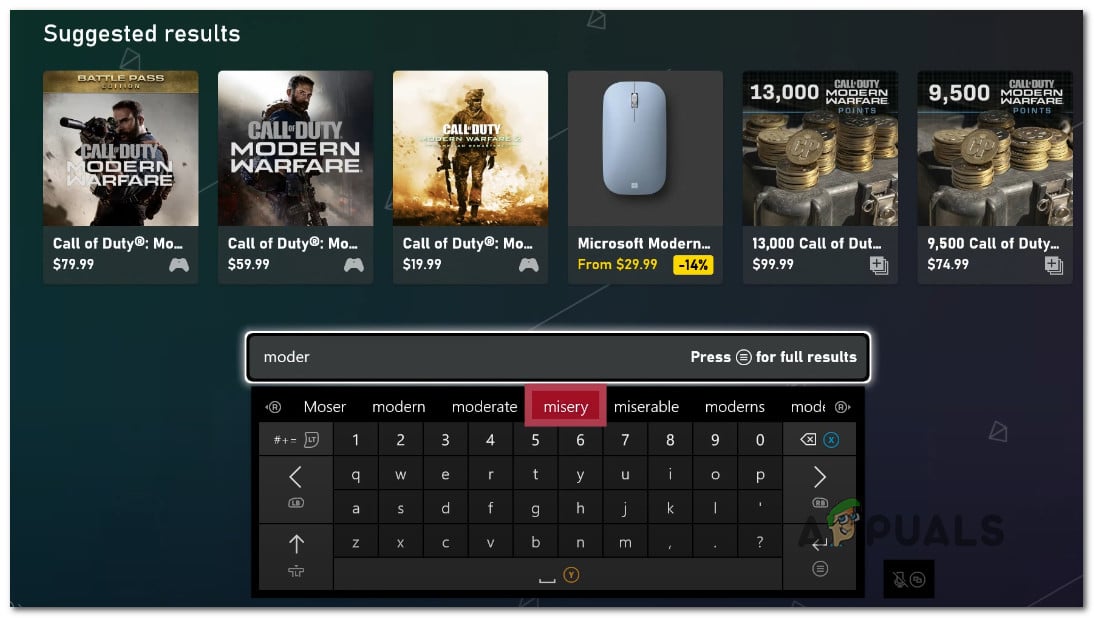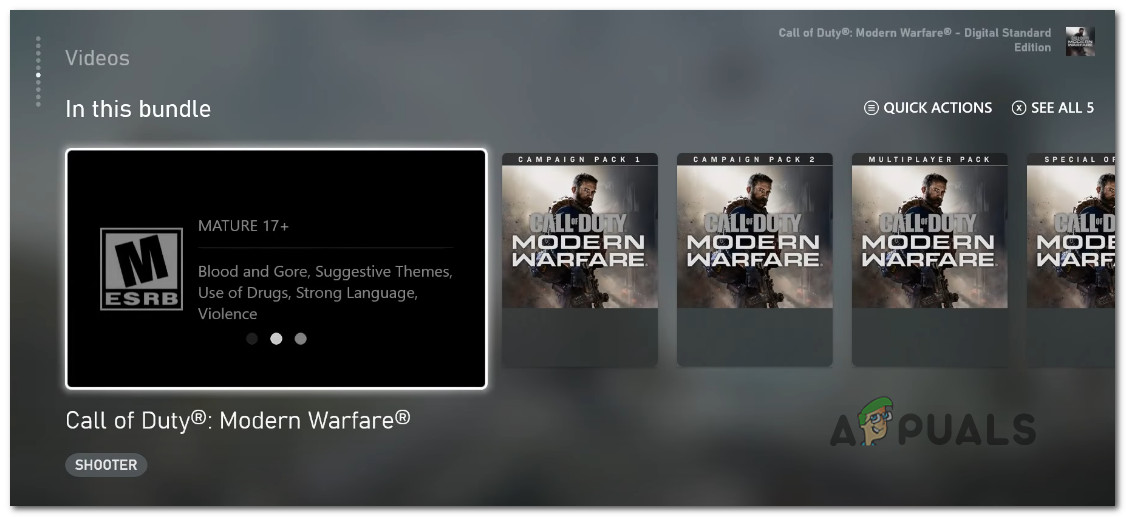After investigating this issue thoroughly, it turns out that there are several different underlying scenarios that are capable of producing this type of issue. We’ve compiled a list of potential culprits that might prevent you from playing the multiplayer mode on Call of Duty Modern Warfare: Now that you are familiar with every scenario that might cause this COD Modern Warfare issue, here’s a list of fixes that other affected players have successfully used to get to the bottom of this issue.
Launch Call of duty Modern Warfare separately (if applicable)
This has been an ongoing problem ever since Activision decided to incorporate Modern Warfare Multiplayer and Warzone inside Call of Duty Cold War. There are users reporting that the Multiplayer component of Modern Warfare is not accessible through the Cold War launcher. Fortunately, there’s a solution that works for both consoles and PC – Running the game separately (from its dedicated launcher) and not from Call of Duty Cold War. If if you’re experiencing this issue while attempting to launch COD Modern Warfare from the Cold War launcher, just stay away from it. Instead, launch the game from its dedicated launcher. This is confirmed to work on both consoles and PC. If you’re on PC, just double-click on the COD: Modern Warfare executable. If you’re on a console, just launch the COD: Modern Warfare from its dedicated listing and not from the Cold War interface. In case you already tried this and you’re still unable to access the multiplayer component of Call of Duty Modern Warfare.
Clear the cache of your console or launcher (Consoles & PC)
As Activision themselves have confirmed, this type of issue is most likely associated with a cache issue. Most likely, you’ve installed Call of Duty Warzone first and now the temporary files generated by this game version are preventing your system from recognizing the ownership of the paid version of Modern Warfare. This problem is ongoing on both consoles and PC and is affecting users’ ability to play any other multiplayer mode (other than Warzone). Fortunately, if you’re one of them, you should be able to fix the issue swiftly by clearing the cache of your console or game launcher on PC. Of course, the instructions for doing so will be different depending on which console you’re using or if you’re on PC using Steam or Battle.Net. But, to make matters easier for you, we’ve put together a series of sub-guides that will walk you through the entire process of clearing the cache of your console or PC launcher for the following platforms:
Playstation 5Playstation 4Xbox OneXbox Series XSteamBattle.Net
Follow the sub-guide below that’s applicable to the platform where you’re encountering the issue with Call of Duty Modern Warfare:
Clear the cached data on Playstation 4
The Playstation 4 doesn’t have a specific menu that will allow you to clear the cache of your console. Fortunately, you can still force all the currently cached data pout by following the procedure below:
Clear the cached data on Playstation 5
Just like the Playstation 4, the next-gen version (Playstation 5) also doesn’t have a specific menu that will allow you to clear the cache. You’ll still have to do it manually by unplugging the cord from the back of your Playstation 5. However, the procedure is slightly different since the power capacitors on Playstation 5 are bigger and take more time to fully discharge. Follow the instructions below to force the clear to be cleared on your Playstation 5 console:
Clear the cached data on Xbox One
If you’re still on Xbox One, you can use the ‘unplugging method’ to clear the cache and resolve the issue that is currently preventing you from accessing the multiplayer component of Call of Duty Modern Warfare. This procedure involves putting your console into the ‘no-power mode before unplugging the power cord in order to clear the currently stored cached data. Follow the instructions below for the complete steps of clearing the cached data on Xbox One:
Clear the cached data on Xbox Series X|S
The next-gen console from Microsoft has an easier way to clear the cache of your console without the need to physically unplug the power cord. On Xbox Series S and Xbox Series X, there’s also a software method that will allow you to clear the persistent cache storage. Follow the instructions below to learn how to clear the cache on your Xbox Series X | S console:
Clear the cached data on Steam
If you’re on PC and encountering this issue while launching the game through Steam, you can expect to face this issue if you recently purchased the full COD: Modern Warfare game after previously owning only COD: Warfare. In certain scenarios, Steam will have trouble recognizing that you actually have ownership of the game and will force you to pay for it again. To fix this issue, you’ll need to verify the integrity of the game files. Note: On top of checking for any missing game files and replacing corrupted files with healthy equivalent, an integrity check procedure will also clear the current cache associated with the game. Follow the instructions below to trigger an integrity check on Call of Duty Modern Warfare: Note: Avoid performing an integrity check while your system performs another intensive task in the background (such as virus scanning, rendering, or defragmenting). This might cause the integrity scan to interrupt abruptly.
Clear the cached data on Battle.Net
If you’re launching Call of Duty Modern Warfare using Battle.net launcher, you should know that a corrupted cache folder is a pretty common occurrence among PC COD players using these platforms. Keep in mind that Battle.Net doesn’t have a software solution for caring the cache folder reliably – you’ll need to do the cleanup yourself by removing the Blizzard Entertainment folder from ProgramData after making sure that there’s no interfering process that’s currently making use of it. Follow the instructions below for a step-by-step guide that will walk you through the process of cleaning the cache folder of your Battle.net launcher: Note: The instructions below will work for every recent Windows version.
Updating the licenses (Only on Playstation)
If you’re encountering the issue on a Playstation console (PS5 or PS4) and none of the methods above have been effective in your case, you should start considering the fact that you’re dealing with a licensing issue. Sony’s consoles (both last-gen and next-gen) are known for being notoriously bad at keeping the trap of your digital media ownership. With this in mind, if you started off playing COD: Warzone and only recently purchased COD: Modern Warfare, your console might not yet be aware that you actually own the rights to access the multiplayer component. This issue will rectify itself after a while (if you are connected to the internet), but you can speed up the process considerably by updating your licenses. The procedure of restoring your Playstation Store licenses is slightly different depending on if you’re on PS5 or PS4, but in neither of these cases will this process affect your data. If you’re unable to access the multiplayer component of COD Modern Warfare and none of the methods below have been effective in your case, follow one of the guides below (the one that’s applicable) to update your Playstation Licences:
Restore the Licences on Playstation 4
If you’re trying to restore the licenses on Playstation 4, you’ll need to access their Account Management menu and trigger a license restore from there. Here’s what you need to do:
Restore the Licences on Playstation 5
On PlayStation 5, the restore licenses menu is hidden under an additional layer, but the procedure is very similar. Here’s what you need to do: If this method is not applicable to your particular scenario or you followed it to no avail, move down to the next potential fix below.
Install COD: MW Multiplayer Pack (Playstation 5 / Xbox Series Only)
There’s a lot of confusion around the requirements of playing the Multiplayer mode of Call of Duty Modern Warfare precisely because Activision has changed the games of the packs so many times before. As you know, COD: MW is a huge game on next-gen consoles, so the developers have decided to split the games into packages that you can install or separately in order to preserve precious system space. In order to ensure that you have all the required packages in order to be able to play the MP component of Call of Duty: MW, it’s best to look at the size of the packages rather than the name. Here are the packages that you need to have:
Base Game (90.2 GB)Multiplayer Pack (6.0 GB)Multiplayer & Special Ops Pack (6.7 GB)Multiplayer Pack 2 (22.1 GB)
If you’re missing any of these packs, you will be denied access to the multiplayer component of Call of Duty Modern Warfare. In order to make sure that you have every required package installed, follow one of the sub-guides below for step-by-step instructions.
Install Required COD: MW Multiplayer Packs on Playstation 5
On Playstation 5, the best way of installing the missing multiplayer packages is from the game itself. You can also do it from the Playstation Store, but some users have to get a different error when going this route. Follow the instructions below to install the packages required to play the Multiplayer mode on Call of Duty Modern Warfare:
Install Required COD: MW Multiplayer Packs on Xbox Series S | X
On Xbox Series X, you’ll be able to fix this issue by searching for the game on the Microsoft Store and scroll down to the ‘In This Bundle‘ category to install every missing package that’s required for the multiplayer mode. Here’s what you need to do:
How to Fix COD: Modern Warfare Split Screen Not Working?Fix: Voice Chat Not Working in COD: Modern WarfareHalo Infinite Multiplayer not Loading? Try these fixesCall of Duty: Modern Warfare 2 Multiplayer to be Announced in September