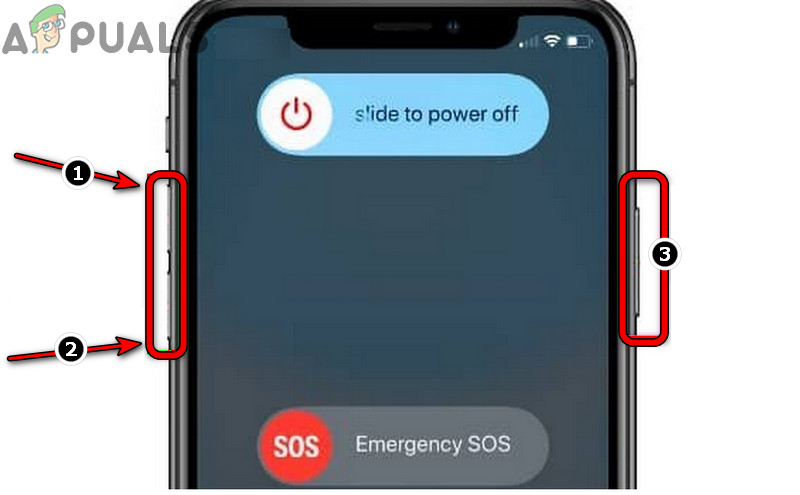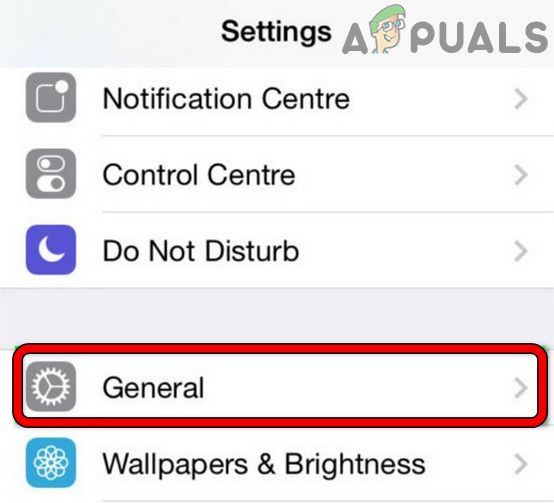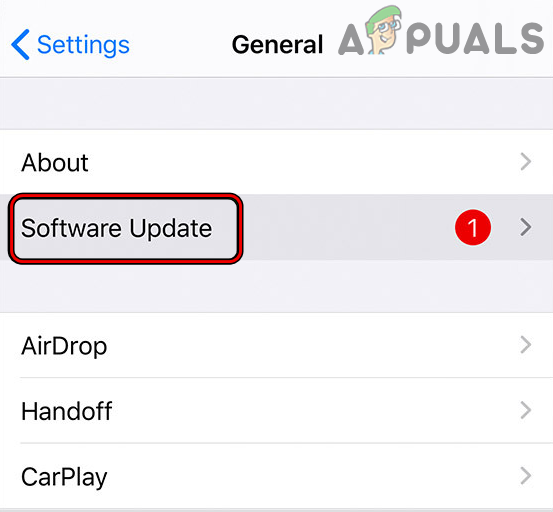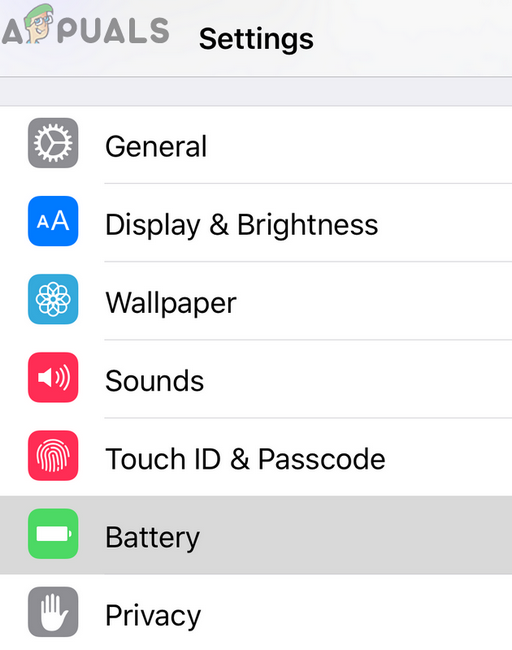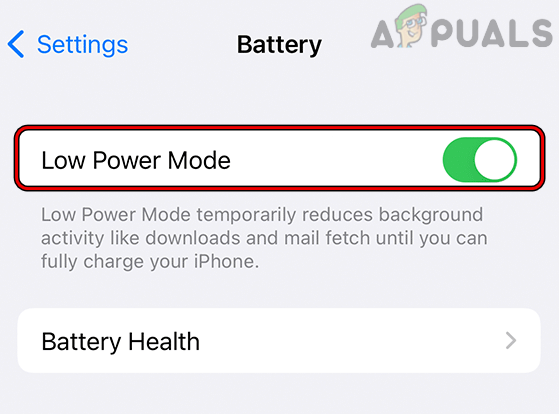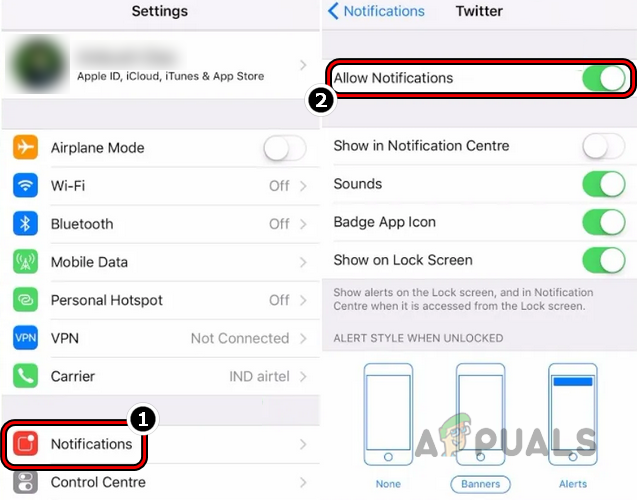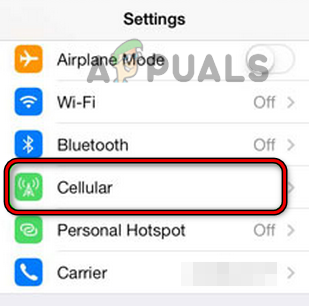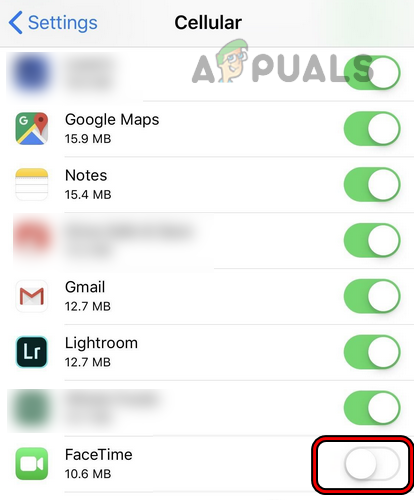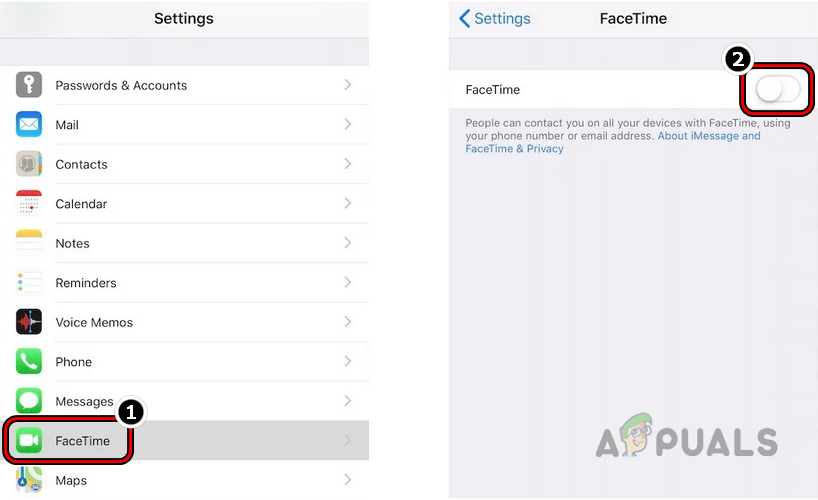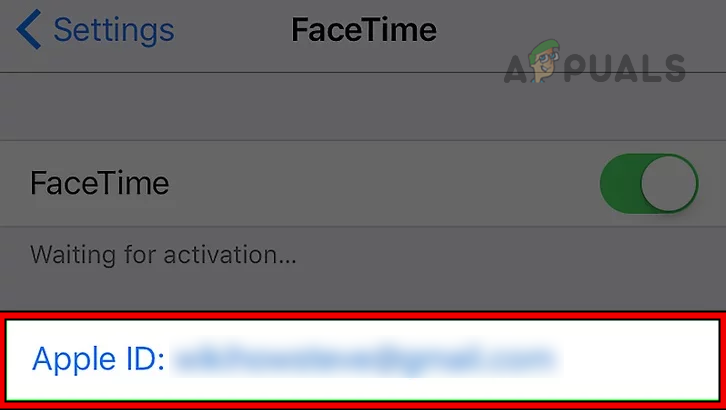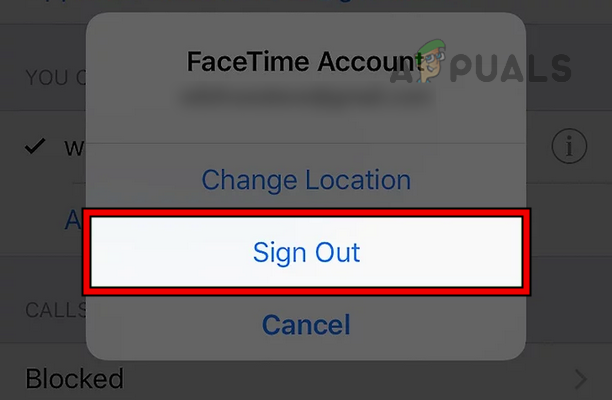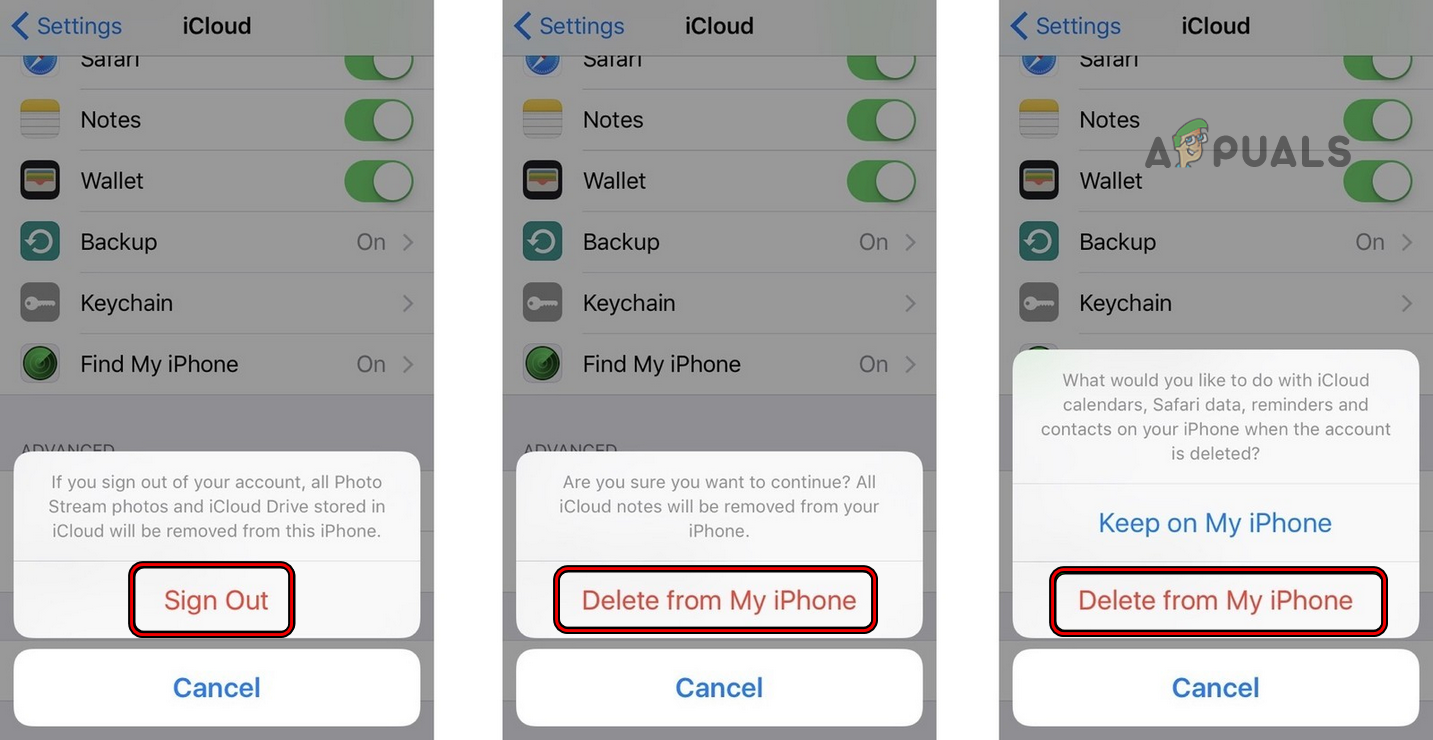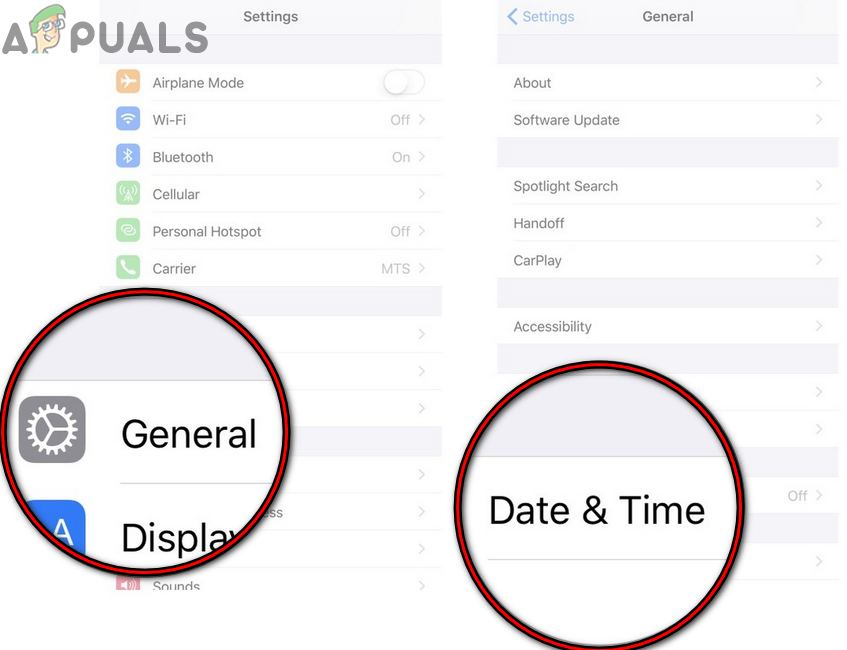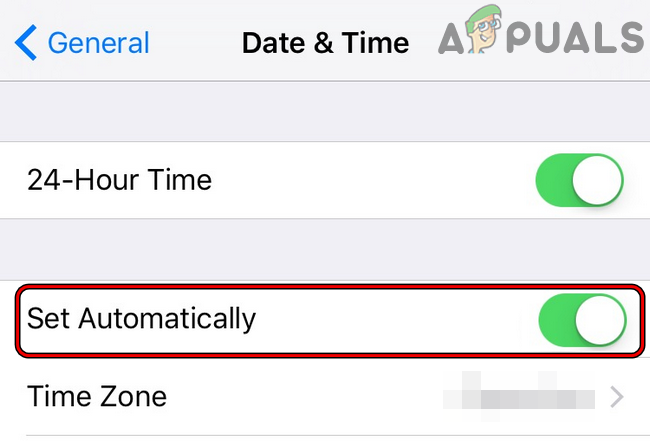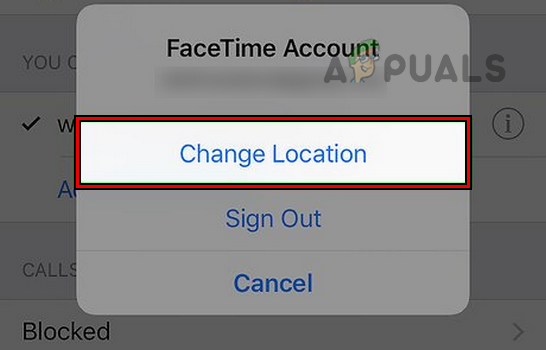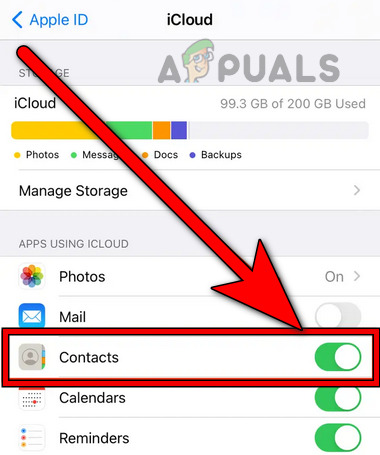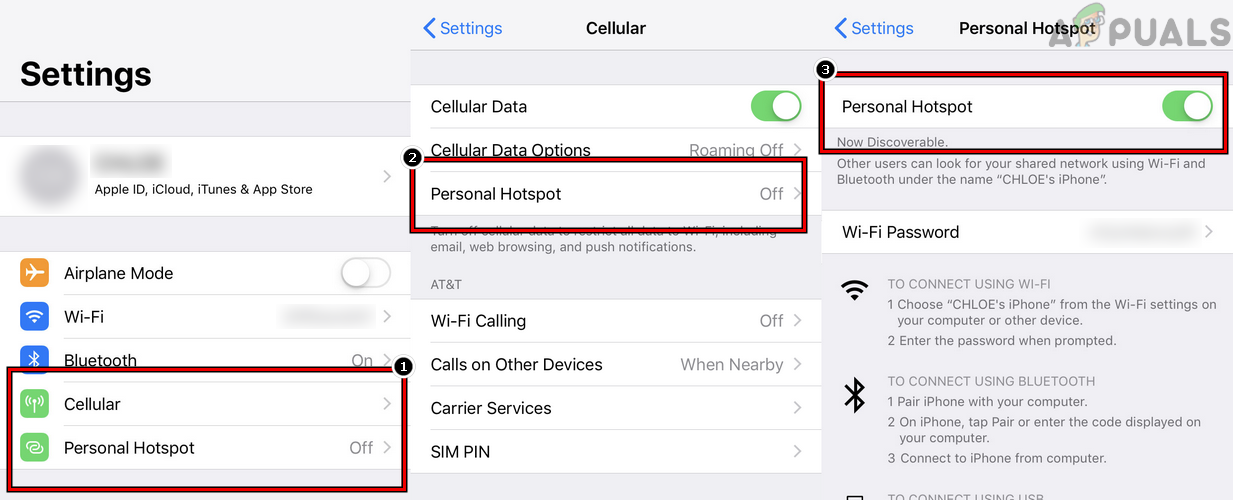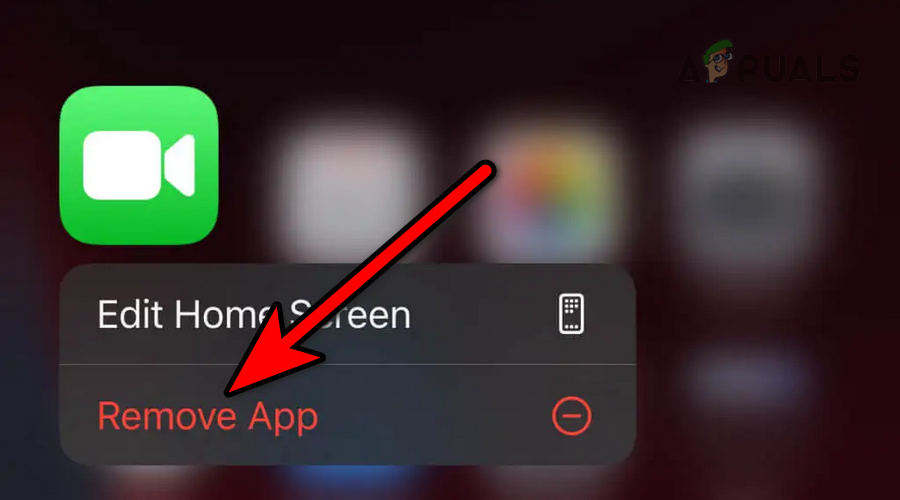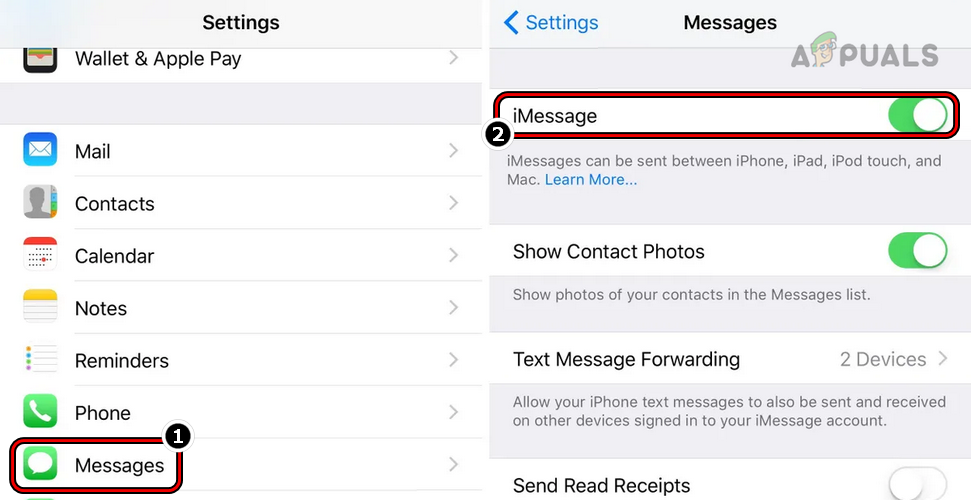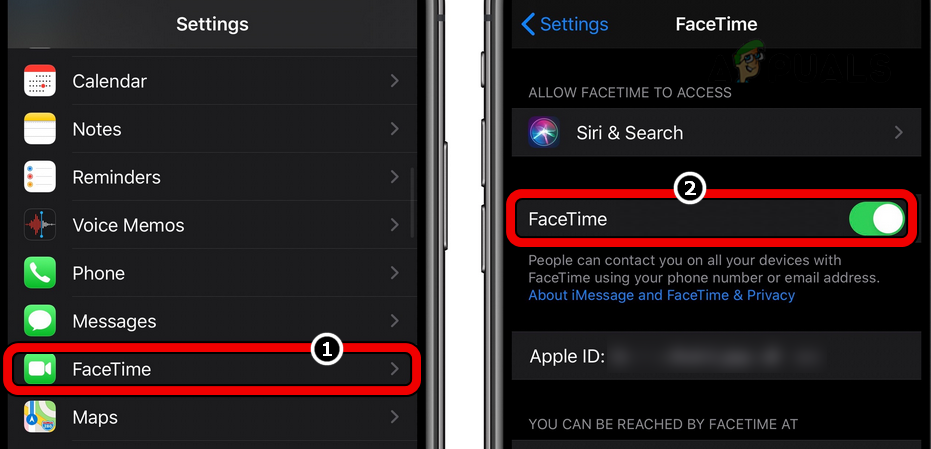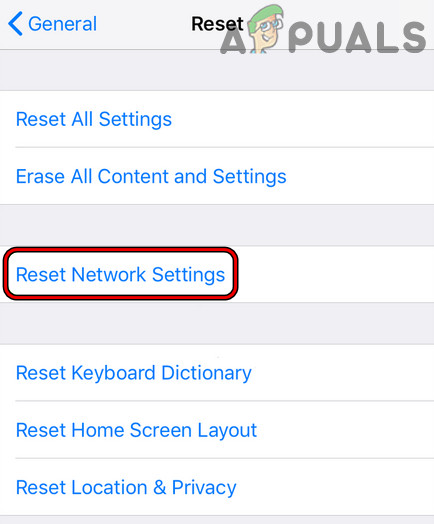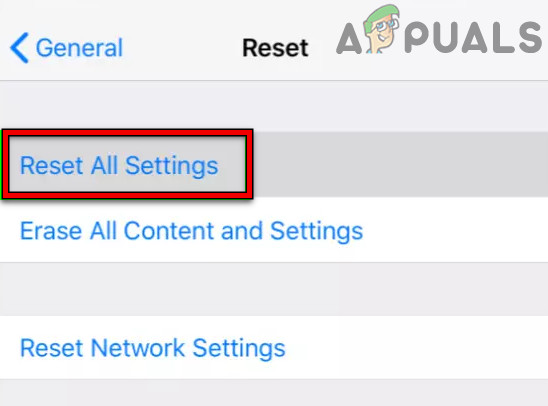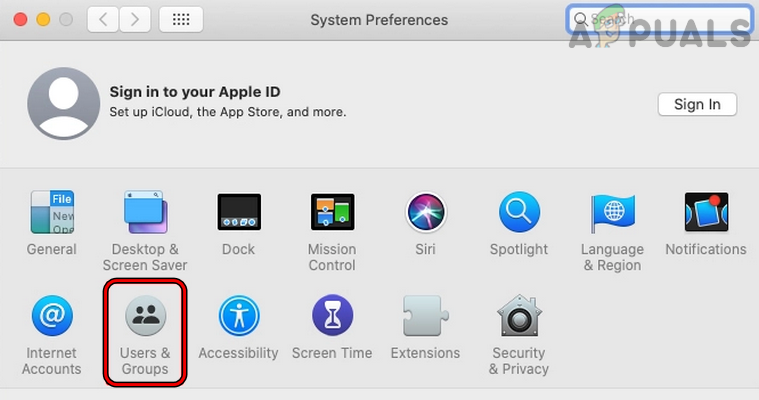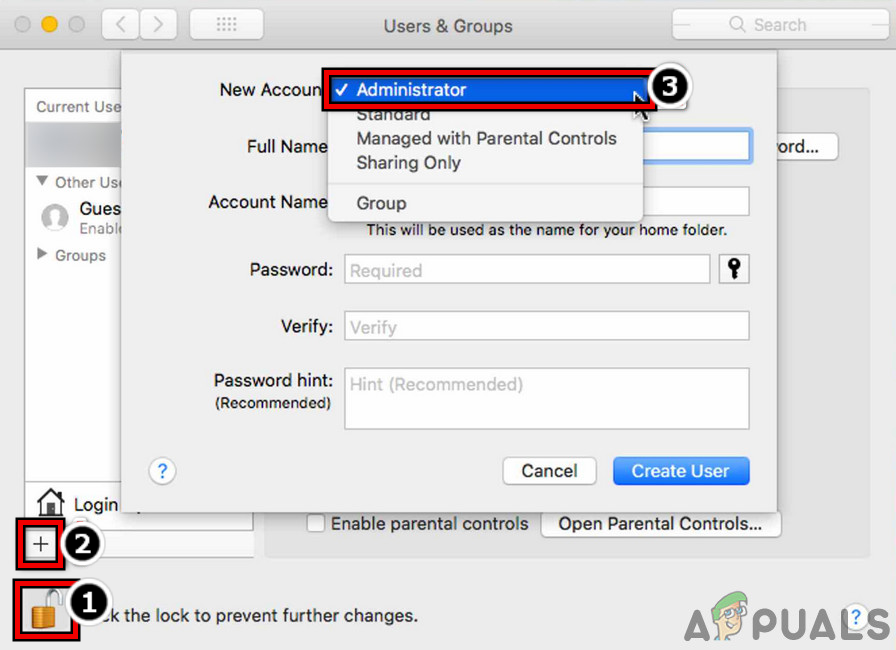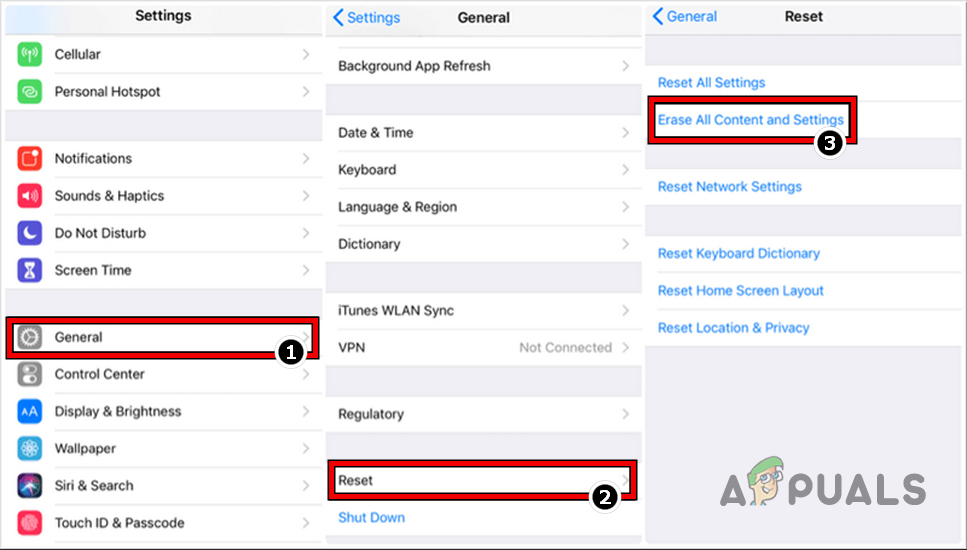1. Force Restart the Problematic Device
Restarting your iPhone or other devices can fix this issue as it can be caused by a minor glitch as well.
2. Update the OS of the Problematic Device
Facetime might also not work if the device’s operating system is outdated as it can make the device incompatible with Apple servers and due to this incompatibility, the execution of essential Facetime modules is limited. Here, updating the OS to the latest version may solve the issue.
3. Disable Low Power Mode
If a device is running in its low-power mode, then the modules essential for the operation of Facetime might be barred from execution to conserve the device’s power. Here, disabling the low power mode may clear the Facetime issue. For illustration, we will go through the process of disabling the lower power mode of an iPhone.
4. Enable Cellular Data for the Facetime
If the cellular data for Facetime is not enabled in your device settings, then that could also cause the problem under discussion when using the cellular data of the device. In such a case, enabling Cellular Data for Facetime in the device settings may clear the issue.
5. Disable and Enable Facetime in the Device Settings
Disabling and enabling Facetime in the device settings may resolve the issue. For a better interpretation, we will go through the process on an iPhone.
6. Re-log into the Facetime
Logging into Facetime again can fix the issue as it re-initiate the whole connection with Apple servers.
7. Change the Date and Time Settings
Facetime servers may fail to authenticate the data packets with the wrong date/time stamps. Here, changing the data and time settings of your device may solve the problem.
8. Change Location Under Facetime Settings
If the location under Facetime settings is different than your actual location, then Apple servers may fail to authenticate the legitimacy of your device and cause Facetime not to work. Follow these steps to change your location:
9. Disable the iCloud Contacts
If any of your iCloud contacts are not saved in proper format (like an emoji or a special character in the contact’s number), then that could stop Facetime from working properly as it may fail to query the status of the particular contact. In this context, disabling iCloud contacts may resolve the issue as it can confirm the issue is with a contact and you can edit that particular contact to remove any emojis or special characters from that contact. Let us discuss this from an iPhone’s perspective.
10. Try Another Network or Network Type
Facetime might also not work if your ISP or carrier does not support Facetime or is hindering the proper execution of the essential Facetime modules. Here, trying another network or network type may clear the Facetime issue.
11. Reinstall Facetime on your Device
Facetime will also not work if the installation of the Facetime app on your device is corrupt and due to this corrupt installation, the essential app modules are failing to execute. In this context, reinstalling the Facetime app on your device may resolve the issue. For illustration, we will go through the process of reinstalling the app on an iPhone.
12. Reset the Network Settings
Facetime might also not work if the network settings of your device are corrupt and due to this corruption, Facetime is failing to access the online resources essential for its operation. In this context, resetting the network settings of the problematic device may solve the Facetime problem. For elucidation, we will discuss the process of resetting an iPhone’s network settings to their defaults. Before moving on, make sure to note down/back up the info (like the Wi-Fi credentials) required to re-set up a network on your iPhone.
13. Try Another Account on the Device (for macOS)
Facetime might not work if your user profile on the device is corrupt and due to this corruption, the essential Facetime modules are failing to execute. Here, creating another account on the device and using Facetime through that account may clear the problem.
14. Reset Your Device to the Factory Defaults
If none of the above cleared the Facetime issue at hand, then the corrupt operating system of the device could be the root cause of the problem under discussion. In this scenario, resetting your device to factory defaults may clear the Facetime error. For illustration, we will go through the process of resetting an iPhone to its factory default state. Before proceeding, make sure to back up your iPhone’s data and fully charge the iPhone. Also, upgrade your data plan to a higher level before factory resetting your iPhone if you are using your carrier’s most basic plan. If that did not work and you are using Facetime on multi-devices (iPhone, iPad, Mac, etc.), then check if removing or disabling Facetime from all the devices but one resolves the issue. If the issue persists, then you may contact Apple support and ask them to check if your Facetime account is blacklisted.
How to Fix ‘An Error Occurred During Activation. Try Again’ Error during…How to Fix FaceTime Not Working on iOS 11Fix: FaceTime Camera Not Working on MacBookYouTube TV Not Working? Try these fixes