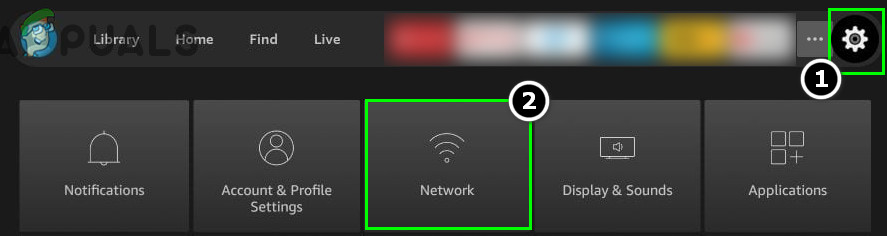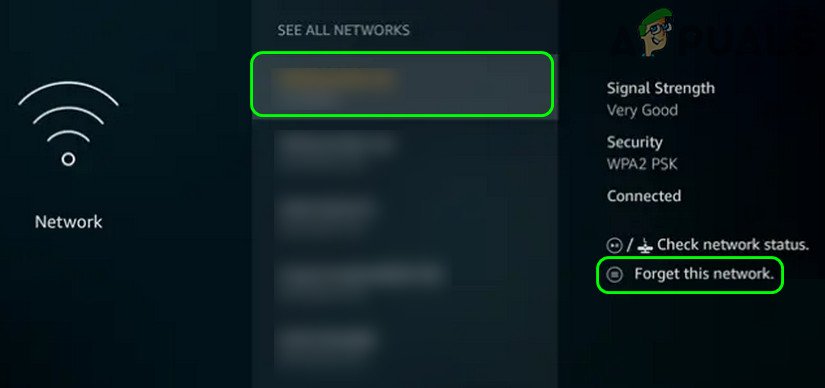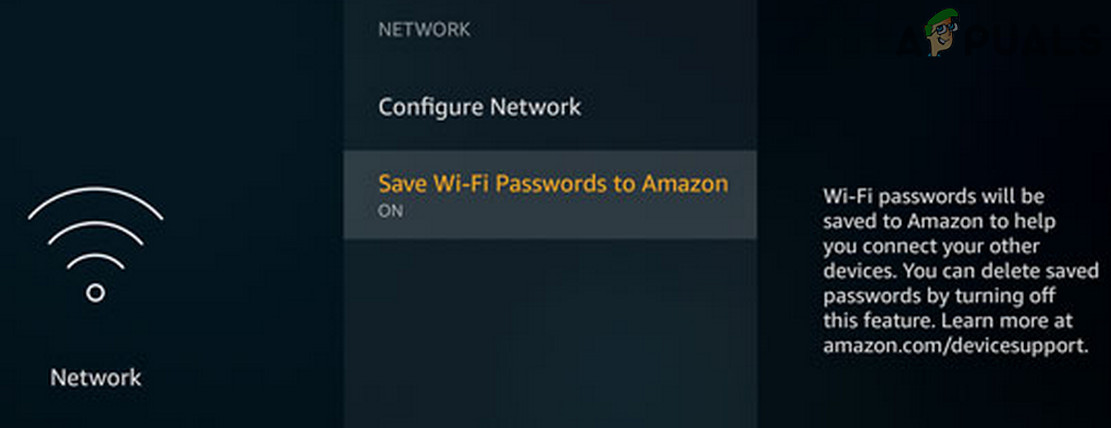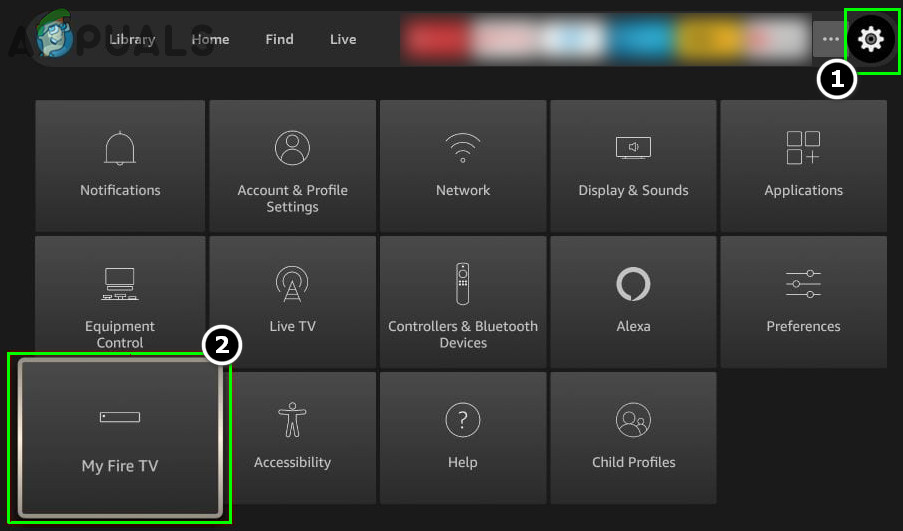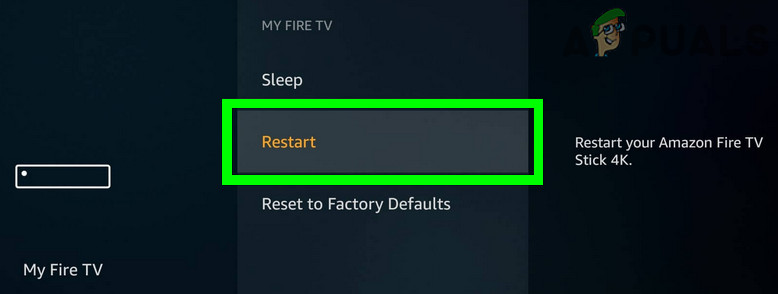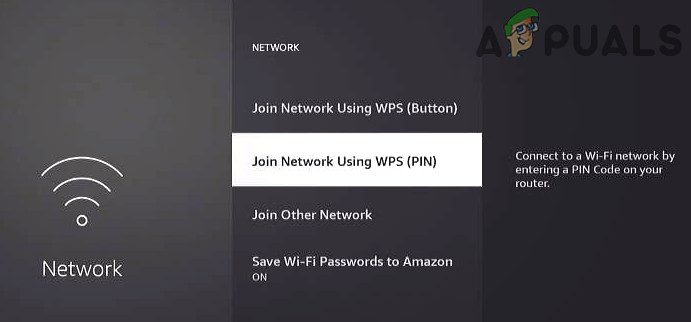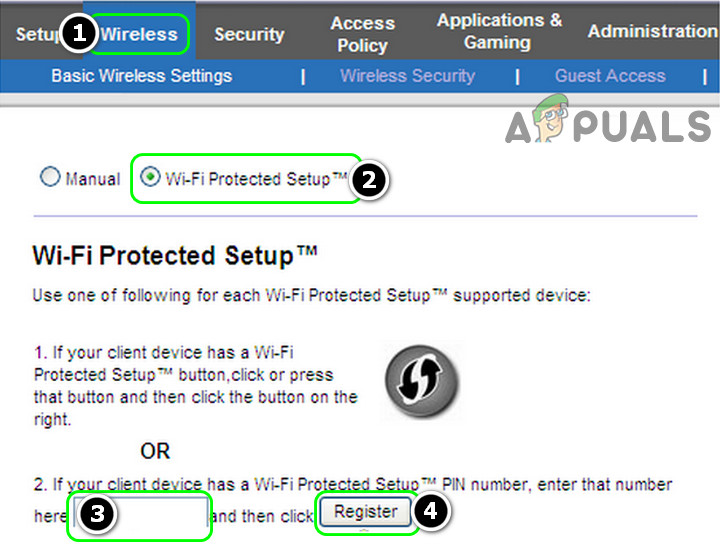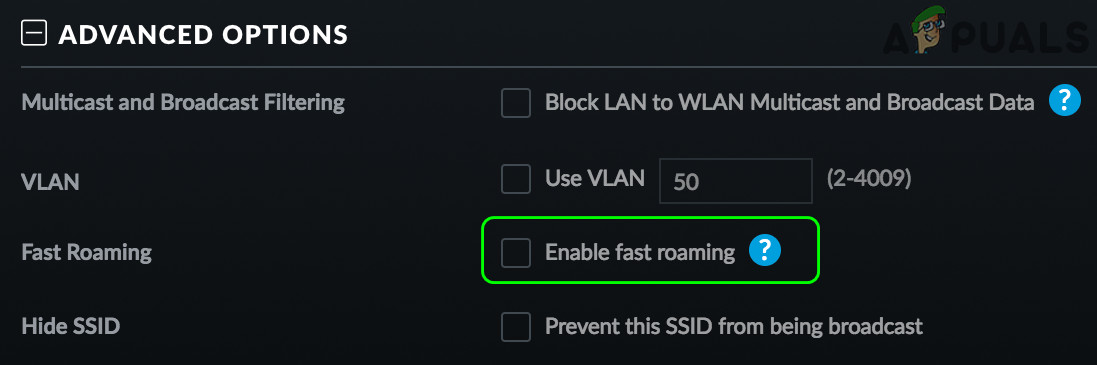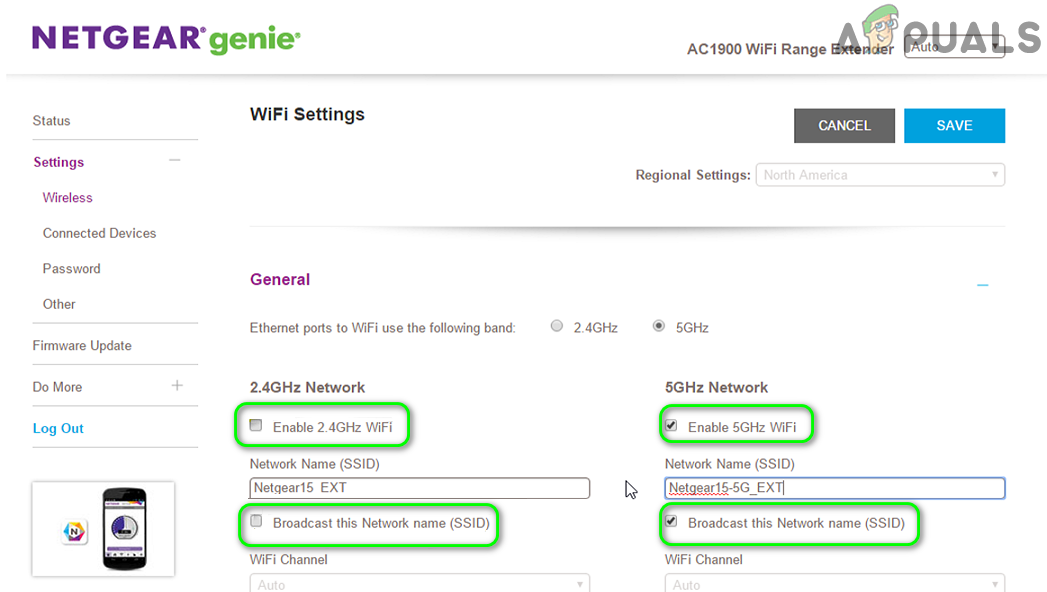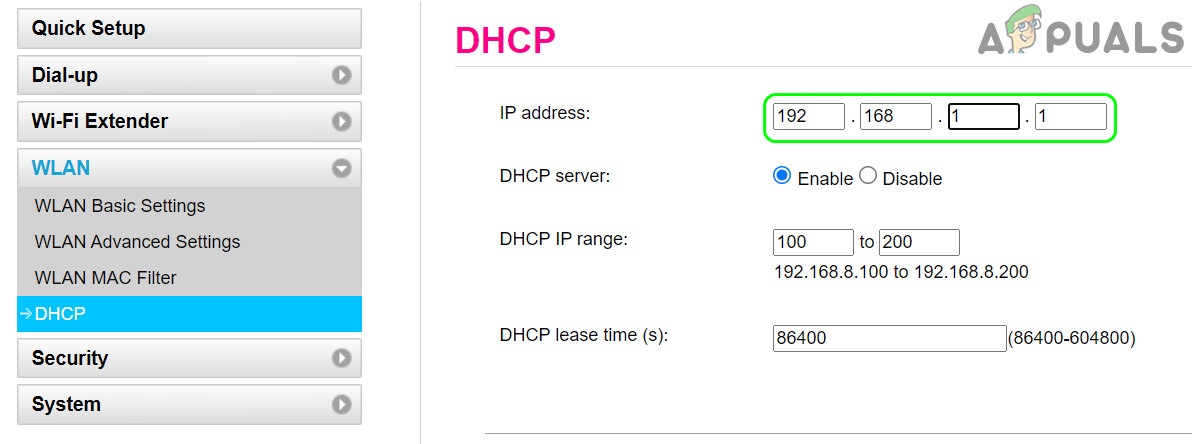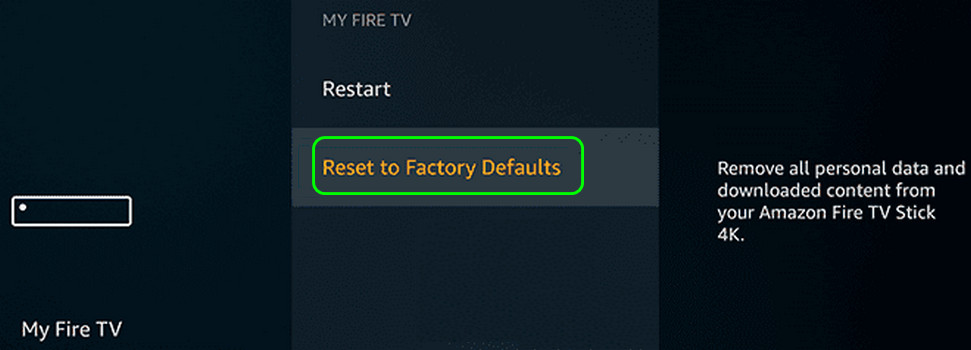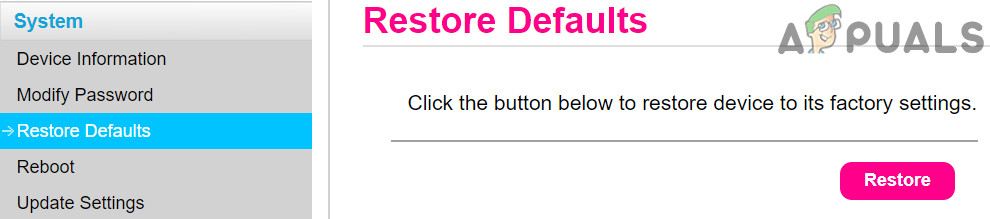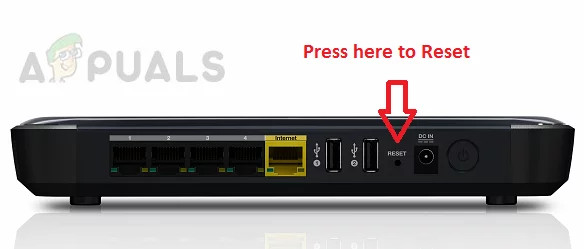The issue arises when the Firestick of a user refuses to connect to a particular Wi-Fi network (in many cases, the device was working fine previously). You can reconnect the Firestick to the Internet by trying the following solutions but before that, check if the Firestick connection supports the Wi-Fi connection type (e.g., Firestick supports WPA2-PSK but not WPA2-ENT). Moreover, check if replacing the remote batteries and pressing/holding the home button of the Firestick remote for 10 seconds solves the issue. Additionally, check if an electromagnetic interference (especially, if the device is attached to the back of the TV) is not causing the issue and you can check it by powering off and unplugging the power cable of all electronic devices like AC, Microwave, Comcast cable box, etc. in the vicinity or you can check the Firestick in another room if it is working fine there.
Try Another Network and Forget the Current Network
Your Firestick may not work if it is faulty or if your network router is not properly configured. In this context, trying another network (like the hotspot of your phone) may confirm the culprit and then the issue can be solved accordingly. But before moving with the solutions, check if forgetting the network by using the following steps solves the issue: If that did not do the trick, then check if removing the password from your Wi-Fi network (make it open or unsecured) solves the issue. If so, then you can create a new password for your Wi-Fi.
Restart Your Devices and Networking Equipment
The Firestick Wi-Fi issue could be a result of a temporary communication glitch and restarting your devices and networking equipment may solve the Wi-Fi problem. If the issue is still there, check if connecting the Firestick after removing all other Wi-Fi devices (like your phone, TV, etc.) from the network sorts out the problem.
Connet the Firestick to the Wi-Fi Through the WPS Switch (PIN)
If you are not able to use the Wi-Fi password to connect to the network, then using the WPS switch may solve the problem.
Disable Fast Roaming of the Router
Your Firestick won’t connect to Wi-Fi if you are using Wi-Fi extenders/access points in your environment with the Fast Roaming (to minimize the time of reauthentication when connected to another access point). In this context, disabling the Fast Roaming in the router settings may solve the problem. Before proceeding, make sure to disable the router’s built-in VPN (if supported and enabled). If your router does not have Fast Roaming, check if disabling Seamless Wi-Fi resolves the Firestick issue.
Disable the 5GHz Band in the Router Settings
The Firestick might not connect to a Wi-Fi network if you have a dual-band router and using both the bands (i.e., 2.4GHz and 5GHz) as Firestick is reported to have connection issues with the 5GHz band. In this context, disabling the 5GHz band in the router settings may solve the Firestick problem. If the issue is resolved with the 2.4GHz band, then you may enable the 5GHz band but set its channel to something between 36 to 48 and that may let you use the 5GHz band with your Firestick.
Change the Subnet/DHCP Scheme of the Router
If that did not do the trick, then check if using the following DNS in the router settings solve the problem: If the issue persists, then check if using the following DNS sorts out the issue:
Reset Firestick to the Factory Defaults
The Firestick might not connect to the Wi-Fi network if its firmware is corrupt and resetting the Firestick to the factory defaults may solve the problem. Before proceeding, make sure to backup the essential info/data as everything will wipe clean.
Reset the Router to the Factory Defaults
The Firestick might not connect to the Wi-Fi network if the firmware/OS of your router is corrupt and resetting the router to the factory defaults may solve the problem. Keep in mind the instructions to reset the router slightly differ for some users. If the above process is a bit tricky or lengthy for you, you can use the reset button on the back of the router to reset the router.
Firestick Won’t Turn On? Use these fixesLG TV Not Connecting To WiFi? Try these FixesFIFA 22 Error Connecting to the Ultimate Team Servers? Try these methodsFix: Firestick Remote not Working