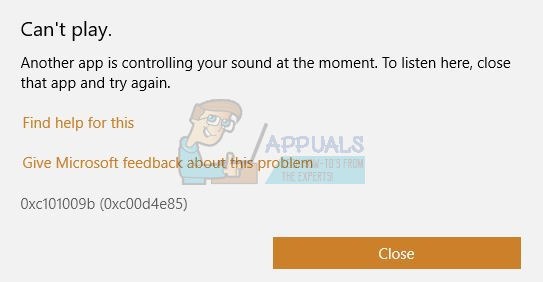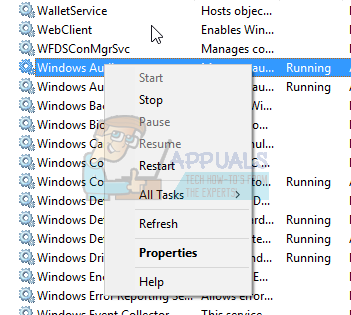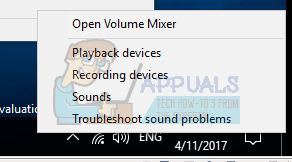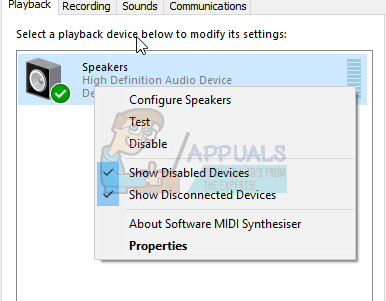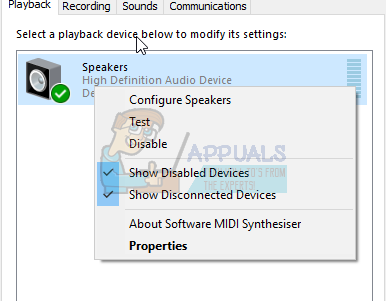A lot of Windows 10 users have had some trouble playing their audio and video files including computer games. Whenever they attempted to open a file that contains audio using the application, they get an error saying ‘error 0xc00d4e85: another app is controlling your sound right now. To listen here close that app and try again.” This error occurs when you try to play an audio or movie file that has an audio track. File like mp3s, mp4s, avis among other audio and video files will likely throw this error when you try to play them on your video or music application. After the error, the file seems to be playing, but no sound can be heard. This article will explorer the solution to this error based on known issues that cause the problem.
What does error 0xc00d4e85 mean?
The issue is that an application is seizing exclusive control over the speakers, muting all other sound. Opening files from your audio or video app will throw the error because the application cannot connect to audio device. Your application therefore cannot send the audio to the audio card that plays it on the speakers. Here are the reasons that can lead to this occurrence.
Reasons why error 0xc00d4e85 occurs
What makes an application seize control over the sound device and not let go? Most people feel the problem started after a Microsoft Windows update. Error 0xc00d4e85 has been associated with windows cumulative update KB2962407. There seems to be a bug in this update that locks up your audio device. Your audio drivers also need to be compatible with Windows 10. If you have not updated your operating system before the error, then your problem is likely to be with the system audio settings. When the Windows Audio services are not running and have not been set to start automatically during booting, the operating system might have trouble switching between apps or allowing audio applications to engage the sound devices. There might also be a possibility that an application changed the system settings to allow it to automatically allow applications to take exclusive control of this device. This allows exclusive use of the sound device, which locks out other applications. Here are the methods that you can use to remedy the 0xc00d4e85 error.
Method 1: Remove KB2962407 update and prevent windows from reinstalling it
There is sufficient evidence that Windows KB2962407 update is associated with error 0xc00d4e85. We will have to uninstall this update and then prevent windows from automatically reinstalling this update in the future. To get more help on preventing updates on Windows 10, visit our guide page here.
Method 2: Start and Set Windows Audio and Audiosrv services to Run and Automatically
If the audio service is not running, there is likely to be an issue with Windows switching between applications. Set the Windows Audio and Audiosrv services to Running and Automatic startup type by following the steps below: If you are using an HP laptop, killing ‘audiodg.exe’ in Task Manager will solve the problem temporarily until you restart the PC.
Method 3: Disable applications from taking exclusive control over the audio device
If Windows has been set to allow devices to take exclusive control over the audio device, then it is likely that rogue applications and auxiliary devices can take over. Follow the steps mentioned below to disable the setting for the applications to take exclusive control of the device:
Controlling Your Stove From Your Smartphone Using WiFiFix: Your PC can’t project to another screenHow to Host Another Twitch Channel on Your StreamHow to move your OneNote 2016 Notebook to another OneDrive account