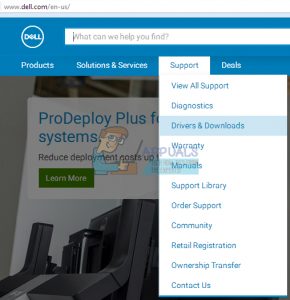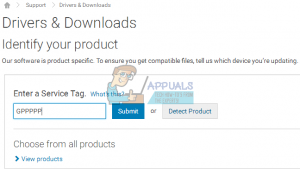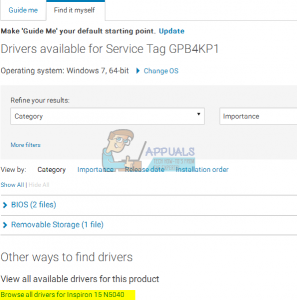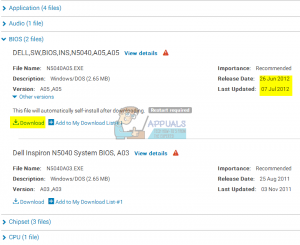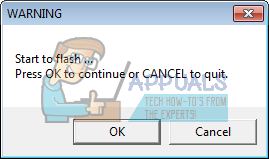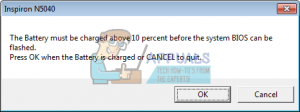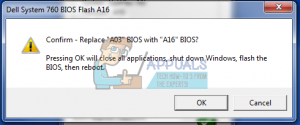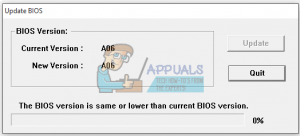For laptops, there has been an issue with the arrow keys where the up key cannot be used together with the left key. This means the character cannot move in the forward and left direction simultaneously or jump up while moving to the left depending on the game. This becomes a problem especially for car racing and action games. However, the issue occurs only when the combination of the two keys is used. Otherwise, pressing a single key works as expected. The issue has been experienced in Dell Inspiron 5559, Dell N4050, and the Dell E6400 among others. This article will explain why this issue occurs and how it can be resolved.
Why the Up Key + Left Key cannot be combined in Dell laptops
This issue seems to occur in laptops keyboard. Using an external keyboard will work fine but that will just add to the bulk you carry around. This is because the fixed laptop keyboards are controlled by the BIOS (basic input, output system). The keyboard keystrokes are received and placed in the 15-character type-ahead buffer that is maintained by the BIOS. If the BIOS does not decode this keystrokes properly, then your keyboard will not function correctly. It is likely that the arrow keys in question cause a conflict when decoding hence the “up + left” stroke is canceled. To resolve this, we must update the BIOS. Below is how you can update your Dell BIOS.
Update your BIOS firmware
Computer manufacturers nowadays make BIOS chips using flash memory. This means they can easily update the firmware to fix bugs or add new support. Computer manufacturers provide the updated BIOS firmware on their online download centre. We are going to use a comprehensive example of the Dell BIOS update since this issue mostly occurs in Dell laptops. To update your BIOS:
Note that the interface of your BIOS update might be different. Just follow the screen prompts to install it. Check out our guide here for more information, and other methods of updating the Dell BIOS firmware. For HP users, you can find information of different ways to update the HP BIOS for desktops and laptops here. For Lenovo users, you can find information of different ways to update the LENOVO BIOS for desktops and laptops here. For Gateway users, you can find information of different ways to update the Gateway BIOS for desktops and laptops here. If you are using an MSI motherboard, you can find our guide on how to update the BIOS on it here.
Fix: Arrow Keys not Working in ExcelFix: WASD and Arrow Keys are SwitchedFix: Function keys not workingFix: Backspace, Spacebar and Enter Keys are not working