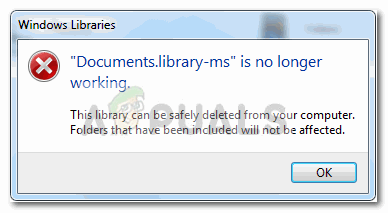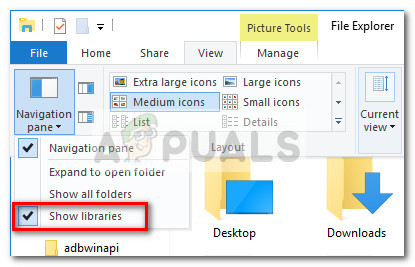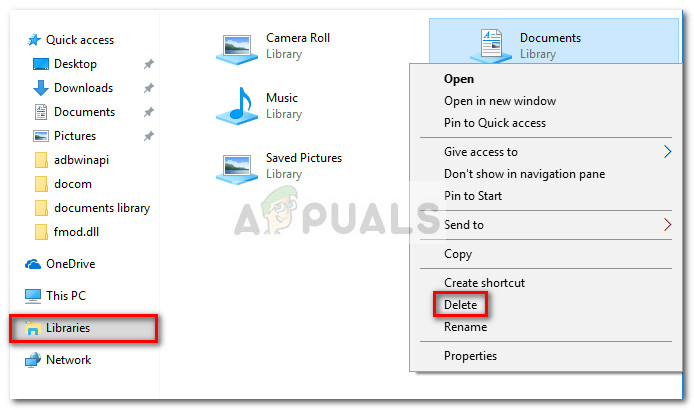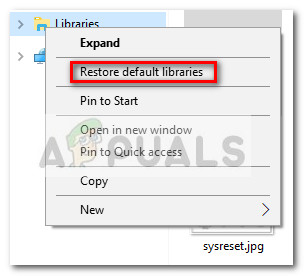Most users have reported that the issue first started occurring after their security suite managed to remove a virus or another type of malware. Keep in mind that this particular issue is not solely restricted to the Documents library. The same error can occur when you try to open another library such as Music, Pictures or video: Whenever this error occurs, you’ll get the following error message stating that the library is no longer working properly: Documents.library-ms is no longer working.
How to fix the“Documents.library-ms is no longer working” error
The fix for this particular problem involves deleting the misbehaving library and then restoring the default library. Although this might seem like a drastic fix, deleting and then recreating the libraries will not delete or affect the data stored in them. This means you won’t lose any stored .docs or any type of files that are currently stored in the Documents library. Follow the guide down below to delete and recreate the Documents library: That’s it. Your libraries will shortly be recreated and all the data that was contained in them should become accessible shortly through Windows File Explorer. If for some reason they don’t appear straight away, reboot your computer. After the next startup, the normal functionality of the various library should be resumed.
Fix: Unable to write to library iPhoto LibraryFix: “File is Damaged and Could Not Be Repaired” When Opening DocumentsFix: Excel Documents Open in Notepad on Windows 11?[FIX] Printer keeps Printing Documents in an Inverted Color Scheme