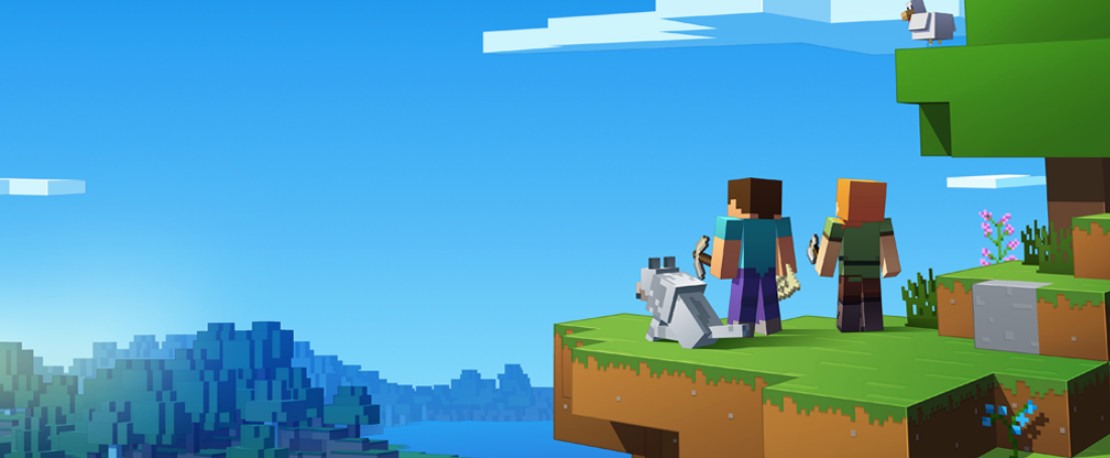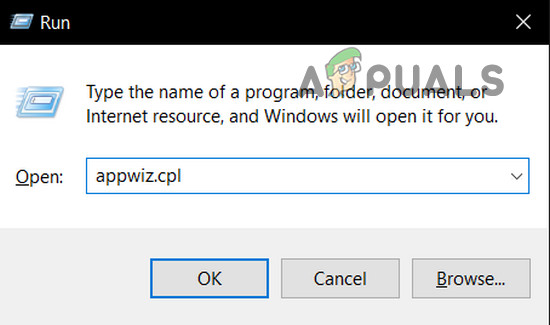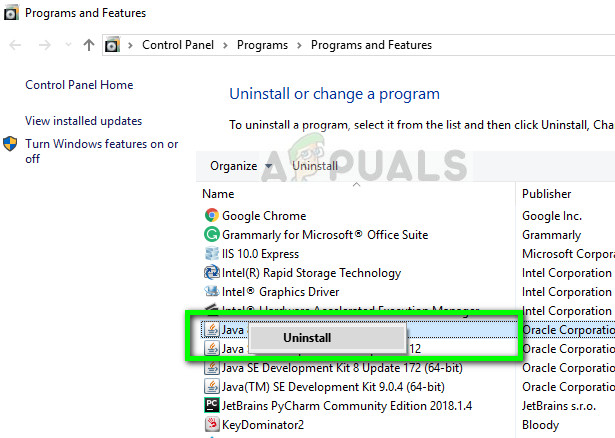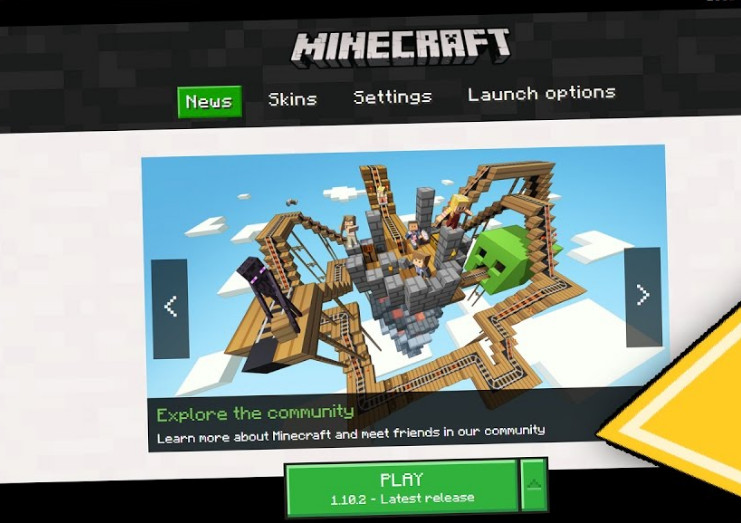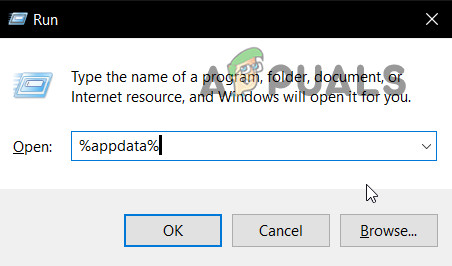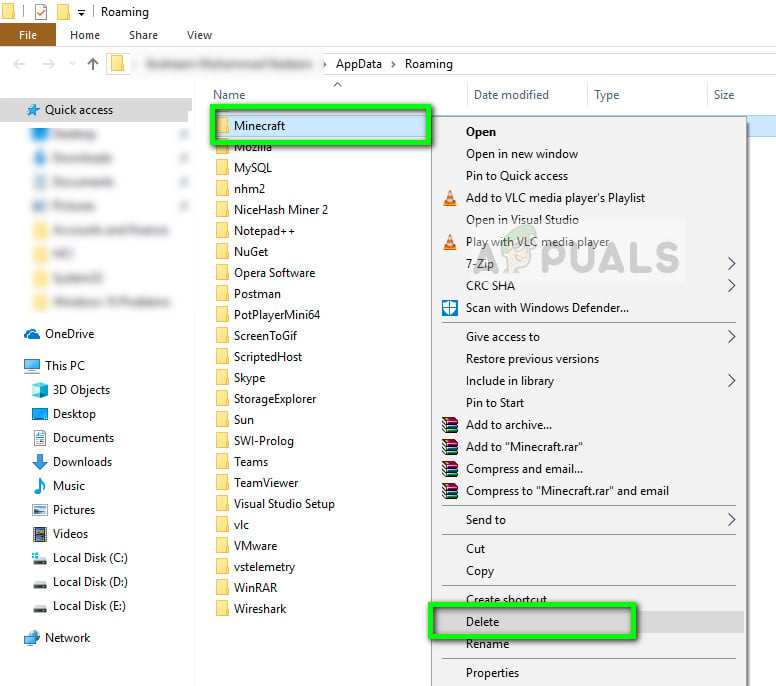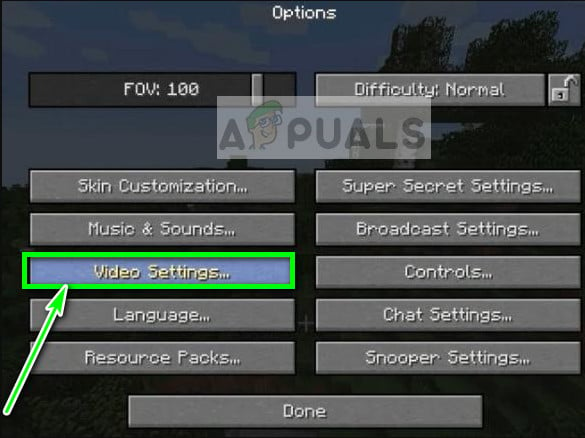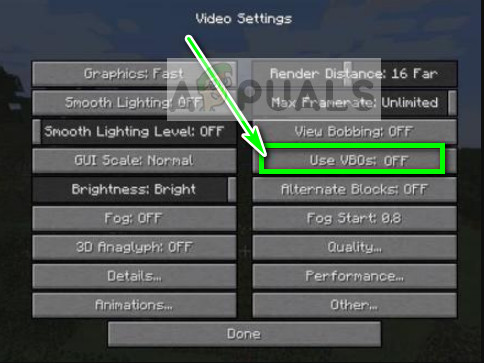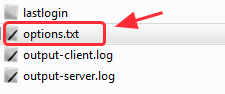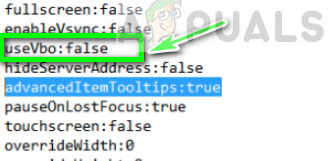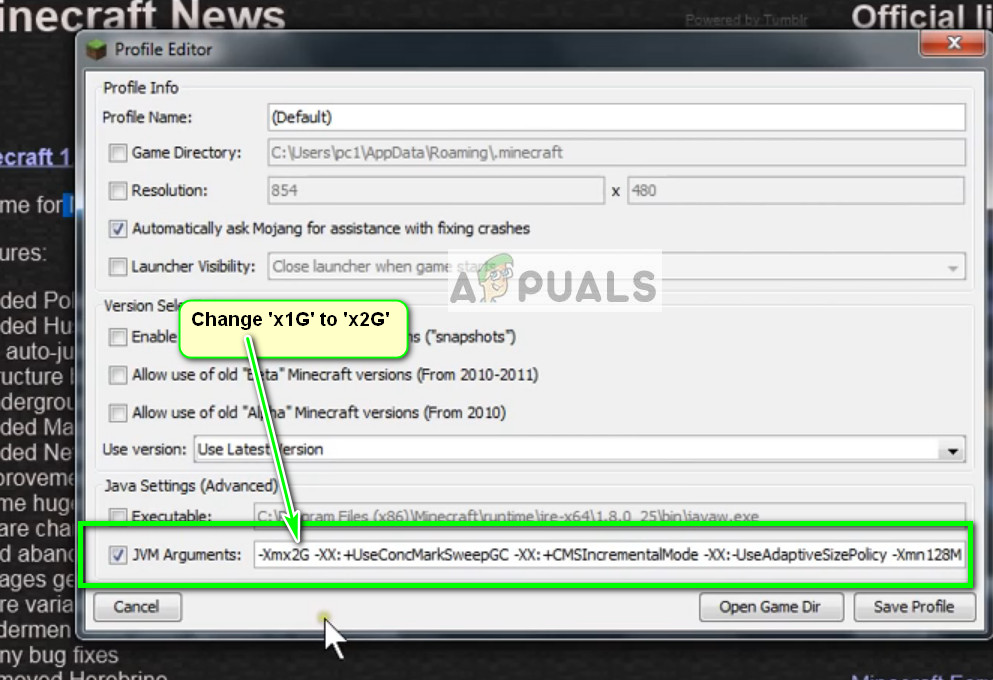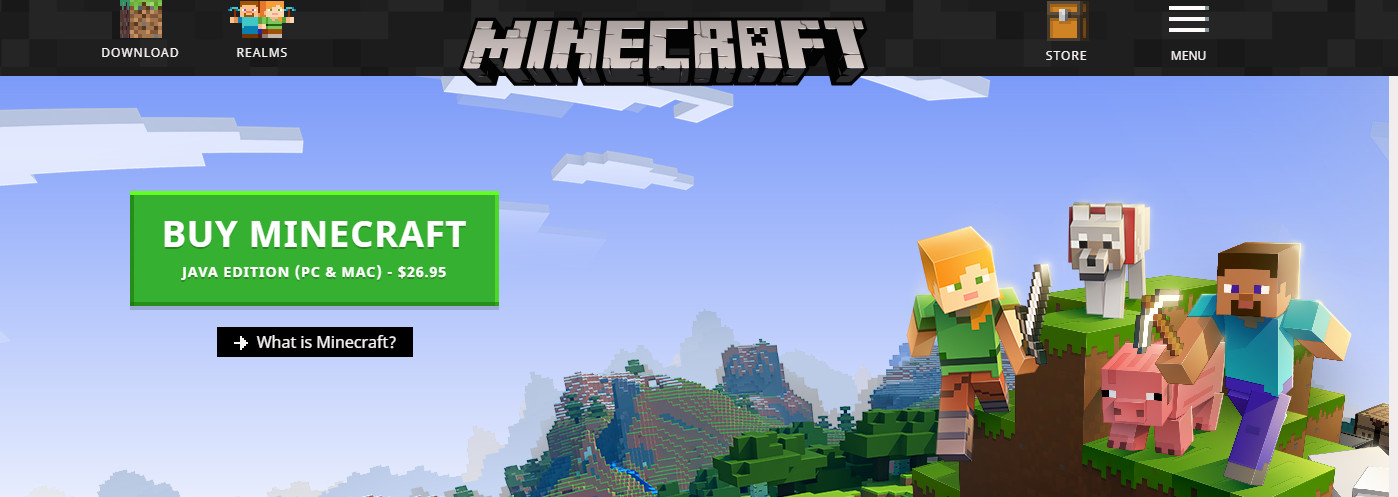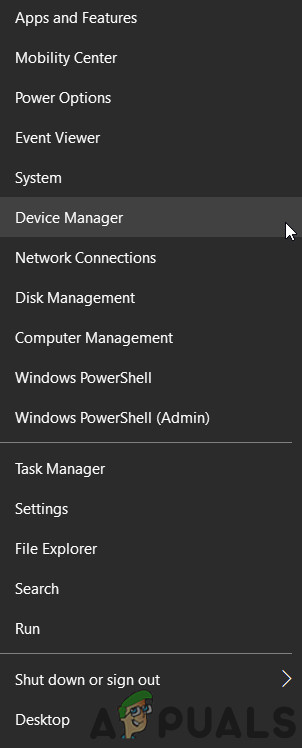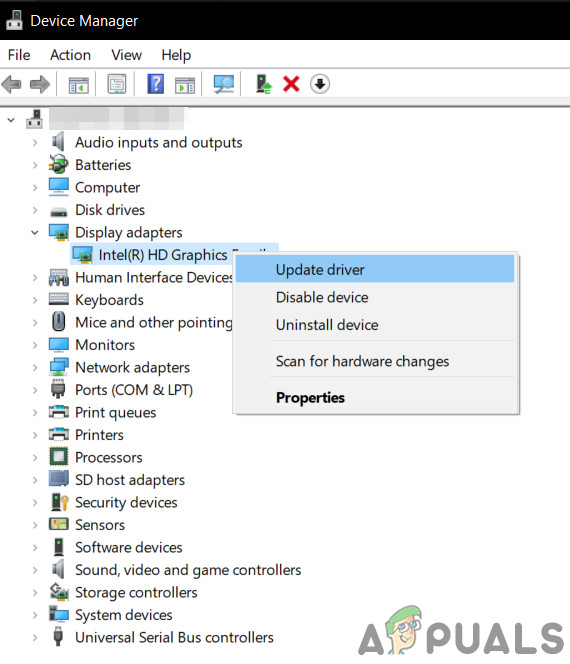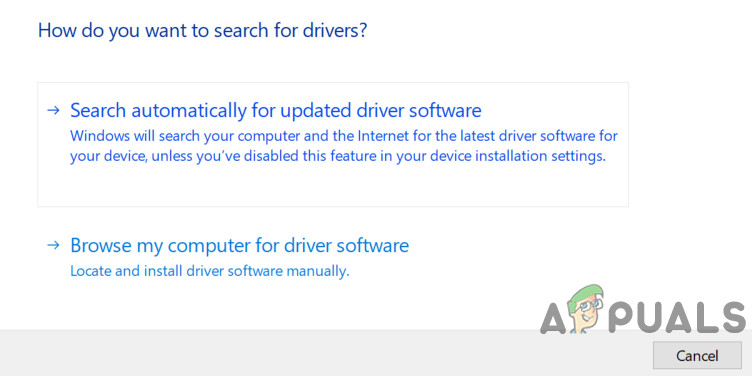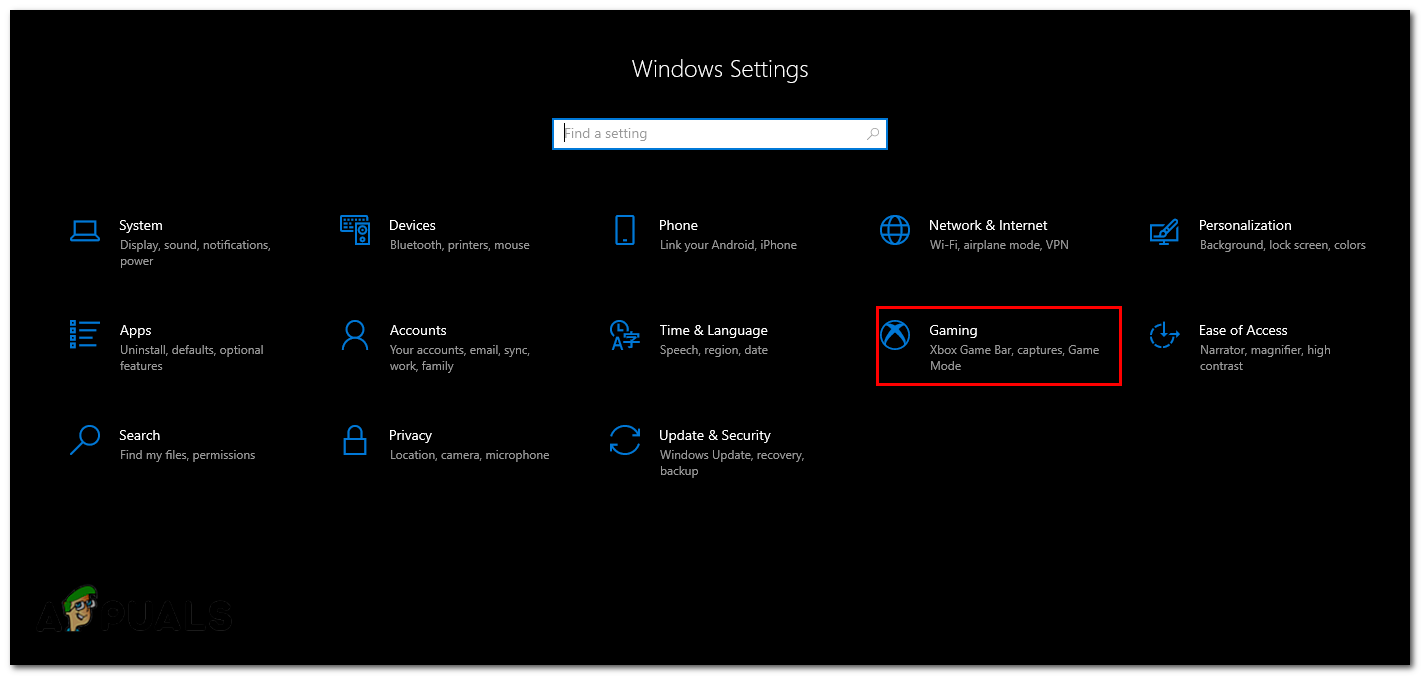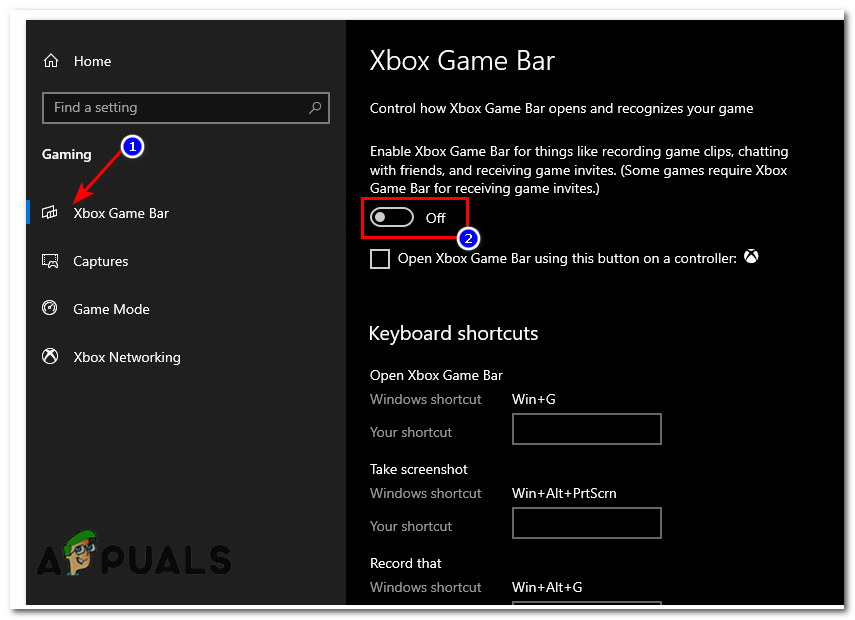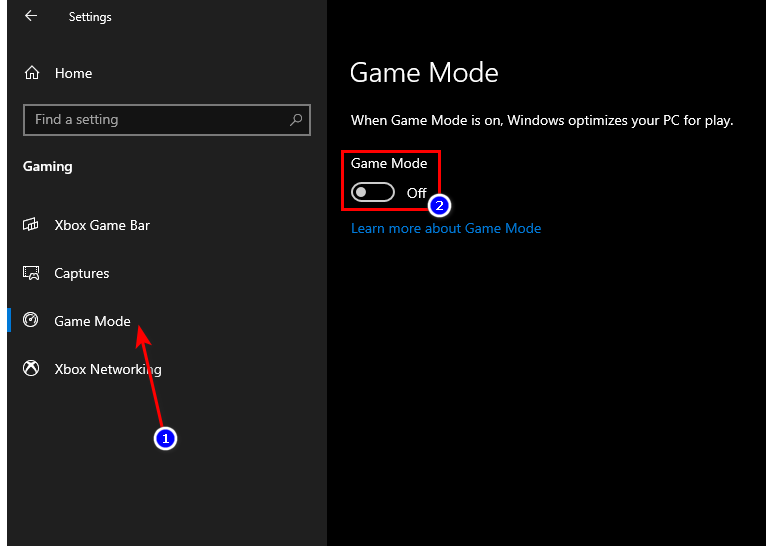Minecraft is heavily dependent on JAVA for its operations since most of its in-game modules are run using the technology. There have also been a series of reports of crashing in Minecraft whenever Java or some other module updated. This is a common issue and nothing to worry about. Check out the solutions listed below.
Why Does Minecraft Crash?
There are several different reasons why Minecraft crashes either on startup or when playing. The game is very diverse and communicates with a lot of processes when running. Furthermore, there can be several hardware reasons as well. Some of the reasons why the game crashes are: Make sure that you have an active open internet connection and are logged in as an administrator on your computer.
1. Checking Java Runtime Environment
Java not being installed correctly or having errors in its module is one of the leading reasons why Minecraft crashes during the gameplay. Java has a history of malfunctioning or get corrupt whenever a new update releases. We can try reinstalling a fresh version of Java Runtime Environment and see if this does the trick.
2. Installing the Latest Patches
Minecraft is known to have the problem of crashes for a very long time which is why the development team has officially documented a dedicated page to tackle the issue and provide insights. Patches are released by the software developers to target any major bugs and improve the game. If you are holding back, it is highly recommended that you install the latest patch of the game from Minecraft’s official website. If you have a 32-bit launcher, you can even try searching for the latest patches from within the launcher. Also, disable all types of modes installed inside the game. Mods are usually developed by third-party developers and may conflict with the smooth running of Minecraft itself. There are thousands of cases where the game is reported to crash as a result of conflicting mods.
3. Deleting Temporary Data
Every computer application and game has temporary data stored in the computer for the initial set of configurations and user information. This is called temporary because it can be changed by the system whenever you change any setting or user preference. The temporary data of your game may be corrupt or unusable. We can try deleting it and see if this fixes the crashing issue. Make sure that you are logged in as an administrator.
4. Change In-Game Settings
Minecraft also has some in-game options to change the style and mechanisms of rendering and running a game. If you have selected modules that place appearance first, your computer might get strained to a point where the game crashes. There are several options that you can change to lower the load on your computer. Check them out. VBOs (Vertex Buffer Objects) is an OpenGL feature that allows you to upload vertex data to the video device if you don’t want to do the immediate rendering. This feature is known to cause issues in Minecraft. We can try again after disabling these. If you are unable to Minecraft even for changing the option as done above, we can manually change the VBO option by editing the configuration file. Follow the steps below: to If your game keeps crashing in the middle when playing, we can try changing the JVM arguments passed. These are enabled by default in some cases but have a mistake of a single letter. This enables users having less capable graphics cards that have the most out of Minecraft.
5. Reinstalling Minecraft
If all the above methods don’t work, you can proceed and reinstall the entire game. Do note that this might erase your User data unless it is saved against your profile or you have backed it up. You can also copy the user data folder from the game’s directory to another location. Uninstall Minecraft using the application like we uninstalled Java and restart your computer properly before proceeding to download and install a fresh copy. Make sure that you have your credentials available as they will be needed for the download at the site.
6. Update Graphics Card Driver:
Like any other video game, Minecraft uses GPU to show the video output. If you are using an outdated version of the Graphics card driver, then it can result in the crashing of Minecraft. In that case, updating your Graphics card driver to the latest built can solve the problem.
7. Disabling Game Mode & Game Bar
The game mode can also be an issue in this scenario as there are multiple users who reported that, disabling Game Mode fixed the Crashing issue for them. Keep in mind that this has more chances to work with the Java edition of Minecraft, you will have to disable Game mode from the game bar as well if you are using Microsoft Store edition. Follow these steps, to disable the Game Bar Properly:- If none of these methods have worked for you so far and you are using Windows 10 Store Edition of Minecraft, it’s highly recommended to download the Java edition of the game as a lot of users reported it’s more stable and better performance-wise instead over Windows 10 edition because Windows 10 APPX Packages don’t utilize the resources as efficiently as the executable version such as Java edition of Minecraft.
How to Fix ‘Not Authenticated with Minecraft.net’ Error on MinecraftPUBG Keeps Crashing? Here’s how to fixFix: Dragon Age Inquisition Keeps Crashing to Desktop - No Error MessageFix: Davinci Resolve Keeps Crashing