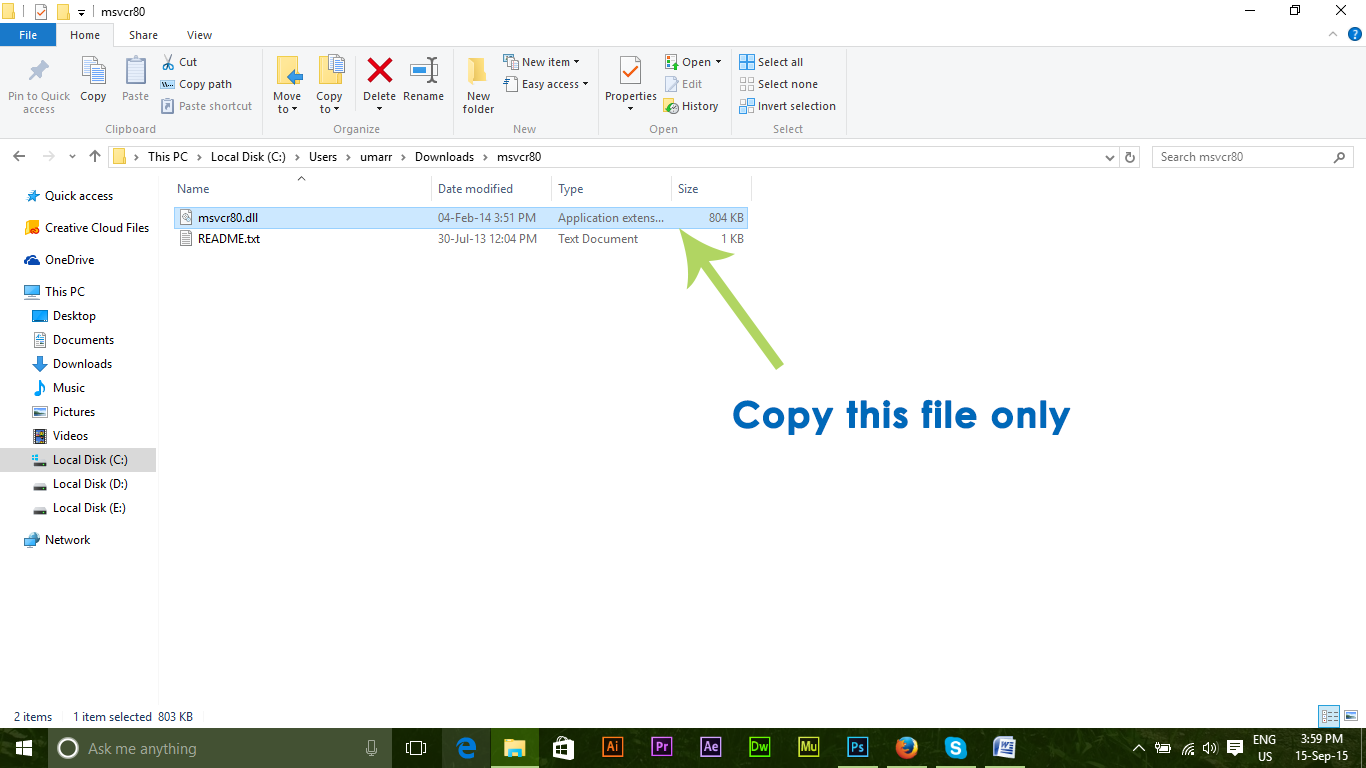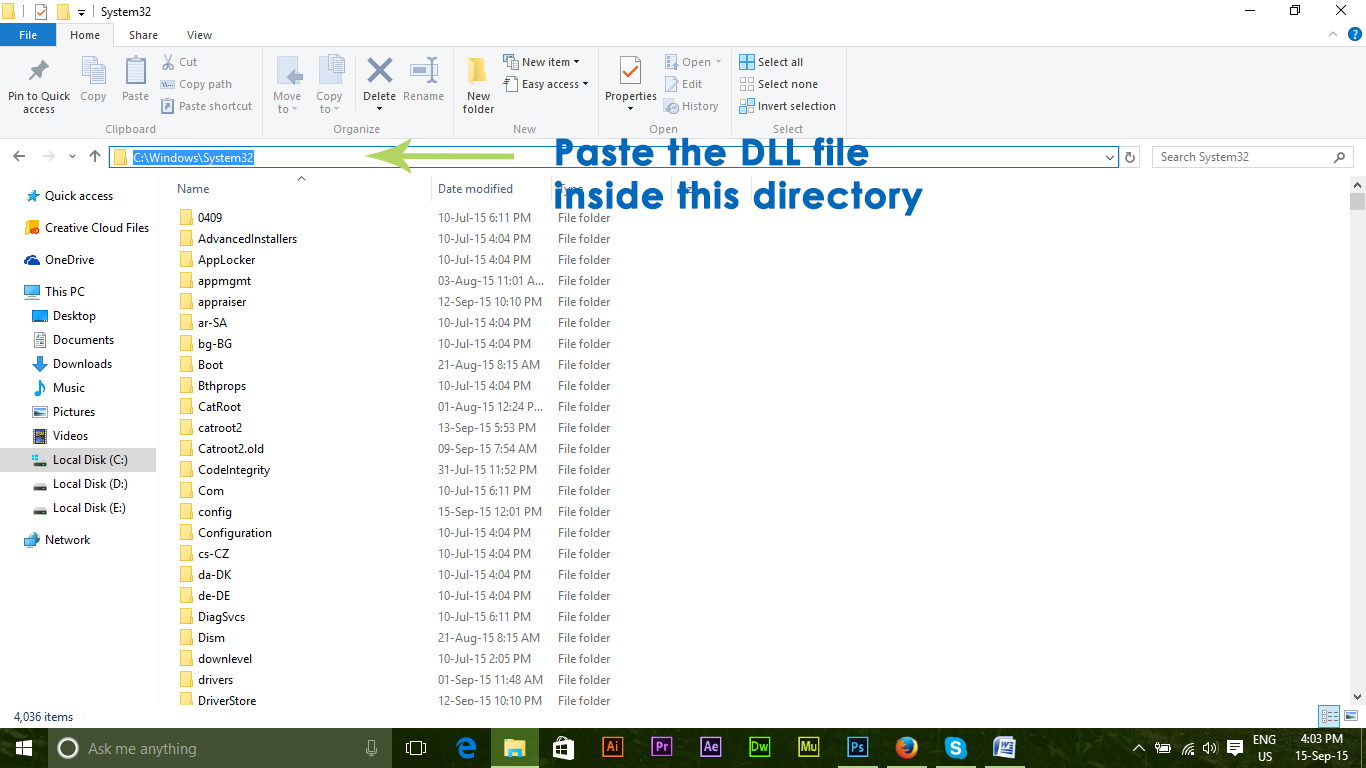When a DLL file is corrupted or missing from a PC, it shows some error messages causing the programs to crash. MSVCR80.dll is a library file associated with the installation of certain programs. If somehow, this file gets corrupted or deleted from the system, you might get an error while installing a program or it can also occur during Windows Installation. This error can pop up in the following forms described below.
“The file msvcr80.dll is missing.”“Msvcr80.dll Not Found”“This application failed to start because msvcr80.dll was not found. Re-installing the application may fix this problem.”“Cannot find [PATH]\msvcr80.dll”
All of these error messages have one thing in common i.e. MSVCR80.dll not found or missing.
Reasons Behind MSVCR80.DLL Problem:
There is only one major reason behind this problem to exist in a PC i.e. Missing or Corrupted MSVCR80.dll file. This error can also be caused by registry issues or malwares affecting the PC.
Solutions to Fix this problem:
There are numerous solutions to this problem and these can be fixed by following the methods below.
Method # 1: Downloading DLL from External Resource
The first solution to this problem is quite simple and it involves downloading the DLL file from a legit website. Follow the steps below carefully.
You can download the 32-bit and 64-bit versions from dll-files.com. Choose according to your specific Windows version.
MSVCR80.DLL 64 bit version 8.0.50727.42 MSVCR80.DLL 64 bit version 8.0.50727.6195 MSVCR80.DLL 32 bit version 8.0.50727.42 MSVCR80.DLL 32 bit version 8.0.50727.6195
After downloading the ZIP file, extract it using free compression tools like Winrar or 7-Zip.Inside the extracted folder, you will see a DLL file with the name as in my case, it is dll.
Copy the DLL file and navigate to C:\Windows\System32. Paste the file you copied from the folder inside this directory.
That’s all you need to do. Now, you would definitely have fixed that problem with MSVCR81.DLL file. Make sure you don’t touch any other file.
Method # 2: Downloading MS Visual C++ Redistributable 2005 Update:
This method is also guaranteed to solve your issue related to MSCVR81.DLL file. All you have to do is to download the package from this link. Just navigate to this link and download the file in accordance to your Windows version. Install this update on your PC and it would replace your missing DLL file with the most recent version.
Method # 3: Running SFC Scan:
If any of the above methods doesn’t work, then use this method to run a complete scan of your system using a built-in Windows tool called System File Checker Tool. This tool will fix all the corrupted or missing files from your PC. You can follow along with this post How to run sfc scan. I hope these methods will help you out in fixing this problem.
Fix: MSVCR80.dll Causing Prepar3D to CrashFix: Cnext.exe cannot start because MSVCP120.dll or Qt5Core.dll is missingFix: SDL.dll is missing or SDL.dll not foundFix: Run DLL BackgroundContainer.dll Error