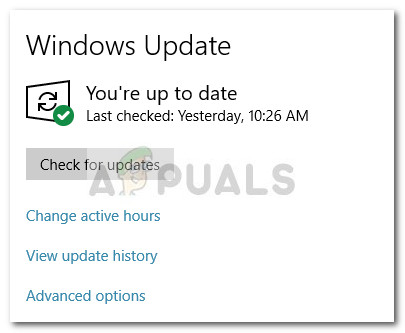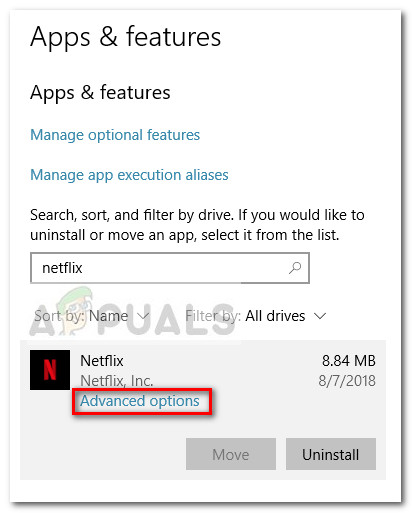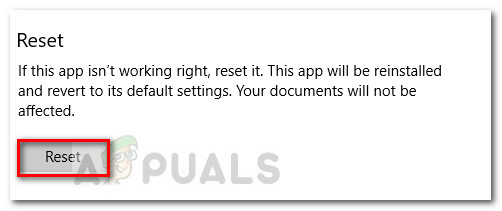How to Fix Netflix Error Code U7363-1261-8004B82E
If you’re currently struggling with the error code U7363-1261-8004B82E, this article will help you with some troubleshooting guides. Below you have a collection of methods that other users in a similar situation have used to resolve the issue. Please follow the potential fixes below in order until you discover a method that manages to eliminate the error in your particular scenario.
Method 1: Install the latest version of Silverlight
Some users have managed to eliminate the error code U7363-1261-8004B82E after updating Microsoft Silverlight to the latest version. Normally, Microsoft Silverlight should automatically get updated to the latest version via WU (Windows Update). However, since the update is not considered important, Windows might prioritize other updates first. If you wish to update Microsoft Silverlight via WU, press Windows key + R to open a Run box and type “ms-settings:windowsupdate” for Windows 10 or “wuapp” for an older Windows version and hit Enter. In the Windows Update screen, click on Check for updates and then follow the on-screen prompts to install every pending update (including the pending ones).
If you want to avoid installing every pending update (although we advise you to do this), you can manually download & install the latest Microsoft Silverlight version you can do so from this link (here). If this method wasn’t effective in allowing you to get past the error code U7363-1261-8004B82E, continue with the next method below.
Method 2: Deleting the mspr.hds file
This method was mostly reported to be reported on Windows 8 computers. It involves deleting the mspr.hds file from the Windows drive. This file is used by Microsoft PlayReady, which is a Digital Rights Managementg (DRM) program that most online video streaming services use (including Netflix). Deleting the mspr.hds file will force Windows to create a new clean one which will eliminate any errors caused by corruption. Here’s a quick guide on how to delete the mspr.hds file: If you’re still encountering the same error, move down to the final method.
Method 3: Reinstall the Netflix Windows app
If you’re getting the error inside the Windows Netflix app, reinstalling the application will most likely automatically resolve the issue. Here’s a quick guide on how to do this:
How to Fix Error Code Netflix Error Code TVQ-ST-131How to Fix Netflix “Error Code: UI-800-3"How to Fix “Error Code F7701-1003” on Netflix?How to Fix Netflix Error Code: M7111-1935-107016?