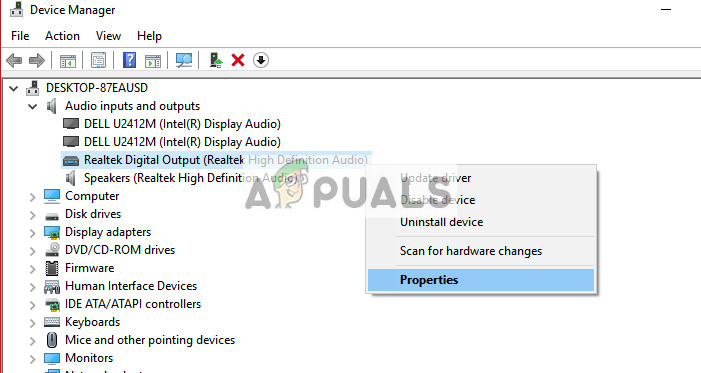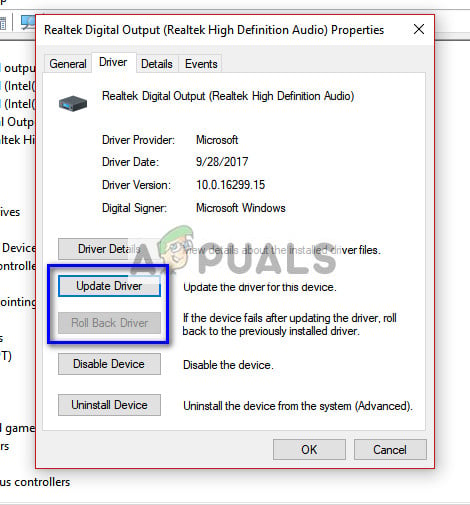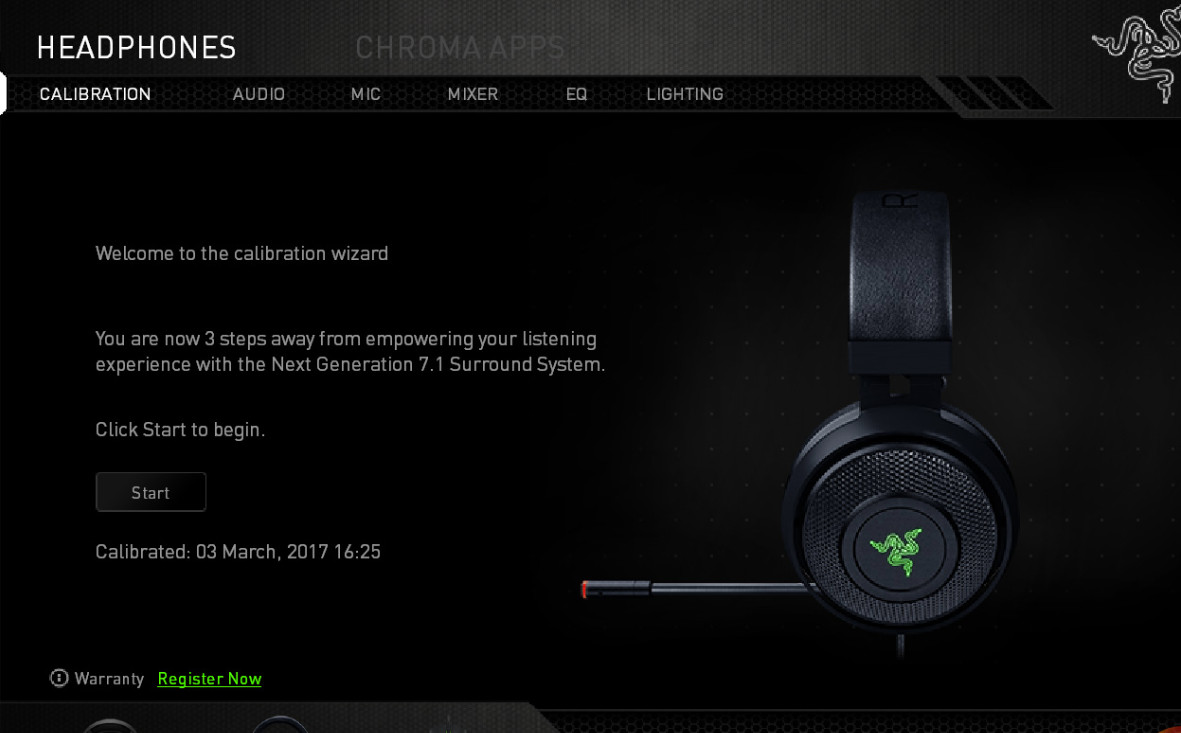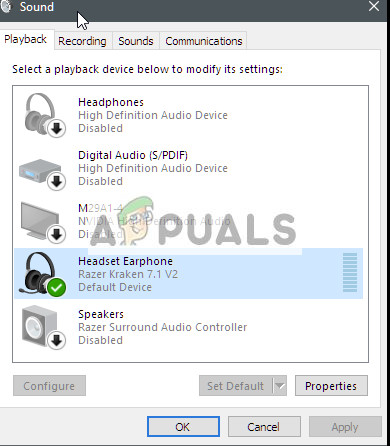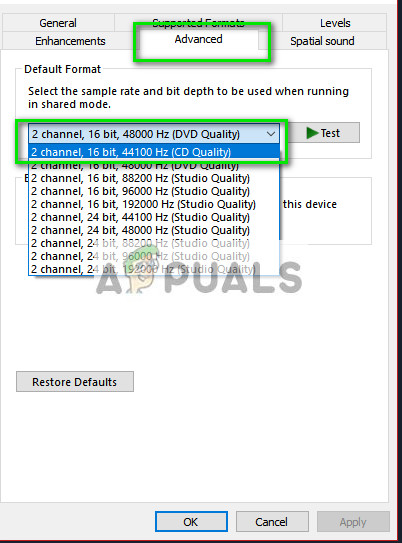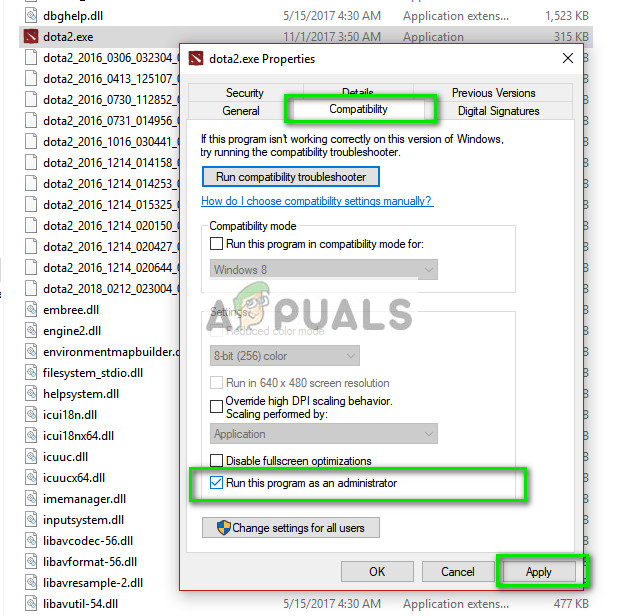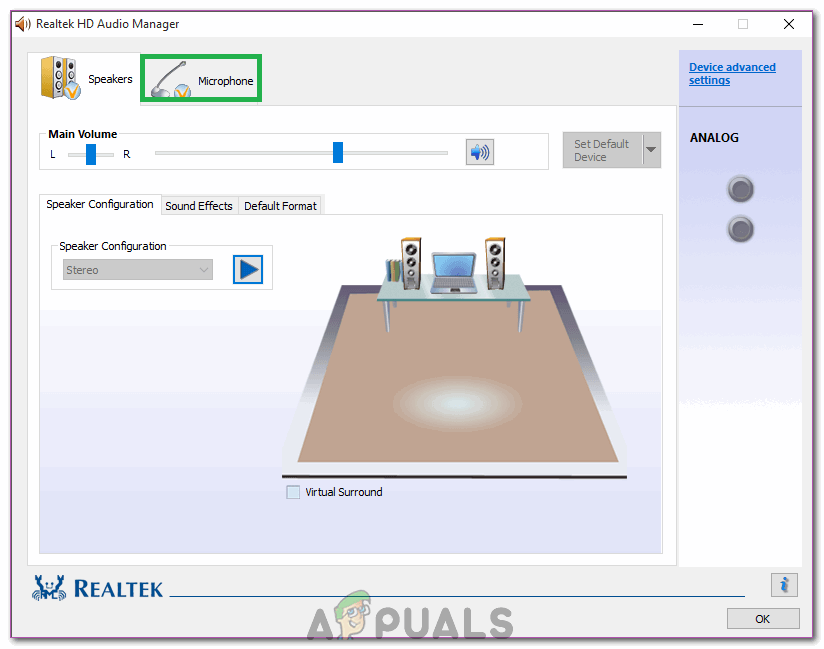Despite being so popular and top-notch, Kraken is now facing a mic problem for quite a while now. Numerous users report that they are unable to speak in-game as well as in other applications such as Skype. One prominent gaming platform where this problem is being experienced is Steam. There are a number of different reasons why this behavior might come into play; incorrect drivers might be installed or you might not have selected Kraken as your default audio device. Unity has officially acknowledged this problem and is working on a fix. Until then, feel free to try our solutions.
Solution 1: Rolling back Realtek High Definition Audio
Realtek is known to provide audio solutions to major computer manufacturers and is renowned for providing great audio devices. However, there are many cases reported where the latest drivers of the audio device rendered Kraken mic unusable. In this case, we can try rolling back the driver and see if this does the trick for us.
Solution 2: Uninstall all Razer related Software
There are numerous cases where software released by the manufacturer itself conflicts with the product. This usually happens after an update to Windows is installed on the computer. What we can do is try uninstalling the software and see if this does any trick. After uninstalling all software, restart your computer and check if the problem at hand got solved. One particular software that was known to cause problems is called “Razer Synapse”.
Solution 3: Checking if correct Mic is active
If both the above methods don’t work, it probably means the correct mic is not selected as the current mic device on your computer. If there are multiple mics available, the operating system might select another mic as the default. You can check the properties of the headset and make sure they are set correctly.
Solution 4: Running the application in an elevated mode
It is not new to know that Window’s user access control has its share of bugs and glitches. Before you start diagnosing hardware problems, it is wise to try running the application in administrator mode. This way the application will have access to all the hardware connected.
Solution 5: Checking Ports and Hardware
Now if all the above solutions failed, it probably means that there is a hardware fault, A hardware fault not only covers your ports but also includes your Mic’s jacks. You can play around by plugging the jack to some other audio ports. Also, you should make sure that the jack is in working condition. You can also remove the USB part and replace it with a cord that has audio jacks. This will ensure that all the hardware is working as expected and there are no problems involved.
Solution 6: Selecting Appropriate Microphone in Realtek Audio Manager
In some cases, the Microphone might not be properly selected in the Realtek Audio Manager. Therefore, in this step, we will be selecting it as the microphone. For that: You should also open the application’s settings and see if the correct mic is selected there. In addition to that, you can try to connect the Headphones without a splitter to check if that fixes the issue.
Razer Kraken Tournament Edition ReviewRazer Kraken X Lite Ultralight Gaming Headset ReviewRazer DeathAdder vs Razer Chroma Elite[Fixed] Squad Game Mic Not Working (9 Working Methods)