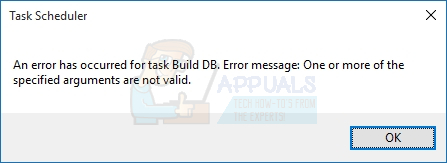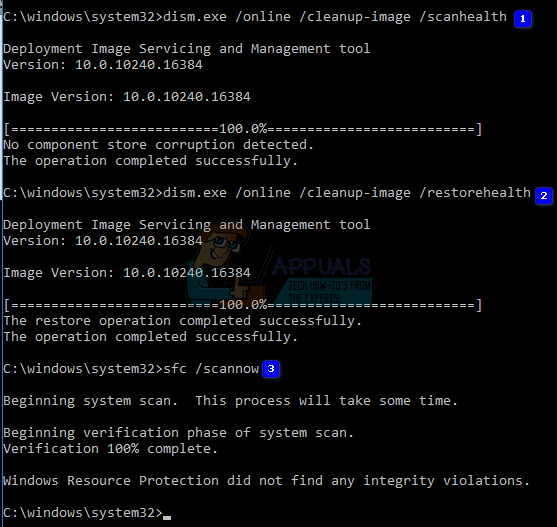Method 1: Make sure that you have the proper permissions
A common issue with Windows programs is the need for elevated permissions when there is no prompt to let you know this. While you are in the Task Scheduler, underneath the General Tab there is a Security option to use a specific group to run the task. If the Task doesn’t have the correct permission, you will get this error. Change the group to SYSTEM to elevate the permissions the task has.
Method 2: Check to see if any of the files for Windows has been recently corrupted.
While the error normally occurs when try to schedule a task that doesn’t have the correct permissions, if a file has been corrupted that is not an essentially Windows file but still a Windows file, then you might seen this error. Open the command prompt as an administrator. Type in sfc /scannow
It will then scan the computer for any corrupted files, if it reports corruptions then execute the following commands: Type in Wait for the scan to finish. Followed by With a final sfc /scannow after that to confirm that no violations or corruptions are found.
Restart the computer and see if this fixed the issue.
Method 3: Make Sure you have a Log On Password
One of the permissions settings of Windows in the Task Scheduler is that a password must be entered in order for the Task Scheduler to edit anything. This is because each group, as mentioned in method one, has its own credentials. However, if you are one of the individuals who decided to opt-out of making a password for your computer then you may see this error. This is because the Task Scheduler enters an empty string as one of the parts required to alter the information the Task Scheduler runs on and certain policies restrict SYSTEM and USER accounts from executing tasks without a password. This could be a result of a Group Policy in effect. Generally, In normal programming languages, checking against an empty string, or a space with quotes around it, can cause some unexpected problems due to the fact that there is no ASCII translation for a “no space”. ASCII is the universal language used by computers so that we can see words on a screen instead of numbers. Since a no space has no value, this would naturally cause an error unless the program had an exception for it so that it can be used. It appears the Task Scheduler does not have an exception for it, so you need to have a log in password in order to edit tasks in the Task Scheduler.
FIX: Task Scheduler service is not available. Task Scheduler will attempt to…Fix: Task Scheduler Error 0x80070057FIX: Task Scheduler Failed to Start Error Value 2147943785How to Fix Task Scheduler Error Value 2147943726