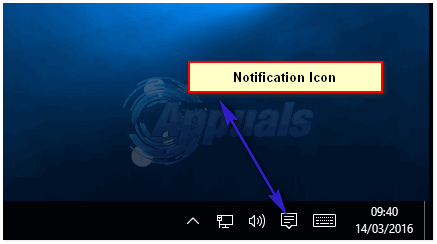The methods described here equally apply to the older versions of Windows like Windows 8.x and 7. Before we dive into the solutions, make sure that you have set the Windows taskbar to hide automatically. Right click the taskbar and select properties. Make sure that Auto-hide the taskbar checkbox is checked.
More than often, Windows taskbar refuses to hide because one of the program running in the notification area is preventing the taskbar from hiding. Diagnosis of the problem was easy until now. However, the real challenge is to find the program that is stopping the taskbar from hiding.
How to Find the Program That is Preventing the Taskbar form Hiding
Start with the action center. Click the action center and view if it has any messages. Check other notification area icons if anyone has a message for you. If the problem has started after installing a certain application, try to click the notification area icon of that program or by exiting that program if appropriate. The notification icons of Malwarebytes Anti-Exploit (MBAE), Java update and Input Director are some known programs to cause this issue. However, there are uncountable programs out there, and any one of them maybe causing this issue on your system. Sometimes, just clicking the icon in the notification area solves the problem. If your taskbar don’t have problems in auto hide usually, you may try to restart your computer. If it is a temporary problem, restarting Windows may fix it.
How to Fix ‘Taskbar won’t Hide’ in Windows 7?How to Hide Taskbar on Multiple Displays in Windows 10?How to Hide the Taskbar in Windows 10Some Taskbar Icons Are Missing from Windows 11’s Taskbar? Here’s How to Fix It