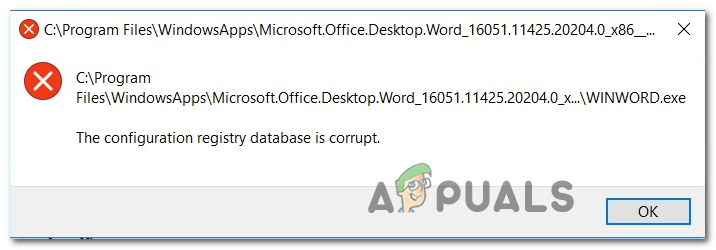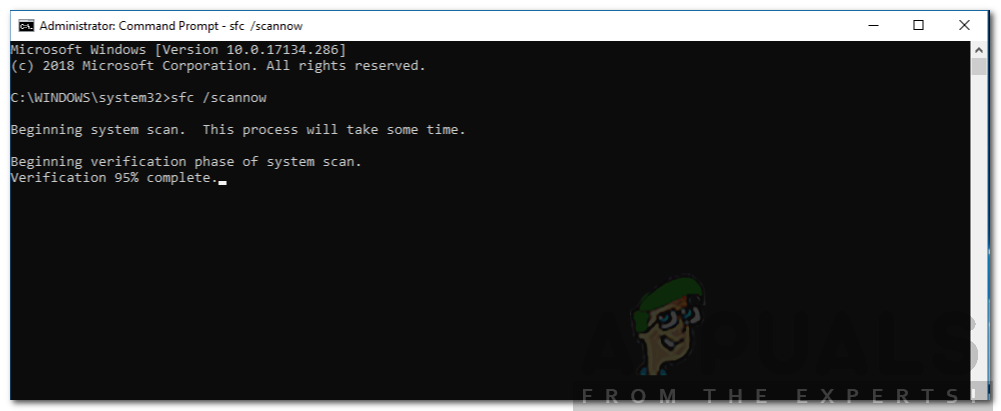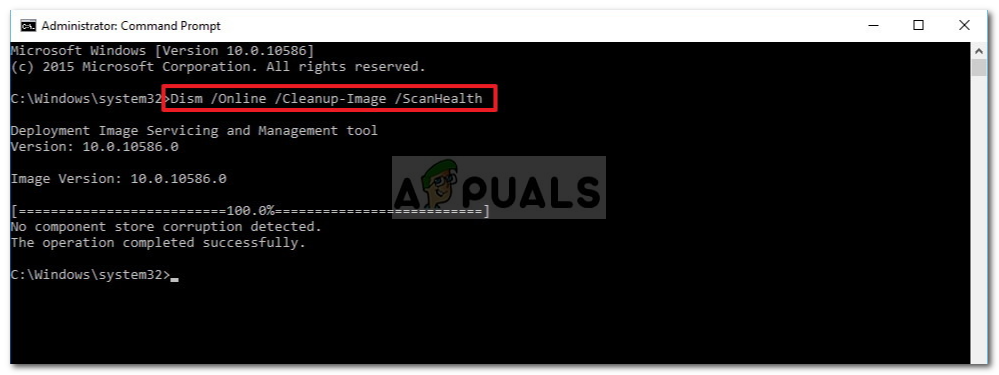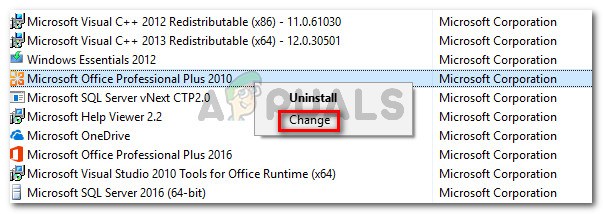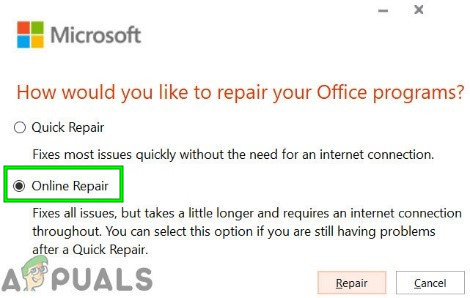As it turns out, there are several different causes that might trigger this particular error code:
Method 1: Running SFC and DISM Scans
One of the most common instances that will end up causing the ‘Configuration Registry Database is Corrupt‘ error is some type of system corruption that ends up affecting your computer’s ability to launch applications signed by Microsoft. If this scenario is applicable, you should be able to fix the problem by running a couple of built-in utilities capable of fixing corrupted instances. A good way to start is to run a System File Checker scan. This utility is perfectly capable of functioning without an internet connection. It does this by leveraging a locally stored archive to replace corrupted items with healthy equivalents. Note: Once you start this operation, do not interrupt it before it’s completed. Doing so will put your system at risk of logical errors that might end up triggering additional logical errors. Depending on your type of storage and technology (HDD or SDD), you can expect this operation to take over 1 hour. Once the SFC operation is complete, restart your computer and wait for the next startup to complete. Once your computer boots back up, go ahead and initiate a DISM scan. Note: The Deployment Image Servicing and Management relies on a sub-component of Windows Update to download healthy copies for the files that are tainted for corruption. Because of this, it’s important to ensure that you have a stable Internet connection before initiating this operation. Once the next startup is complete, restart your Windows computer once again and see if the operation is fixed by repeating the action that was previously causing the ‘Configuration Registry Database is Corrupt‘ error. In case the same problem is still occurring or you’re seeing this error precisely when running SFC or DISM scans, move down to the next potential fix below.
Method 2: Achieving a Clean Boot State
In case you’re seeing this error while attempting to use a native utility like DISM, SFC or System restore, chances are you’re dealing with some kind of interference caused by a 3rd party process of startup service. Several affected users encountering the same problem have reported that the same problem was no longer occurring once they achieved a clean boot state and repeated the utility scan. If you didn’t already, configure your Windows computer to boot in a clean boot state, wait for the next startup to complete and see if you successfully managed to avoid the ‘Configuration Registry Database is Corrupt‘ error. In case this operation is a success, reverse engineer the clean boot steps you just took and restart t boot back in normal mode. However, if this scenario was not applicable or you already did a clean boot and that didn’t fix the issue, move down to the next potential fix below.
Method 3: Repairing the Office installation (if applicable)
In case you’re seeing this error while attempting to open an Office application like Word, Excel, or Powerpoint, it’s likely that you’re dealing with a corruption issue rooted in your Registry files. As several different affected users have confirmed, you might expect to see this error after an AV ended up quarantining some files belonging to the Microsoft Office suite. If this scenario is applicable, the Office installation should be capable of repairing itself along with every associated corrupted registry files. Follow the instructions below to initiate an Office repair from the Programs and Features menu: In case the same problem is still occurring, move down to the next potential fix below.
Method 4: Using System Restore
If none of the fixes above have worked for you, you should start considering the fact that a recent app or update that was installed ended up interfering with the Microsoft Office suite. If you don’t have any likely culprits, the best way of returning your machine to a healthy state is to use the System Restore utility. By selecting restore point that is dated before the apparition of the issue you’re essentially ensuring that any changes that might have triggered the ‘Configuration Registry Database is Corrupt‘ error are no longer enforced. Keep in mind that by default, System Restore is configured to save regular snapshots at important system events such as the installation of a new Windows build, the installation of a new driver or the updating of an app. Unless you modified this behavior (or a performance-optimizing utility did it for you), you should have plenty of snapshots to choose from. Important: Keep in mind that once you leverage a previously saved restore snapshot, every change you made after will be reverted. If you understand the consequences, go ahead and initiate a System Restore scan and see if the operation is complete.
Method 5: Resetting every Windows Component
If you’ve come this far without a result, chances are you’re dealing with some kind of corruption that cannot be resolved conventionally. If this scenario is applicable, you should be able to fix the problem by resetting every Windows Component with a procedure like a clean install or repair install (in-place upgrade). If you’re looking for the easy fix, go for a clean install. But the major trade-off of this is that unless you manage to back up your data in advance, be prepared for total data loss on your OS drive. However, this method will not require you to use a compatible installation media. But if you have the time, the ideal way of resetting every relevant Windows component is to perform a repair install (in-place repair). This will require you to use a compatible installation media and the entire process is a little tedious, but you’ll eventually be able to refresh every Windows component while leaving your personal applications, games, documents and personal media intact (even if they are currently stored on the OS drive)
Fix: Tile Database is CorruptHow to Monitor your Database Performance using Database Performance Analyzer?How to Monitor Server Configuration using Server Configuration MonitorHow to Create Custom Profiles and Monitor Specific Configuration Changes in…