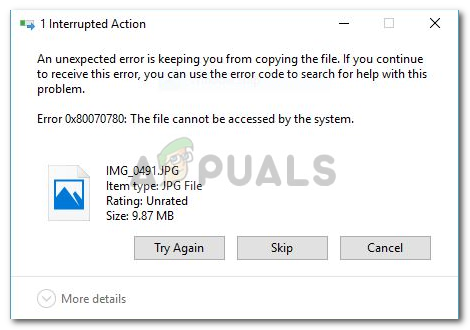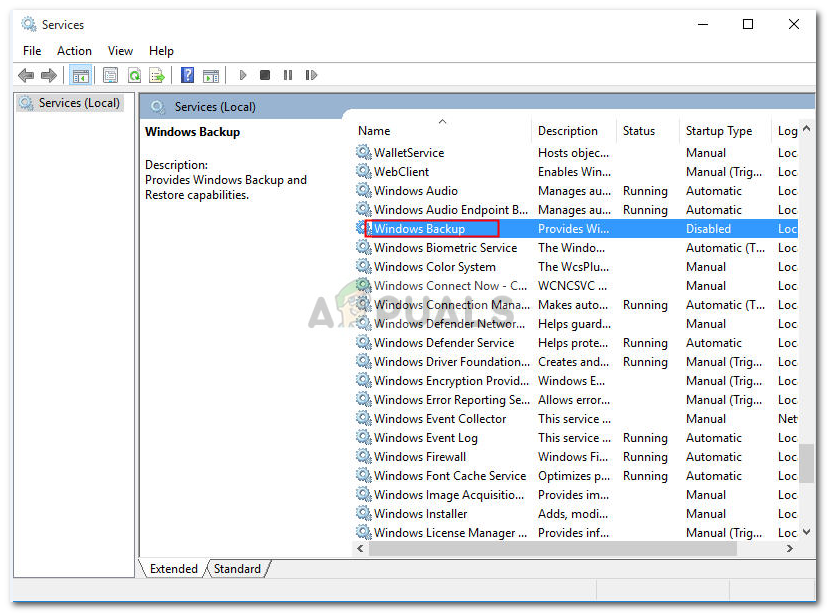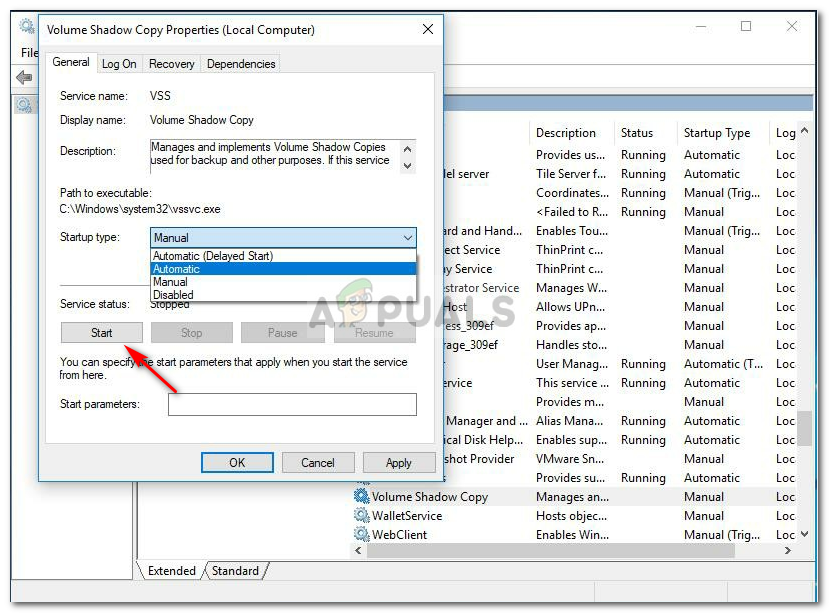Although, it can be really infuriating; every problem has a solution which is why we are here – to show you the way of recovering your important files. First and foremost, let us discuss the causes of this error.
What causes the File to be inaccessible with the Error 0x80070780?
Depending on the course of the events, a number of reasons can give birth to this error which includes – The solutions mentioned below will help you access your files again, therefore, let’s jump into the essence of the article :
Solution 1: Running Chkdsk
Chkdsk is a utility in Windows that lets you search for bad sectors in a volume. You might be facing the error if your disk has bad sectors, making the file out of reach. To eliminate the bad sectors, you’ll have to run chkdsk on that specific disk which in this case is the drive where your files are stored. A more detailed article is available on our site regarding chkdsk which you can find here.
Solution 2: Running SFC Scan
Corrupt system files can be the cause of the error as well. SFC or System File Checker is a utility that scans your system for corrupt files and replaces them with a backup that is stored on your system. To scan your device, we have written an article covering the contents of an SFC scan quite thoroughly. You can find it here.
Solution 3: Start Volume Shadow Copy and Windows Backup Services
Volume Shadow Copy is a service included by Microsoft that allows taking copies of files both manually and automatically. To check whether the services are running or not, do the following: You are going to have to do this separately meaning first locate Volume Shadow Copy service, turn it on and then look for Windows Backup service to do the same. Check if this fixes your issue.
Solution 4: Turning off your Antivirus
If you are using a third-party antivirus, it could be preventing you to access your files. This happens when your security software thinks that a specific file holds a threat, in which they’re mostly wrong, and as a result the files become inaccessible. Hence, make sure to disable your security software to check whether it fixes your problem or not.
Solution 5: Doing a Clean Boot
Sometimes, certain background apps might be interfering with your files due to which you are unable to access them. To eliminate the threat, you’ll have to do a clean boot which means most of the background apps won’t load up when your system boots up. We’ve already written an article covering the details of a clean boot which can be found here.
Fix: Error the file cannot be accessed by the system (1920)Fix: “(0x8004010F) : Outlook data file cannot be accessed"Fix: “Windows Installer Service Could not be Accessed” Error While Installing…How to Fix “The system cannot find the file specified” Error 0x80070002