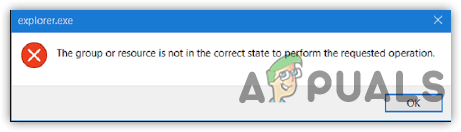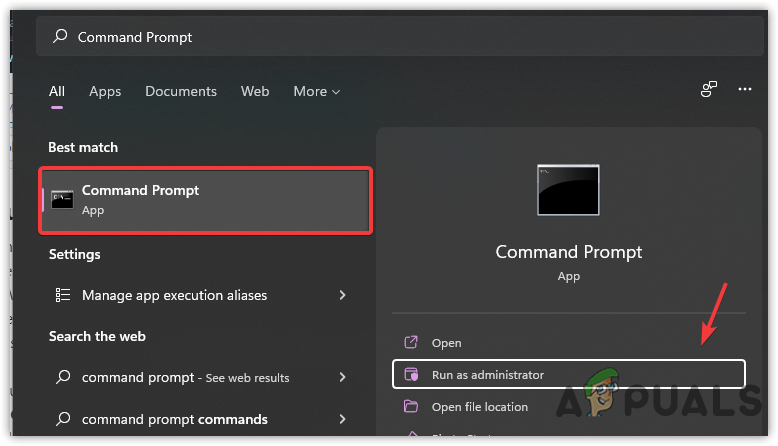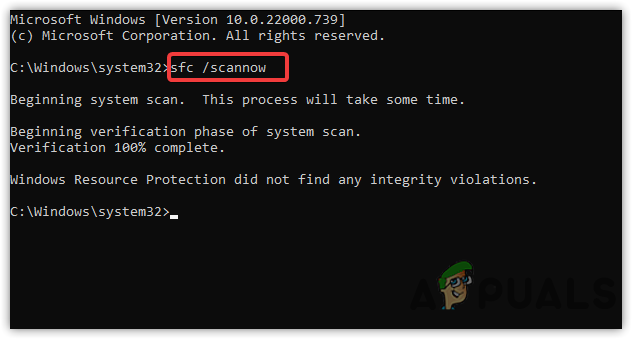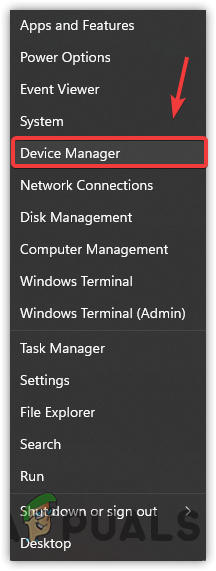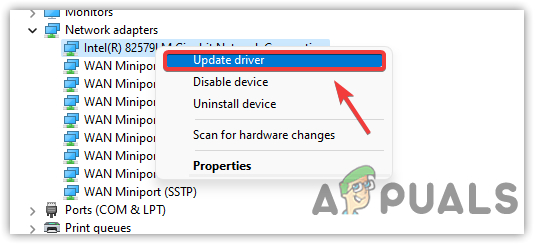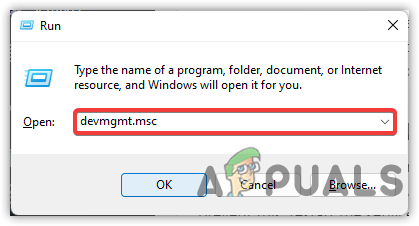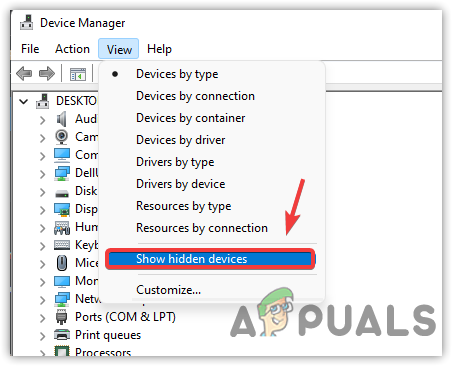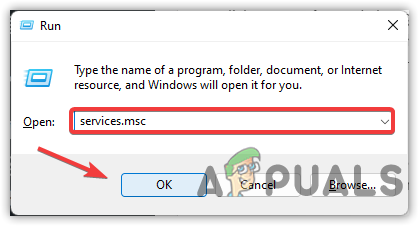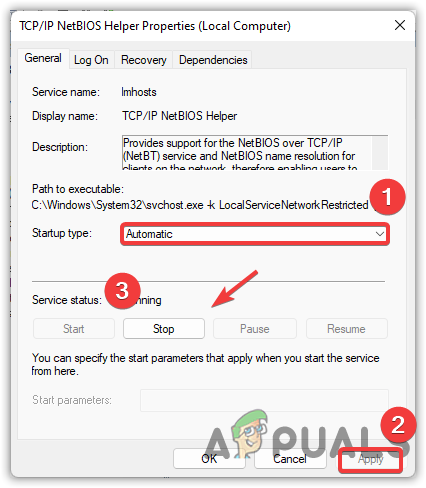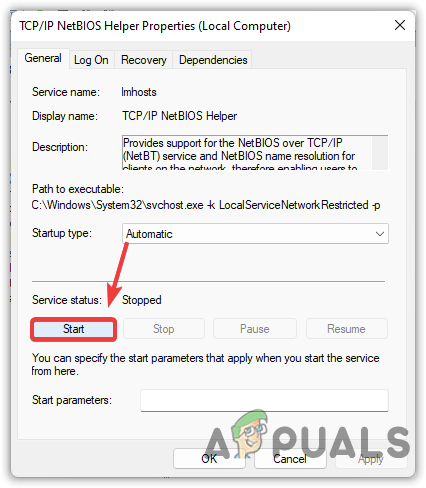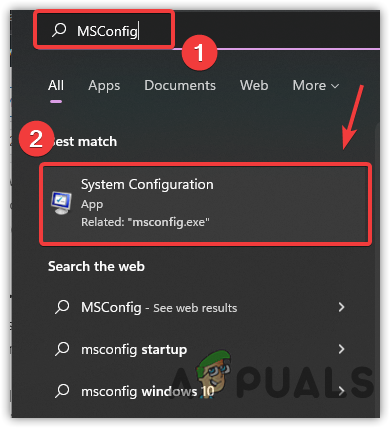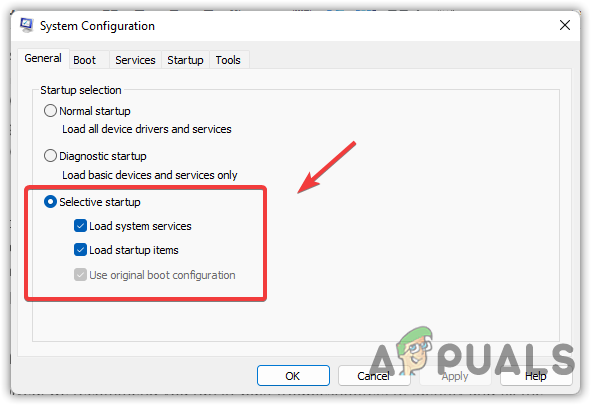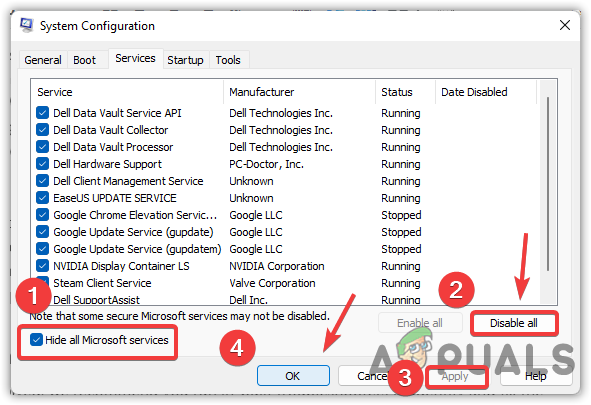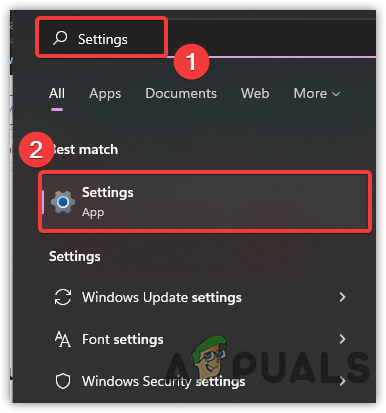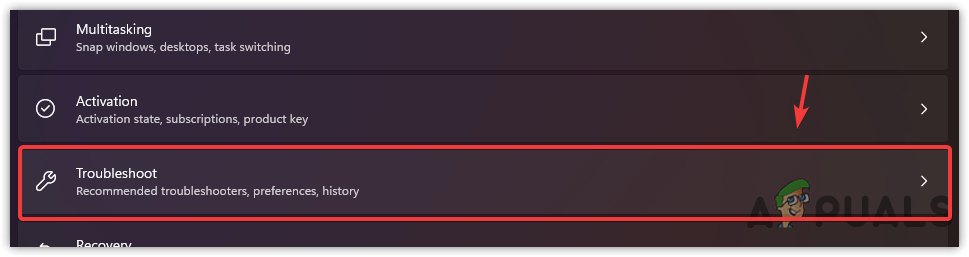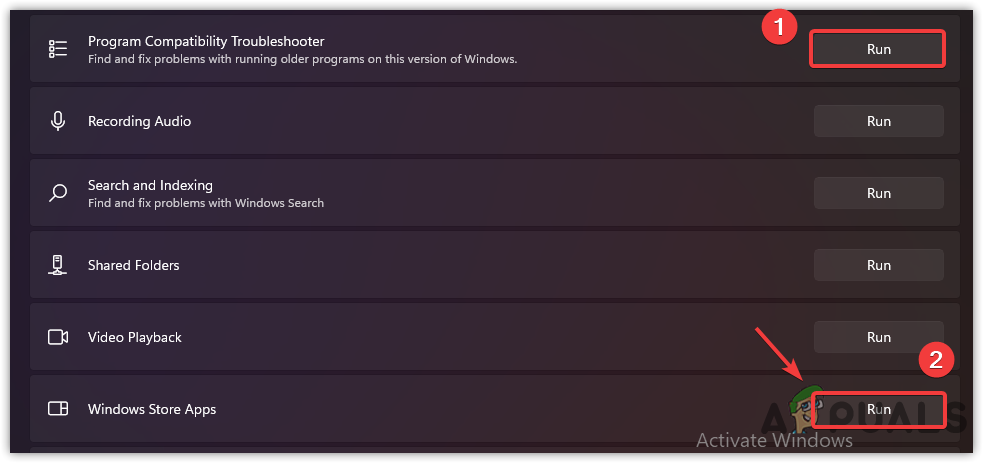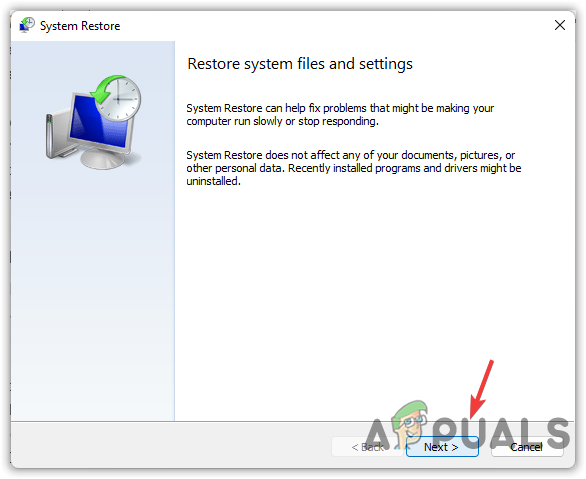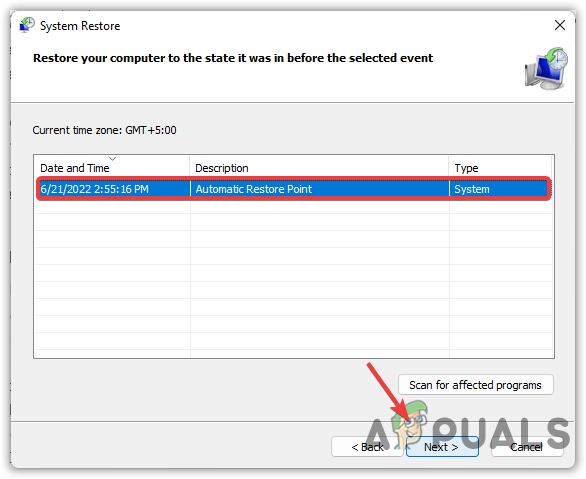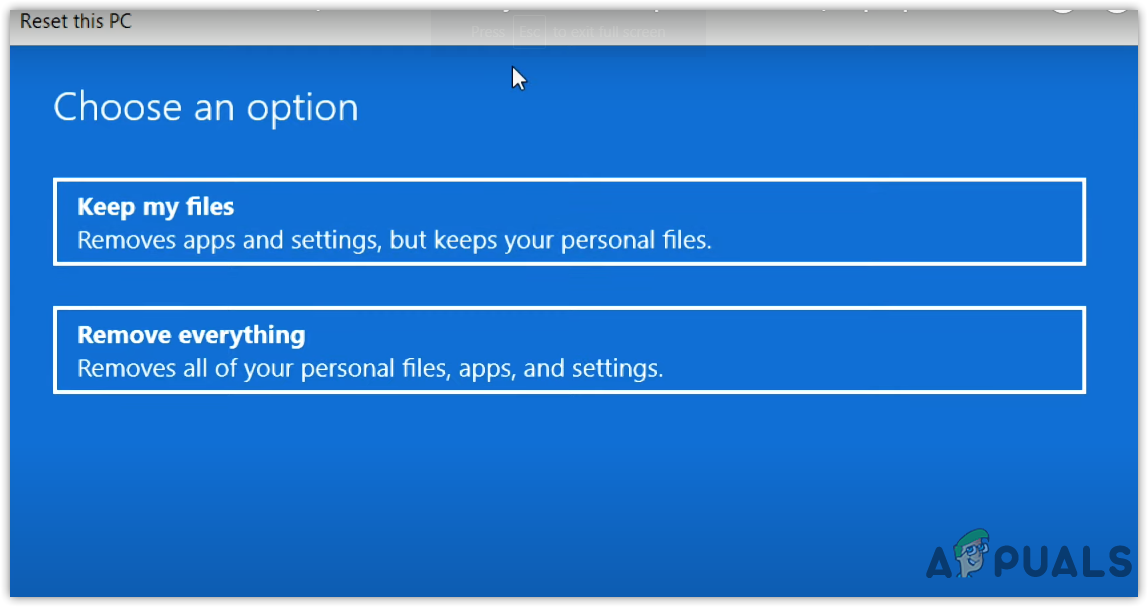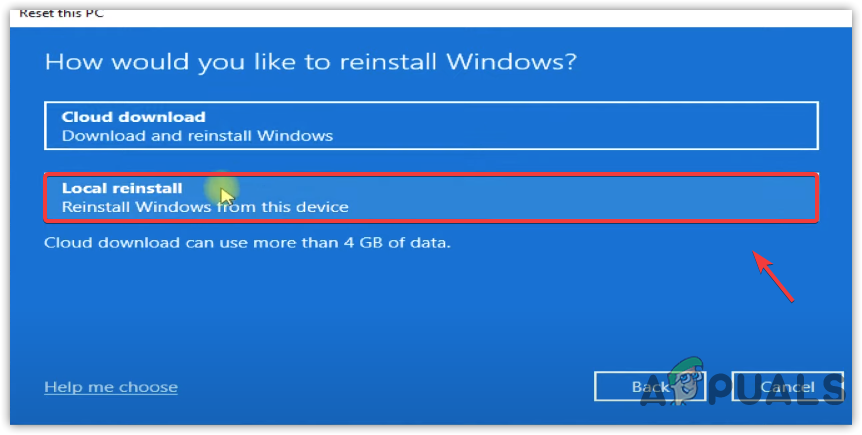Although there could be many reasons behind this error, we have mentioned some of the main ones below:-
Corrupted System Files- The corruption of any Windows file can trigger this error. System crashes, defective programs, and malware are the main reason behind any corrupted file.Outdated and Disabled Network Adapters- Outdated drivers and disabled hidden adapters can cause this issue. You may need to enable them because they play a significant role in running UWP applications.Conflicting Programs- The conflict between any UWP applications and Microsoft services has the potential to trigger this issue. If some Microsoft services are clashing with the UWP applications, you may encounter this error.Wrong Windows Installation- Several users have reported having this error right after the installation of Windows OS. So there is a good possibility that the improper Windows installation is causing this issue.
1. Run System File Checker and DISM Commands
System File Checker is a process to restore corrupted files. The utility scans your computer and restores the files that get corrupted. On the other hand, DISM commands have a DLL package to repair Windows Images along with the files. Typically most errors from Windows can be efficiently resolved by running the repair commands as an administrator. Below are the steps that will guide you to run system commands:-
2. Update Network Adapters/Drivers
As per our research, the error most likely occurs due to the outdated drivers, as most UWP applications require an updated network driver. So if the network drivers are not up to date, try updating the drivers because this may fix the Error: The group or resource is not in the correct state to perform the requested operation.
3. Enable Hidden Network Adapters
It has been observed that disabled hidden network adapters are causing this issue. You have to enable them as it aids in fixing the error.
4. Restart TCP/IP Net Bios Helper
TCP/IP Net Bios Helper is a service that allows communicating with each other over a TCP network. By default, the service is enabled, but if the service gets disabled, you may experience this error. To prevent this, restart the service by following the below steps:-
5. Perform a Clean Boot
The conflict between services and applications might lead you to this issue. To find which service and application are causing the error, you have to perform a clean boot, a troubleshooting technique that allows users to start Windows with the minimum services and drivers. Suppose you encounter this error after performing a clean boot. In that case, there is no third party or even Microsoft service causing the error, or else you have to enable the services half at a time to find the problematic program.
6. Run Programs Troubleshooters
If the issue is not resolved, we recommend you run in-built troubleshooters to identify and fix the problem.
7. Revert to Previous Restore Point
If none of the methods have worked, we recommend you to go back to the previous restore point. This method requires a restore point. If you did not create any restore point in the past, you may proceed to the next method.
8. Reinstall or Reset Windows
If all else fails, you may need to reinstall or reset Windows OS, which will fix this issue. There can be a chance of incorrect Windows installation. Fortunately, we have a complete guide article on How to Install Windows. You must read those articles if you don’t know adequately about the installation of the operating system.
Fix Windows Update Error 0XC19001E2 in Windows 10 (Fix)FIX: Windows Defender Error The service couldn’t be started Error code:…How to Fix ‘System 53 Error has Occured’ Error on Windows?[FIX] ‘An Error Occured while Trying To Copy a File’ Filmora Installation Error…