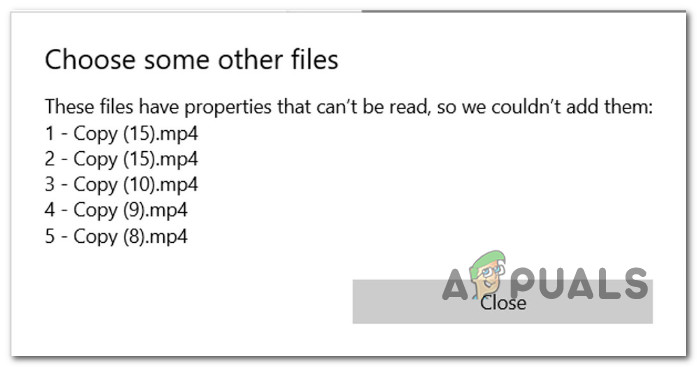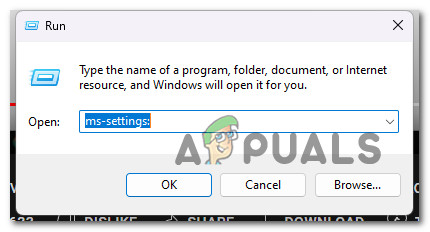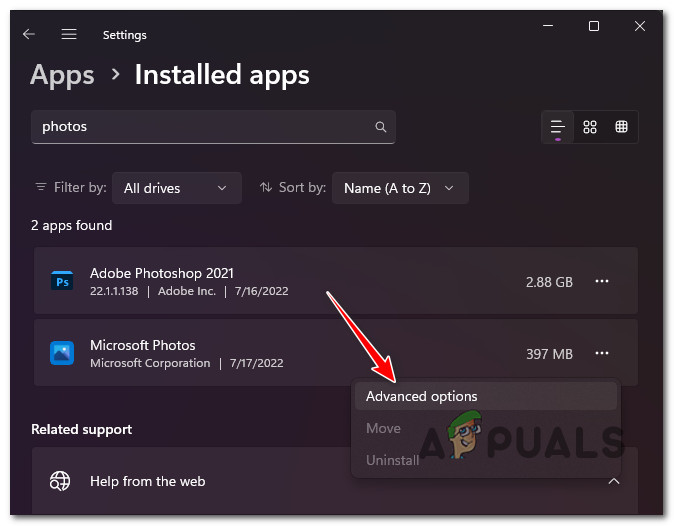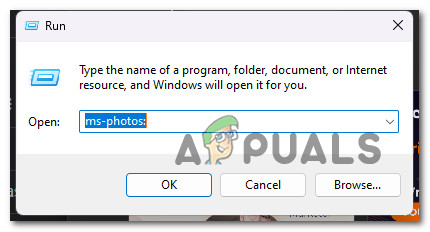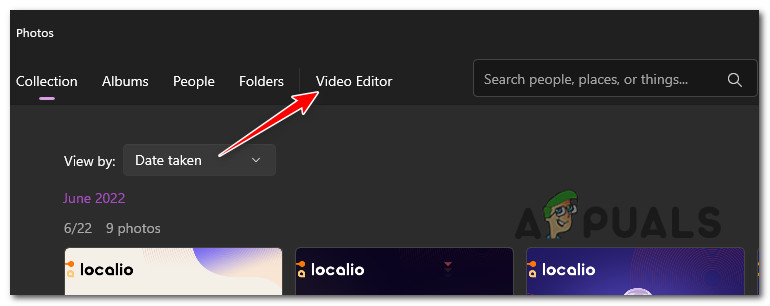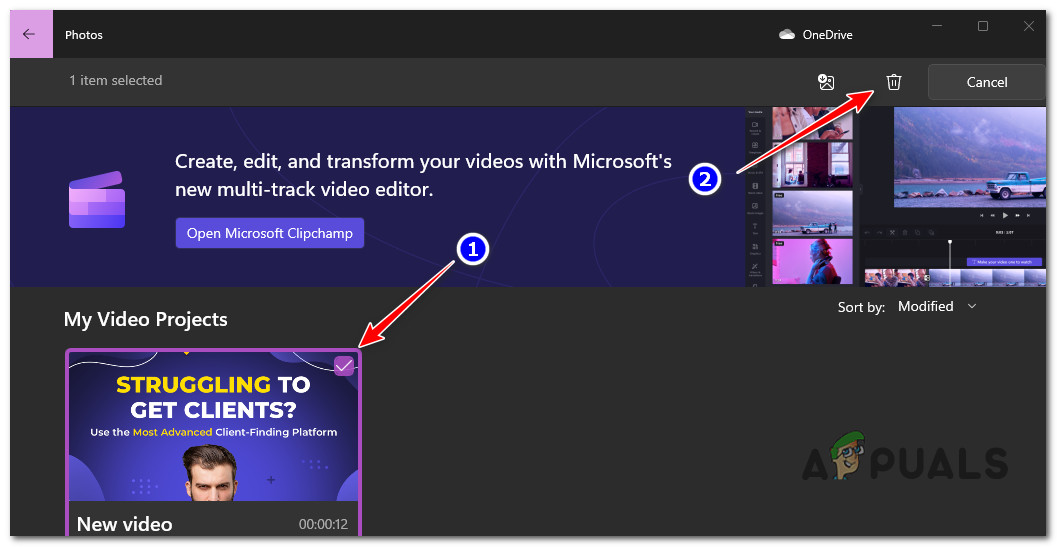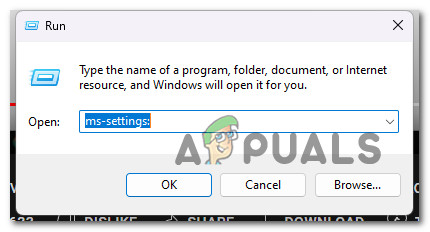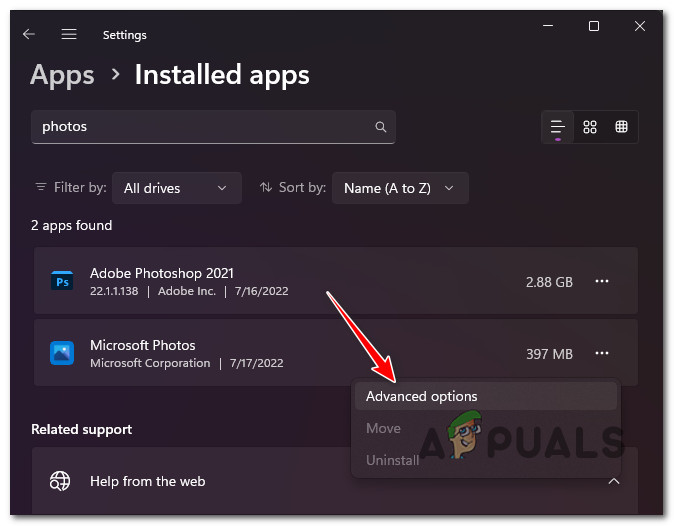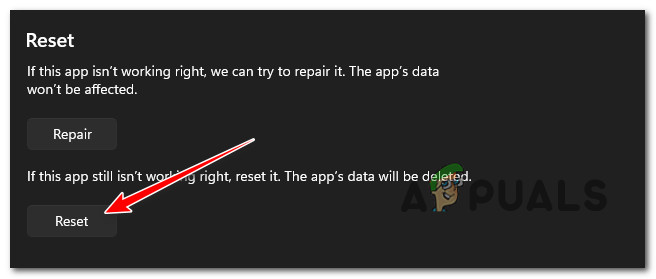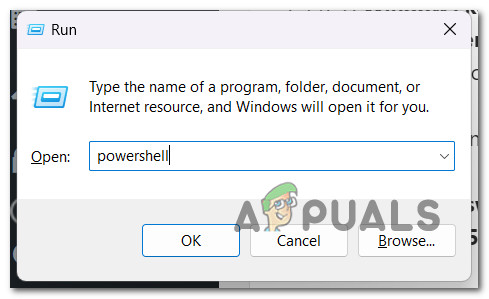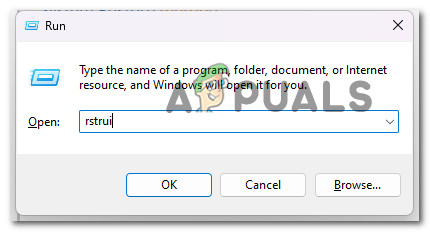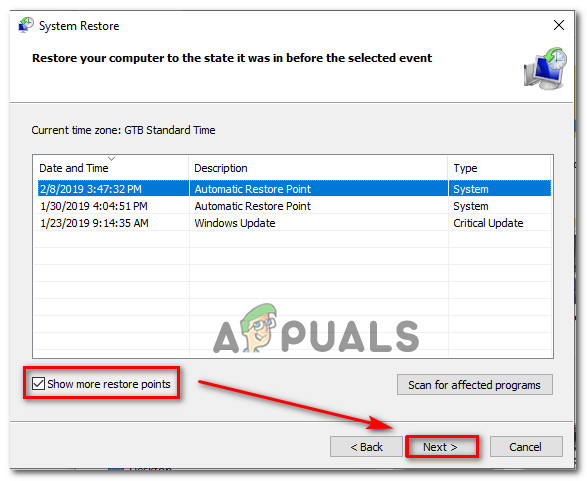After investigating this particular issue, it became evident that this issue has several potential culprits that might directly or indirectly cause this issue. Here’s a list of scenarios that you should investigate: Now that we went over every potential reason why you can expect to deal with the ‘These files have properties that can’t be read’ error, let’s go over a series of verified fixes that other affected users have successfully used to get to the bottom of this issue.
1. Repair the Photos app
If you’re just starting to troubleshoot the issue, the first thing you should do is attempt to repair the Photos app from the Installed Apps section inside the Settings menu. Several affected users have confirmed that once they did this, they finally managed to import MP4 files inside the Video editor without getting the ‘These files have properties that can’t be read’ error. This is an ideal way of repairing the Photos app since this method will effectively scan every sub-component of the Photos app (including the video editor). Follow the instructions below for complete steps of repairing the Photos app and avoid the ‘These files have properties that can’t be read’ error inside the Video Editor: If the issue is still not fixed, move down to the next method below.
2. Remove the currently cached project
As it turns out, this particular issue can also occur in scenarios where the issue is caused by cached data restricted to the Video Editor. Several users that we’re also dealing with this problem have confirmed that they managed to fix this issue simply by opening the Video Editor and removing the currently cached project. Note: Depending on whether you can afford to lose your current Video Editor project, decide if this method is applicable to you. If you want to pursue this method, follow the instructions below: If the problem is still not fixed, move down to the next method below.
3. Reset the Photos app
If the repair procedure above did not work for you, the next thing you should do is reset the entire Photos component. Doing this will also affect the Video Editor which is a sub-component of Microsoft Photos. Note: Keep in mind that resetting this component will also clear any remnant cached data and personal preferences. This will affect the Photos app and the Video Editor. If you are aware of the consequences and you want to attempt this reset procedure, follow the instructions below: If the next problem is still occurring, move down to the next method below.
4. Check if the MP4 file is corrupted
If you’ve come this far and none of the proposed solutions worked for you, one other thing you should try is to investigate the integrity of the MP4 file you are attempting to add. More often than not, this problem is rooted in some kind of corruption affecting the video file. To tackle this potential problem and figure out if the video file is corrupted or not, you can leverage an online tool like Fix.Video. All you need to do is drag and drop the problematic MP4 video inside the tool and have it inspected. If the utility is able to fix the video corruption, upload it again inside the Video Editor and see if the problem is now resolved. On the other hand, if the video is unrepairable, reboot tries uploading a new variant inside the Video Editor, and see if the issue is fixed. If the same issue is still occurring, move down to the other fix below to troubleshoot against a potential case of system file corruption.
5. Re-Register the Photos app
A deregistered Photos app may be an unintentional result that contributes to this issue if you first noticed it after installing a Windows Update or a new driver signature. By requiring the app to re-register from an elevated Powershell prompt, you can resolve this issue. Note: This method will only be effective if the Photos app is actually de-registered. If the Photos app is still registered on your PC, the steps below will not produce any effects on your PC. Follow the instructions below to re-register the Photos app: If the same kind of problem is still occurring, move down to the next method below.
6. Perform a System Restore
If all else fails, you can attempt to resolve the “These files have properties that can’t be read” error by reverting your PC to a previous system restore point when the Video Editor of the Photos app was operating regularly. This has helped several users find a solution to the problem. You can restore your computer to a previous state using Windows’ System Restore feature. This can be applied to resolve issues like broken systems. To get your computer back in working order, follow these steps: Continue to the method below in the event that the issue is still not resolved.
7. Perform a clean install or repair install
If none of the aforementioned changes have helped you, you probably have a major system file corruption that can’t be fixed using standard methods. If this situation applies, you should just reset all relevant Windows components that can end up having an impact on the System Restore component. You can either perform a full OS drive wipe or just target the files related to your operating system to accomplish this:
Clean Install – Of the two operations, this one is simpler because you may perform it directly from the menus of your Windows version and without the usage of installation discs. This is only advised if you don’t care what happens to the private information you’re currently storing on the drive.Repair install – This procedure, often referred to as an in-place repair, is advised if the OS drive (C:) currently houses important data that you can’t afford to lose. However, keep in mind that in order to make this work, you must use suitable installation media. The key benefit of this approach is that all of your personal material, games, apps and user preferences will be preserved.
How to Read .HLP Files in Windows 10How to Fix Error Code -36 ‘.DS_Store can’t be read or written’Fix: Can’t read from the source file or diskCan Deleted Messages be Read on Kik