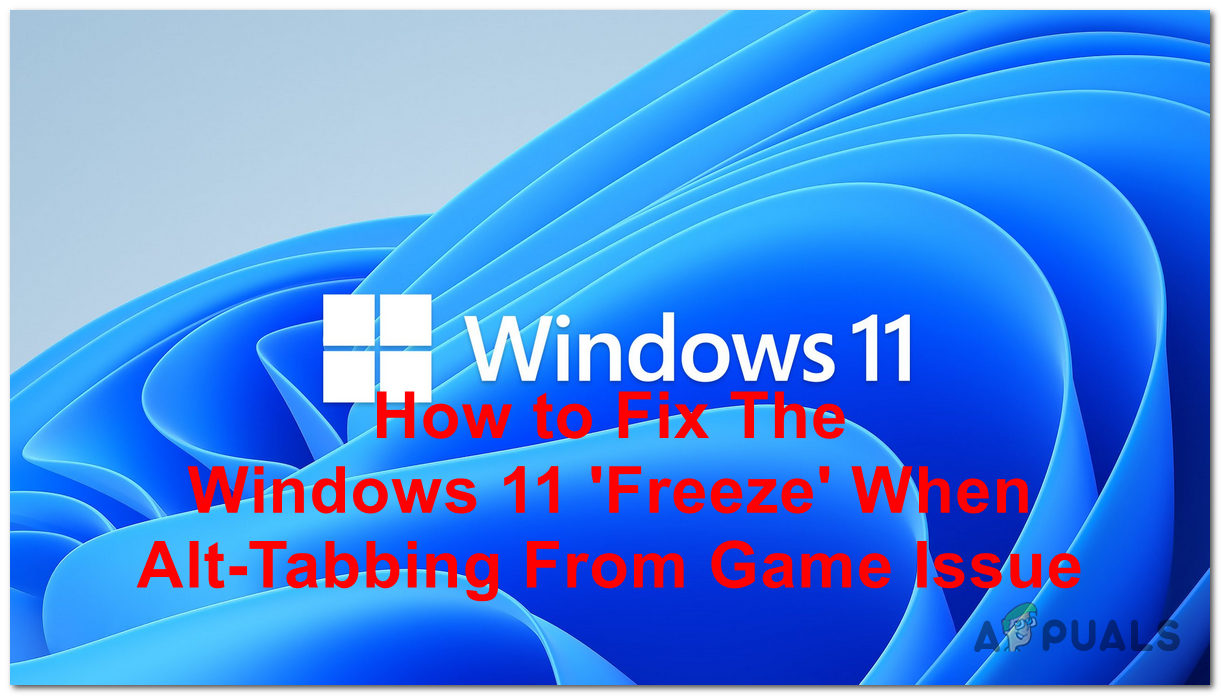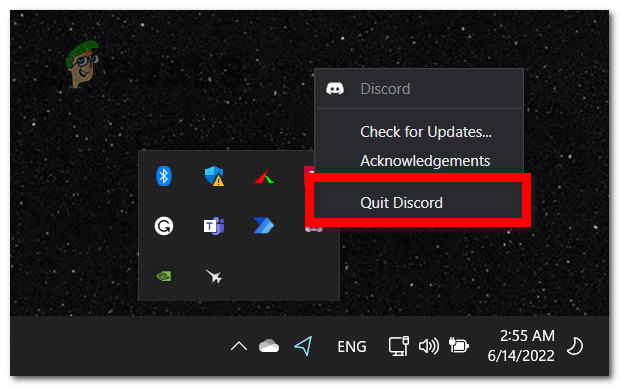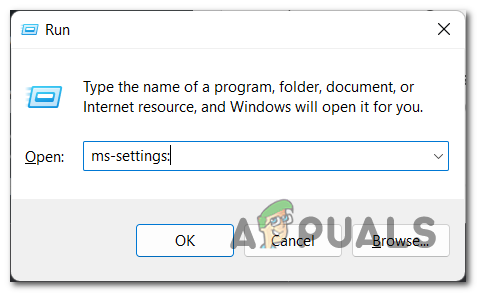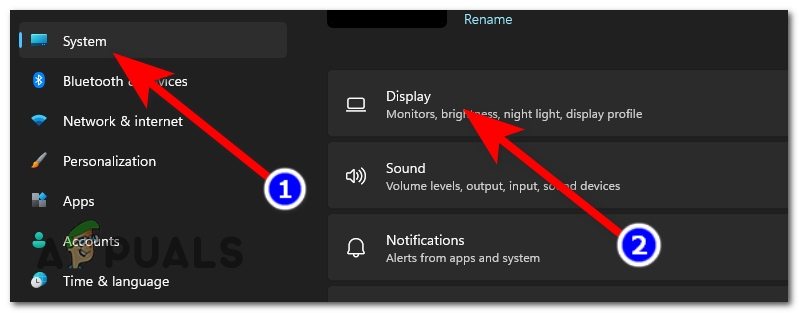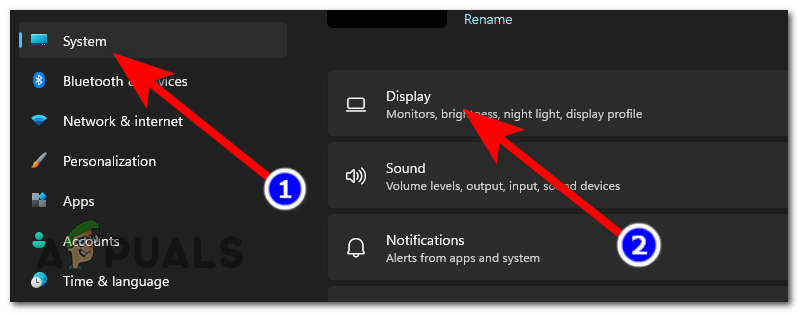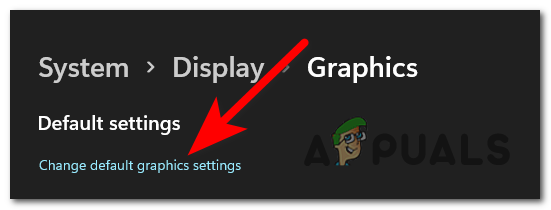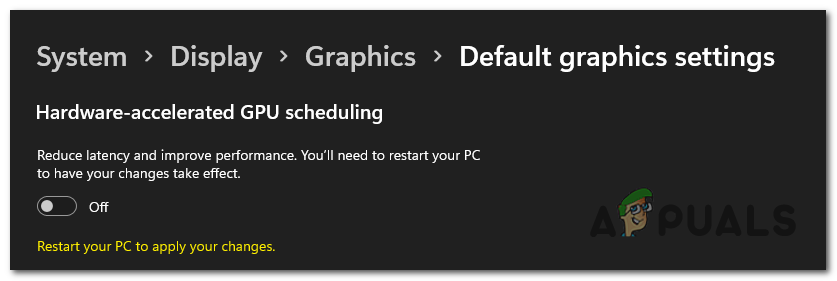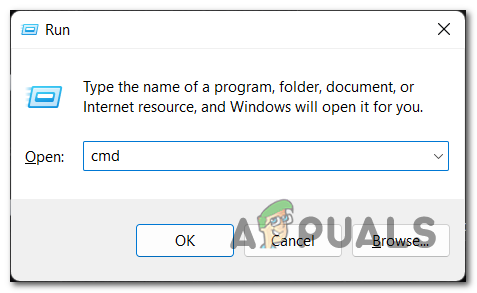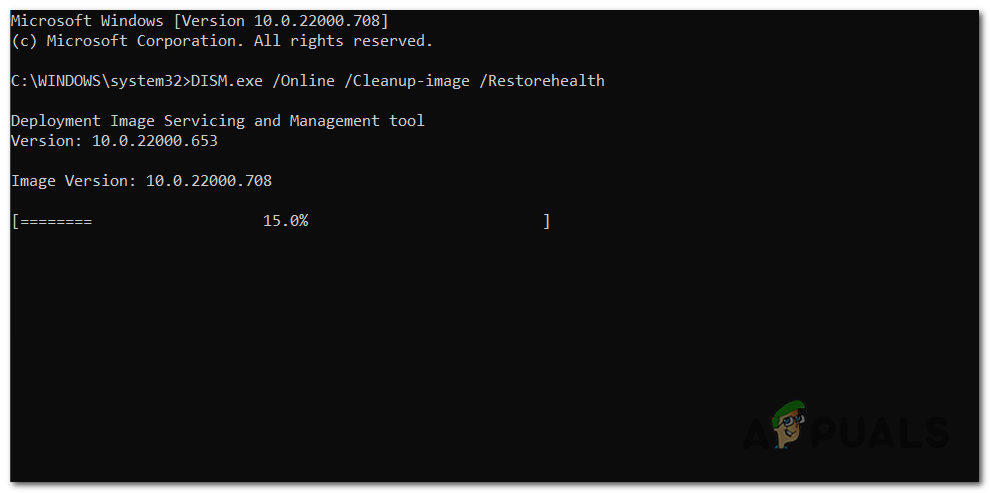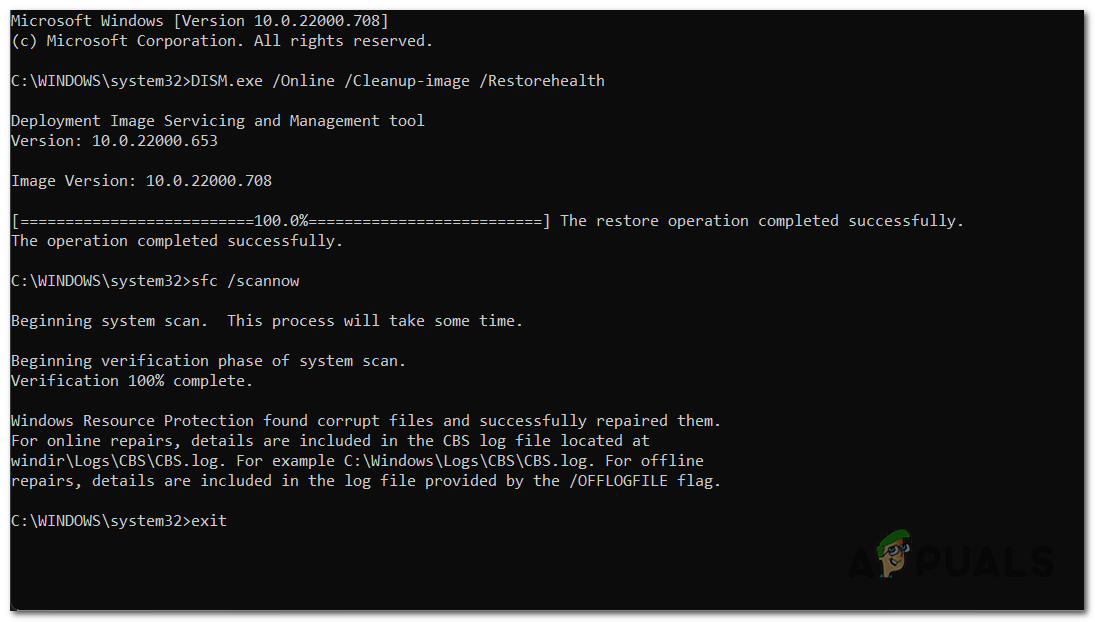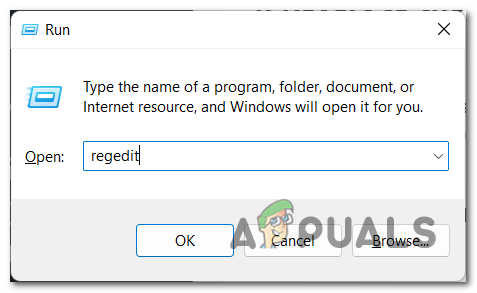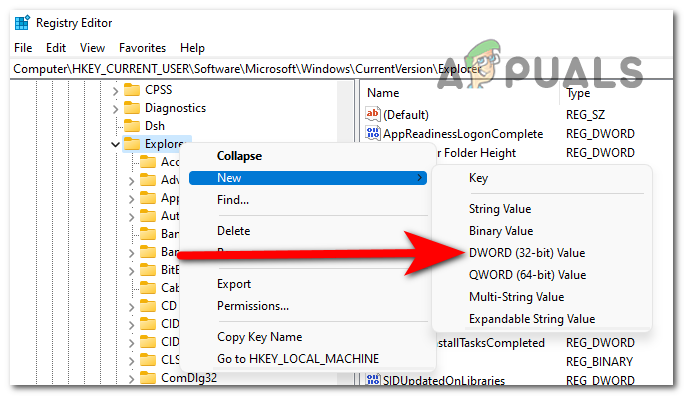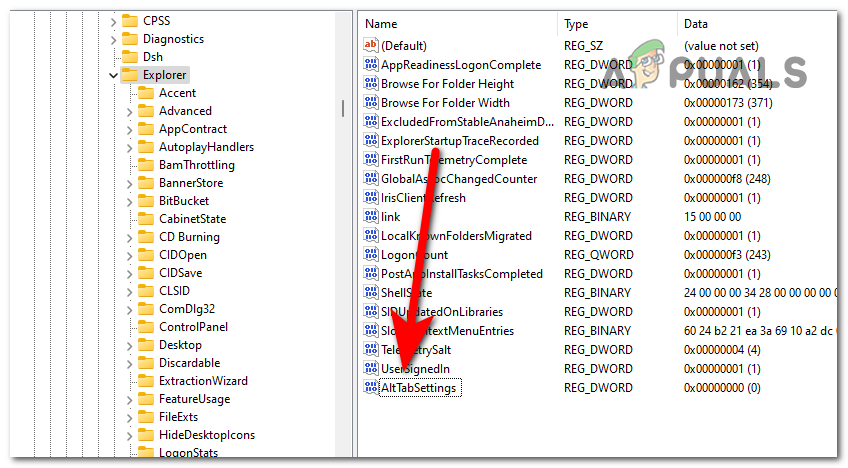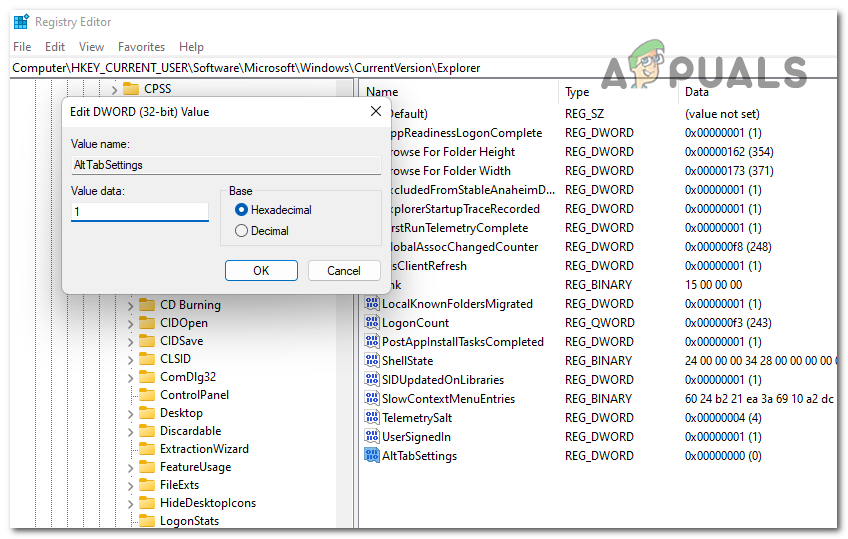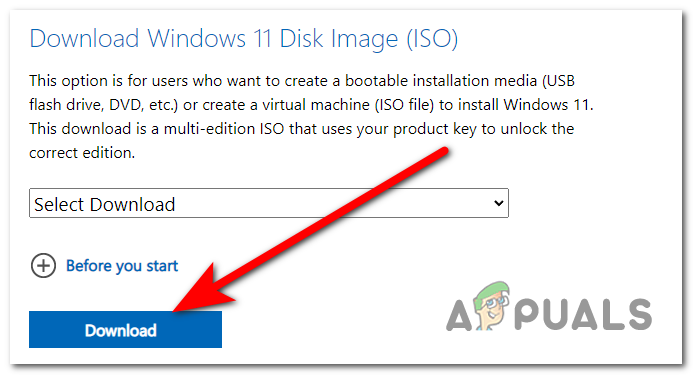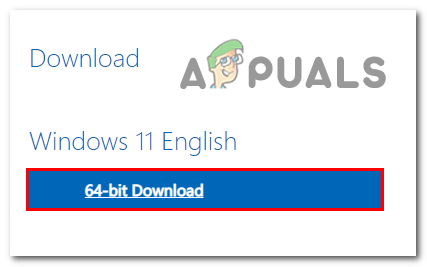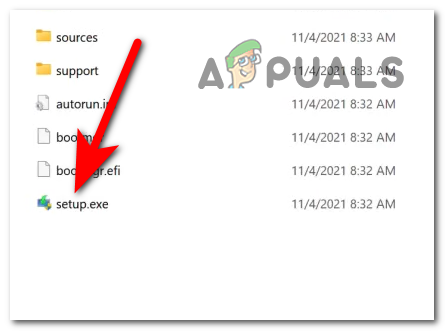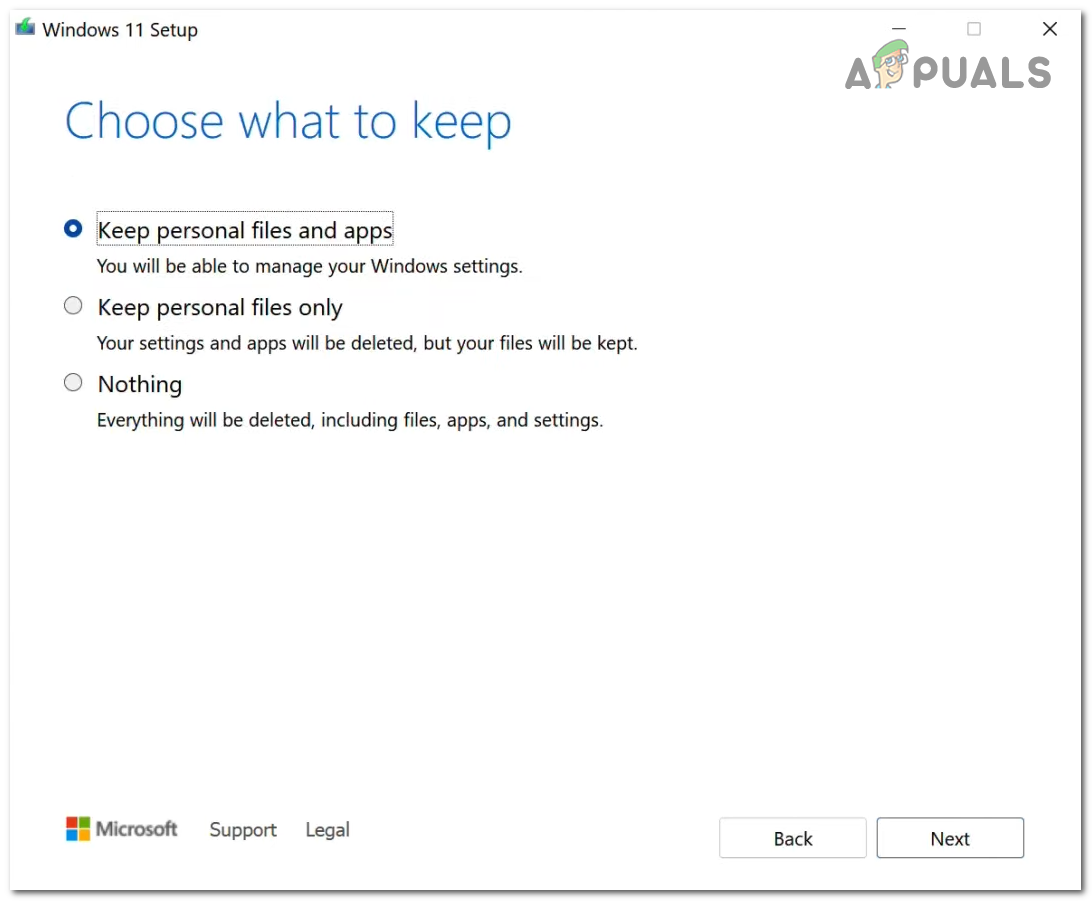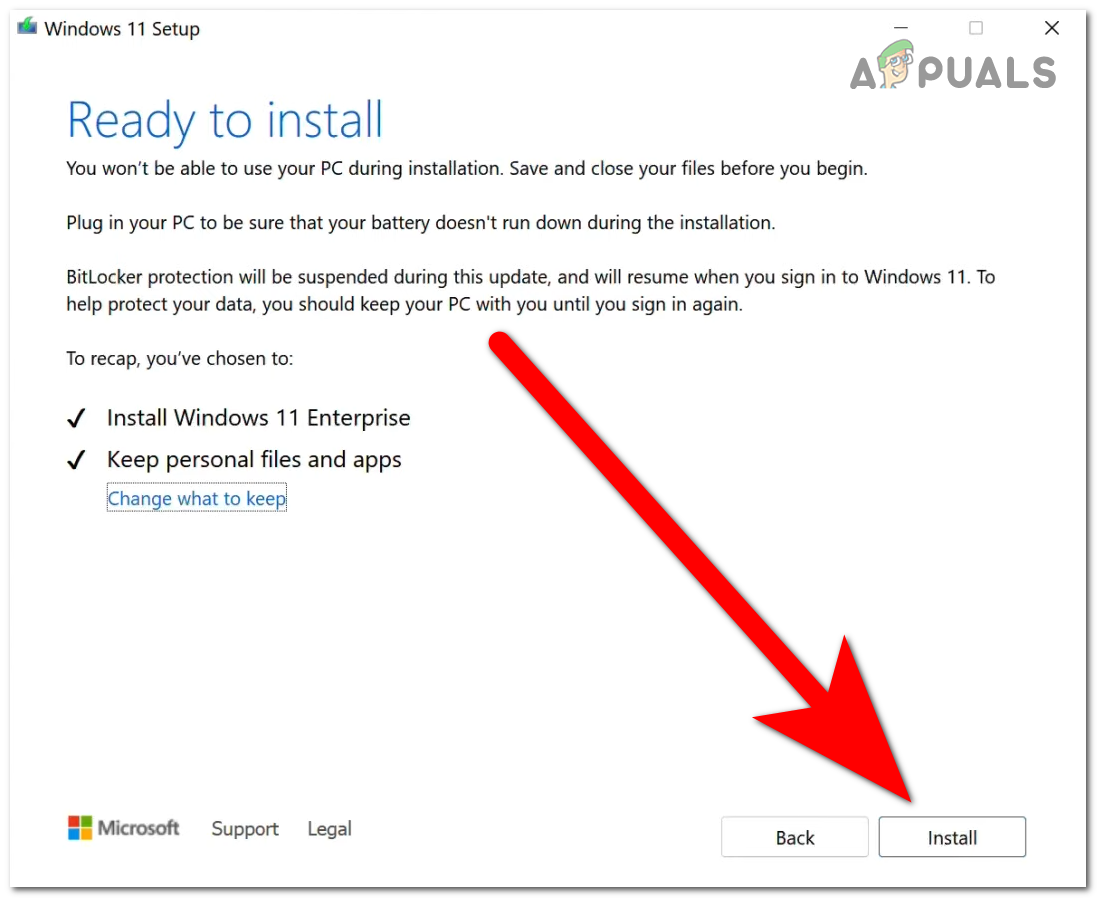When this is happening, the players are saying that their screen freezes and they can’t do anything besides rebooting their computers. This issue has only been encountered on PCs with Windows 11.
After a lot of Windows 11 users have asked for help regardless of this issue, we have decided to look deeper into it to see what causes it. Here’s a shortlist of all the possible reasons: Now that you know all the potential causes, here is a list of all the methods that players have used to fix this issue:
1. Close Discord
The first thing you should try to resolve this issue is to close the Discord right now. This application is said to be the cause of the problem for many Windows 11 gamers. Discord is a chat application that is commonly used by people when playing games together. But in many cases, the ‘freeze’ screen has appeared when trying to alt-tab from the game to Discord. So all you have to do is entirely close this app before starting the game. You can do this from the hidden icons menu. Click the arrow on the right side of your taskbar to open it, then search for the Discord app. When you find it, right-click on it and click on Quit Discord to completely close the app. After the Discord is closed, you should launch the game to see if it will still crash when you are alt-tabbing. If the screen still freezes when you do this, check the method below.
2. Disable the Hardware-Accelerated GPU Scheduling
The second thing players recommend you do try is to disable the Hardware-Accelerated GPU Scheduling. You can do this from the settings of your Windows. The Hardware-Accelerated GPU Scheduling is a feature that takes some of the high-priority tasks from your CPU and passes them to your dedicated GPU. This feature should reduce the input lag of your PC, making the job easier for your processor. But for some people, it was the cause of freeze when alt-tabbing one. All you have to do is to go to the Display Settings, then go to the Graphics tab and disable the option. In case you don’t know how to do this, here are the steps you need to follow: If this method wasn’t helpful as well, go to the next method below.
3. Check for system file corruption
Another thing that you should try is to check the system for corrupted or harmed files. This issue has appeared in some cases due to some corrupted files that were now letting the PC work properly. You can do this using the System File Checker that your Windows has. This is a utility that checks your computer for problematic files, and if it finds any they will be repaired. All you have to do is to open Command Prompt with administrator privileges and type some commands that will start the verification. Here are the steps you need to follow in order to do this: If the error still occurs at the same time, try the next possible fix below.
4. Revert to the old alt-tab system
Players are recommending you try to revert the old alt-tab system in order to fix the ‘freeze’ when alt-tabbing from games issue. A lot of players have managed to fix this issue by bringing back the old alt-tab switcher. You can revert to the old alt-tab system by using the Registry Editor. All you have to do is to create a DWORD value that will change the switcher. In case you don’t know how to do this, here is a guide that will show you the exact steps: If the error still occurs when you are alt-tabbing from the game, go to the next method below.
5. Run an in-place upgrade
It was reported by some affected players that another way that you can fix this issue is to run an in-place upgrade. This will help you get rid of the ‘freeze’ when alt-tabbing from games issue, as well as other Windows problems. This process has the role to upgrade your computer to the latest version and repairing all issues without deleting any files, and can also help to repair corrupted system files, apps, and incompatible drivers. All you have to do is to download the Windows 11 Disk Image, then follow the instructions to complete the process. Here’s a guide that will show you how to do this: In case neither of the methods before has fixed your Windows 11 ‘freeze’ when alt-tabbing from a game issue, go check the last possible fix below.
6. Install Windows 10
The last thing that you can try in order to fix this issue is to install Windows 10. Many players have managed to get rid of the issue by doing a clean install of Windows 10. This issue has only been encountered on Windows 11, so if none of the methods shown before have fixed your issue, the last thing you can try is to go back to Windows 10. This will surely repair your system, but maybe you don’t want to downgrade to the old Windows version. In case you decide that you want to do this, all you have to do is to do a clean install of Windows 10. This procedure is not very hard to do but will lose all your personal data if you backed it up before starting the process. After successfully installing Windows 10, all that’s left to do is launch the game you want to play. Test it to see if the freeze’ when alt-tabbing from the game issue still appears.
[FIX] Applications Freeze When External Hard Drive is ConnectedHow to Use the ‘Freeze’ Feature of Google Spreadsheet?How to Freeze Row and Column in Microsoft ExcelWindows 10 August Update Breaks Alt+Tab Task Switcher Functionality: Here’s How…