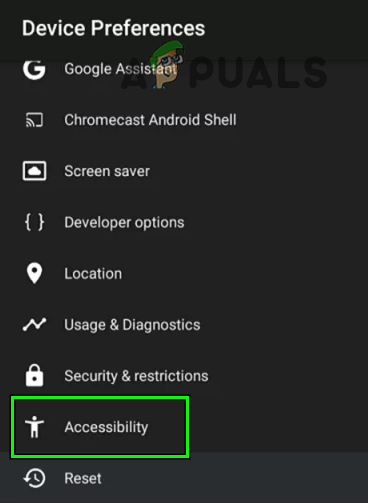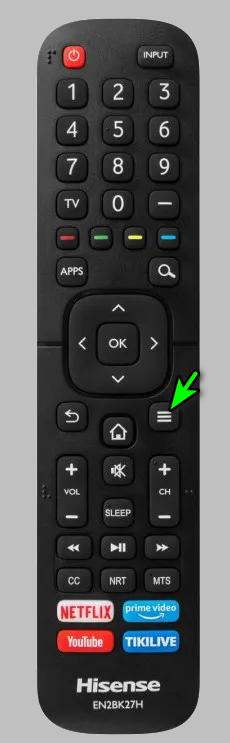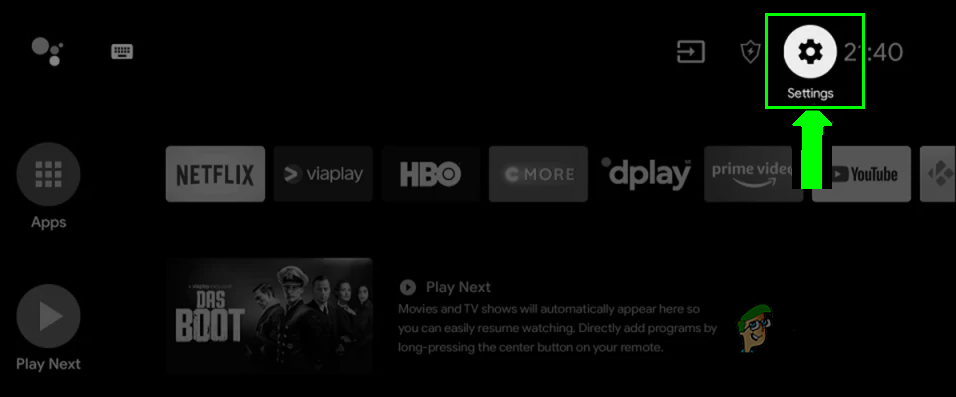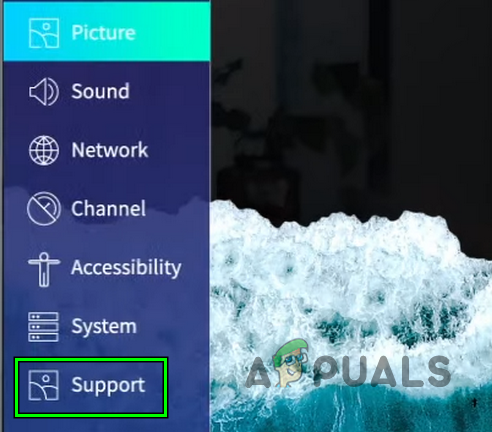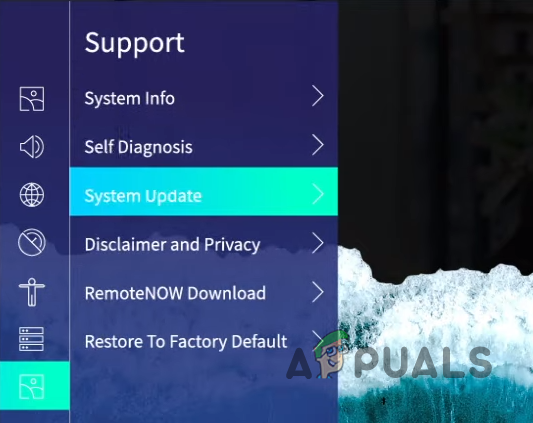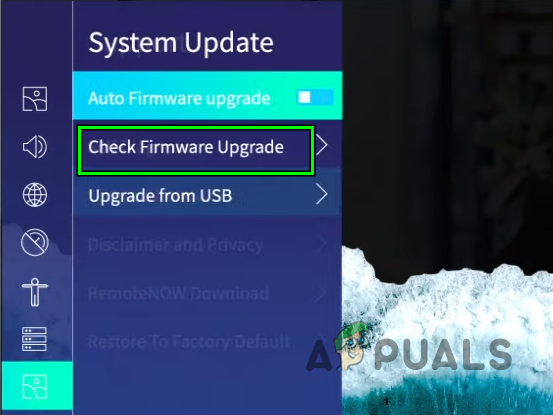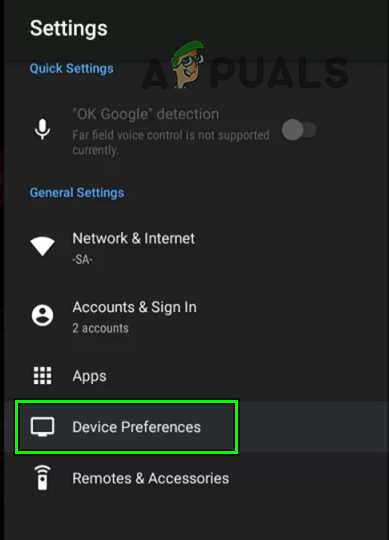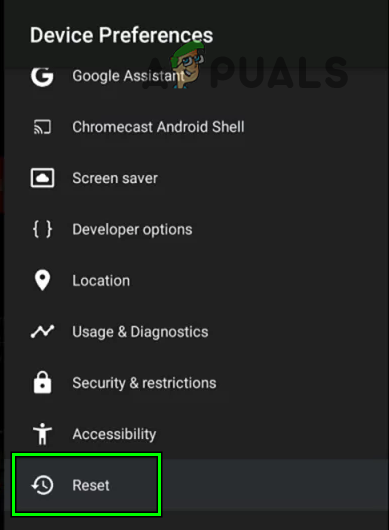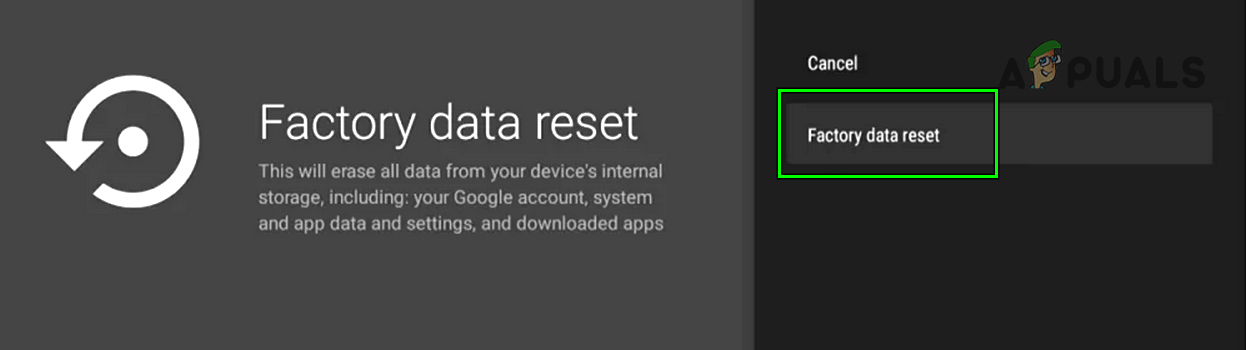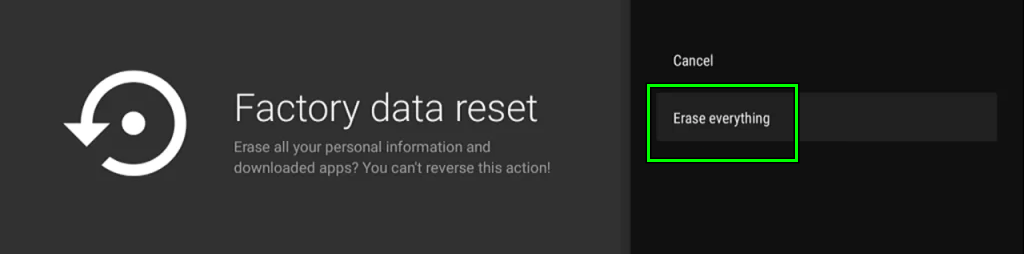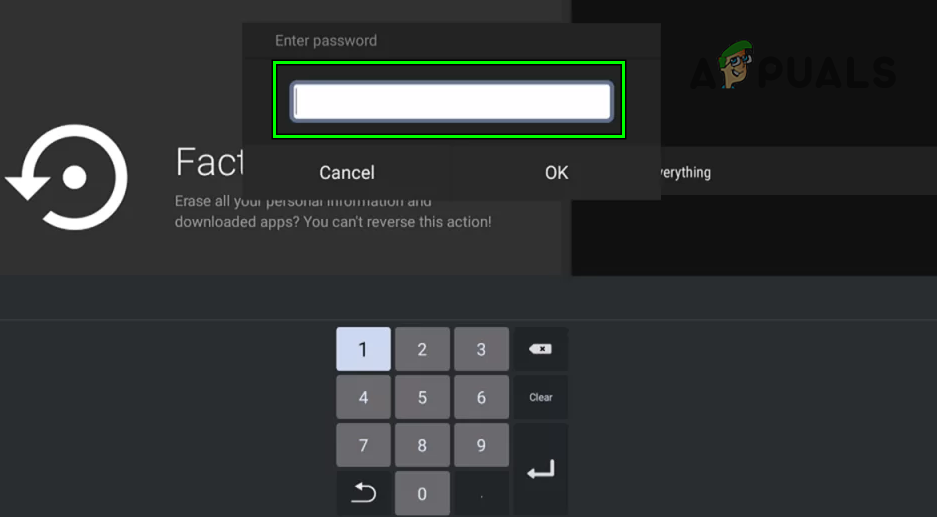A Hisense TV might not respond to a remote mainly due to the following factors:
Check the Remote’s Operation
Before we try to troubleshoot the remote issues on the Hisense TV, it is better to check if the remote is working fine. If the issue persists, thoroughly inspect the TV’s remote for a stuck button or forcefully press each button on the remote repeatedly, and afterward, check if that resolves the issue, otherwise, try a new remote.
Perform a Cold Restart of the Hisense TV
The Hisense TV remote might not work due to a temporary glitch of the TV modules and performing a clod restart of the Hisense TV may solve the problem. If that did not work, check if relocating the TV solves the problem as electromagnetic interference can stop the infrared rays of the remote. There are reported incidents where a router or refracted light of a door caused the issue.
Disable RemoteNow Accessibility Feature/App of the TV
The Hisense remote may not work with the TV if an accessibility feature (like RemoteNow) of the TV is interfering with the remote’s command. Here, disabling the problematic accessibility feature may solve the problem. As the remote is not working, you may use the physical buttons on the TV, Hisense TV app, Google Assistant app, or IR remote of the mobile (if supported) to perform the undermentioned steps.
Use the Menu Button of the Remote to Switch its Transmission Mode
Many of the Hisense TV remotes are multi-mode (e.g., Bluetooth, IR, etc.), and if the remote is operating in a different mode that the TV supports, then the remote might not work. Here, using the Menu button on the remote to switch the remote mode may solve the problem.
Use The Hisense TV Setup Assistant to Configure the Remote
Hisense TV might not work with the remote if the TV and remote are not properly configured. Here, using the Hisense TV Setup assistant to configure the TV and remote may solve the problem.
Update the Firmware of the Hisense TV to the Latest Build
An outdated firmware of the Hisense TV may cause the non-working of the TV’s remote as the firmware may have become incompatible with the remote. In this context, updating the firmware of the Hisense TV to the latest build may solve the problem.
Reset the Hisense TV to the Factory Defaults
If the firmware of the Hisense TV is corrupt, then it may not respond to the remote commands and cause the issue at hand. In this scenario, resetting the TV to the factory defaults may solve the problem. Keep in mind that all the user data and applications will be wiped from the TV. If there are no physical buttons on the TV to factory reset it, you may use, Hisense TV app, Google Assistant app, or IR remote of the mobile If that did not work, then you may try the remote on another Hisense TV (If possible) or another remote (from a friend/family) to the problematic TV to find out which device is faulty. If the remote is faulty, then use a new remote and if the TV is faulty, then you may contact the Hisense support.
How to Side load Apps on Smart TV (Hisense)Fix: The Remote Connection was not Made Because the Name of the Remote Access…Fix: Remote Desktop can’t Connect to the Remote Computer for one of these…Fix: Firestick Remote not Working