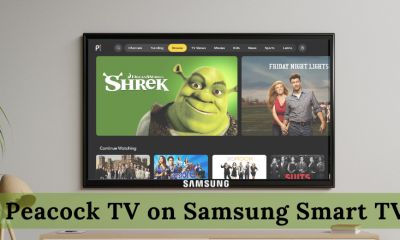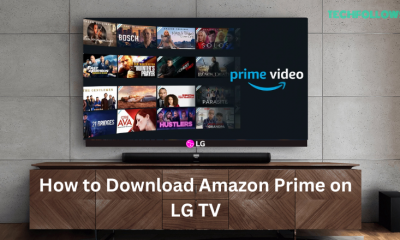ITV Hub: Subscription Plans 💷
ITVX includes monthly and yearly subscription packages. You can also try the service free for up to 7 days. To subscribe to the ITVX plans, go to the ITVX subscription page.
1 Month – £5.99. 1 Year – £59.99.
How to Add ITV Channel on Roku
(1) Connect and set up a Roku device with your TV. If you have already completed the setup procedure, ignore this step. (2) Turn On your Roku-connected TV and connect the Roku to a strong WiFi network. (3) Click the option Streaming Channels on the home screen. (4) Scroll down and hit the option Search Channels. (5) Type ITVX using the virtual keyboard. (6) Locate and select the ITVX app from the search results. (7) Click the option Add channel to install the app on your Roku device. If prompted, click the OK button.
Alternative Way to Install ITV Hub on Roku [Roku Website]
(1) Launch a browser on your mobile or PC. (2) Navigate to the official website of Roku. (3) Enter the required login details to sign in to your Roku account. (4) Click the search bar on the Roku website and search for ITVX. (5) Select the Details button displayed under the ITVX app. (6) Click the option Add channel on the ITVX info page. (7) The application will be added to your Roku channel list within 24 hours. To add the channel immediately, update your Roku device.
How to Activate ITV Hub on Roku
(1) Launch the ITVX Channel on your Roku-connected TV. (2) Click the Sign in button to get the activation code on your TV. (3) Note down the ITVX activation code and visit the website https://www.itv.com/watch/pair from a web browser on your smartphone or PC. (4) Hit the Sign in button and enter the code exhibited on your Roku TV screen. (5) Finally, tap Continue to activate the ITVX app on Roku. (6) Restart the ITVX app on your Roku and watch your favorite content on a larger screen.
How to Screen Mirror ITV Hub on Roku
Connect the Roku and smartphone to the same WiFi. Before mirroring your smartphone screen, you need to tweak some settings on your Roku. Based on the phone you are using, refer to the below guides and enable the respective option on Roku.
Android: Screen Mirroring on Roku. iPhone/iPad: AirPlay on Roku.
(1) After enabling it, launch the ITVX on your Android or iOS device. (2) Log in to your ITVX account using the necessary login details.
Android:
(3) Go to the Notification Panel on your smartphone. (4) Locate and tap the Cast icon. (5) Choose your Roku device name from the pop-up menu.
iPhone/iPad
(3) Swipe down from the top-right corner to navigate to the Control Center. (4) Hit the option Screen Mirroring. (5) Tap your Roku TV name from the devices list. (6) Now, the smartphone will display on your Roku-connected TV or Roku TV. (7) Play your desired video content and stream it on your TV.