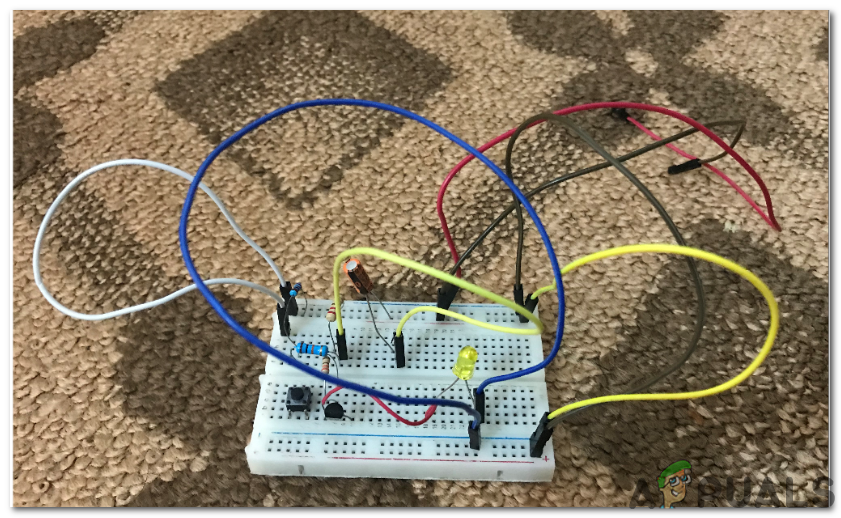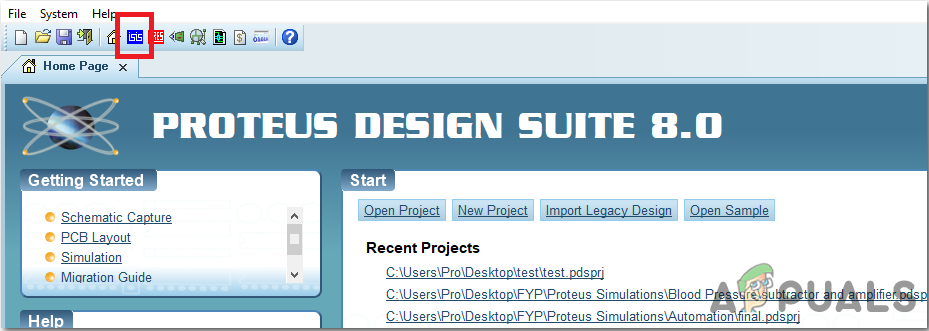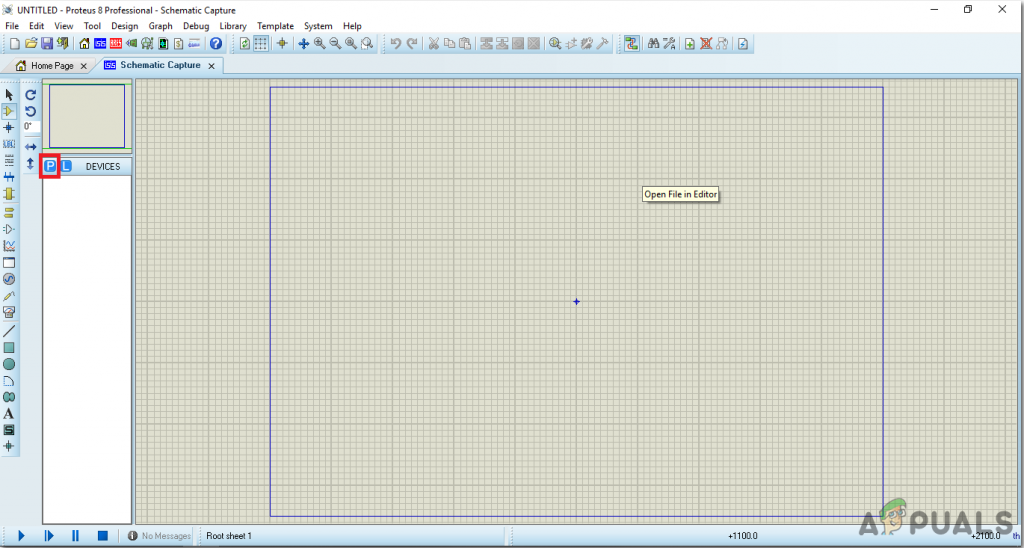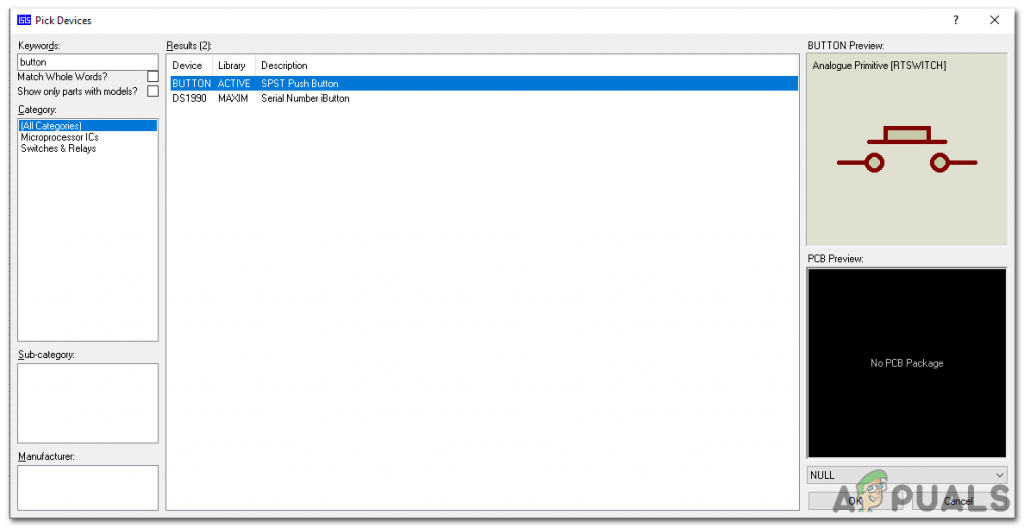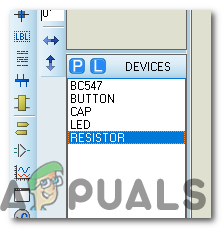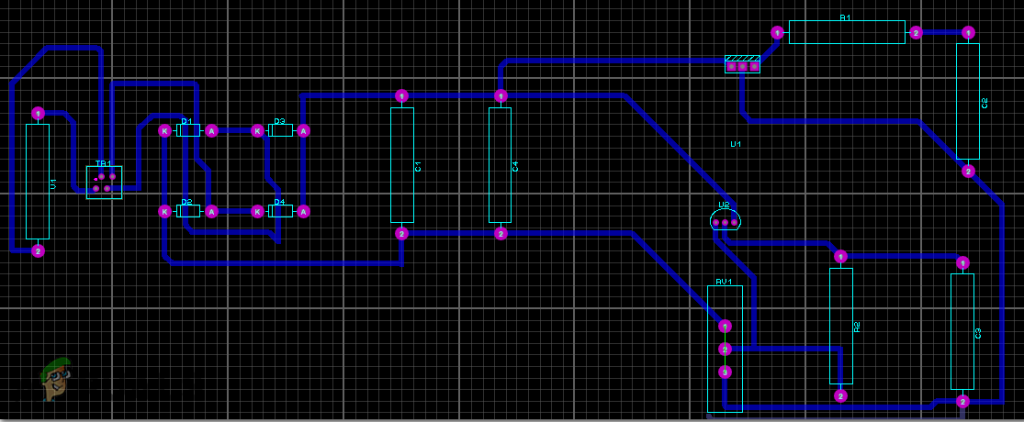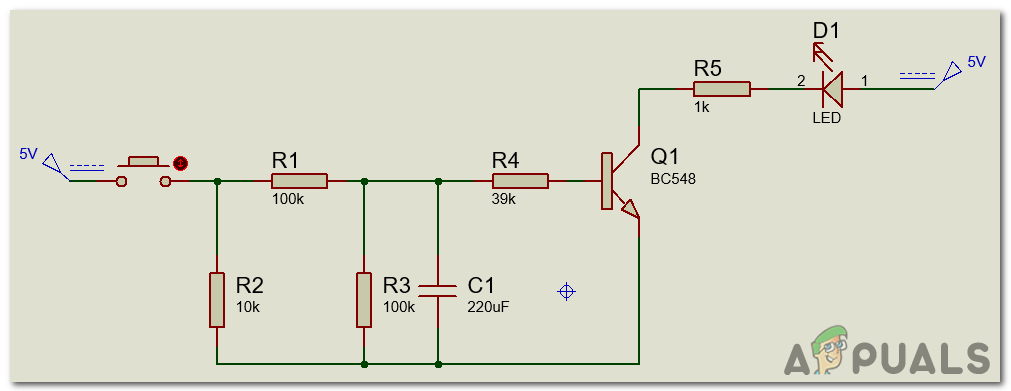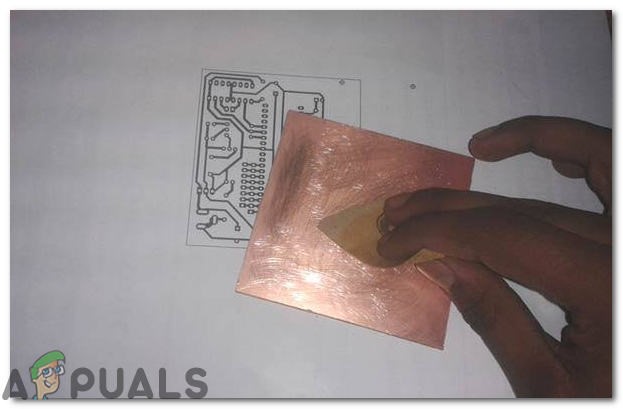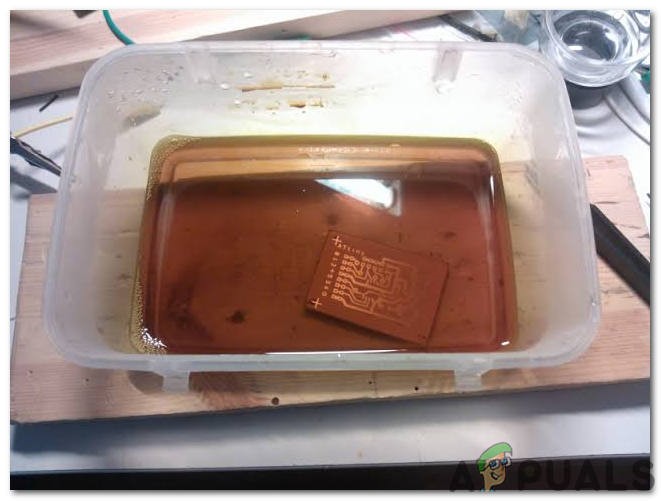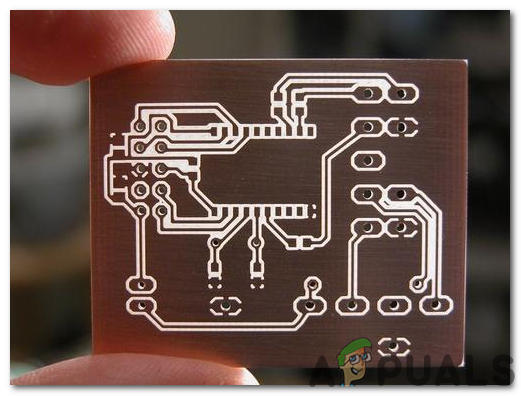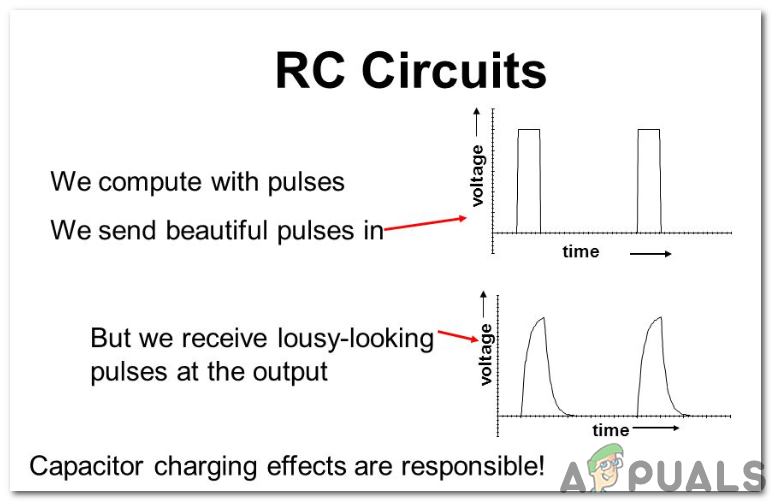How To Integrate Capacitors And Resistors During Circuit Making?
Now, as we have the basic idea of our project, let’s move towards collecting the components, designing the circuit on software for testing and then finally assembling it on hardware.
Step 1: Components Needed
Step 2: Components Needed (Software)
After downloading the Proteus 8 Professional, design the circuit on it. We have included software simulations here so that it may be convenient for beginners to design the circuit and make appropriate connections on the hardware.
Step 3: Studying The Components
Now as we have made a list of all the components that we are going to use in this project. Let us move a step further and go through a brief study of all the main components. Among all of them, the BC 548 transistor holds significant importance. BC 548 NPN Transistor: It is a general-purpose transistor that is used for two main purposes mostly (Switching and amplification). The range of gain value for this transistor is between 100-800. This transistor can handle a maximum current of about 500mA hence it is not used in the type of circuit that has loads that operate on larger amperes. When the transistor is biased it allows current to flow through it and that stage is called saturation region. When the base current is removed transistor is off and it goes in fully Cut-off region.
Step 4: Working Principle Of The Circuit
The main role in the circuit is of two components. (Transistor and Capacitor). LED doesn’t operate in the reverse biased mode, it only operates in the forward-biased mode i.e, When it is connected to the positive terminal of the power supply. The push-button is installed in the circuit and when that push button is pressed and released, the charging and discharging process of the capacitor is started. When the button is pressed the capacitor starts charging and when it is released it starts discharging.
Step 5: Simulating the circuit
Before making the circuit it is better to simulate and examine all the readings on a software. The software we are going to use is the Proteus Design Suite. Proteus is a software on which electronic circuits are simulated.
Step 6: Making a PCB Layout
As we are going to make the hardware circuit on a PCB, We need to make a PCB layout for this circuit first.
Step 7: Circuit Diagram
After making the PCB layout the circuit diagram will look like this.
Step 8: Setting Up The Hardware
As we have now simulated the circuit on software and it is working perfectly fine. Now let us move ahead and place the components on PCB. A PCB is a printed circuit board. It is a board fully coated with copper on one side and fully insulating from the other side. Making the circuit on the PCB is comparatively a lengthy process. After the circuit is simulated on the software, and its PCB layout is made, the circuit layout is printed on a butter paper. Before placing the butter paper on the PCB board use the PCB scrapper to rub the board so that the copper layer on board is diminished from top of the board. Then the butter paper is placed on the PCB board and ironed until the circuit is printed on the board (It takes approximately five minutes). Now, when the circuit is printed on the board, it is dipped into the FeCl3 solution of hot water to remove extra copper from the board, only the copper under the printed circuit will be left behind. After that rub the PCB board with the scrapper so the wiring will be prominent. Now drill the holes in the respective places and place the components on the circuit board. Solder the components on the board. Finally, check the continuity of the circuit and if discontinuity occurs at any place de-solder the components and connect them again. It is better to apply hot glue using a hot glue gun on the positive and negative terminals of battery so that the terminals of battery may not be detached from the circuit.
Step 9: Testing The Circuit
After assembling the hardware components on the PCB board and checking the continuity we need to check whether our circuit is working properly or not.
Applications
How to Fix Both Lights Flashing Error on Epson L120?How To Sync Lights In Your House To The Weather Outside?PS5 DualSense Controller Lights GuideHow to Automate Street Lights outside Your Home?