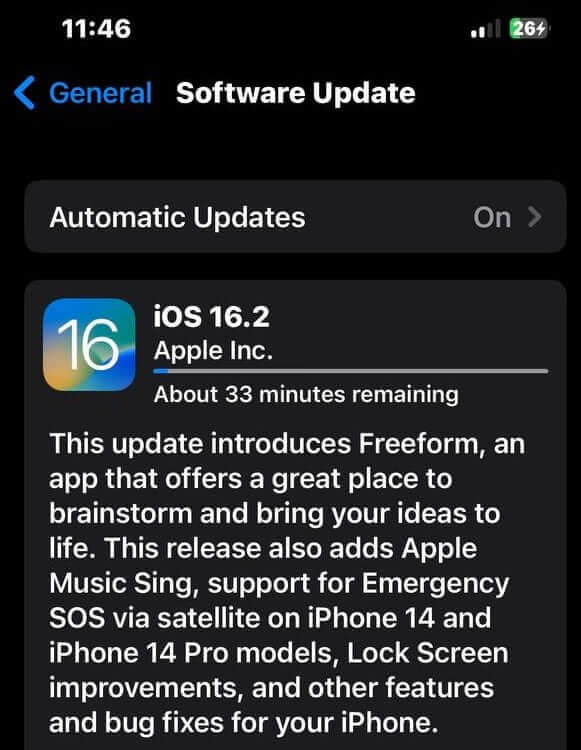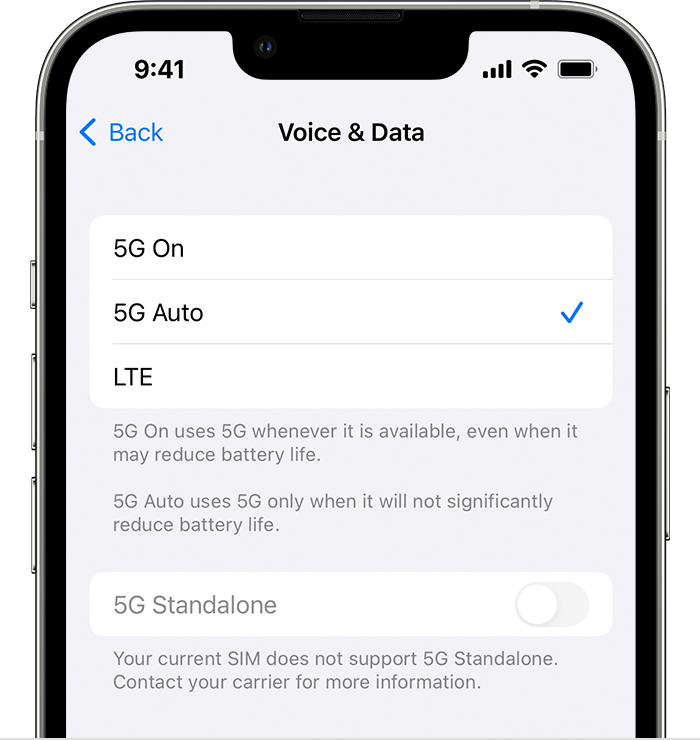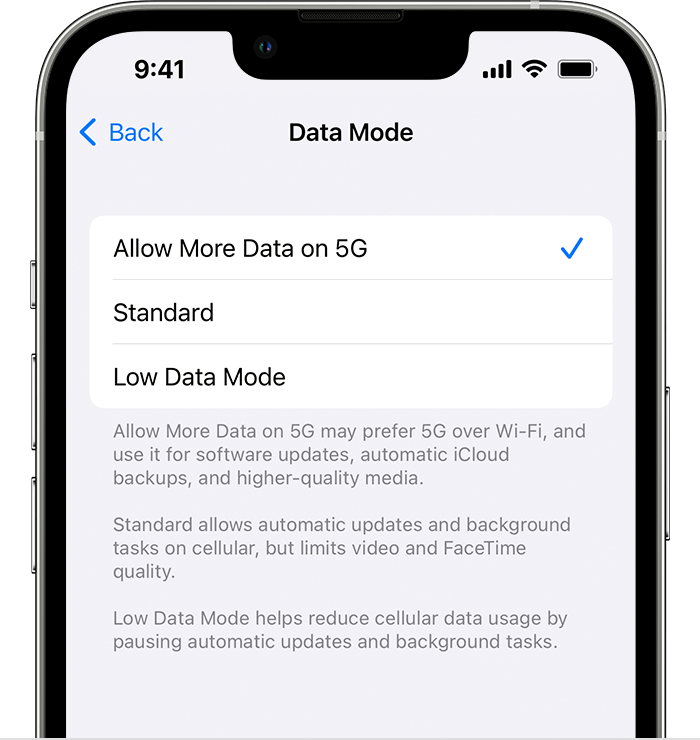How to Update iPhone to Enable 5G Automatically
Firstly, to get 5G on your iPhone, you need to make sure that your device is up-to-date with its latest software version, 16.2. To check and update your iPhone, [1] Unlock your iPhone and go to the Settings option. [2] Scroll down to General. [3] Select Software Update. [4] Click Download and Install. [5] After a few minutes, your iPhone will be relaunched after successfully updating to iOS 16.2. [6] If your mobile network supports 5G, you should be able to view the 5G icon on the status bar of your iPhone. Note: With the 16.2 updates, FreeForm for iPhone is another excellent launch from Apple to pen down your ideas.
How to Enable 5G on iPhone Manually
If your iPhone does not show the 5G icon on the status bar automatically after a successful software update to 16.2, you need to enable 5G manually, as mentioned below. [1] Visit Settings on your iPhone. [2] Select Mobile Data. [3] Then, press Mobile Data Options. [4] Tap Voice & Data. [5] Choose either 5G On or 5G Auto.
5G On: This option allows every activity on your mobile to be done with 5G, which will boost quicker processing time but reduces battery life and exhausts your data plan. 5G Auto: By enabling this option, your mobile network will function between 4G LTE or 5G, depending upon the available network and its strength. For example, if you are in New York City, you will be able to access 5G, but when you are in a small town, you will only be able to work on LTE or 4G. 5G Standalone: Simultaneously, you can also opt for this feature while choosing either of the 5G options. This choice will allow you to get the most out of 5G.
[6] Now come back to the Mobile Data Options page and select Data Mode. [7] Tick Allow More Data on 5G.
By choosing this option, you are granting access to your iPhone to use a 5G network instead of WIFI for all mobile activities, including Software Updates, iCloud Backups, High-Quality media files, etc.
[8] After choosing the necessary 5G options as indicated above, you should be able to successfully enjoy 5G on your iPhone.
If this still does not work, you should contact or visit your nearest mobile network store.
Demerits of using 5G on iPhone
Though 5G provides a fast internet speed to upload or download content over 1GB in under a minute, some factors discomfort the users using 5G on iPhone.
Using 5G with a limited data plan on your iPhone will defunct your monthly plan sooner. Moreover, the monthly plan with 5G will be more expensive than the usual one. When multiple users are connected to a 5G signal, it may slow the 5G speeds. Sometimes you might encounter disconnections while connecting to 5G towers at the same range. Due to a quicker processing speed, the phone’s battery life will reduce faster.
How to Disable 5G on iPhone
If you have discomfort with the 5G network, you can choose back the LTE or 4G option. [1] From the iPhone home, select Settings. [2] Select Mobile Data Options and then tap Voice & Data. [3] Tap 4G or LTE to turn 5G on your iPhone all the time.
Other iPhone Guides
How to Change Passcode on iPhone How to Enable LED Flash Notification on iPhone How to Find Wi-Fi Password on iPhone/iPad
Comment * Name * Email * Website