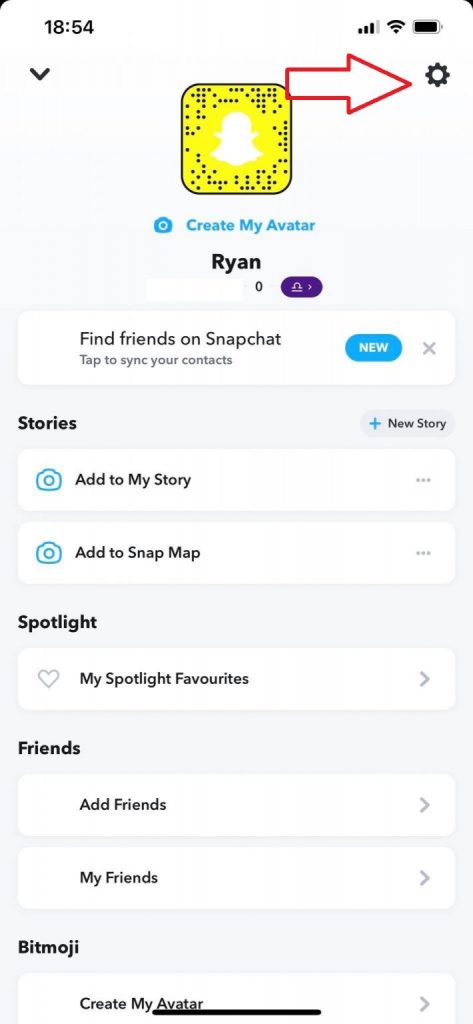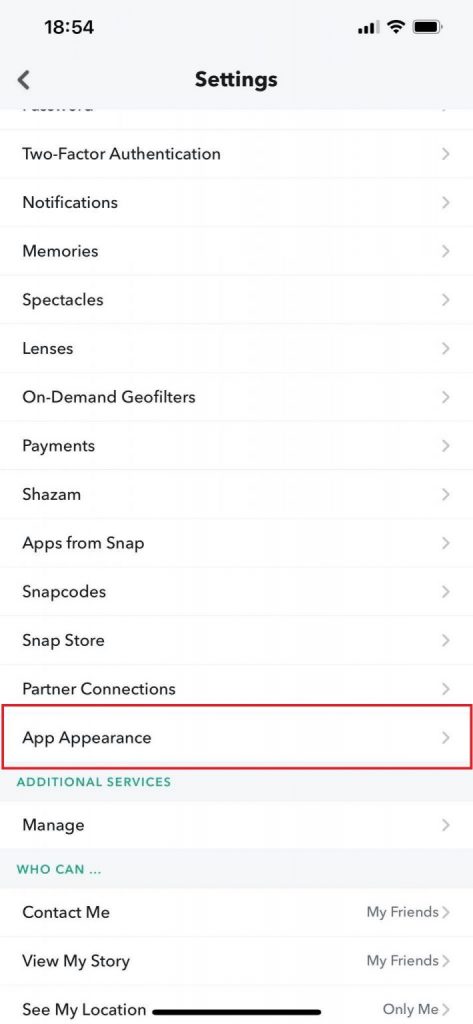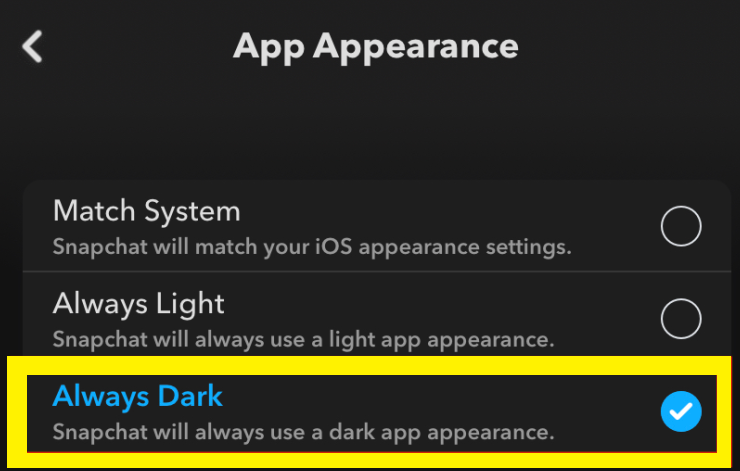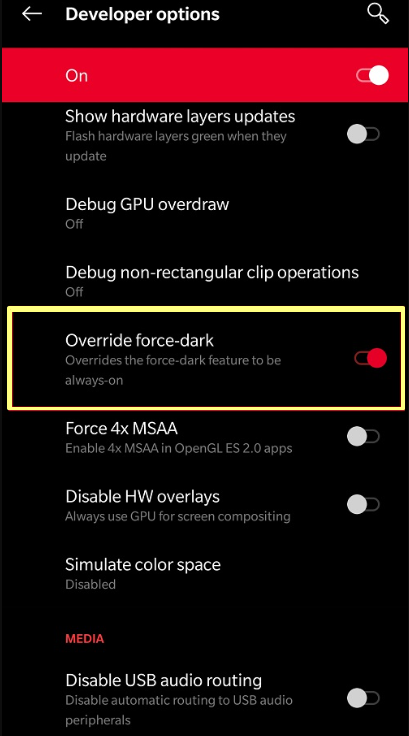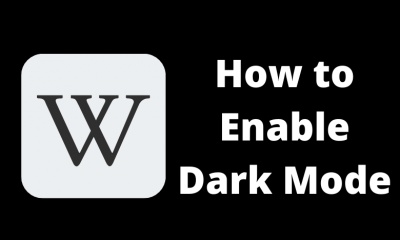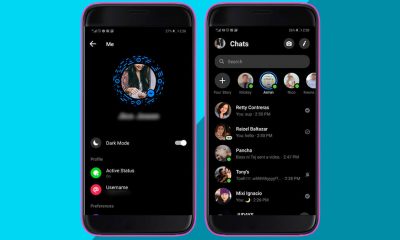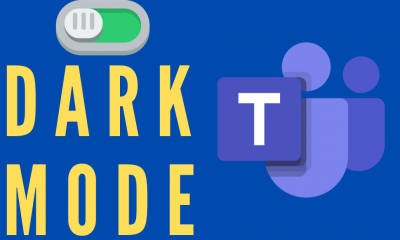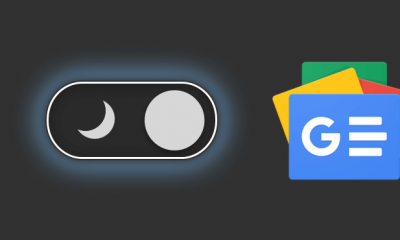How to Activate Dark Mode on Snapchat [iPhone]
{1} Unlock your iPhone and launch the Snapchat app on your iPhone. {2} Tap your Avatar icon in the top left corner. {3} Look for the Settings icon (Gear-shaped icon) on the profile page and select it. {4} Scroll down and hit the option App Appearance. {5} On the App Appearance, click the option Always Dark to enable the dark theme on Snapchat. {6} You will also find an option Match System in the App Appearance section. You can select this option if you have enabled the dark mode on your iPhone.
How to Set Dark Mode on Snapchat [Android]
Snapchat doesn’t have in-built dark theme support for Android phones. But you can use Snapchat in the dark theme by turning ON the dark theme feature on your Android mobile. This method applies only to the older version of the Snapchat application. {1} Initially, you need to enable the dark theme on your Android device. To do it, Go to Settings → Click Display → Select Dark. {2} After enabling the dark mode, navigate to the About Phone section and tap the Build number 6 to 7 times to enable the developer mode on Android. If you have already enabled the developer mode, ignore this step. {3} Navigate to the option System and tap Developer Options. {4} Locate the option Override force-dark or Force Dark mode and enable it. {5} Now, open the Snapchat application on your Android device and use the app in the dark theme. Note: You cannot use the above steps to enable dark mode on the latest version of Snapchat.
Dark Mode Guides for Other Social Media Apps
How to Turn on Instagram Dark ModeHow to Enable Facebook Messenger Dark Mode How to Enable Dark Mode on Twitter