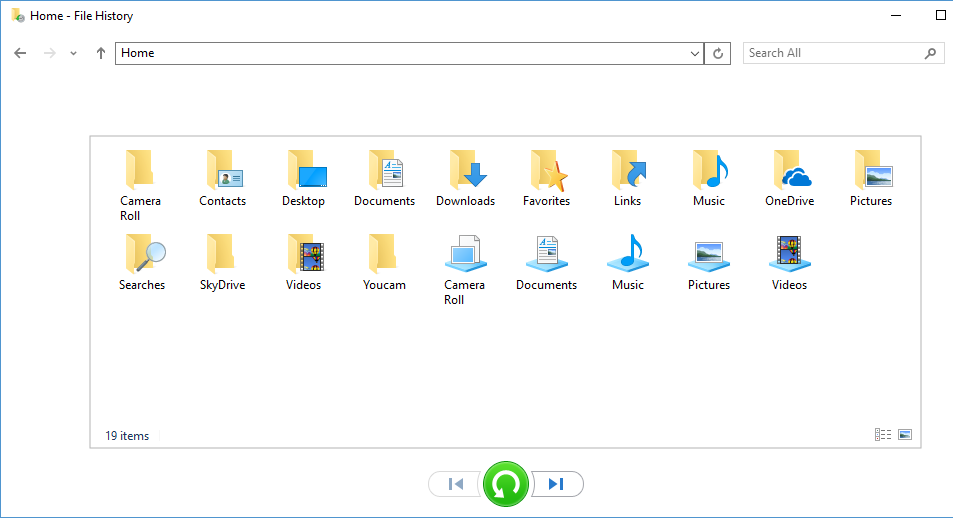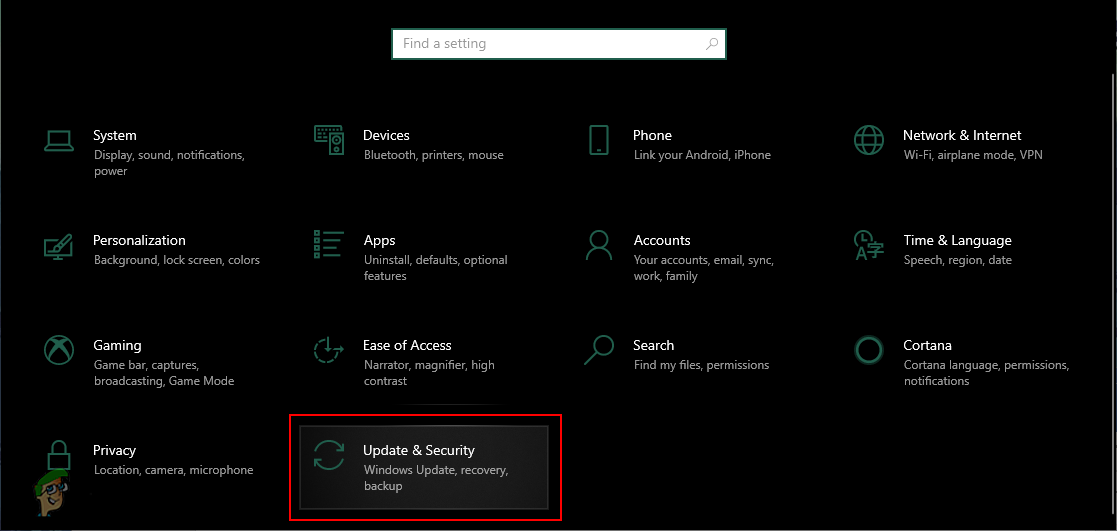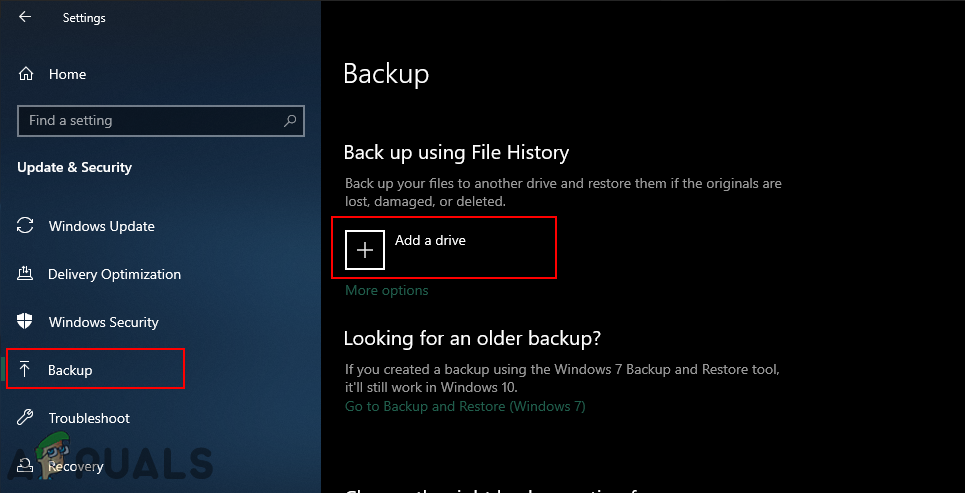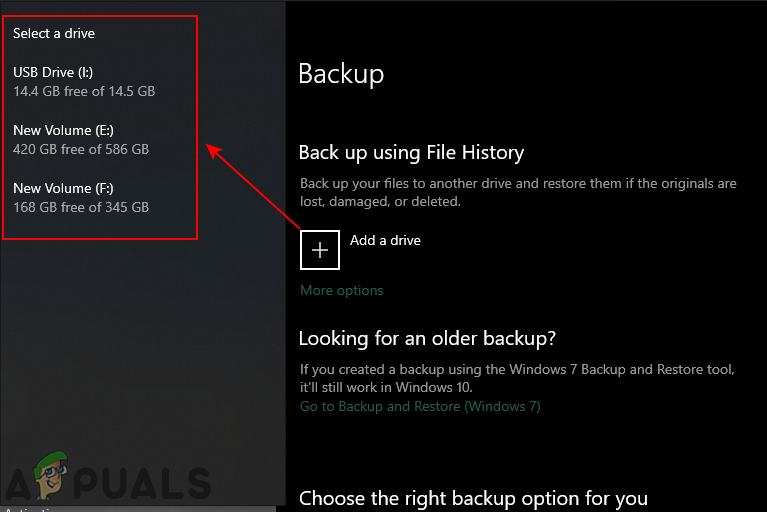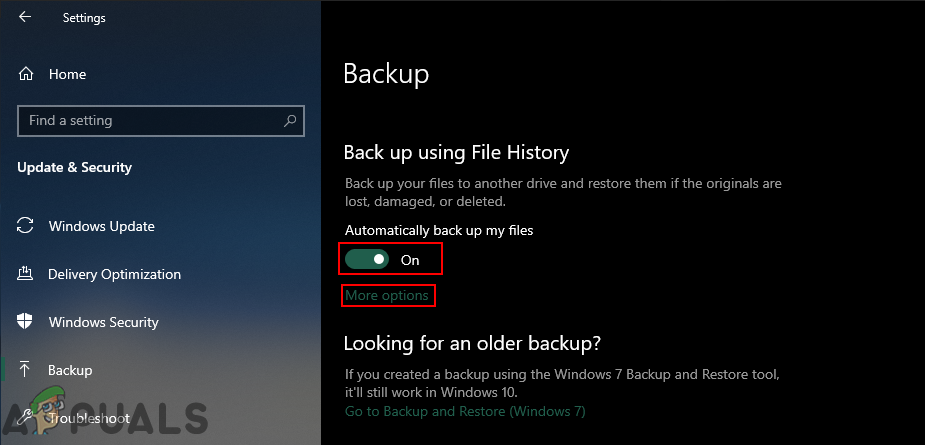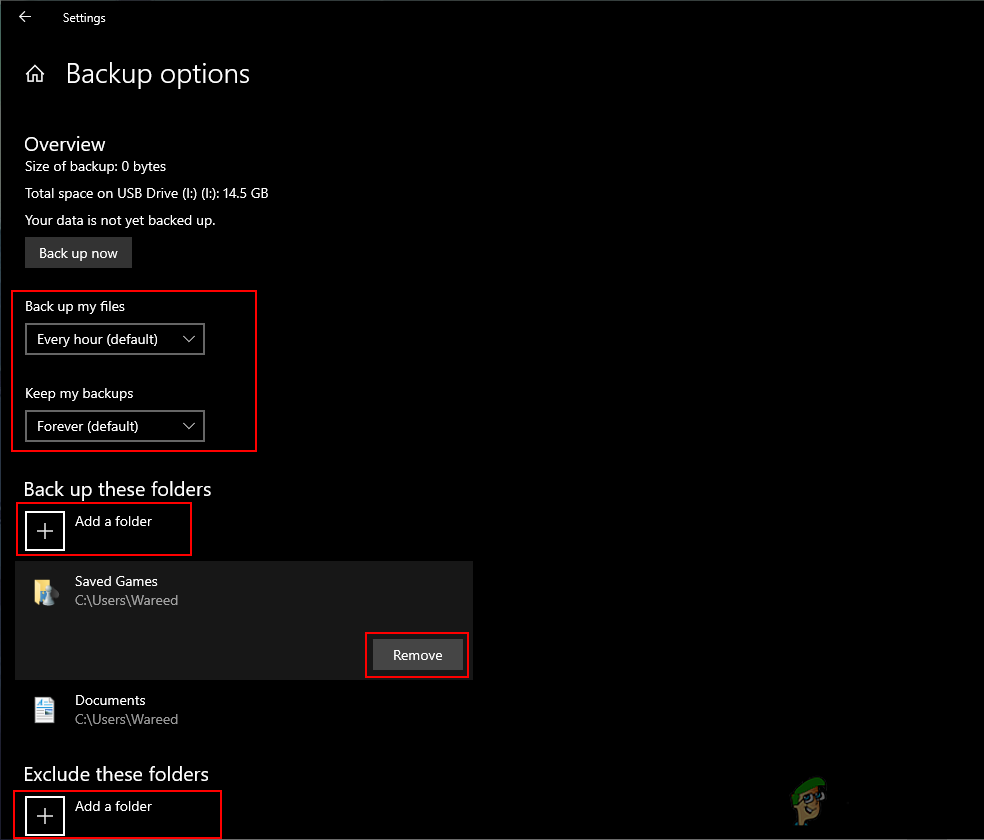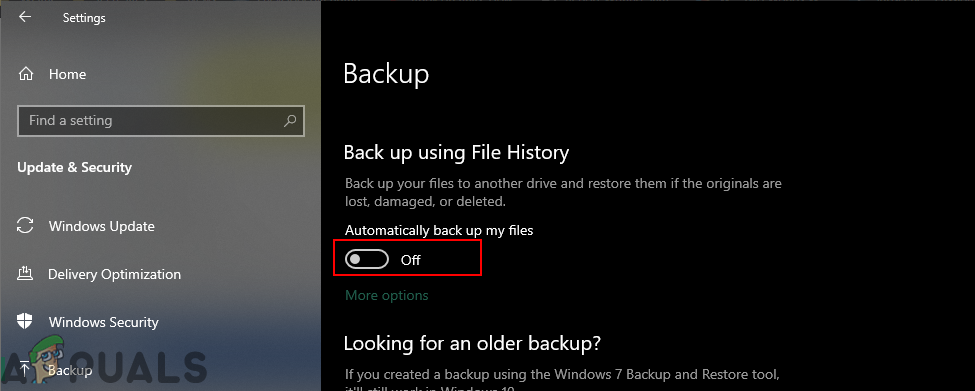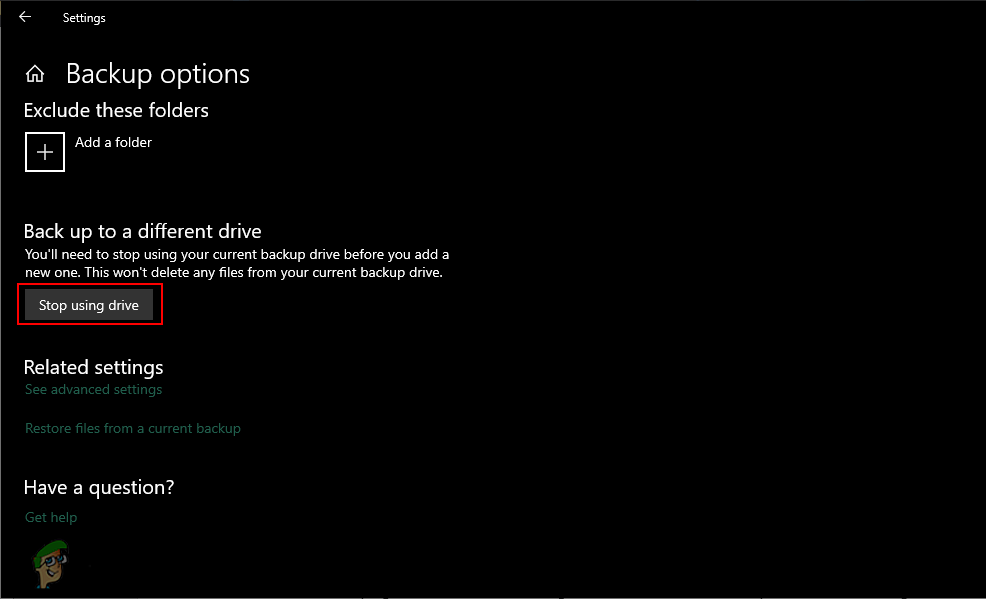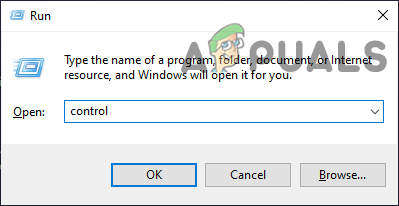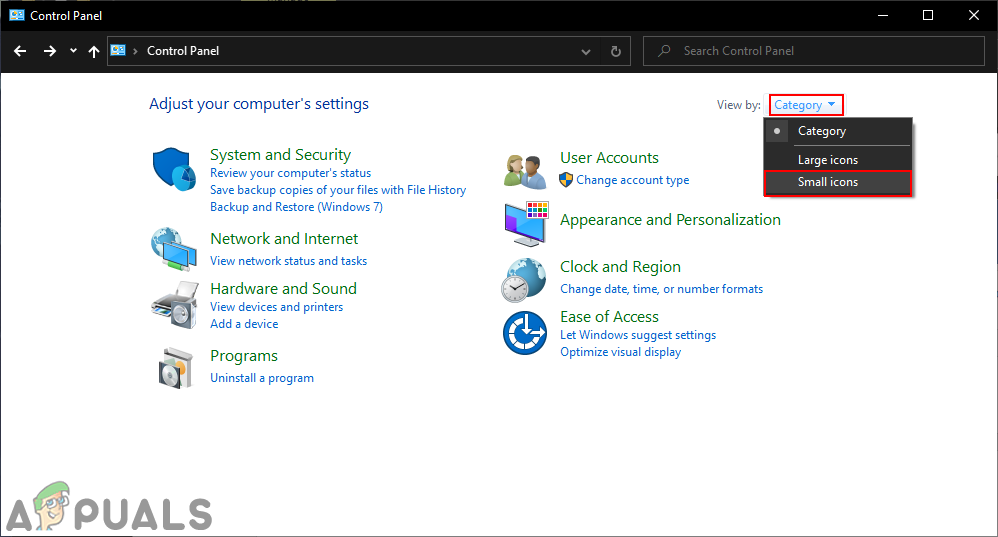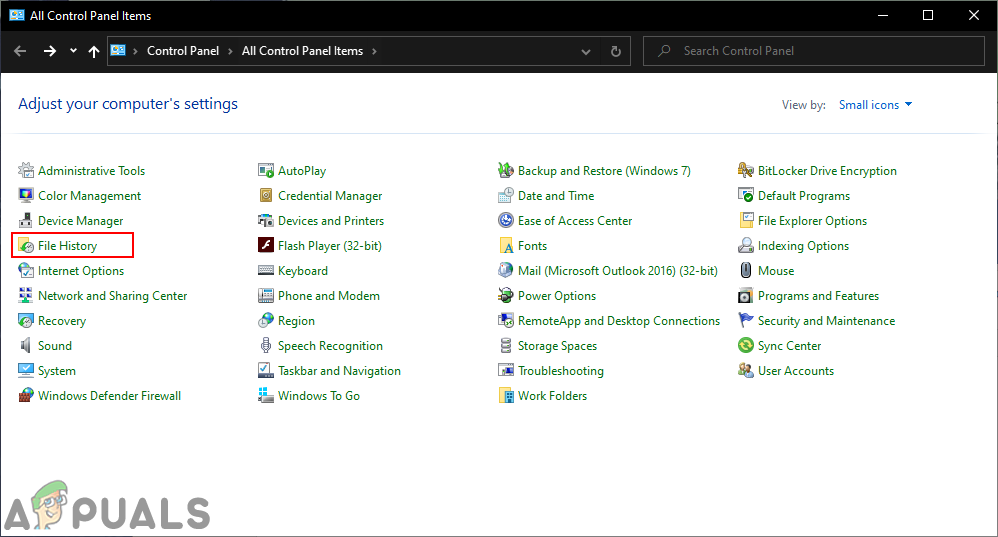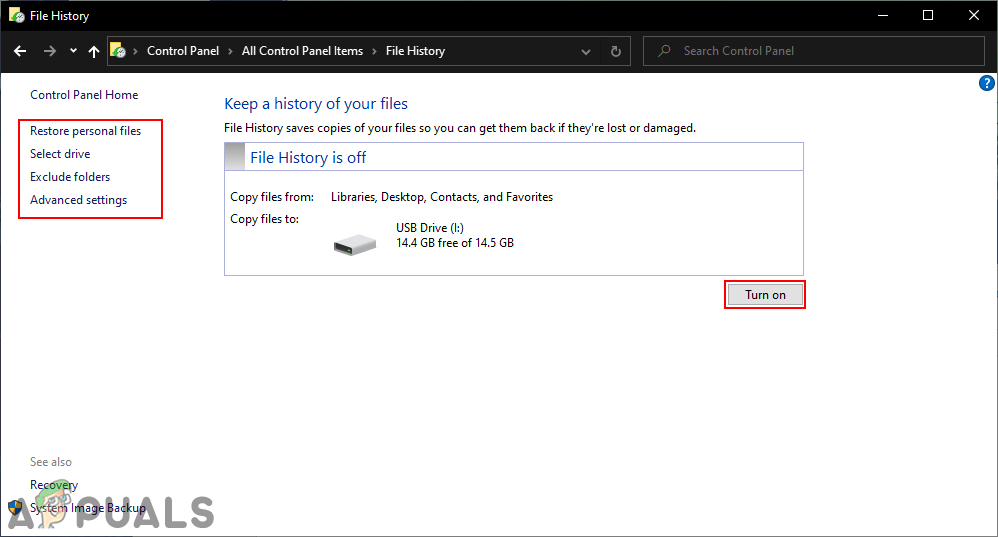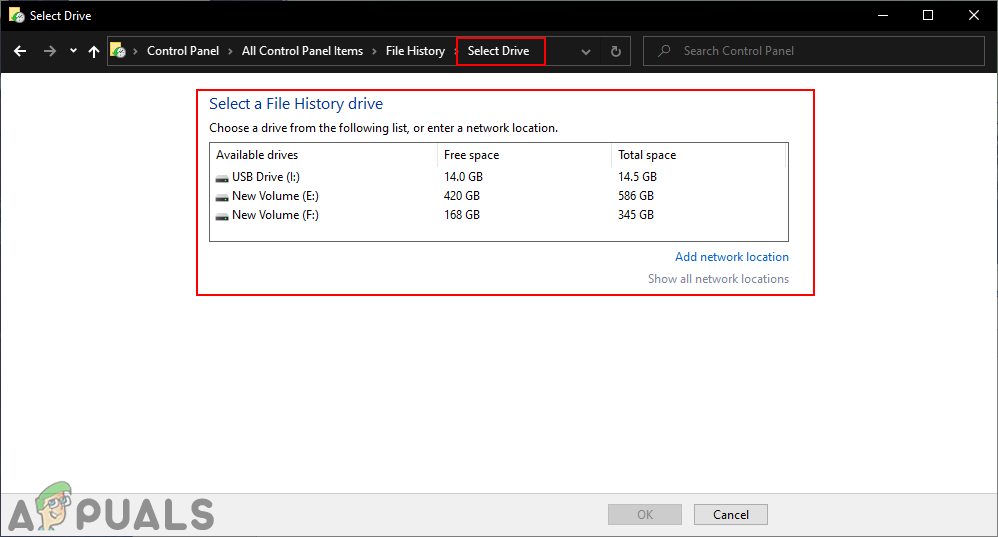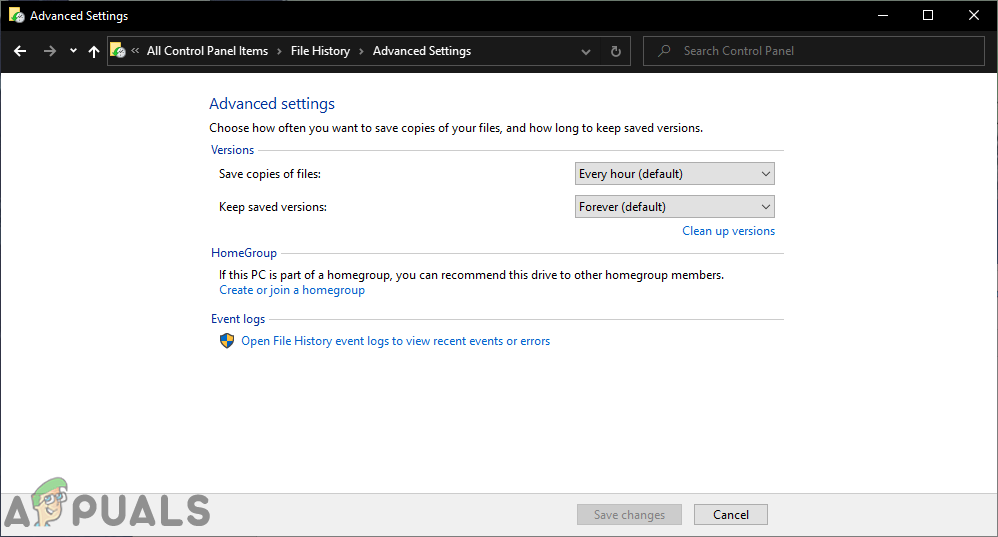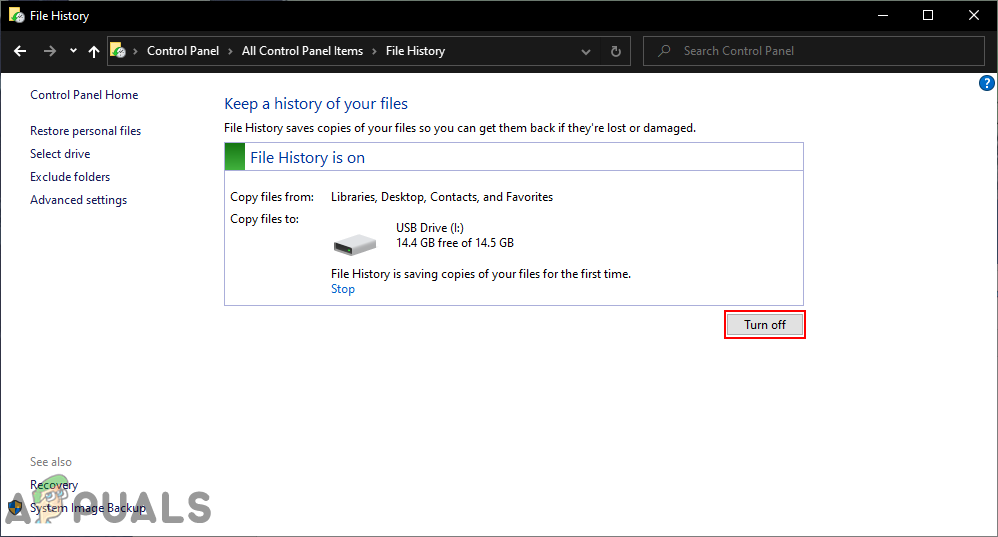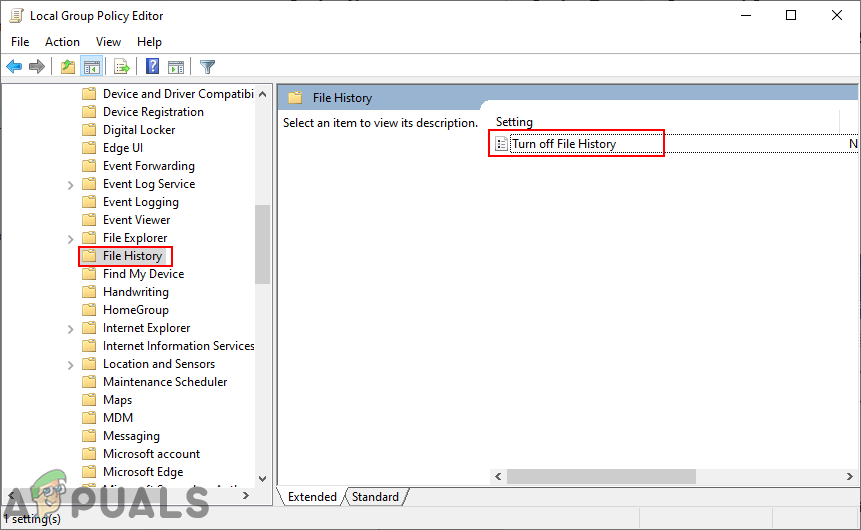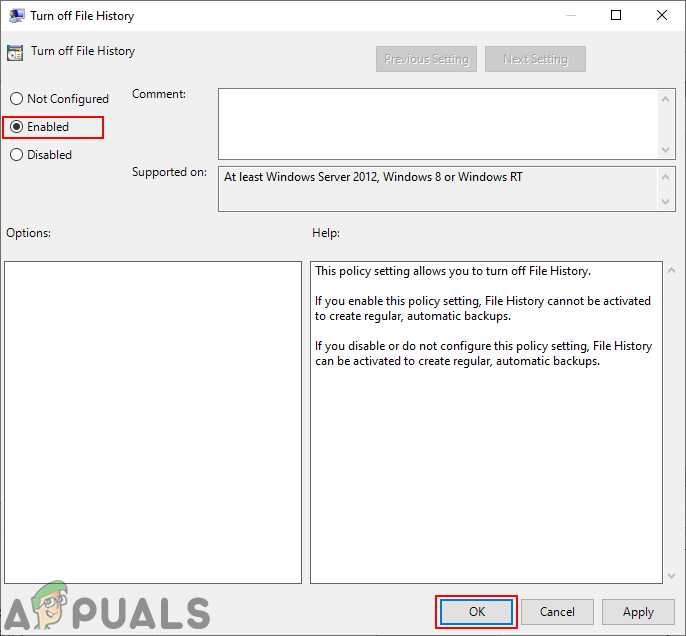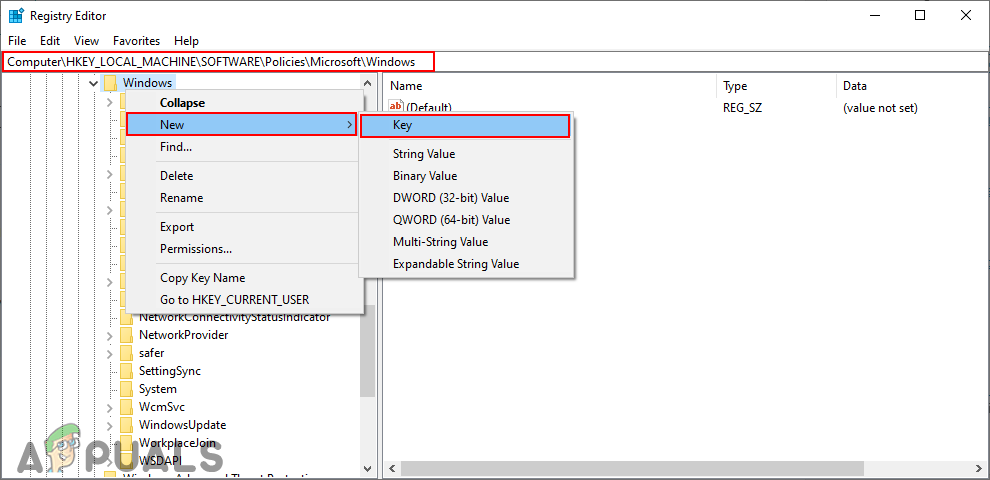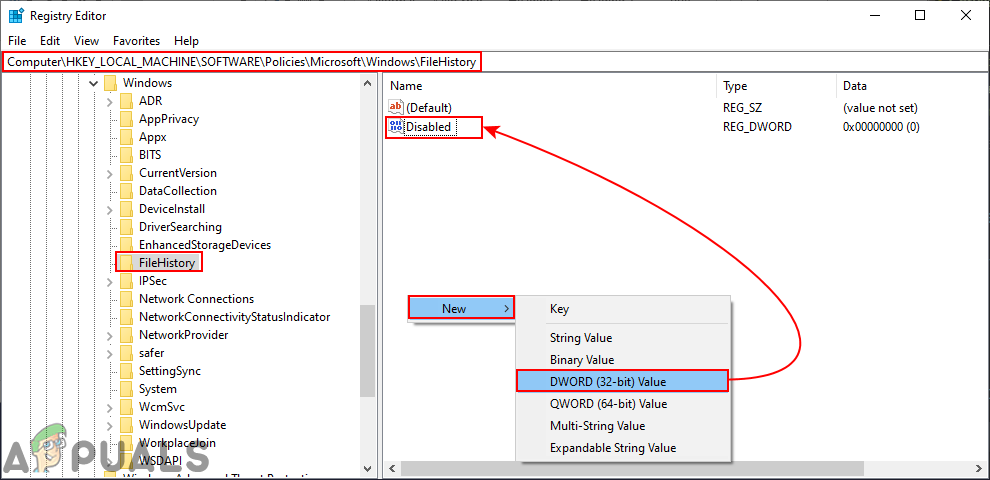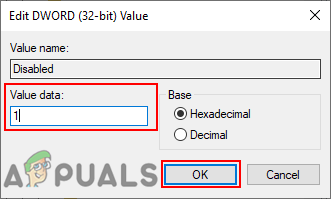Enabling or Disabling File History in Windows 10
File History is the new feature that replaces Backup and Restore in Windows. It will backup user’s folders like libraries, desktop, favorite folder, and so on. File History will ignore the file during back up when they are in use by applications. By default, in Windows 10, File History will not be enabled. The first two methods are the common ones to enable and disable the File History on your system. The Local Group Policy Editor and Registry method will enable or disable access to the settings of File History. Then, the users will be unable to Turn On or Turn Off the File History in Windows Settings and control panel. Users can enable it by using one of the following methods. We also included steps in each method, that tells you about disabling it back.
Method 1: Enabling or Disabling through the Windows Settings
The default way to configure most of the common settings can be done through the Windows Settings. File History can be found in the backup settings of Windows. Microsoft intends to eventually replace the control panel with the new Settings. File History settings can be found in the Update & Security category. Follow the below steps to enable or disable File History:
Method 2: Enabling or Disabling through the Control Panel
Control Panel is an old way to customize the settings for computers. Even though now it’s less used, but you can still find most of the settings in it. It also provides some of the additional details for File History. You can turn on and turn off File History anytime through the control panel. Follow the below steps to enable or disable File History:
Method 3: Enabling or Disabling through the Local Group Policy Editor
The Local Group Policy Editor is a Windows feature that lets you manage and configure the Windows operating system. By using the Group Policy Editor user can allow or prevent any of the settings for Windows. Administrators can disable the File History access completely from Group Policy Editor. This will also disable the settings in Windows Settings or control panel. Note: If you are using Windows Home Edition, then kindly skip this step and use the Registry Editor method.
Method 4: Enabling or Disabling through the Registry Editor
The registry Editor method is an alternative to the Local Group Policy Editor method. If you used the Group Policy Editor then the Registry Editor will automatically update the values for that specific setting. However, if you are directly using the Registry Editor, then you will need to create the missing key/value for that specific setting. This will also disable the settings for File History in Windows Settings and control panel both. Follow the below steps to try it out:
How to Disable Deleting Browsing and Download History in Microsoft Edge?How to Disable Run Command History in Ubuntu 16.04How to Clear File Explorer History in Windows 10Fix: ‘We Founds Errors in Your File History Settings’ Error in Windows