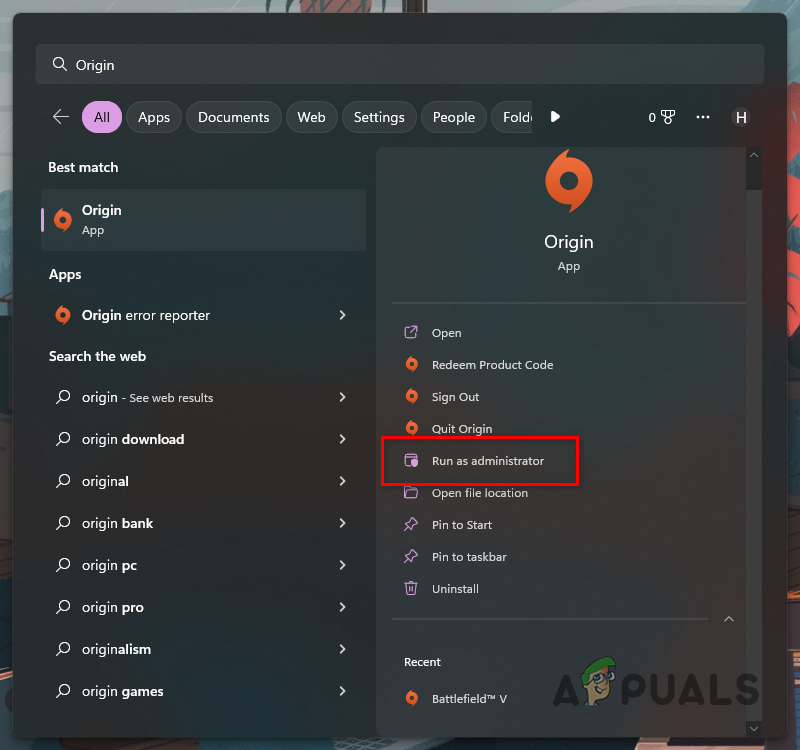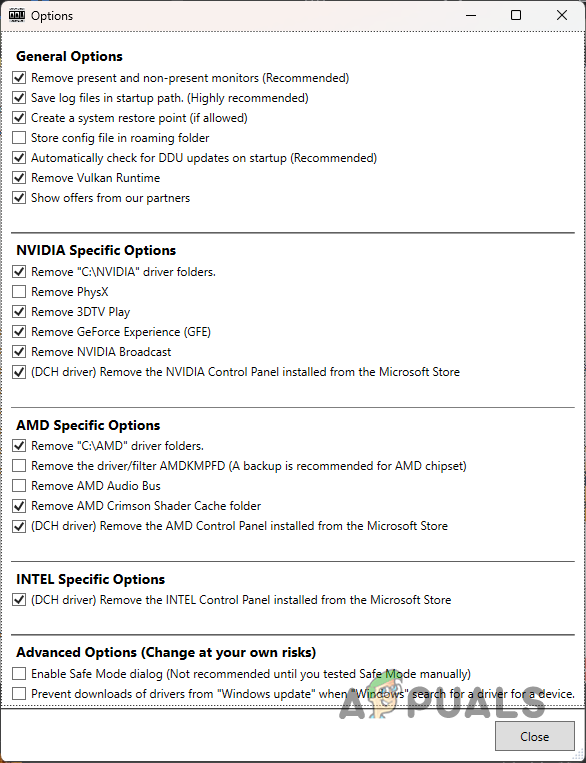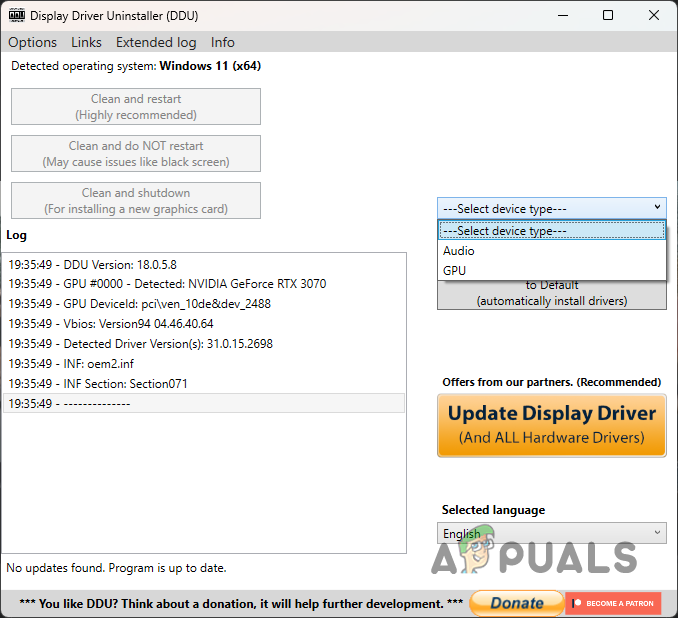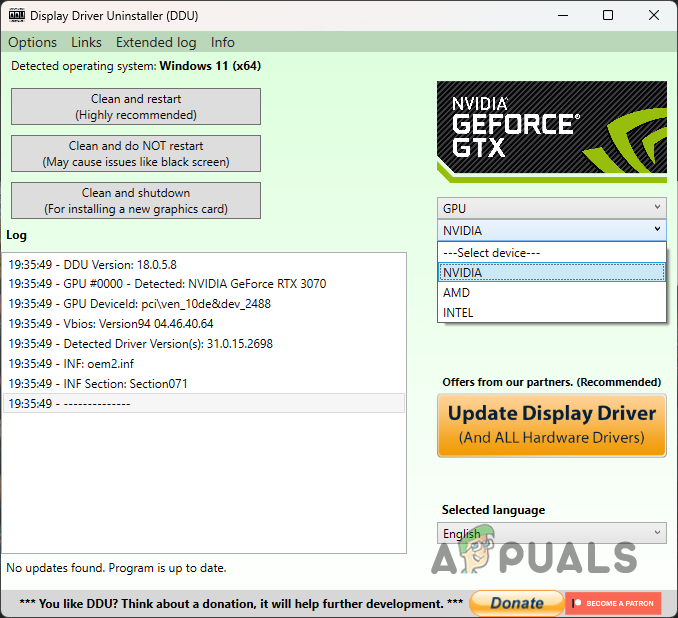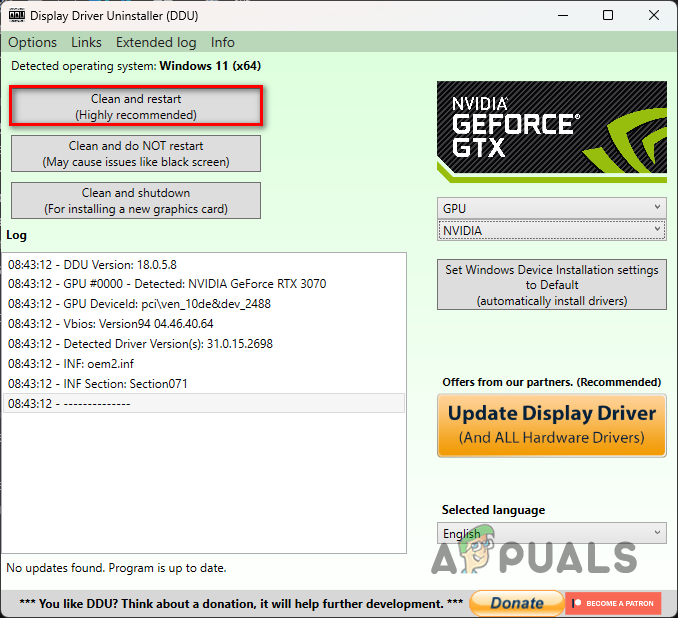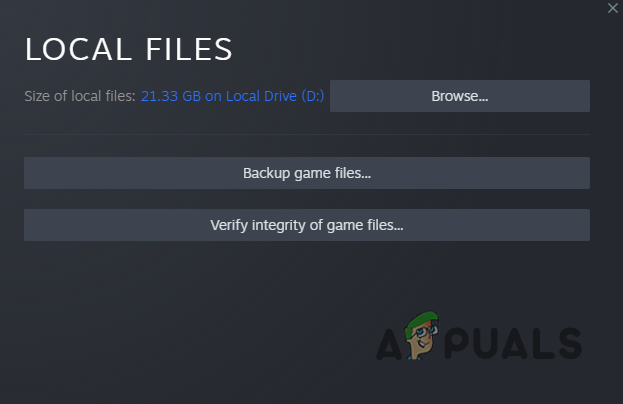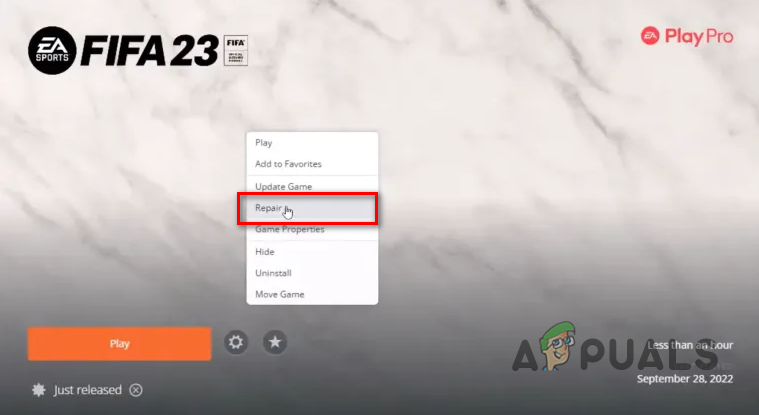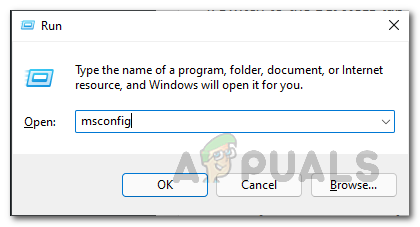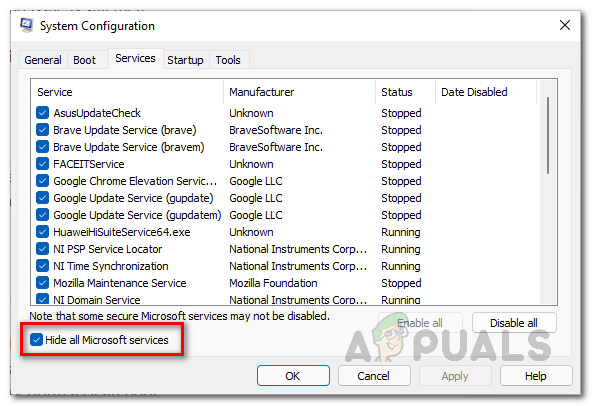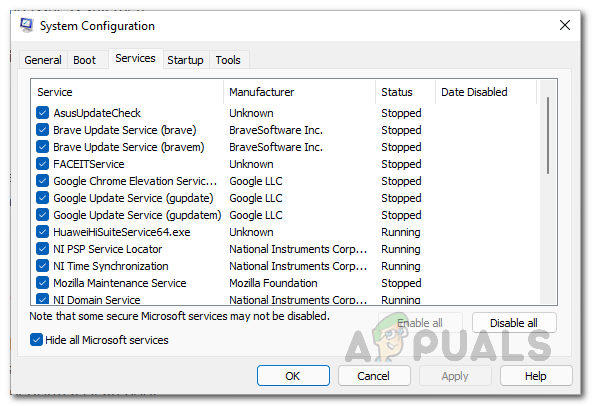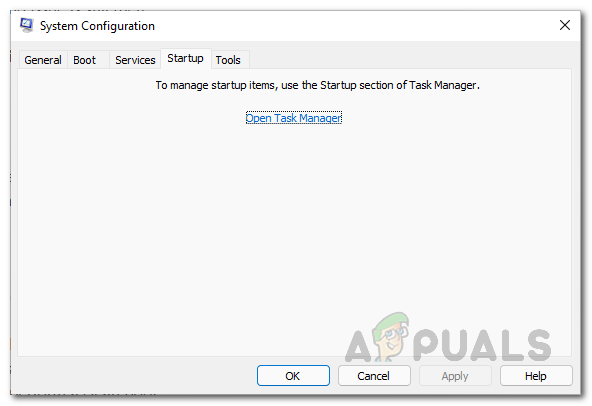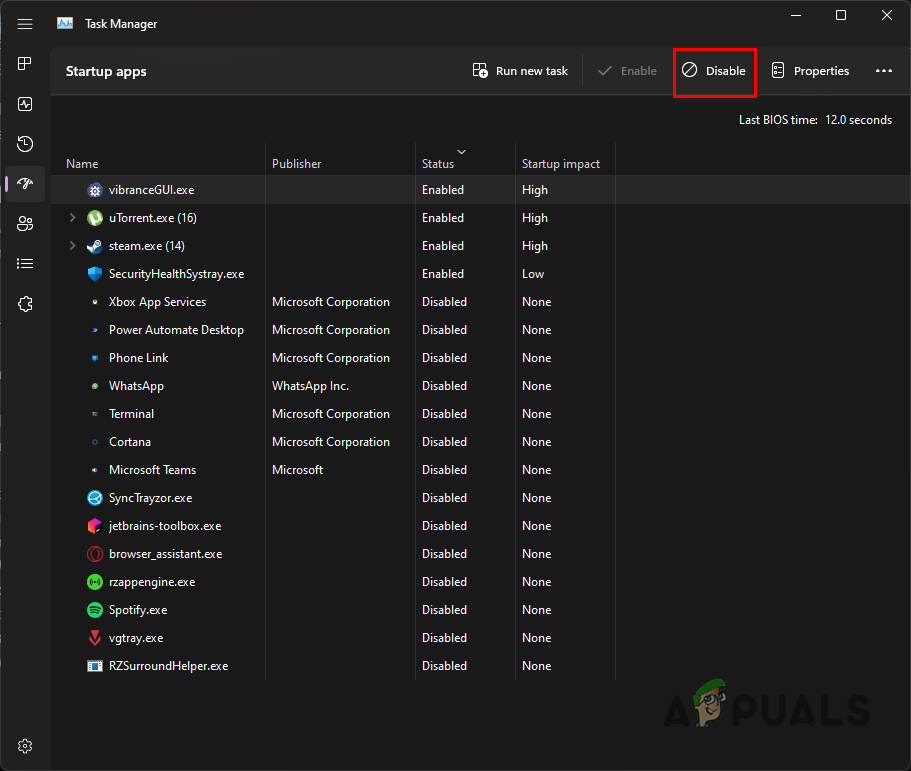Third-party interference is another major factor behind the constant crashes of the game. To help you resolve the issue, we have compiled a list of different methods you can implement on your computer. Without any further delay, let us get started.
1. Run Origin as an Administrator
The first troubleshooting step you should take when your game keeps crashing is to run Origin with administrative privileges. In some cases, the problem can arise because the game process does not have sufficient permissions in your Windows environment. This can lead to background processes interfering with the game process, especially your third-party security program. To resolve this, you can run Origin with administrator privileges. When you do this, the processes started by Origin will also have elevated permissions, and they should be able to survive without any issues. To do this, follow the instructions below:
2. Delete Settings File
Every game on your computer stores a file locally with your in-game settings and preferences. These files are loaded by the game every time it starts. However, in some scenarios, corruption or damage to the settings file can result in the FIFA 23 crashing issue. If this scenario is applicable, you will have to delete the local settings file from your computer. Doing this is completely safe, and a new file will be created automatically when you launch the game. You will have to redo your settings, so that is something to keep in mind. With that said, follow the instructions below to delete your settings file:
3. Close GeForce Experience (Applicable to Nvidia Users Only)
GeForce Experience allows NVIDIA users to control better how their graphics card is used. From optimizing your game settings to updating your graphics drivers automatically, GeForce Experience has several beneficial features. However, the program has been known to cause issues with FIFA 23. This can be correlated to its interference with every game you have on your computer while the program is running in the background. This is because it offers an in-game overlay and additional features that can improve your overall gameplay experience. With that said, despite the advantages, it is not worth running in the background if the program is crashing the game. As such, we recommend closing GeForce Experience in the background if it’s running and seeing if FIFA 23 keeps crashing.
4. Reinstall Graphics Drivers
Graphics drivers are important to any computer to communicate with the installed graphics card on your motherboard. When it comes to games, graphics drivers play a vital role, as games heavily rely on your graphics card. Therefore, if you have outdated drivers installed on your computer or they are damaged due to a recent update, you will not be able to play games on your computer properly. If this scenario is applicable, you will have to reinstall your graphics drivers. To uninstall your graphics drivers, you can use a third-party application like Display Driver Uninstaller (DDU) as it leaves no traces of the driver behind. Follow the instructions below to do this:
5. Verify Game Files
The game files of FIFA 23 on your computer can be the cause of the issue in some scenarios. This can happen when there is corruption in the game files, or you are missing specific game files altogether. If this case applies to you, you can overcome the issue by simply repairing the game files on your respective client. This is pretty simple to do; follow the instructions below for your respective client:
Steam
Origin
6. Perform a Clean Boot
Finally, if none of the mentioned methods has fixed the problem for you, there is a good chance a third-party application on your computer causes the problem. You can perform a clean boot to validate your suspicion in such a scenario. Clean boot starts Windows with only the required services running in the background. This means third-party applications are not allowed to run automatically on startup. If the problem goes away in a clean boot, it will be evident a third-party service on your computer causes the issue. In such a scenario, you can enable the services one by one to find out the problematic application. Follow the instructions below to perform a clean boot:
How to Fix FIFA 22 High Ping Issue on PC?Fix FIFA 23 Low FPS & Stuttering Issue On PCFIFA 22 Squad Battles Crashing? Try these fixesHow to Fix Crashing issue While Playing Stray?