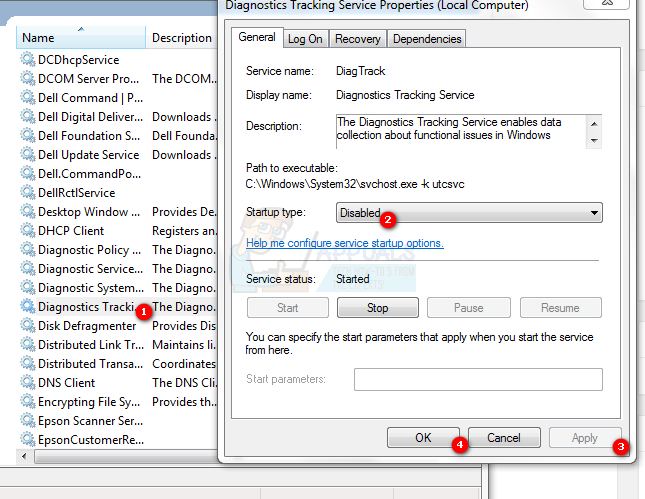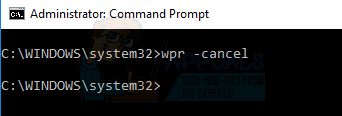From the ResourceMonitor activity, it can be seen that this issue is originating from the Diagnostic Tracker service built-into Windows which was an optional service and does not affect any of your running/existing programs or the Windows, the service is used to monitor and tracking Windows functional activities part of the user experience program where Microsoft aims to improve Windows by collecting diagnostic information, therefore disabling diagnostic tracker temporarily until Microsoft pushes another update is the best workaround so far or it can be left disabled regardless of updates.
Method 1: Disable the DiagTrack Service from Command Prompt
Method 2: Disable the DiagTrack Service from the Services Console
Method 3: Use WPR -cancel
A similar issue striked previously affecting a large number of users where we published a post detailing and listing most useful methods to address this issue. Before trying any of the steps listed in this post, i would suggest trying steps listed at system and compressed memory. If the issue still has not been resolved, then try the steps listed below:
Fix: High Disk/CPU Usage by Super FetchFix: Remote Procedure Call High CPU and Disk UsageHow to Fix High CPU and Disk Usage by utcsvcFix: High Disk or CPU Usage “Service Host Delivery Optimization”