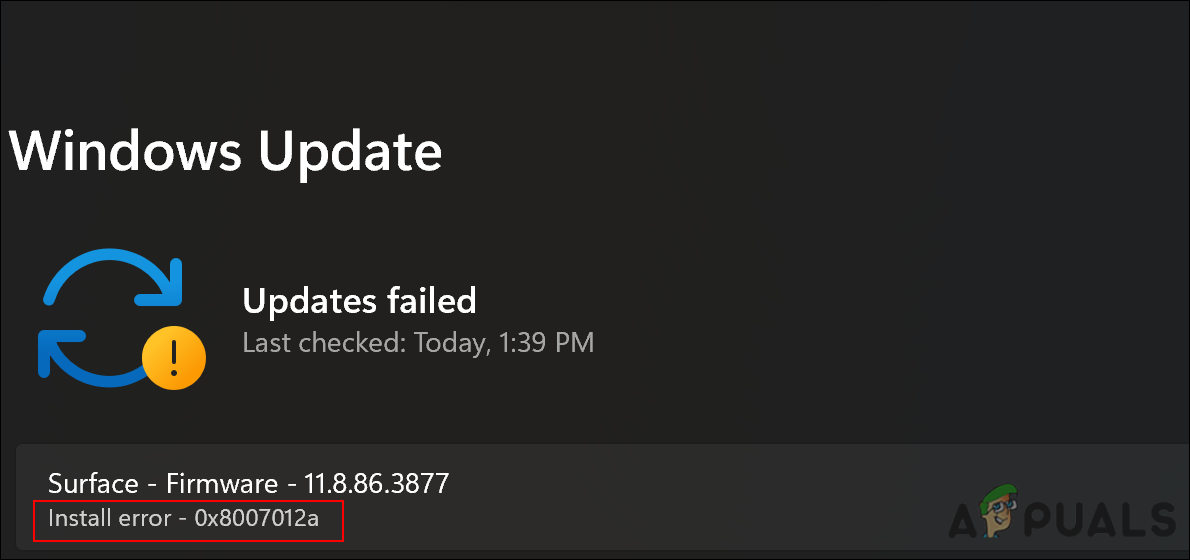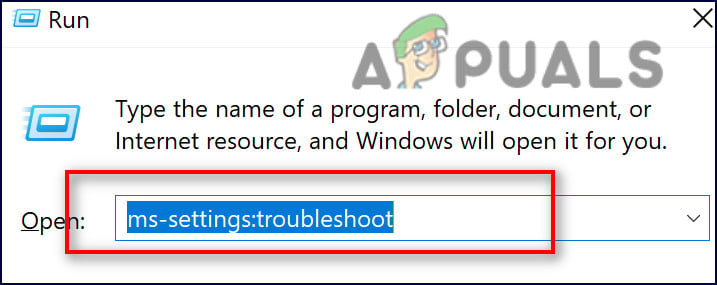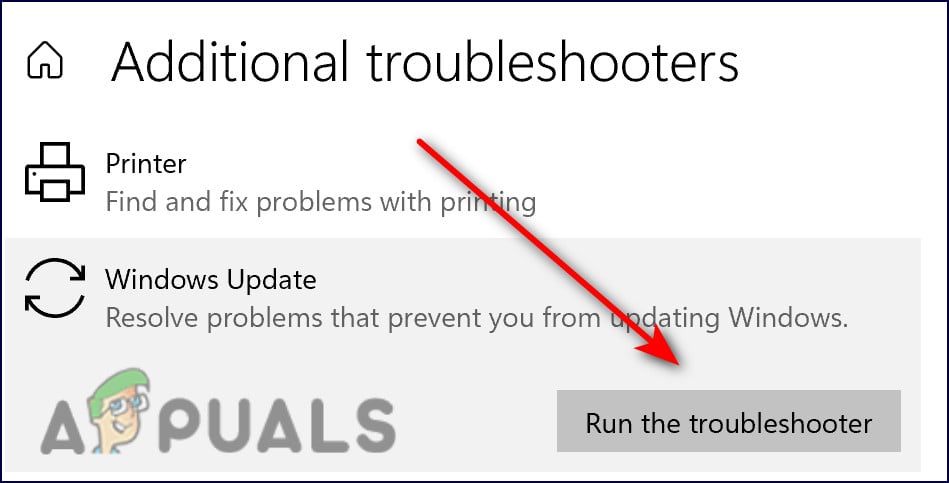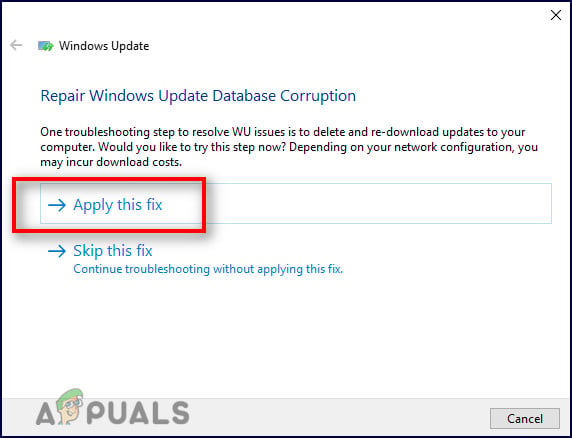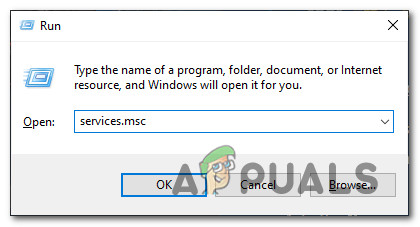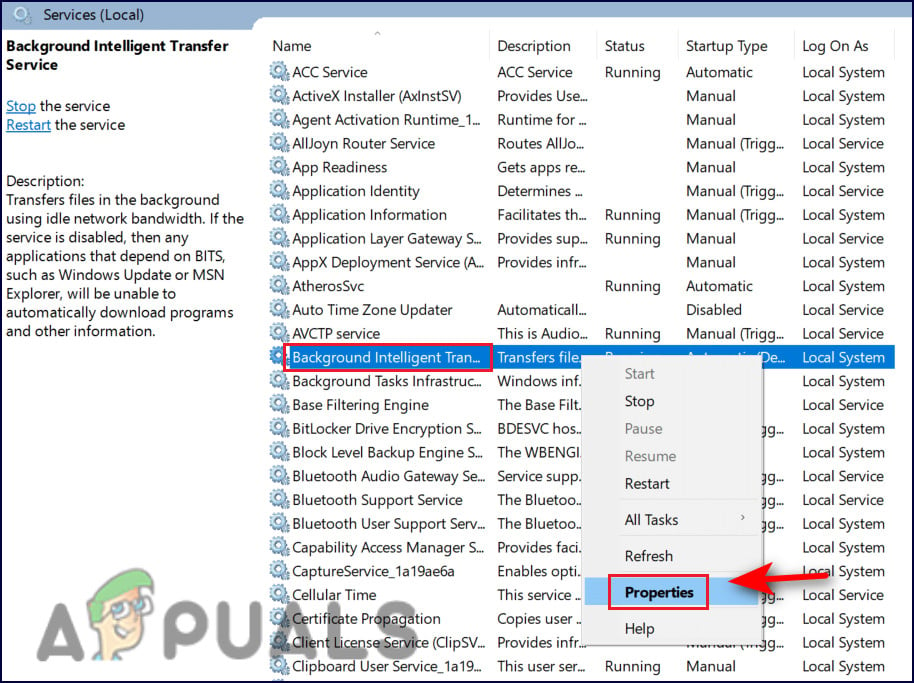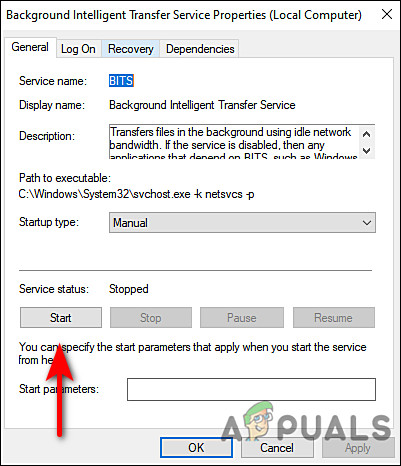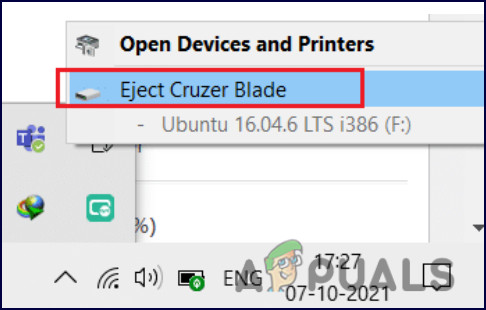We had a look into the issue and discovered that it can be caused by a number of different reasons including:
Generic WU glitch – Troubleshoot any potential WU component glitch as soon as possible. There’s a possibility that the problem can be fixed automatically if you run the Windows Update troubleshooter and apply the recommended fix.Corrupted WU dependencies – As it turns out, you will encounter this error code in situations where certain dependencies used by Windows Update have been corrupted.Bad update – There’s a possibility that the update you are experiencing is a bad one or interacting with your fleet of hardware drivers in some way.Disabled Services – You are likely to face the issue at hand if Background Intelligence Transfer Service and Windows Update Service are disabled on your operating system. If this scenario is applicable, then restarting both services can do the trick for you.
Now that we know about the potential causes, let’s see how we can fix the error code 0x8007012a.
Check Your Internet Connection
You are likely to encounter issues like this if your internet connection is not optimal and the connection is getting interrupted often. This is why the first thing that we recommend you do is to connect to a stable internet connection. If you are sure that the internet connection is not an issue, jump to the next method below.
Run the Windows Update Troubleshooter
Microsoft Windows includes a variety of tools for troubleshooting various problems. This includes the Windows Update troubleshooter, which is designed specifically to resolve problems with updates. There are a number of troubleshooting strategies in the Windows Update troubleshooter that are capable of resolving most of the common causes of a failed Windows update. The tool will determine if there are any inconsistencies in WU components and apply the appropriate repair strategy. Here is how you can do that:
Start Windows Update and Background Intelligent Transfer Services
Windows Update and Background Intelligent Transfer are two services that must be enabled on your operating system in order for update installations to succeed. BITS transfers files in the background using idle bandwidth. During Windows Update, the BITS service uses idle bandwidth on your computer to install updates. As a result, Windows updates only install when there is no other update installation in progress, so you can carry on with your daily tasks. If both or any of these services are disabled on your PC, you are likely to be unable to install the required update. Here is how you can start both the services to resolve the error code 0x8007012a:
Reset Windows Update Components
You may also be unable to install the update if your Windows Update components are corrupt. The solution to this is simple, as all that you need to do is reset the components to get them up and running again. Here is how you can do that:
Remove External Peripherals
If you have connected your PC to a DVD player, CD drive, or USB drive, disconnect it and restart it. It is possible that you are experiencing the problem due to a temporary glitch related to them, and removing the external peripherals may help you resolve it.
Repair Install or Clean Install
If none of the methods mentioned in this article have worked for you and you are still unable to install the update due to the error code 0x8007012a, your only option is to reinstall the system files. You can do so via Repair install and Clean install. Clean installing – With this method, Windows will be reinstalled. You can do this if you want a fresh start. Nevertheless, any files that you previously stored on the same partition as Windows will be lost. Repair installing – The in-place repair procedure allows you to replace each corrupted Windows file while preserving your personal files (including applications and games). It is, however, a bit lengthy.
How To Fix OneDrive Installation Error Code 0x80040c97 On Windows 10?How to Fix Spotify Installation Error Code 53 on Windows?How to Fix “Error Code: 0x8007007f” on Windows 11 Installation Assistant?How to Fix “Installation Error Code: P206” on Creative Cloud Installer?