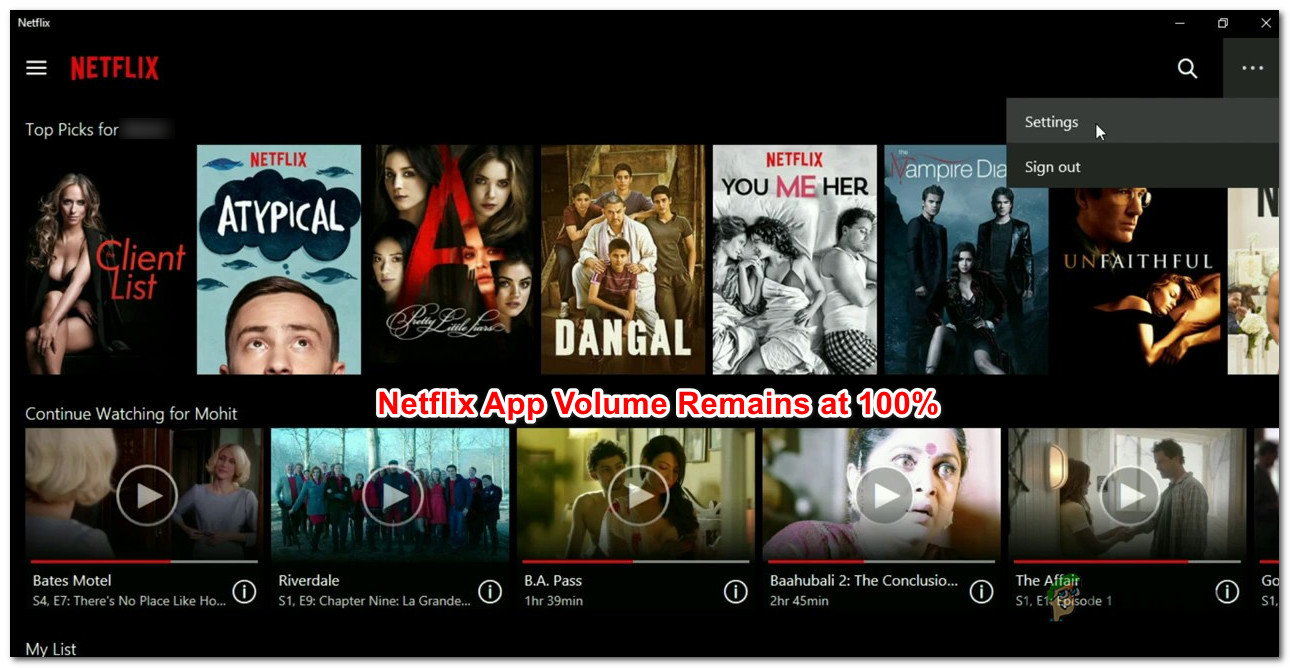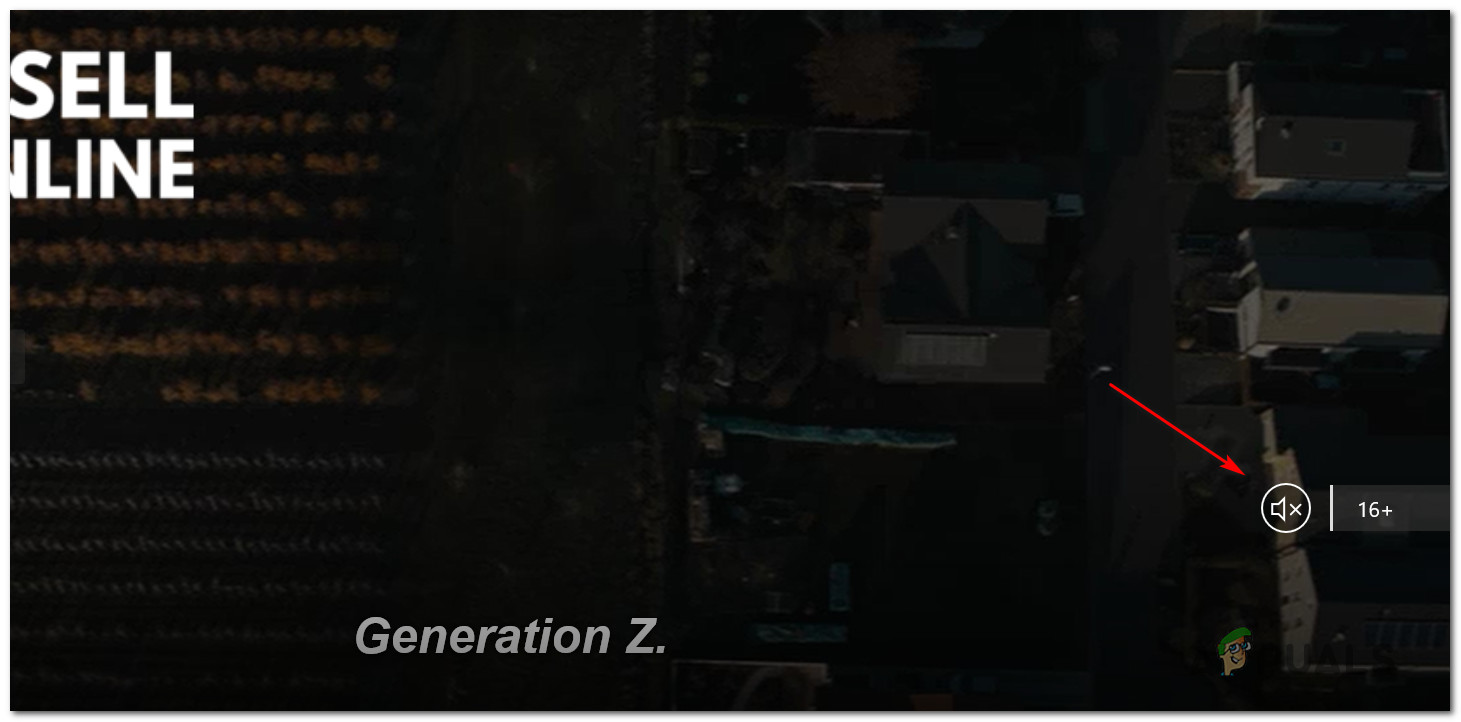What is causing the Netflix sound to remain at 100%?
We investigated this particular issue by investigating various user reports and analyzing the most common repair strategies that are commended for this particular issue. There are a couple of different culprits that are known to create this issue: If you’re currently struggling to resolve the same Netflix app sound issues, this article will provide you with several troubleshooting strategies. Down below, you’ll find a collection of methods that other users have successfully used to fix the problem once and for all. Each of the methods featured below is confirmed to work by at least one affected users. To remain as efficient as possible, we advise you to follow the methods in the order they are aligned (we ordered them by efficiency and difficulty). One of the fixes below is bound to resolve the issue regardless of the culprit that is causing it. Let’s begin!
Method 1: Disabling Exclusive Mode
In most cases, this particular issue occurs because the Netflix app is designed to pass DTS or DOLBY bitstreams through HDMI / SPDIF. Streams like this cannot be interrupted because the audio is already encoded – No audio can be added to them while they’re making their way to a receiver like a TV. If you’re using DTS or Dolby bitstreams through HDMI or SPDIF, this is the reason why the volume remains at 100% even if you interact with the slider in the Netflix app. Fortunately, you can resolve the issue in this case by disabling Exclusive Mode for the Playback device that you’re currently doing. Several affected users have reported that the issue was resolved after they disabled exclusive mode and restarted their machine. Here’s what you need to do: If you’re still unable to control the volume inside the Netflix app (it remains at 100%), move down to the next method below.
Method 2: Muting Netflix
This particular issue can also occur due to a bug that was left unpatched for more than a year now. In this case, you might be able to resolve the issue temporarily by using a simple mute – unmute trick. Note: But keep in mind that even if this method is successful, it will only resolve the issue momentarily. You will likely need to repeat the same action the next time you open Netflix after a fresh startup. If you’re looking for a permanent solution, move directly to Method 3. Several affected users that we’re encountering the exact same issue with the Netflix sound volume have reported that they managed to fix it by using the mute icon, waiting a few seconds and then unmuting. This will bring the volume bar to 50% from 100% and allow you to control it. Try it for yourself and see if it works for you. If this method wasn’t successful or you’re looking for a permanent fix, move down to the next method below.
Method 3: Resetting Netflix’s App Data
Another popular fix for the Netflix app volume is to reset the app data & cache. If the problem was being caused by a glitch, this procedure should resolve it for good. Keep in mind that this procedure is less intrusive than an uninstallation and will only delete data that was downloaded or generated after the initial installation. So it will leave all your core files alone. Several users have reported that they managed to resolve the volume issue by clearing the app data & cache of the Netflix app before performing a system restart. Here’s a quick guide on resetting the app data & cache of the Netflix app:
[FIX] TVQ-PM-100 Error Code on NetflixFIX: Windows 11 Does Not Show Detailed Battery Time RemainingFix: Make Sure the File is an NTFS Volume and isn’t in a Compressed Folder or…NVIDIA Launching More RTX 3000 GPUs In an Attempt to Clear Out Remaining Ampere…