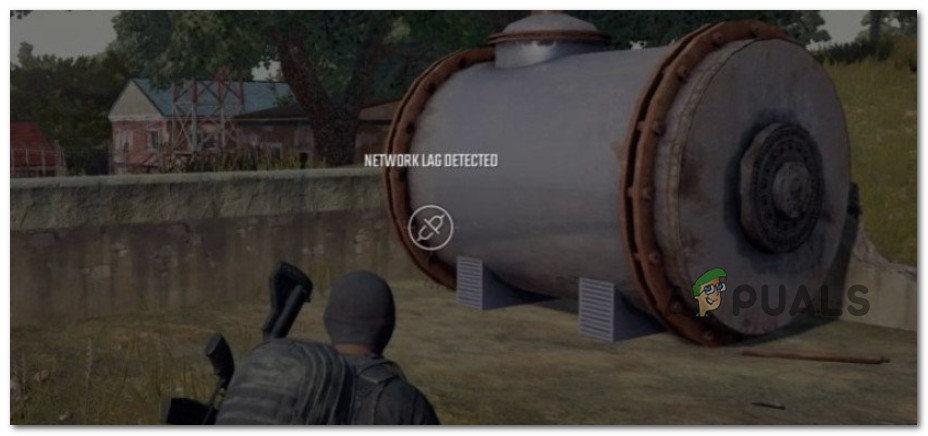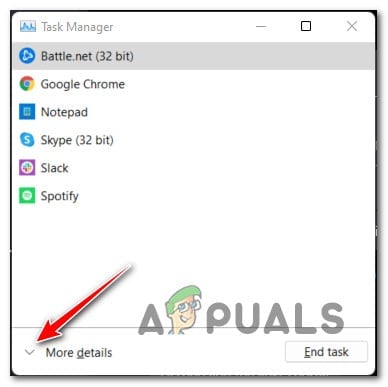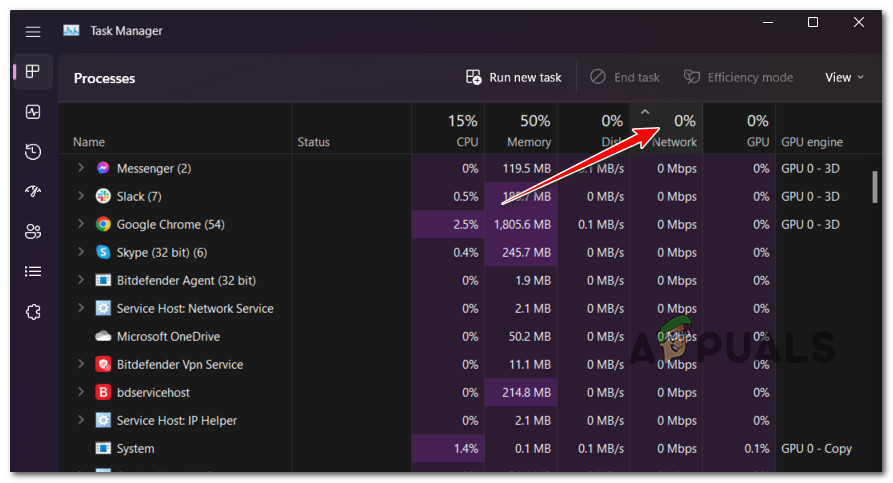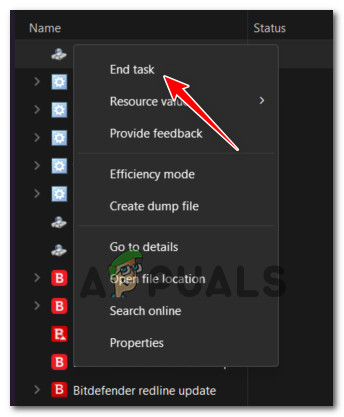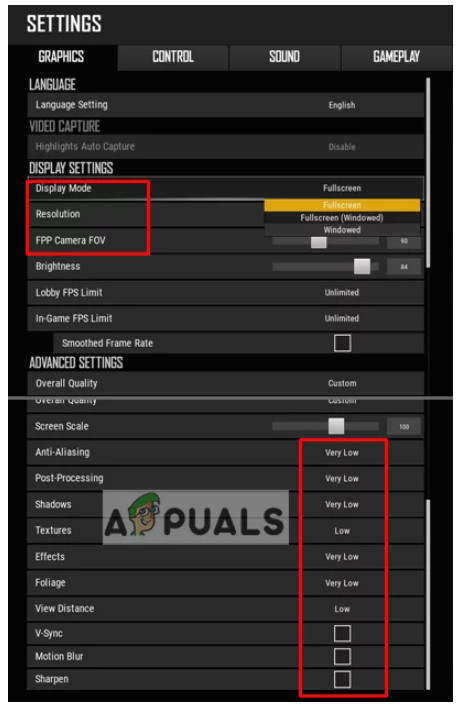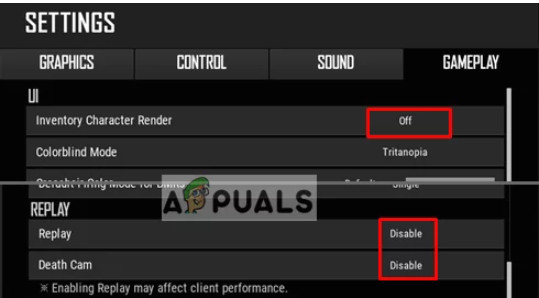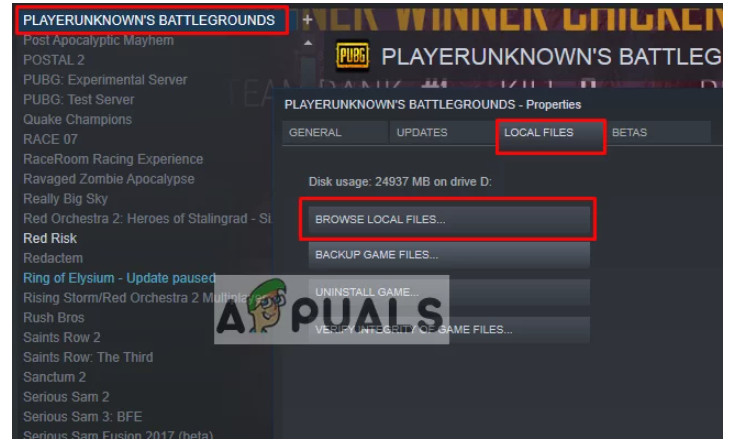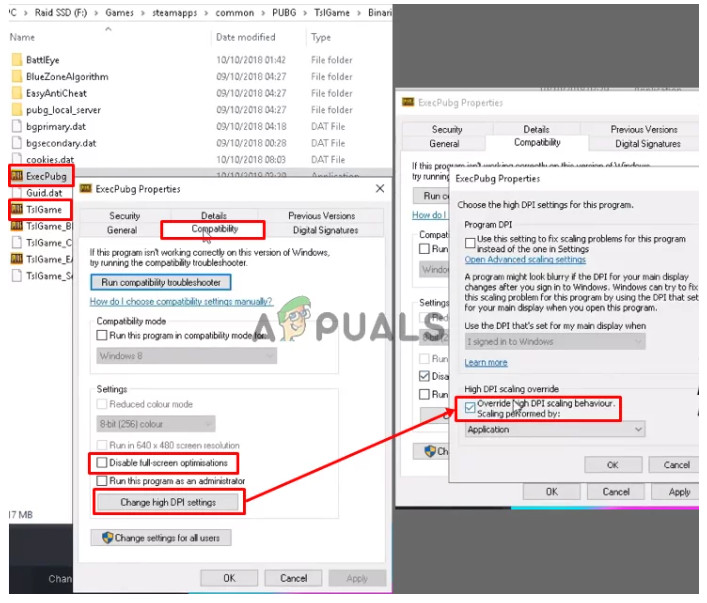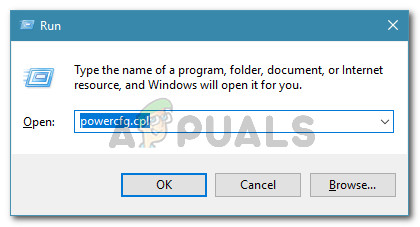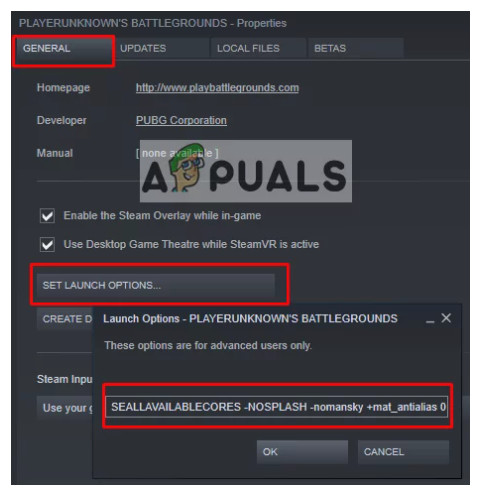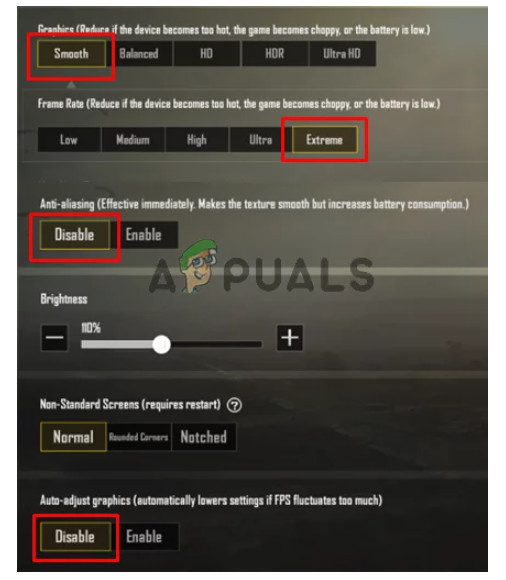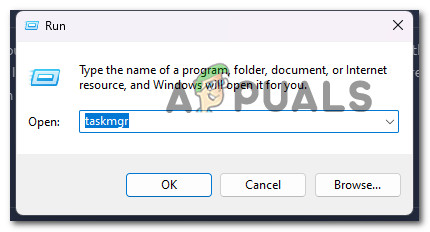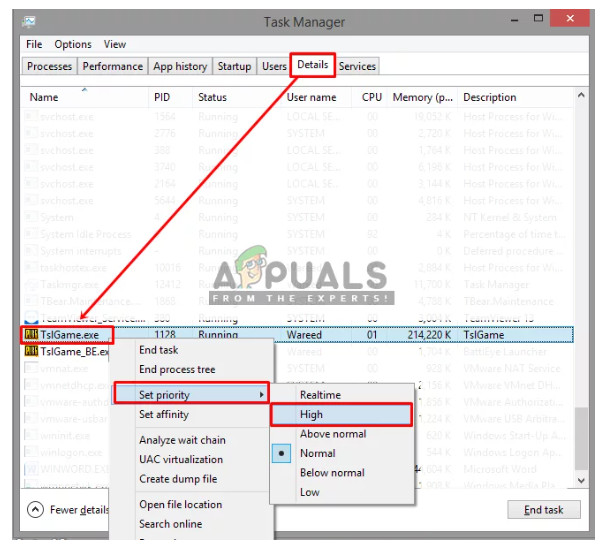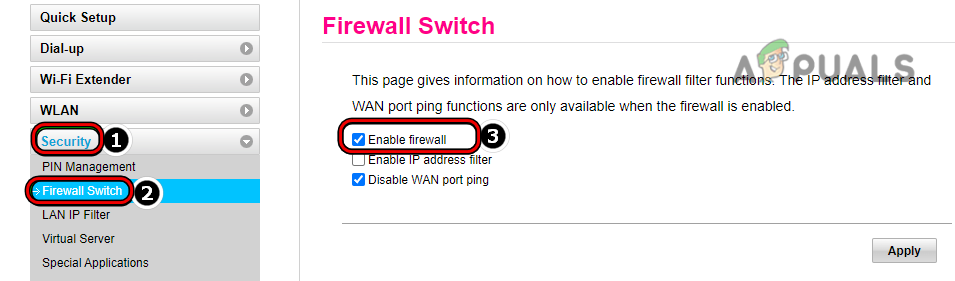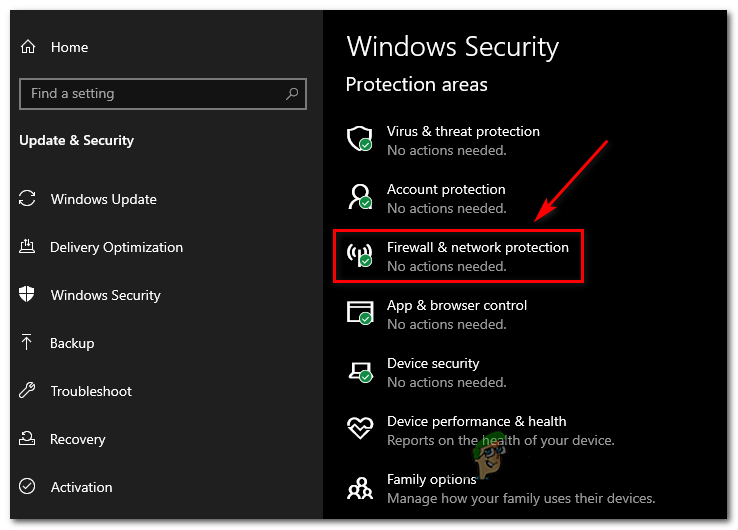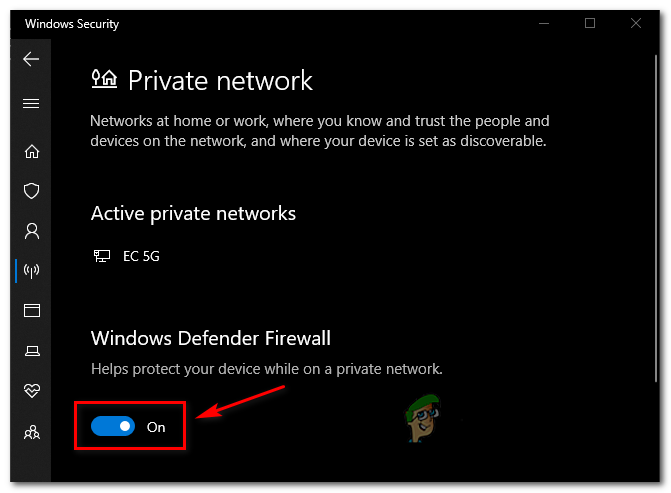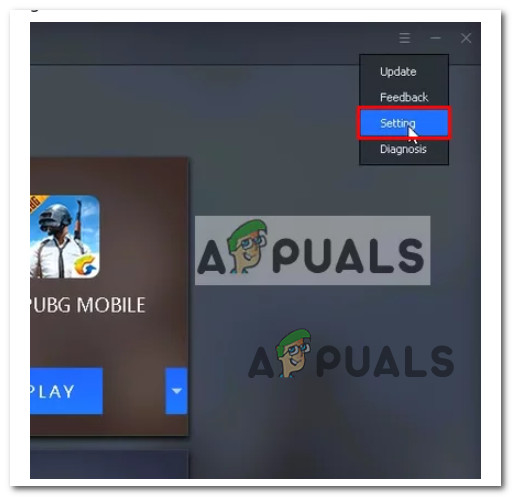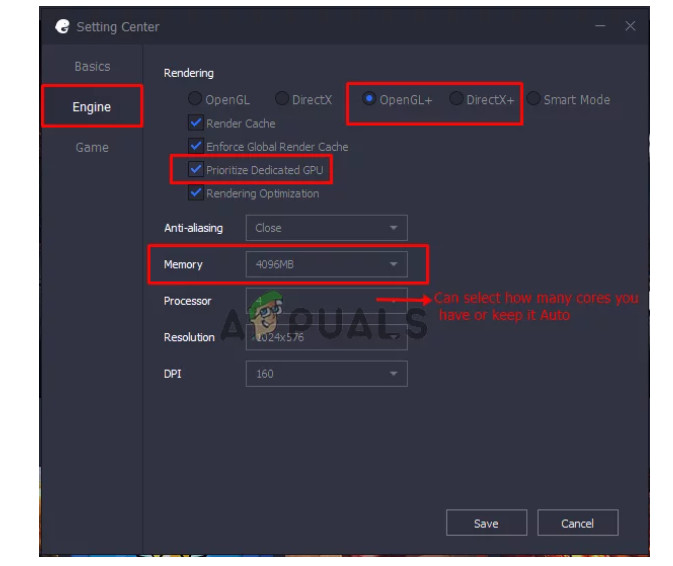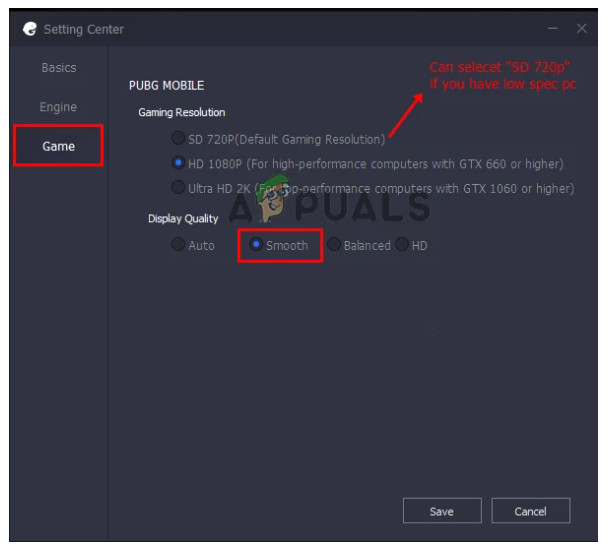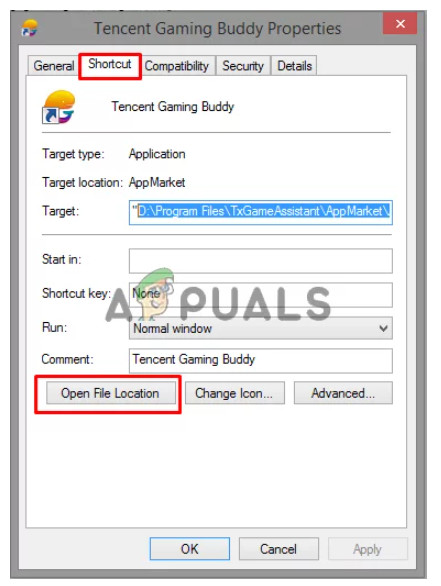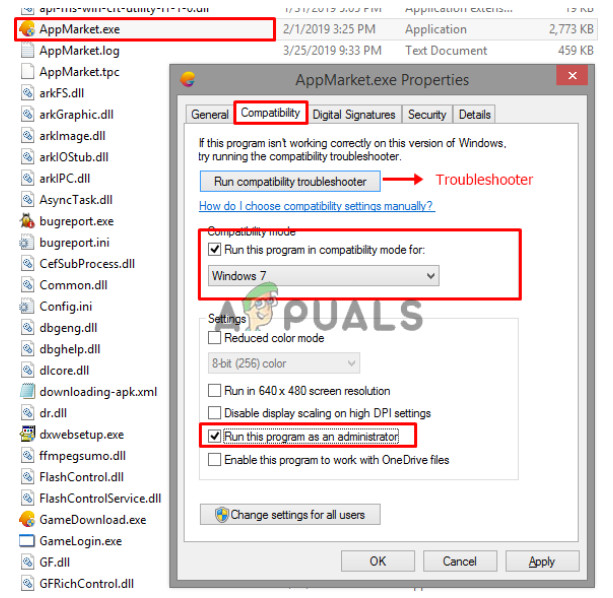Before we get to the actual fixing part, it’s important to start by being aware of the most common causes so you know which type of fix you need to apply. Here’s a list of every confirmed cause that might cause lagging and framerate issues with PUBG and PUBG mobile: Now that we went over every potential cause of this issue, let’s dive into all the confirmed fixes that other users have successfully used to get to the bottom of this PUBG problem.
Remove network-hogging programs
One potential reason your in-game network might be lagging is that other programs on your computer are hogging too much bandwidth. Take a look at your open programs and close any you don’t need running. If you’re working with limited bandwidth, this may help improve your game’s network status. Our recommendation is to make sure you disable any torrent applications, file download programs, FTP programs, and driver updating features. One quick way to figure out if one program is hogging your network resources is via Task Manager. Here’s what you need to do: In case you did some housekeeping and closed every network-hogging process and the issue is still not fixed, move down to the next method below.
Tweak the In-Game Settings of PUBG
No matter how modest your computer’s specs are, there’s no reason you can’t enjoy PUBG. However, if you’re pushing your machine to its limit by running the game on max settings at 4K resolution, you may start to see some FPS issues and lag. To solve this problem, simply adjust the in-game settings of PUBG to better match your PC configuration. Here’s what you need to do: If the problem is still not fixed, move down to the next method below.
Override High DPI Scaling
This type of problem could occur if the PUBG main executable is configured to run on High DPI scaling mode. Medium to high-end PCs shouldn’t have any issues, but lower-end PCs might struggle since their GPUs wouldn’t be able to manage the required pixel density. If you’re looking for specific instructions that will help you make sure this is not an underlying issue causing lagging issues with PUBG, follow the steps below: If the same kind of problem is still occurring, move down to the next method below.
Force a High-Performance Power Plan (if applicable)
If you’re experiencing performance issues while playing PUBG or PUBG Mobile on your laptop, the first thing to do is check that you’re using a High-performance Power plan. Additionally, you need to make sure your laptop is always plugged in while playing the game. If you’re using a restrictive power plan that is actually stopping the syncing feature in order to conserve battery power, it might end up affecting the game. Obviously, this can only occur on laptops and other portable PCs. Several affected users have reported that they managed to resolve the issue by accessing the Power Options menu and making the switch to a power plan that doesn’t include the stoppage of file syncing. Here’s how you can make sure your OS is not blocking the syncing feature of PUBG: If PUBG is still suffering from the same issues, move down to the next method below.
Establish Special Launch options via Steam
If you’re having trouble launching PUBG through Steam, try applying the universally accepted ‘lag fix’ that a lot of other members of the community use to improve their stuttering issues. This involves setting a custom launch option parameter in Steam. There are a lot of PUBG players confirming that once they customized PUBG with the custom launch parameter ‘-USEALLAVAILABLECORES -NOSPLASH -nomansky +mat_antialias 0‘, the FPS count improved dramatically and the lagging issues have all but disappeared. Follow the instructions below for specific instructions on how to do this: If the same kind of issues are still ongoing with PUBG, move down to the next method below.
Adjust the In-Game Settings of PUBG Mobile (if applicable)
If you’re playing PUBG Mobile and you’re not satisfied with your FPS or you’re experiencing stuttering, there are some in-game changes you can make to improve game stability. Note: This method is only applicable in case you are plying the mobile version of PUBG on PC. You can improve your “Graphics” settings in order to increase the FPS limit in PUBG Mobile. By doing this, you will make the game run more smoothly without any lag. There are only four steps involved in this process. Here’s what you need to do: If the problem is still not fixed, move down to the next method below.
Prioritize TSLGame.exe via Task Manager
If you’re using an optimizer app, you might notice that the executable responsible for rendering the game (TSLGame.exe) is actually not prioritized in Task Manager. This can cause your system to allocate fewer resources than normal. To fix this issue, simply increase the priority of the executable via Task Manager. Open “Task Manager” every time you start the game and set the priority of the game to high. This will tell your system to give the game more CPU and memory than other programs that are running. Here’s how to do this: If the problem is still not fixed, move down to the next method below.
Disable the active firewall
If you’re struggling to connect to your game, it might be because your firewall or antivirus software is interfering. Adding your game to the firewall’s white list could fix the problem. If not, try contacting the vendor of the firewall for help. Although this issue is considerably more common with third-party antivirus software, we did find a few user reports of it happening with Windows Firewall. If you find yourself in this situation and assume that your firewall is to blame, you can quickly test this assumption by removing the currently active firewall functionality. If you’re using a third-party firewall, turn it off for the time being before rebooting and attempting to install the failed Windows Update again. Note: The exact instructions for disabling your third-party firewall will vary depending on the tool. For detailed instructions on turning off your 3rd party firewall’s real-time protection, consult the official documentation. On the other hand, if you’re using Windows Firewall, follow the instructions below to temporarily disable Windows Firewall:
Reduce the heat from your PC / laptop
You may notice poor FPS or lag if your PC is overheated. Examine your cooling system to verify whether it’s functioning properly to see if your computer is overheating. If not, clean the cooling system and vents of dust. Note: Dust clogs up fans all the time. Because these fans do not provide a lot of torque, the accumulation could reach the fan blades and prevent them from spinning. You may clean your fan by disassembling it. If you’re not sure how, acquire a can of compressed air and spray it through the vents. Make sure your fan does not reach too high an RPM (Revolutions per minute) because this can damage it. If you’ve done all you can to clean your PC and you’re still experiencing the same kind of issue, move down to the next method below.
Reconfigure the Tencent Gaming Buddy (if applicable)
This method is only applicable if you’re playing PUBG Mobile via Tencent Gaming Buddy. Note: Tencent Gaming Buddy’s default settings may not be optimal for your system, resulting in lag while playing PUBG Mobile. You can gain more frames per second and better overall performance in the emulator by altering the parameters to be more customized to your machine. Several affected users have confirmed that this method was the only thing that allowed them to make the lagging bearable and improve the FPS count. Here’s what you need to do: If the problem is still occurring, move down to the next method below.
Run Tencent Gaming Buddy in Compatibility Mode (if applicable)
Compatibility mode is a Windows feature that allows you to run PUBG Mobile on an older Windows version, such as Windows 7 or 8. This may make the game operate faster and more smoothly than it currently does on your active OS. Note: This method is only applicable if you’re playing PUBG Mobile using Tencent Gaming Buddy. If you’re attempting to play the game using an older Tencent Gaming Buddy build that’s not optimized for Windows 10 or Windows 11, follow the instructions below to force compatibility mode on the emulator:
PUBG Update #12 adds a new muscle car, rifle and changes to MiramarPUBG PC Update 21 Adds The Tukshai, MK47 Mutant, and Training ModePUBG Keeps Crashing? Here’s how to fixFix: PUBG Buildings not Loading