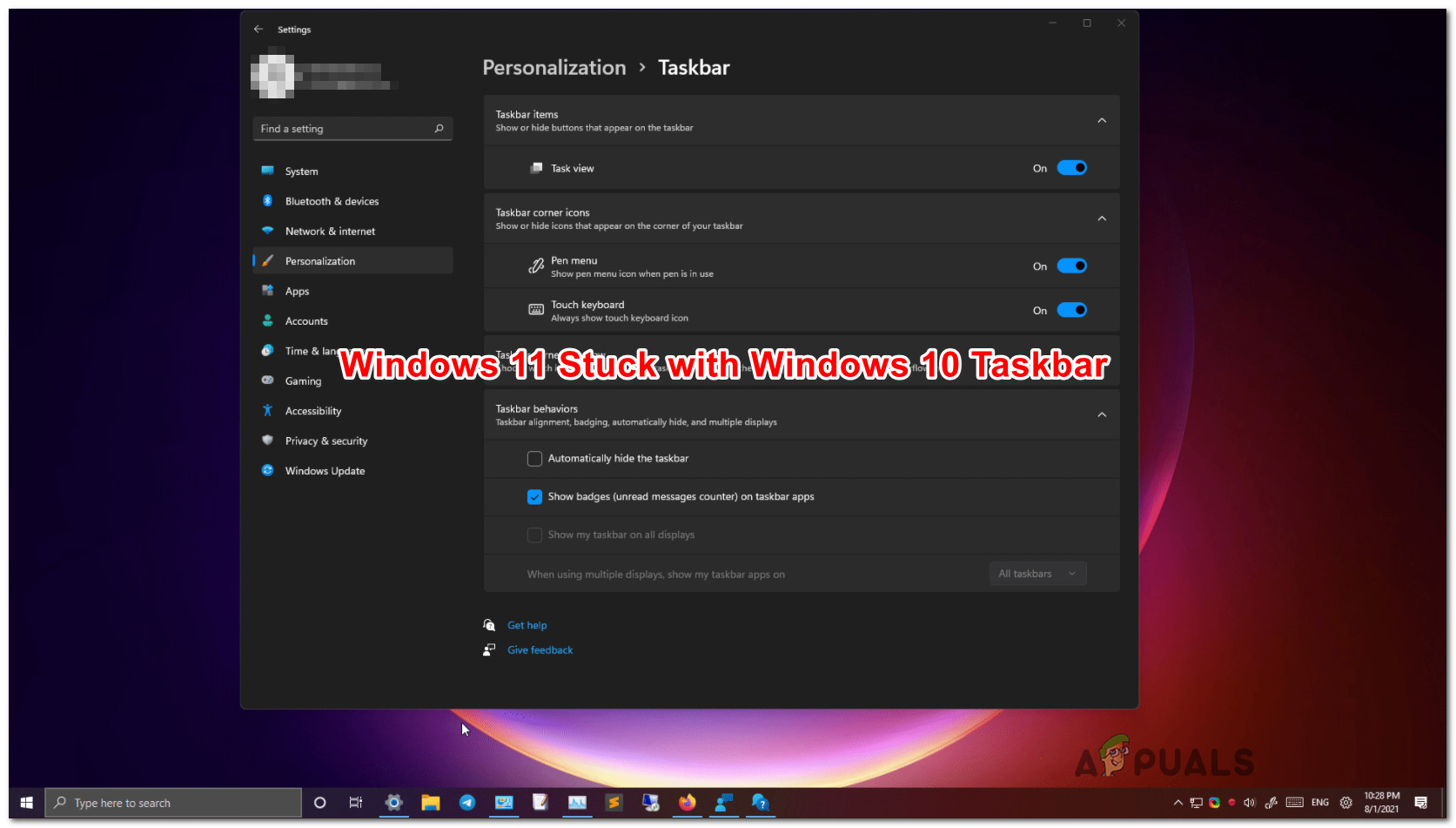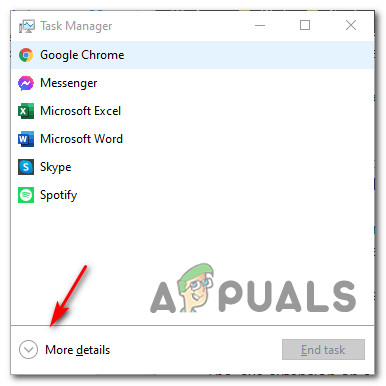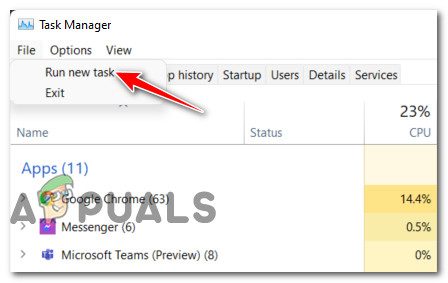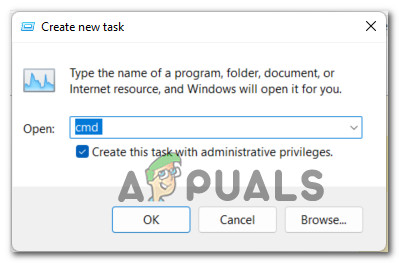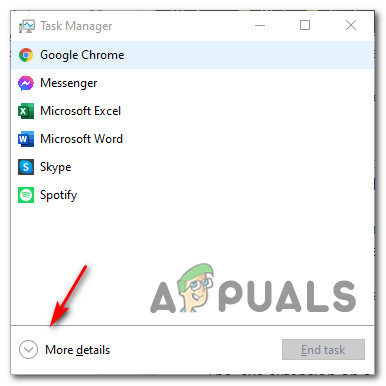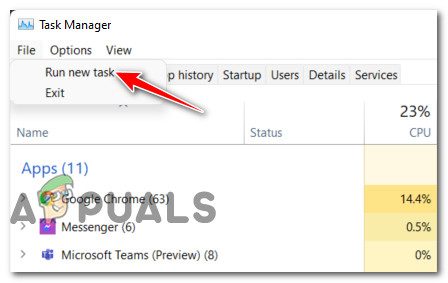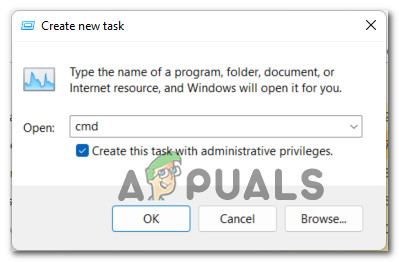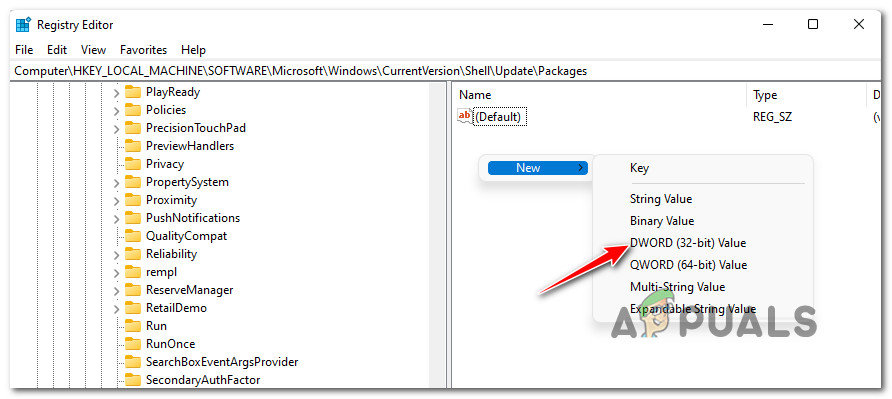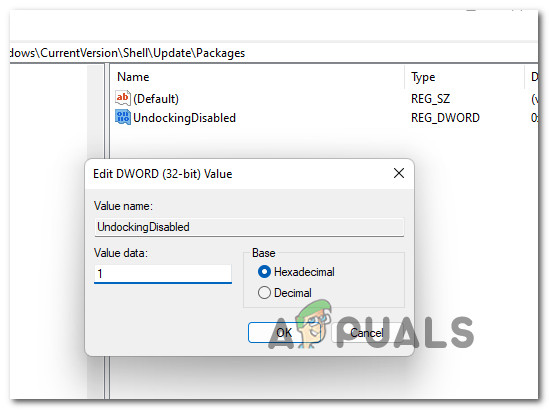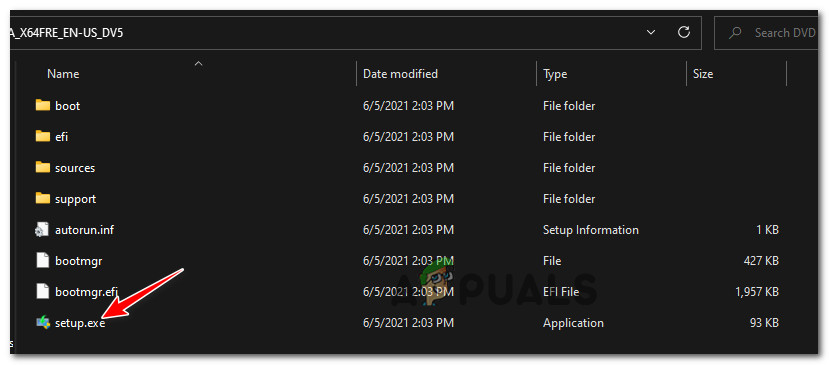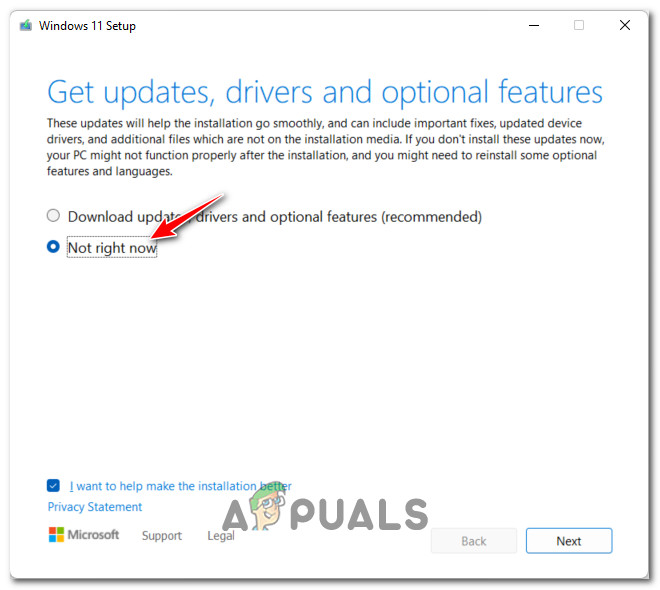Windows 11 is still in Preview Mode, so early adopters are bound to face some issues until Microsoft manages to streamline the experience and squash the bugs that are currently all around this new operating system. According to Microsoft engineers, they’re working on a fix that will resolve this weird behavior for good. In the meantime, if you don’t want to wait, you can take matters into your own hands and go through a couple of fixes that other affected users have successfully used to force the new Taskbar esthetic to appear on Windows 11: We’ve created step-by-step instructions that will help you enforce every potential fix explained above. Feel free to start following the guide you feel most comfortable with. Important: This article assumes that you haven’t taken any steps to purposefully return to the old taskbar aesthetic. If you installed any programs meant to change the current taskbar look or you’ve performed some registry modifications, simply reverse engineer those steps.
Creating a CMD Task
Microsoft still has not fixed this issue even if they’ve confirmed that they’re working on a fix. There’s no official date announced on when we’ll get it, but at least Microsoft engineers have released an official temporary fix that you should deploy in case you’re stuck with the old Windows taskbar on Windows 11. This method involves creating a recurring CMD (Command Prompt task) through Task Manager that is meant to get rid of the registry keys that are forcing the old taskbar on your Windows 11 installation. Follow the instructions below to create a recurring CMD task through Task Manager that will be clear the registry instances that are currently causing this behavior: If the Windows 11 taskbar look has not returned to your screen even after following the instructions above, move down to the next potential fix below.
Create a new Regedit Task
If you’re stuck with the Windows 10 taskbar and the method above has failed, there’s one additional avenue that you can explore before you are forced to give in to a reset procedure. Some affected users have managed to fix the issue by creating a new Regedit Task using TaskManager that will enforce a new value called UndockingDisabled. This will eliminate a bug where the issue is occurring due to a registry inconsistency. If you’re still stuck with the Windows 10 taskbar and it’s starting to become unresponsive, follow the instructions below: If the problem is still you’re resolved as you’re still stuck with the Windows 10 aesthetic, move down to the next method below.
Reinstall Windows 11 with Keep files
If none of the methods above have been effective in your case, one last thing you can do that will most likely fix the problem and restore the Windows 11 taskbar is to reinstall Windows 11. The good thing is, you won’t need to go for a clean install since other affected users have confirmed that it’s enough to mount a Windows 11 ISO and launch the setup.exe in order to force a Windows 11 Keep Everything Reset – this operation will only touch the system files while leaving everything else (apps and files) intact. Once this particular procedure is finished, you should notice the new Windows 11 taskbar finally appearing the first time you boot after resetting. Follow the guide below for step by step instructions on how to reinstall the Windows 11 system files only (using the Keep Everything procedure) and fix the taskbar issue on Windows 11:
FIX: Weather Widget Not Showing on Taskbar in Windows 11Fix: Taskbar Clock Showing in Black Text in Windows 10How to Fix Taskbar Showing In FullscreenSome Taskbar Icons Are Missing from Windows 11’s Taskbar? Here’s How to Fix It