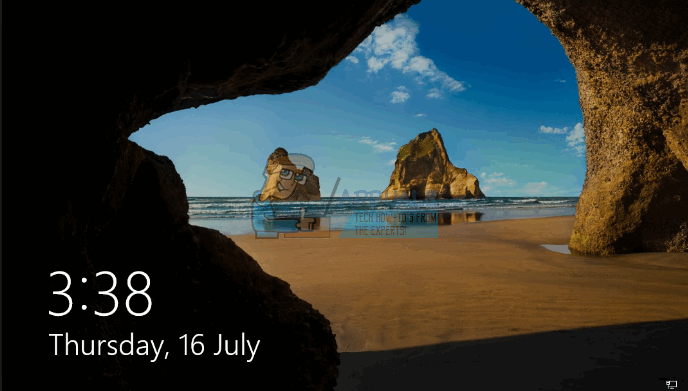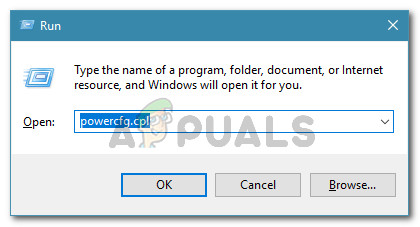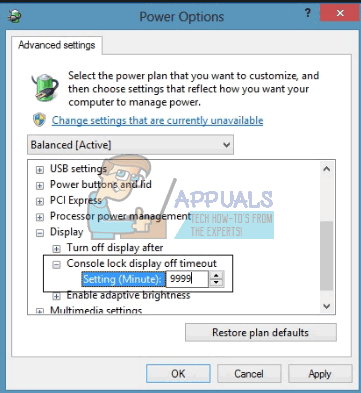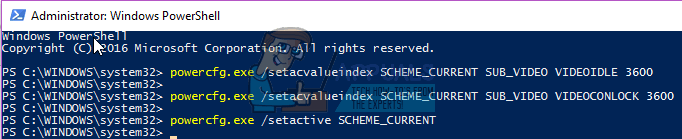Essentially, screensavers were used to prevent burn out on Cathode Ray Tube (CRT) screens but they are now used as a security feature besides their new functions mentioned above. If your computer has been set right, it should go to the lock screen after a few minutes of not being in use. It should then ask for a password when you resume use if it has been set so. To set the time the computer waits till lock screen is engaged, go to the control panel and under the appearance and display settings, open the screensaver. Set a screensaver, set a waiting time and set the screensaver type back to none. The system will wait for the predetermined time and then go to the lock screen. The problem however arises when the lock screen times out after a few minutes and then switches off the monitor before the computer goes to sleep, thus diminishing the usefulness of the lock screen. If you love the images and information displayed on your lock screen, you would want to set a high timeout value. The same applies to those that want to get back to their work quickly without having to wait for the computer to wake up. This guide will show you how you can increase the timeout of the lock screen and stop your monitors from going off.
Method 1: Turn on Console Lock Display Timeout and set a value
Console lock display off timeout is the number of minutes Windows will wait idle with no activity while on the lock screen before timing out and automatically turning off the display. This setting is not available for configuration but can be turned on. Since this setting is tied to a specific user account, it will only work after logging in and not after startup.
Method 2: Using the PowerCfg.exe utility
Using the PowerCfg.exe power options utility, you can configure the display timeout used when the PC is in an unlocked state as well as when it is at a locked screen. From an administrative command prompt, the following commands can be used to control the display timeout. Just follow these steps:
The VIDEOIDLE timeout is used when the PC is unlocked and the VIDEOCONLOCK timeout is used when the PC is at a locked screen. If your screensaver time is set lower than the VIDEOIDLE time, the lock screen will be engaged before the monitor goes off on idle timeout. The screensaver can be changed from the appearance and display control panel setting. These commands set the timeout used when the system is plugged in and using AC power. To set the timeouts used when on DC (battery) power, use the /setdcvalueindex switch instead of /setacvalueindex.
Fix: Could not open lock file /var/lib/dpkg/lockHow to Increase Pattern Lock Size on AndroidHow to Fix ‘Your connection has timed out and you cannot join the meeting’ Zoom…How to fix AMD Driver Timeout Issue on Windows?