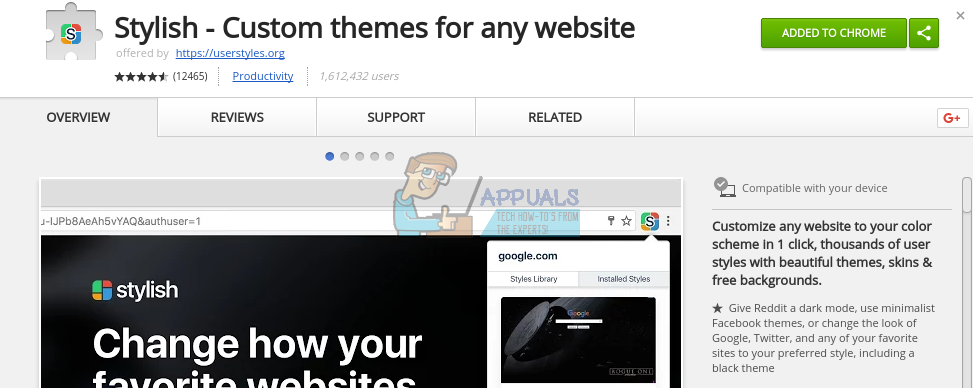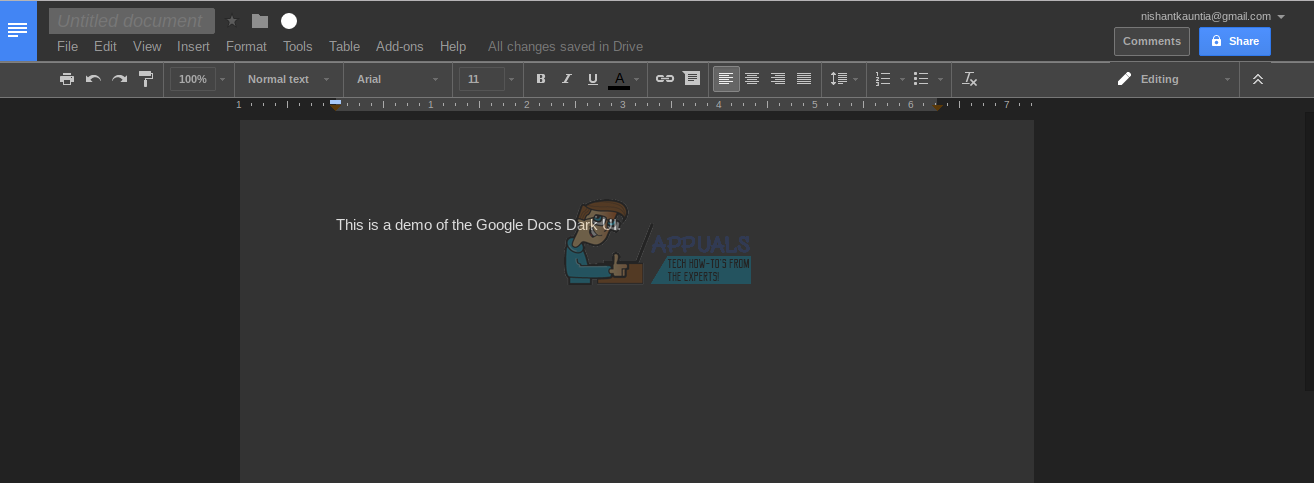Note: The app used in this guide has been banned from Firefox and Chrome because it tracked the sites the user went to. Stylish is an extremely useful browser extension that allows you to change the themes of various web pages, including Google Docs. It has several predesigned themes that you can apply to these pages. One of these themes is a Dark UI for Google Docs, which makes Google Docs dark in a few simple clicks. Stylish is available for multiple browsers, including Google Chrome, Mozilla Firefox, and Opera, so browser compatibility should not be a problem. (This tutorial will use Chrome, but the process should be similar for other browsers as well.) Step 1 – Get the Stylish Chrome extension for Google Chrome or Firefox based on whichever browser you use.
Step 2 – After installing Stylish on your browser, head over to docs.google.com, and then click on the Stylish extension. The extension will automatically detect which website you are on, and show you available themes for that website.
Step 3 – Scroll down to browse the available themes, and install the ‘Drive Darkmode’ in order to make the Docs interface black and reduce strain on your eyes. You can also get ‘Google Docs Dark UI’, but that will leave the document pages white, which is less effective than having the whole interface dark. Once you click install, the theme will be downloaded and applied automatically to Google Docs. The next time you open Google Docs, you will find that the dark theme has been applied. Here is a screenshot of Google Docs on the Dark UI theme –
Deactivating the Theme
If you want to notice the reduction in eye strain, or just want your white user interface back, you can disable the dark theme in one click. To deactivate the theme, click on the extension and navigate to ‘Installed’. There, you will see all your installed themes, and you can click deactivate on ‘Drive Darkmode’ in order to get your old interface back.
Another cool feature of Stylish is that it is heavily customizable. If you go to the ‘Installed’ section of the extension and click on the edit button for any theme, a new tab will open up with the whole stylesheet of that theme, and you can change any value you like. You can make the background a darker black, or the page a little more grey. You need to know CSS to be able to understand the stylesheet, though. The theme is pretty well customized by default, so you don’t really need to waste your time on customization. For the geeks out there, though, it’s nice to have the option. All in all, the Dark UI is very comfortable, and I have been using it for Google Docs ever since I stumbled upon this valuable extension. You should allow your eyes some much-needed rest, and give the Dark theme a try! Note: This app has since been banned from Firefox and Chrome because it tracked the sites the user went to. Therefore you can try to uninstall the extension.
How to Include a Dark Theme in your Android AppFix: File Explorer Dark Theme Not Working on Windows 10How to Enable Dark Theme on Windows 10Super Mario RTX Features A Dark and Gritty Theme Powered by Unreal Engine 5