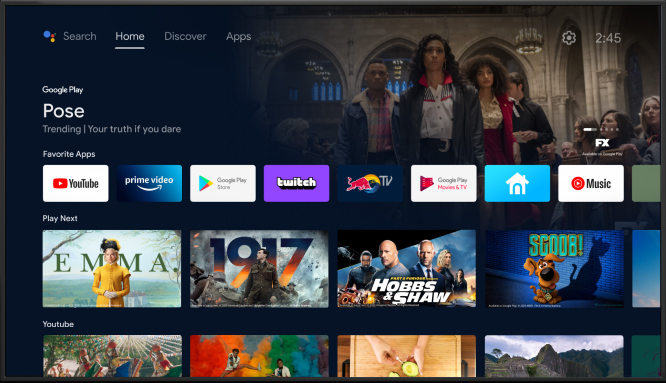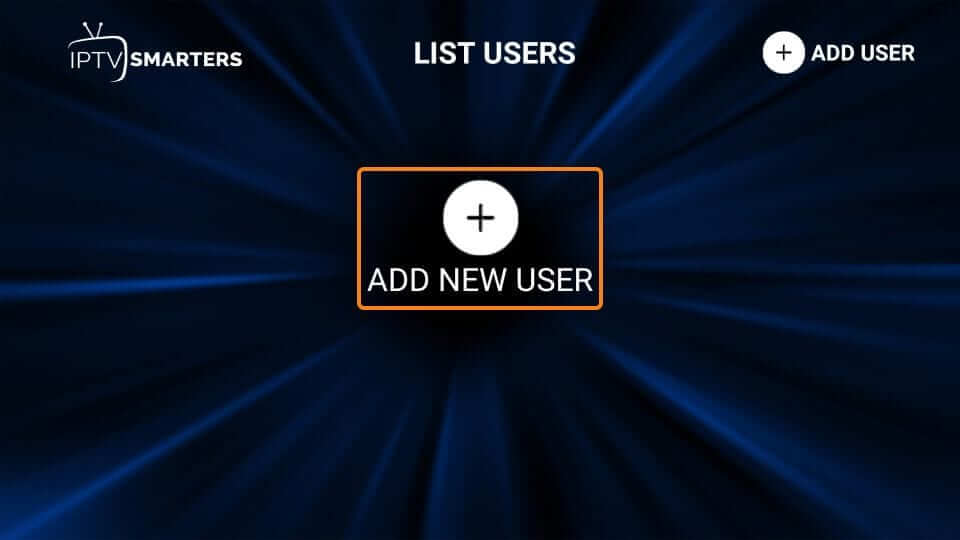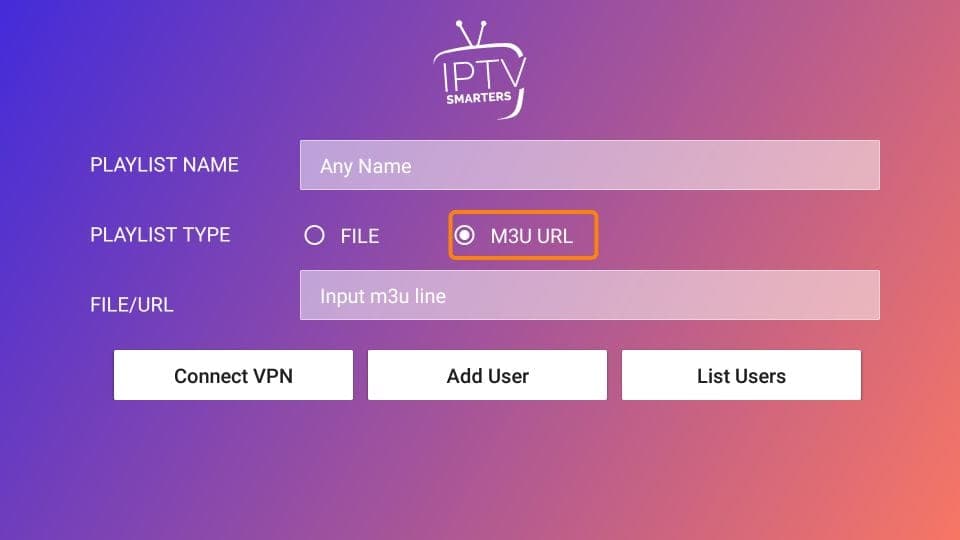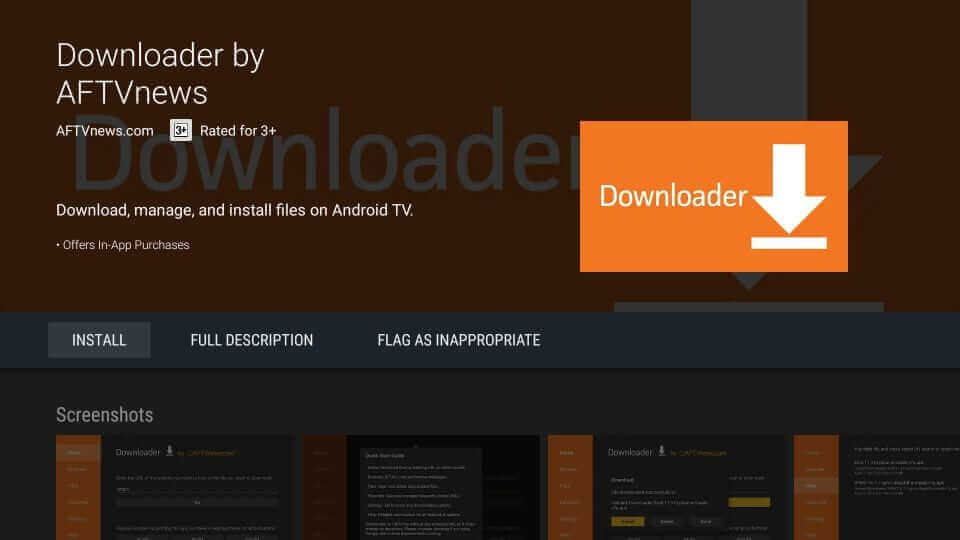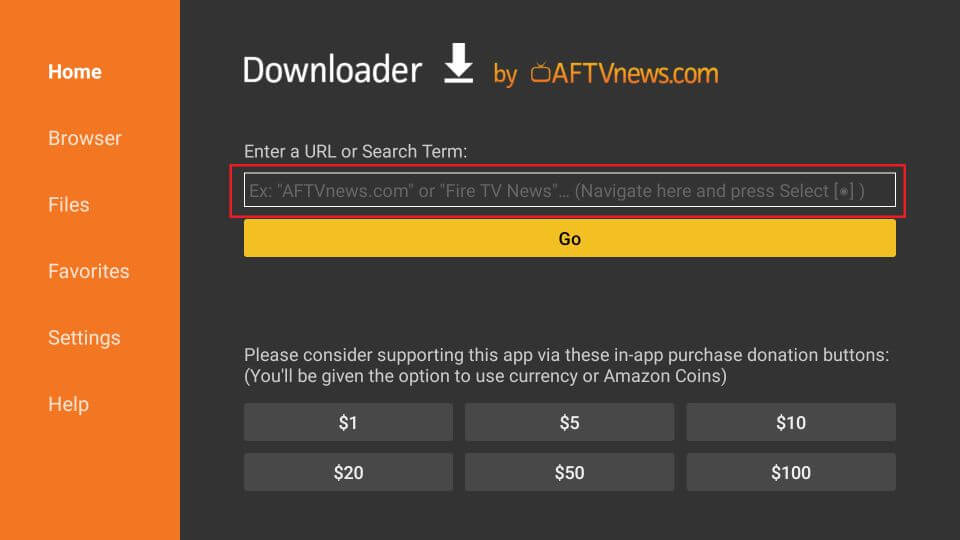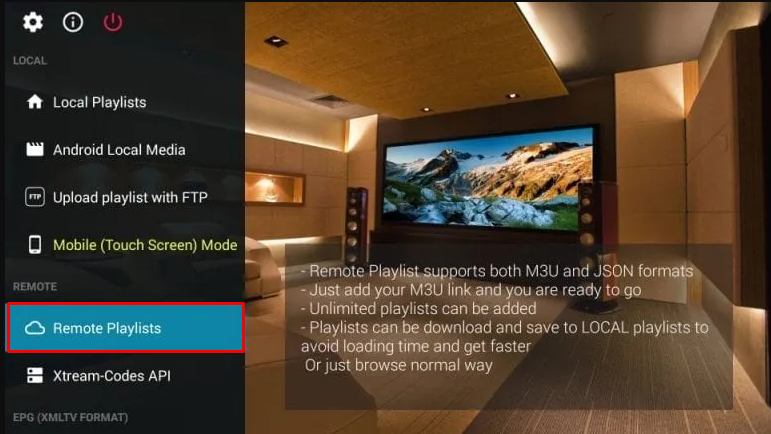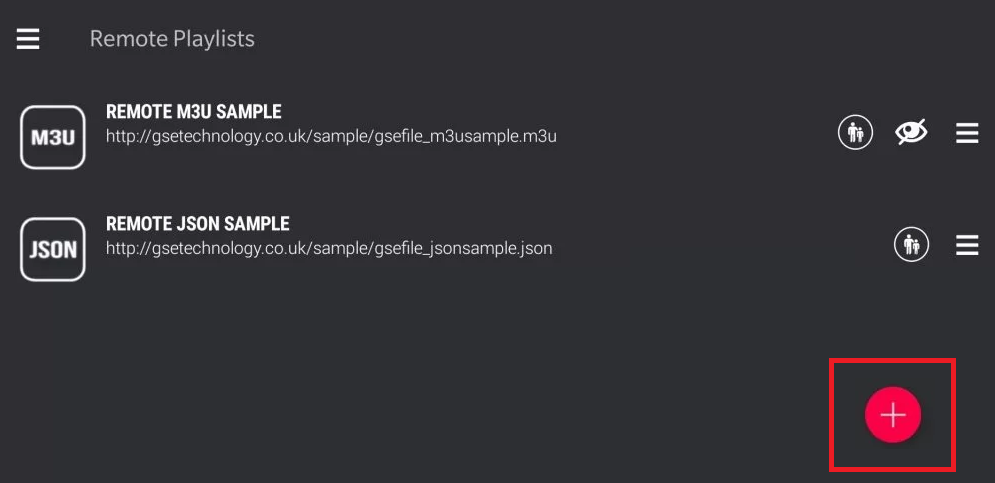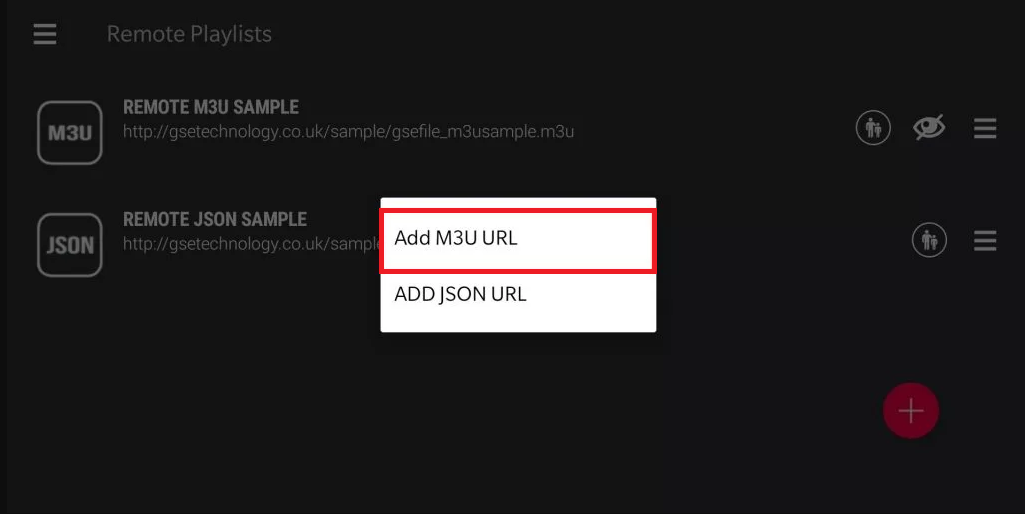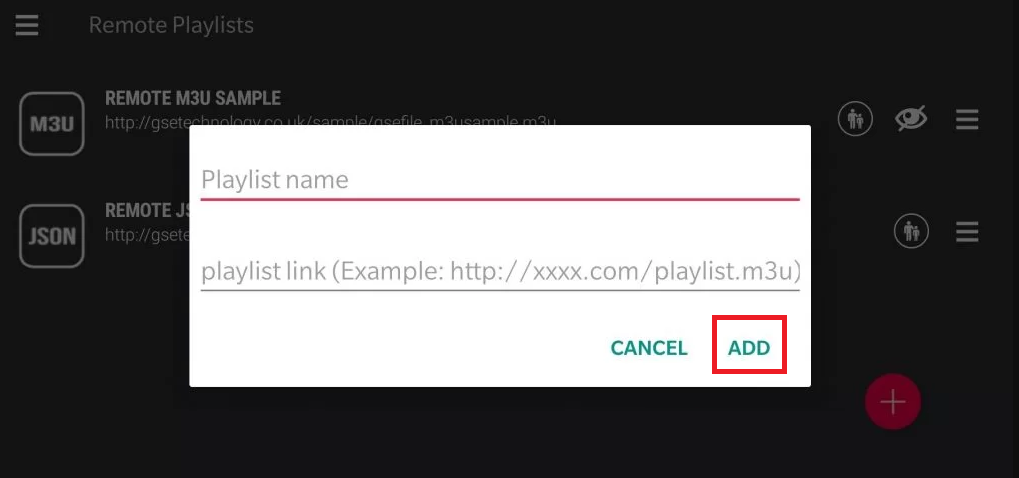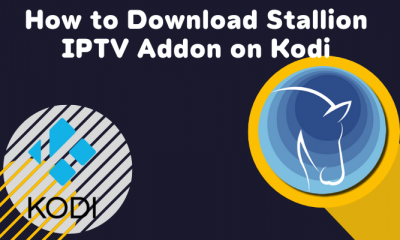How to Download IPTV on Xiaomi Mi Box or Mi Stick
(1) Connect your Mi Box and TV with the HDMI cable. (2) Turn on your TV and go to the Apps section. (3) Launch the Google Play Store application on your Mi Box-connected TV. (4) Click the search bar and type IPTV Smarters using the virtual keyboard. (5) Select the IPTV Smarters app from the results. (6) Click the Install button to install the application on your Mi Box. (5) Once the application has been installed, launch the app. (6) Click on the + or Add New User option on the home page. (7) On the next page, you will see two options Load Your Playlist or File/URL – Enter the required credentials like
Playlist Name Playlist Type File/ URL
(Or) Login with Xtream Codes API -Provide the following details
Playlist Name Username Password URL
(8) Then tap Add User option. (9) The IPTV content will be loaded on IPTV Smarters. (10) Select to play any title and stream it on your Mi Box or Mi TV Stick
How to Sideload IPTV on Mi Box using Downloader
You can sideload the application on your TV if the app is unavailable in the official app store. Before sideloading, enable the unknown sources option on your TV to install the third-party application on your TV. You can enable the permission by going to Settings » Device Preferences » Security & Restrictions » Unknown Sources » Downloader. (1) Launch the Play Store application on your Mi Box-connected TV. (2) Click the search icon and type Downloader using the on-screen keyboard. (3) Select the app from the list of apps. (4) Click the Install button to install the application on your Mi box. (5) Launch the Downloader app on your Mi box-connected TV. (6) Enter the link “https://bit.ly/3jhJ5vg” and hit Go. (7) Wait till the apk file gets downloaded. (8) Once the apk has been downloaded, click the Install button to install the app on your Mi Box-connected TV. (9) Now, launch the app and follow the setup procedure below.
How to Setup GSE Smart IPTV on Mi Box
(1) Launch the GSE Smart IPTV app on your TV. (2) Click the hamburger icon at the top left. (3) Select the option Remote Playlists. (4) Click the Plus icon exhibited on the screen. (5) Select the option Add M3U URL from the popup menu. (6) Enter your M3U link provided by the IPTV provider. (7) Finally, click the Add button and wait for a few seconds to load your content. (8) Once your content has been loaded, start streaming your favorite channel from GSE Smart IPTV. As Mi Box also offers cast support, you can cast IPTV using a smartphone or PC to Mi Box or Mi TV Stick. Comment * Name * Email * Website