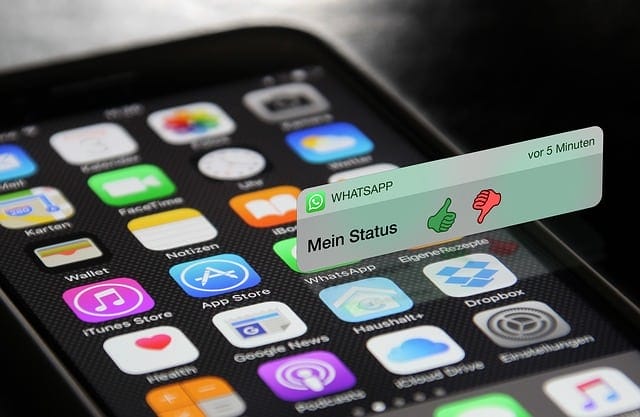So I used the occasion to start cleaning up my WhatsApp screen by leaving or deleting the groups I no longer wished to be a part of.
An Alternative To Leaving a WhatsApp Group
Before you start leaving groups and potentially offending people, there is another option which I typically use. This is to mute the notifications (both text and audio). I cannot stand to have my phone pinging all the time, so by muting the noise and the popup windows, I can read the group updates when I feel like it. If this sounds like the easier way to go for you, then you can find the mute settings the following way.
Tap The Title Of The Group At The Top
So in my case, “Hochzeit 2018″…
Find The Mute Option
Scroll down until you see the “Mute” option and tap on it. If you have never used it before, it should say “No“.
Decide On The Length Of The Mute
Unfortunately they don’t have a “permanently” option. So choose one of the three that are offered. Personally I always take the year. It can be easily renewed when the year is coming to an end.
Check To See That The Mute Was Applied Properly
Scroll back down to “Mute” again and you should now see it changed to “Muted” with a time and a date.
Nope, Muting a WhatsApp Group Is Not Enough! I Want Out!
Leaving a group is very easy. There are two ways to do it.
Method One
Swipe left on the group name on the main WhatsApp screen. This will bring up two options – Archive and More. Tap More. This then brings up some options, including “Exit Group”. Tap that to leave the group. Please note, this does not permanently close down the group and if anybody else is in the group, they can continue the group without you. You can however delete the group from your main WhatsApp chat screen.
Method Two
The second method involves tapping the title of the group at the top of the screen (as in the “Mute” section above). Scroll all the way down to the bottom and you will see an “Exit Group” option. Tap on that and you’re out.
Again, this does not permanently close down the group but you can delete it from your screen.
Deleting a WhatsApp Group
In the case of the wedding WhatsApp group, eventually the bride and groom will have no more need of it. So in that eventuality they will close it down. A lot of groups are made for one specific purpose so it helps to know how to kill them when they are eventually surplus to requirements. The first thing you need to bear in mind is for a group to be deleted, there cannot be any members in it (even you). Until there are “0 Participants“, the option to delete the group will never appear. You also have to have admin privileges for the group to be able to delete it.
Get The Members To Leave
Hopefully when they realise the group is no longer needed, people will voluntarily leave the group. However, if there are some hangers-on, you need to boot them out. Tap the title of the group at the top of the screen, scroll down and you will see the participants section. Here it’s just my wife and I. Time to boot her out and tell her to hit the road!
After tapping on her name, a list of options comes up. Look at the very bottom and you will see the option to remove her.
Notice how you can also make her a group admin. If you don’t want the group anymore, instead of deletion, give the admin controls to someone else, then leave.
Leave Yourself Then Turn The Lights Off & Delete The Group
Once all of the members have left the building, remove yourself. You’ll then see a yellow bar at the top of the screen saying “You’re no longer a participant in this group”.
Make sure the “Participants” section is empty and right at the bottom, you will now see the “Delete Group” option. Tap that to nuke the place.
Conclusion
I still maintain that Signal is the best app to use for chatting, but for wedding planning, I think we can take the risk of the NSA listening in. But when you are finished with groups, delete them. There’s no need to keep them anymore if you are never going to refer to them. It’s just good housekeeping! Δ Contact Us :- trendblog.guest@gmail.com