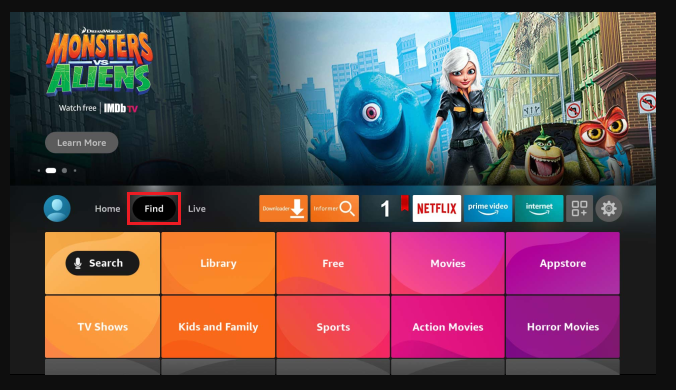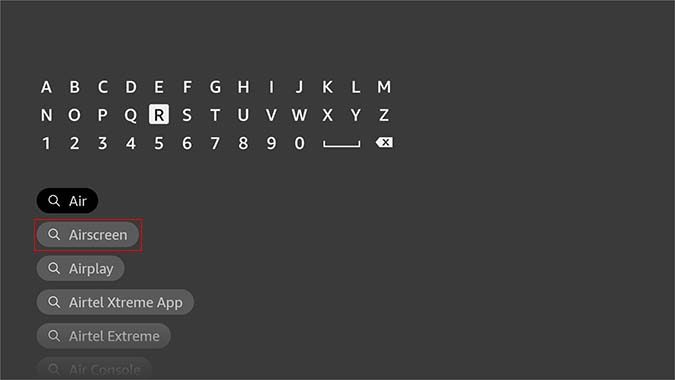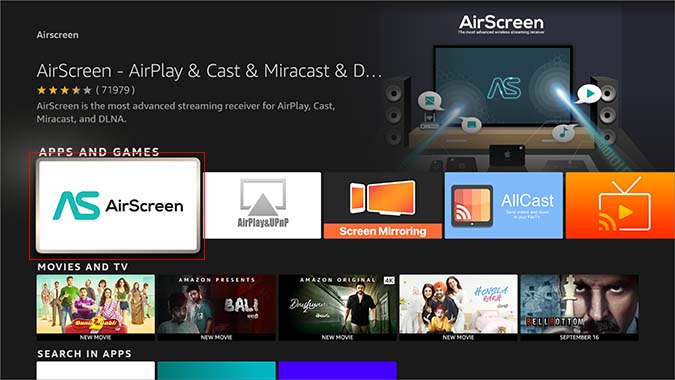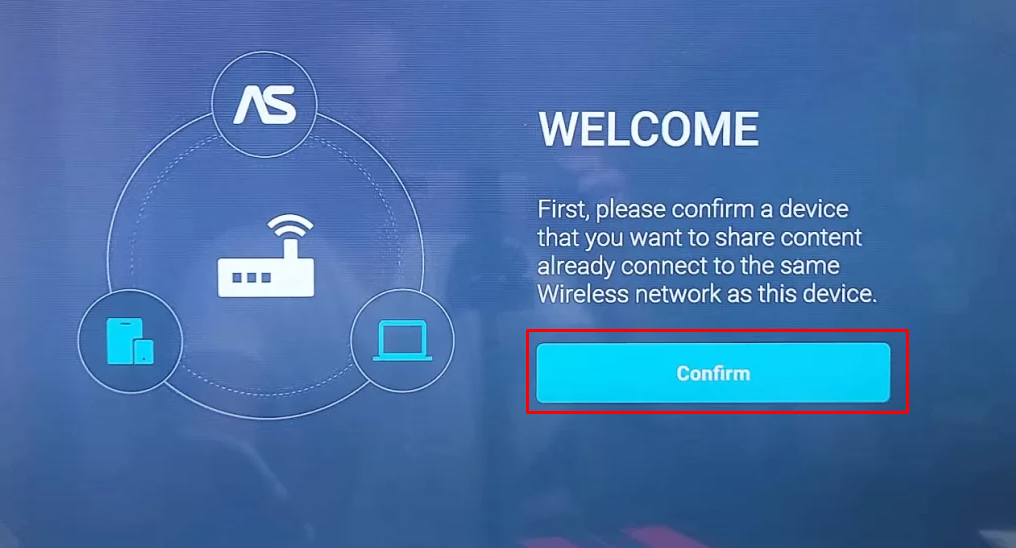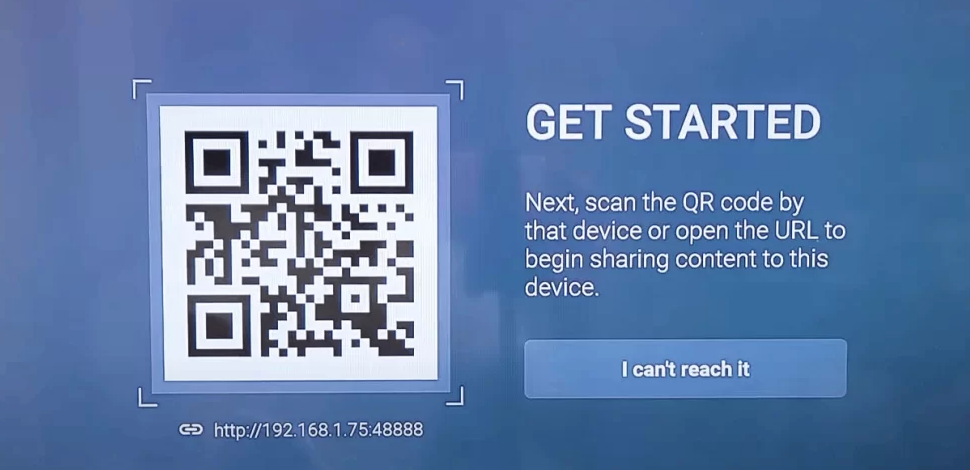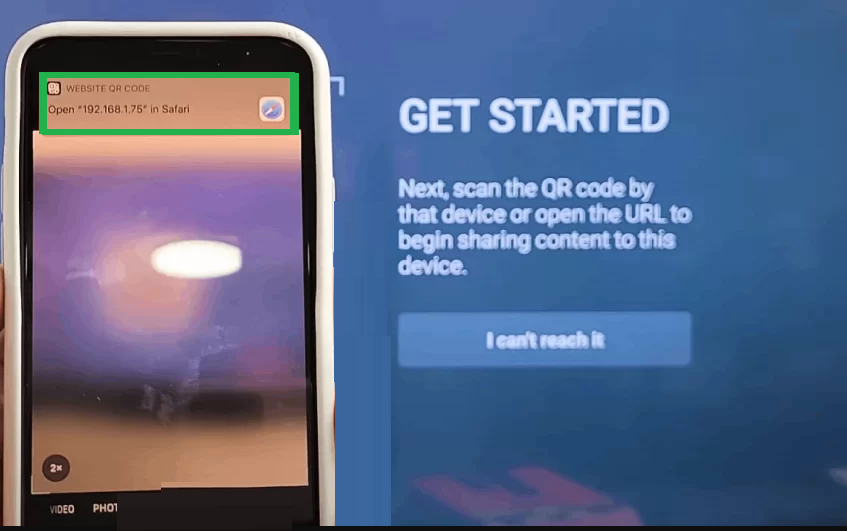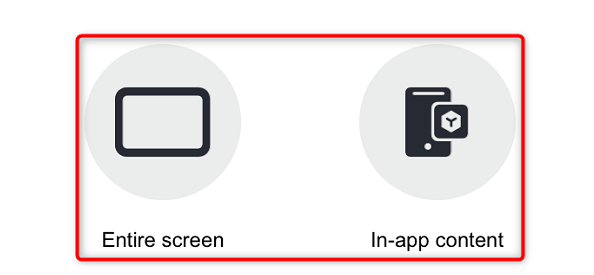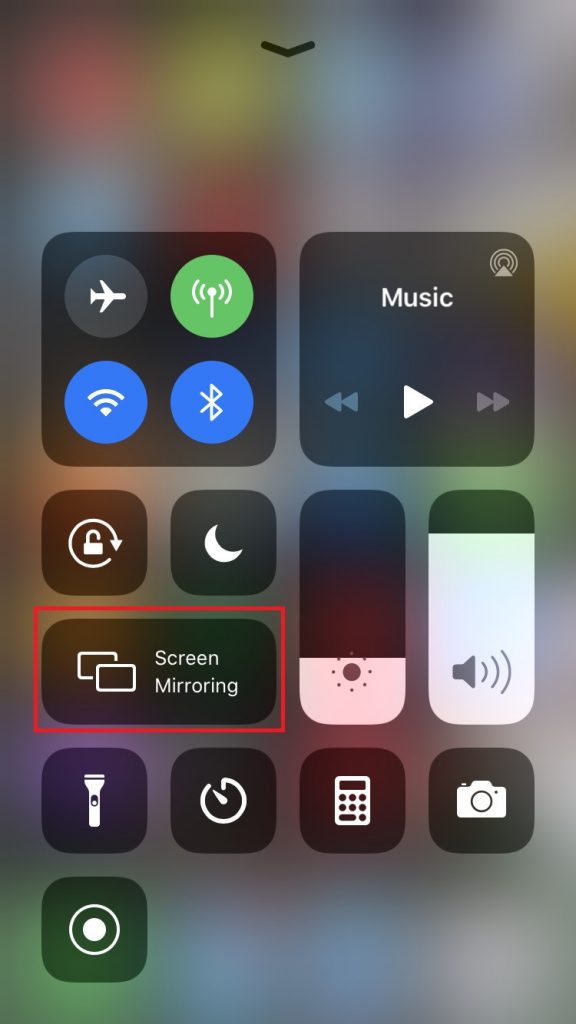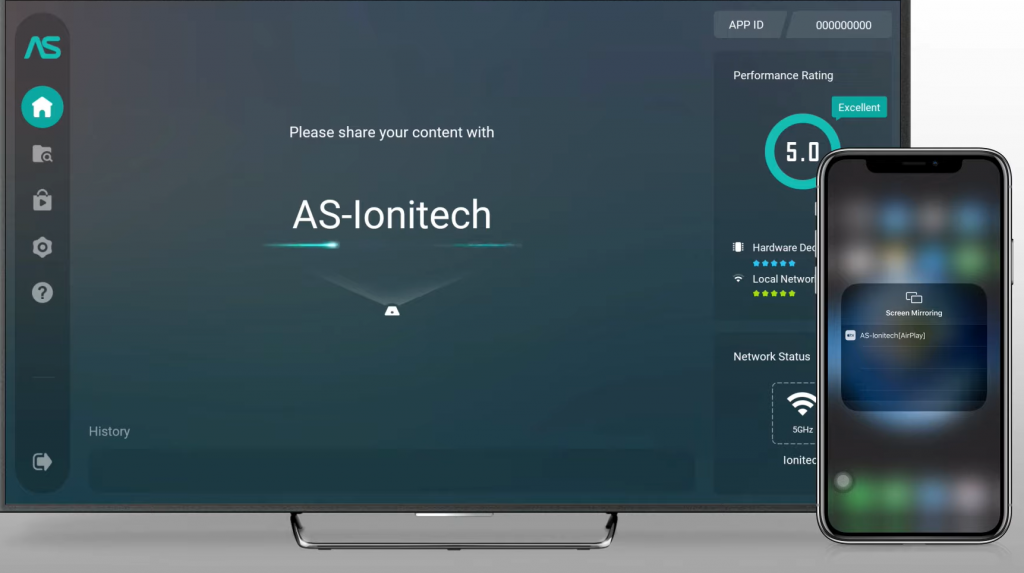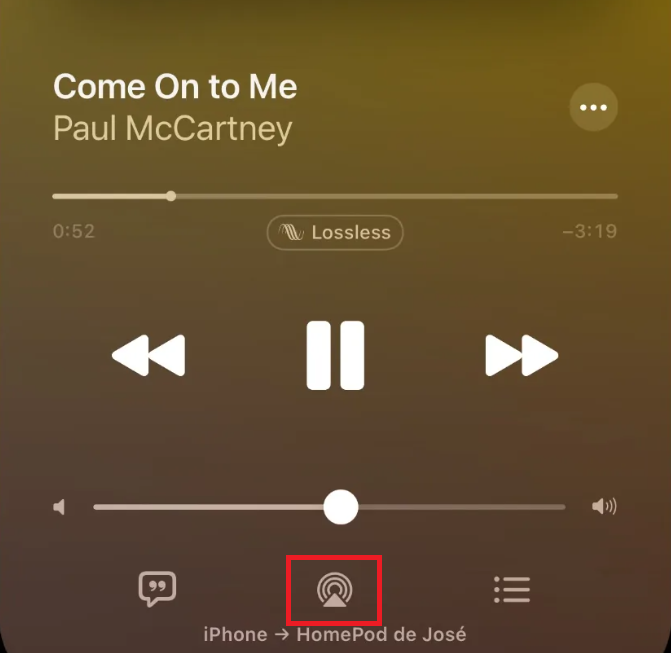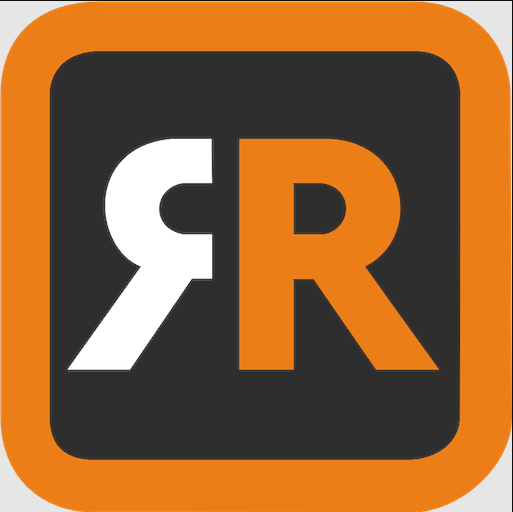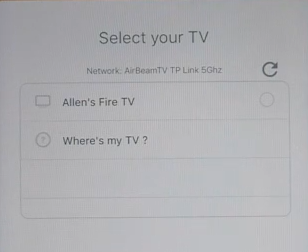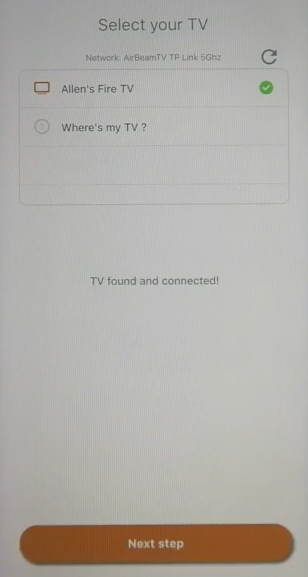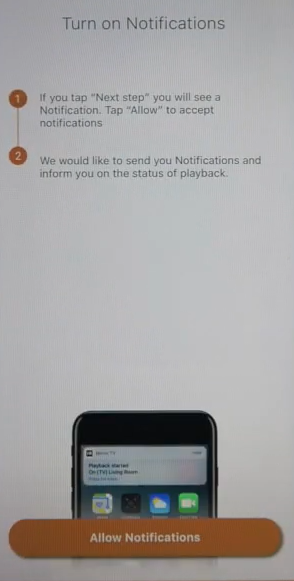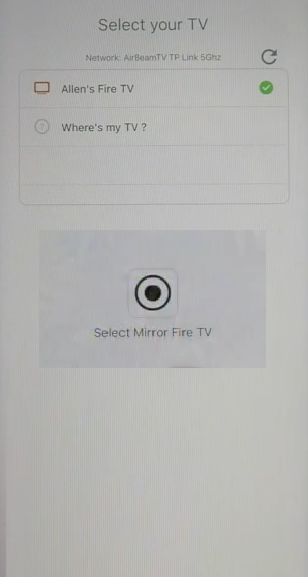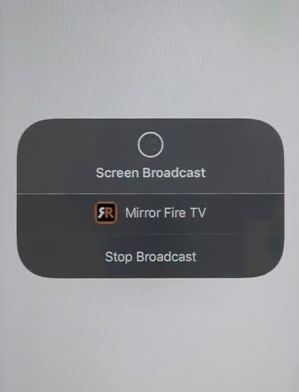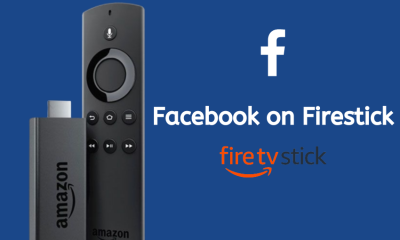How to Install AirScreen on Firestick
(1) Turn On your Firestick-connected TV and connect the Firestick to a Wi-Fi network. (2) Go to the Find tab and click Search. (3) Type AirScreen using the on-screen keyboard. (4) Select the AirScreen application from the search suggestions. (5) Select the option Get or Download button to install the app on your Firestick.
How to Mirror Your iPhone to Firestick using AirScreen
Before moving further, connect the Firestick and iPhone to the same Wi-Fi network. (1) Launch the AirScreen app on your Firestick. (2) Select the Confirm button on the welcome screen. (3) The app will display a QR code on the screen. (5) Scan the QR code using your iPhone. (6) Once scanned, hit the Notification you have received on your iPhone. (8) Now, you will be directed to the AirScreen webpage on Safari. (9) On the AirScreen webpage, select any one from the options listed below.
1. Entire screen
If you have selected the Entire screen option, refer to the steps below. (1) Go to the Control Center of your iPhone and click on the Screen Mirroring icon. (2) Select the name on your Fire TV Stick from the pop-up menu. (3) Now, your iPhone screen will be mirrored on your Firestick-connected TV.
2. In-app content
Follow the below steps if you have chosen the option In-app content. (1) Launch any app on your iPhone which has AirPlay support. To explain the procedures, we have used the Apple Music app. (2) Play any music of your choice. (3) Hit the AirPlay icon exhibited on the playback screen. (4) On the pop-up menu, look for the name displayed on your Fire TV Stick and click it. (5) The content playing on the iPhone will appear on your Firestick.
How to Screen Mirror iPhone to Firestick using AirBeamTV App
(1) Connect the iPhone and Firestick to the same Wi-Fi network. (2) Unlock your iPhone and launch the App Store. (3) Search for the AirBeamTV and click the Fire TV Stick Screen Mirroring app from the search results. (4) Hit the Get button to install the Fire TV Stick Screen Mirroring app on your iPhone. (6) Once installed, launch the AirBeam TV Mirroring Receiver app on Firestick. (7) Launch the Fire TV Stick Screen Mirroring app on your iPhone and select your Firestick device name. (8) You will see a prompt “Connecting to your Fire TV” on the app screen. Once connected, tap the option Next Step. (9) Select the option Allow Notifications on the next page. (10) Tap the “Select Mirror Fire TV” button. (11) Finally, hit the option Start Broadcast to mirror your iPhone to Firestick. To stop mirroring, hit the option Stop Broadcast.