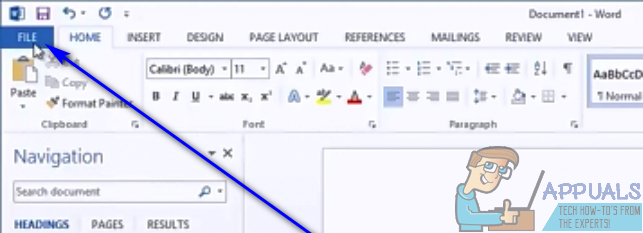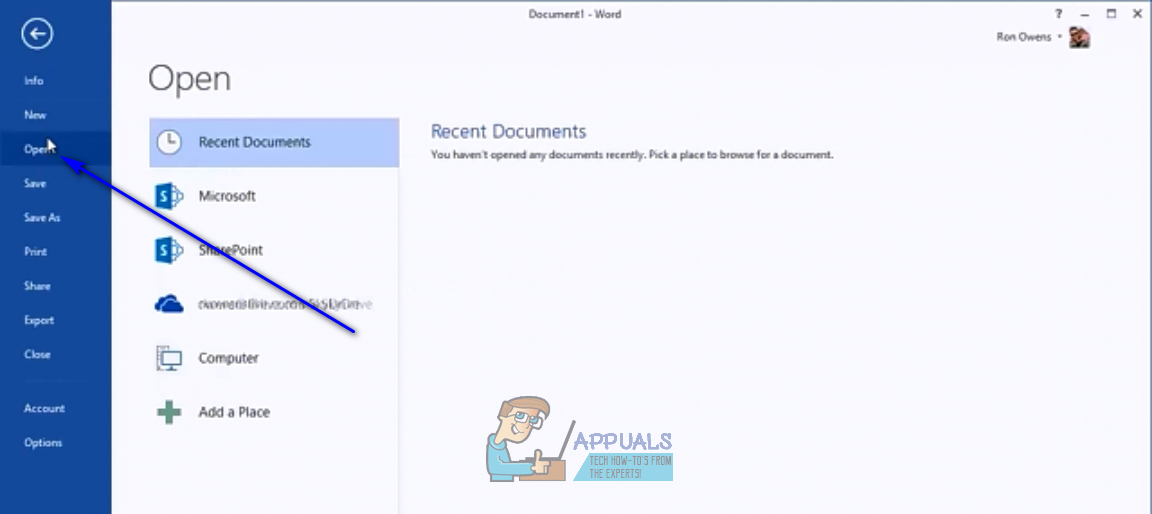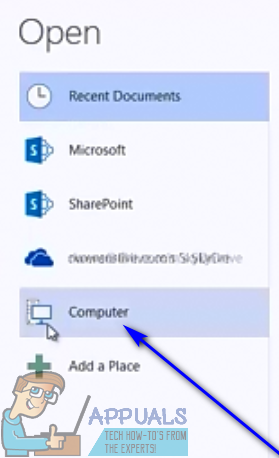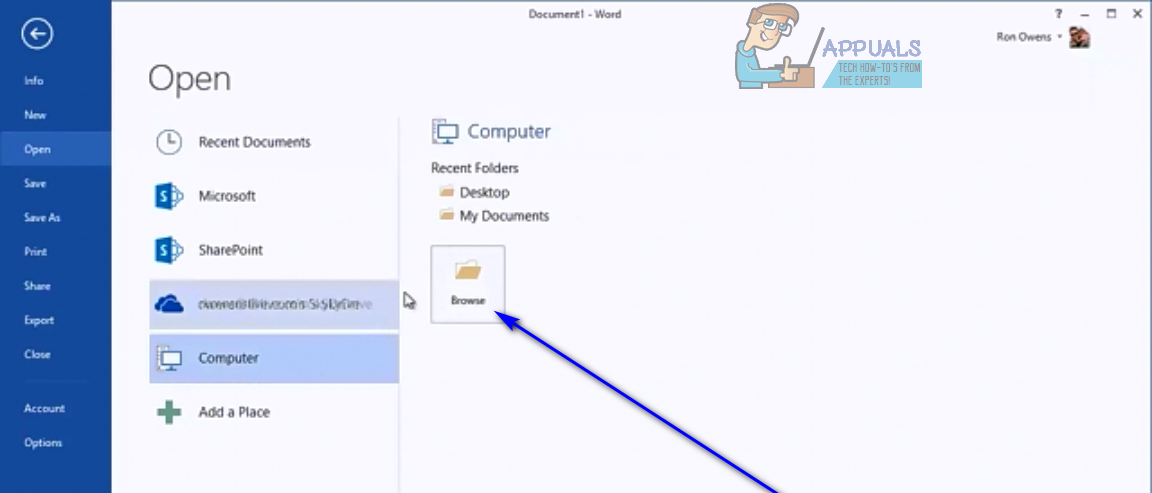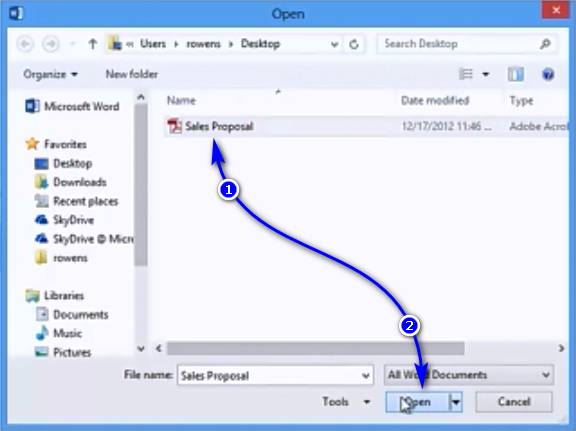With Word 2013, Microsoft added the ability to open PDF files in Word, edit them and then save them in the PDF file format. To do so, Word converts the PDF file into a file Word can read, open and edit, and then opens it, converting it back to a PDF file when the user saves the changes they make to it. The conversion from PDF to Word is not flawless, which is why a user may find that some lines and pages break at bizarre points or that there are some inconsistencies in the document once it has been converted from PDF to Word and then opened in Word. This functionality is also available in Word 2013’s successor, Word 2016. However, what of all of the versions of Word that came before Word 2013? And what of instances where converting the PDF file in question from PDF to Word causes the file to lose substance? Well, in these cases, you can make use of an application – say, Adobe Acrobat – to fully convert the PDF file into a Word file and then open the converted Word file in Word. Without further ado, here’s exactly how you can open a PDF file in Word:
Opening a PDF file in Word 2013 and Word 2016
If you’re using Word 2013 or Word 2016, opening a PDF file in Word is pretty simple – all you need to do is use the Open functionality to locate the PDF file and have Word open it, and the program will automatically convert and then open the file. Here’s exactly what you need to do: When Word converts a PDF file into an editable Word document, it prioritizes your ability to edit the text in the file over the overall layout of the file and the formatting of its contents. While the formatting of the content of the resulting document is pretty impeccable compared to the original PDF file in almost all cases, the layout (page breaks, for example) can be a bit messed up, and that’s just something you’ll have to be okay with.
Converting a PDF file into a Word file and then opening it
If you’re using a version of Word that is older than Word 2013 or if converting the PDF file in question into an editable Word document messes it up to the extent that you can’t successfully make the changes you want, you can convert the PDF file into a Word file beforehand and then open it in Word. You’re going to need Adobe Acrobat to do so, however. To convert a PDF file into a Word document using Adobe Acrobat, you need to:
How to Convert PDF to Word on MacHow to Convert a Word Document to PDF?How to Recover and Repair Corrupt Microsoft Word FileFIX: QuickBooks could not save your form as a PDF file