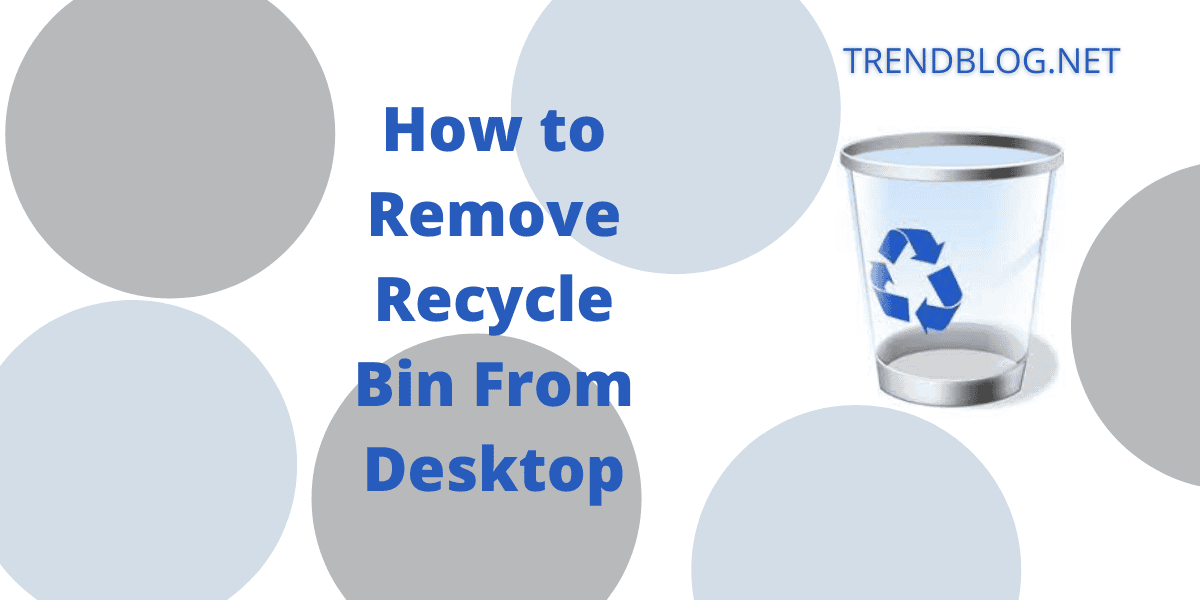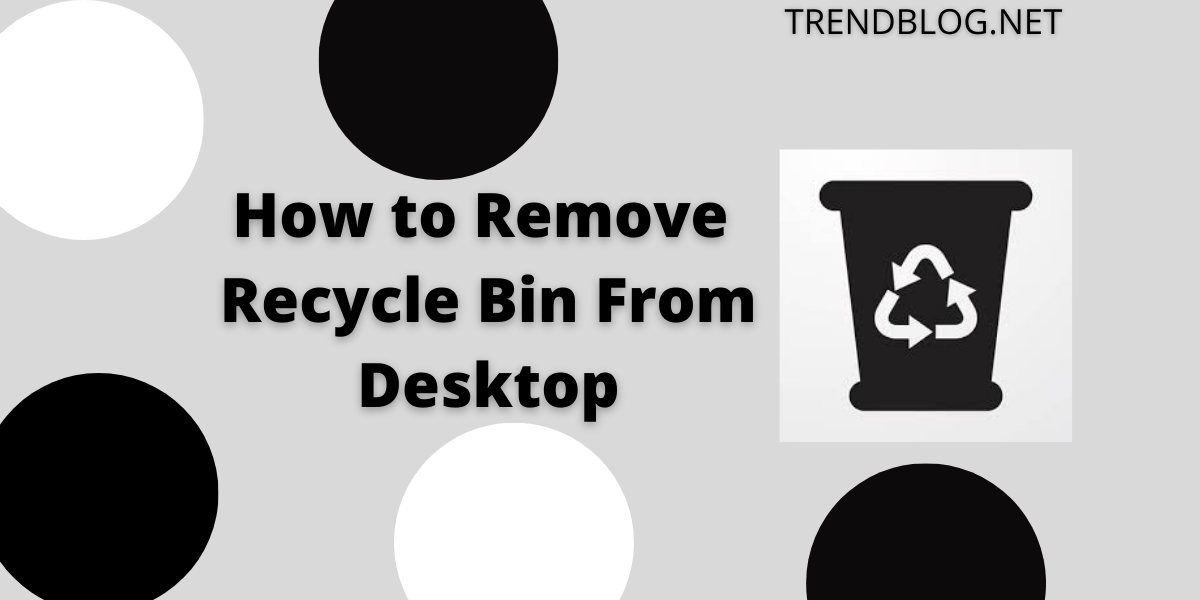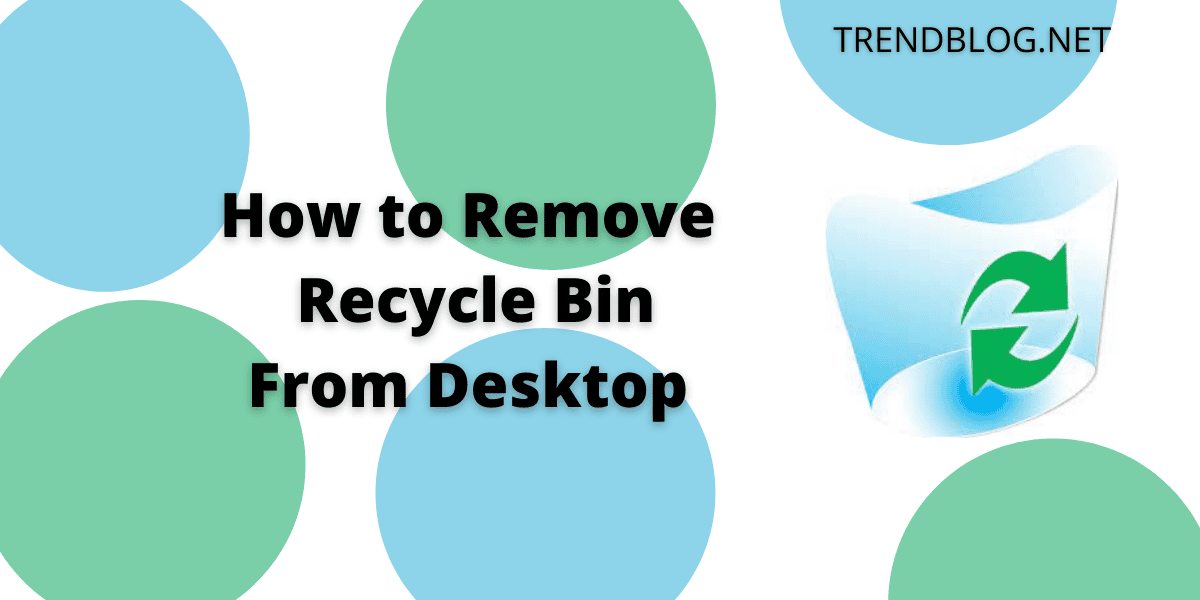How to Remove Recycle Bin From Desktop for Windows 8 and 10 Users
Switch on your computer » your desktop will open before you » Right click on the desktop » A pop-up menu appears » Select Personalize » Go to the left navigation menu » Click Themes » Go to Related Settings » Find the Desktop Icon Settings option » Find the Recycle bin » This box will be checked by default » Uncheck this box beside Recycle bin » Click on OK. Congratulations! You have successfully removed your Recycle bin icon from the desktop.
How to Remove Recycle Bin From Desktop for Windows Vista and 7 Users
Switch on your computer » your desktop will open before you » Right click on the desktop » A pop-up menu appears » Select Personalize » Go to the Personalize appearance and sounds window » Click on the change icons link (you will find it on the left side) » This box will be checked by default » Uncheck this box beside Recycle bin » Click on OK. Congratulations! You have successfully removed your Recycle bin icon from the desktop.
How to Remove Recycle Bin From Desktop for Windows Xp Users
You can hide recycle bin from Windows using TweakUI. Download and install TweakUI for Microsoft Windows. (This allows Windows XP Home and Windows XP Professional users to completely know about the services which run on their computers. This allows users to change and modify the many settings with their computer which would be not be so easy without this. You could use Tasklist.exe or TweakUiPowertoySetup.exe.) » Open TweakUI » Click on Desktop » You have entered the Desktop section » Find Recycle bin » The box beside it will be checked by default » Uncheck this box beside the recycle bin » Click on OK Or Edit the windows registry directly to remove the Recycle bin icon from the desktop. Click on Start » Go to Run » Type Regedit there» Press it » Navigate to this registry location » HKEY_LOCAL_MACHINE\SOFTWARE\Microsoft\Windows\CurrentVersion\Explorer\Desktop\NameSpace Find this registry key» {645FF040-5081-101B-9F08-00AA002F954E} Delete it. » Congratulations! You have successfully removed your Recycle bin icon from the desktop Read more: What is Plagiarism and How Can You Avoid It?
Conclusion
Too many icons make the desktop look cluttered so remove some rarely used ones. Hope this article was helpful. If you liked it then share your opinions in the comments. If there is something that I missed out then please add it in the comments.
Where Is Recycle Bin in Windows 10?
Go to the upper left corner of your desktop » You will find the Windows 10 Recycle Bin by default present there » (This is an icon) To open the recycle bin, select this icon and press Enter using your keyboard (or double click on it to open the Recycle Bin folder) » Or, Right click on the icon Or Press the icon and hold it and wait for a menu to open» Click to open. Congratulations! You have accessed the Recycle Bin on your Windows.
Can Windows 10 Remove Recycle Bin From Desktop?
This has already been mentioned in the above article
How do I remove the Recycle Bin icon from my desktop Windows 7?
This has already been mentioned in the above article
Why Is the Recycle Bin on the Desktop?
Recycle bin is there to store all thrash that you produce but keep it in your device for safekeeping and you could recover it should you need it later. It will not create undesirable junk on your device all the time. This has already been mentioned in the above article. Δ Contact Us :- trendblog.guest@gmail.com