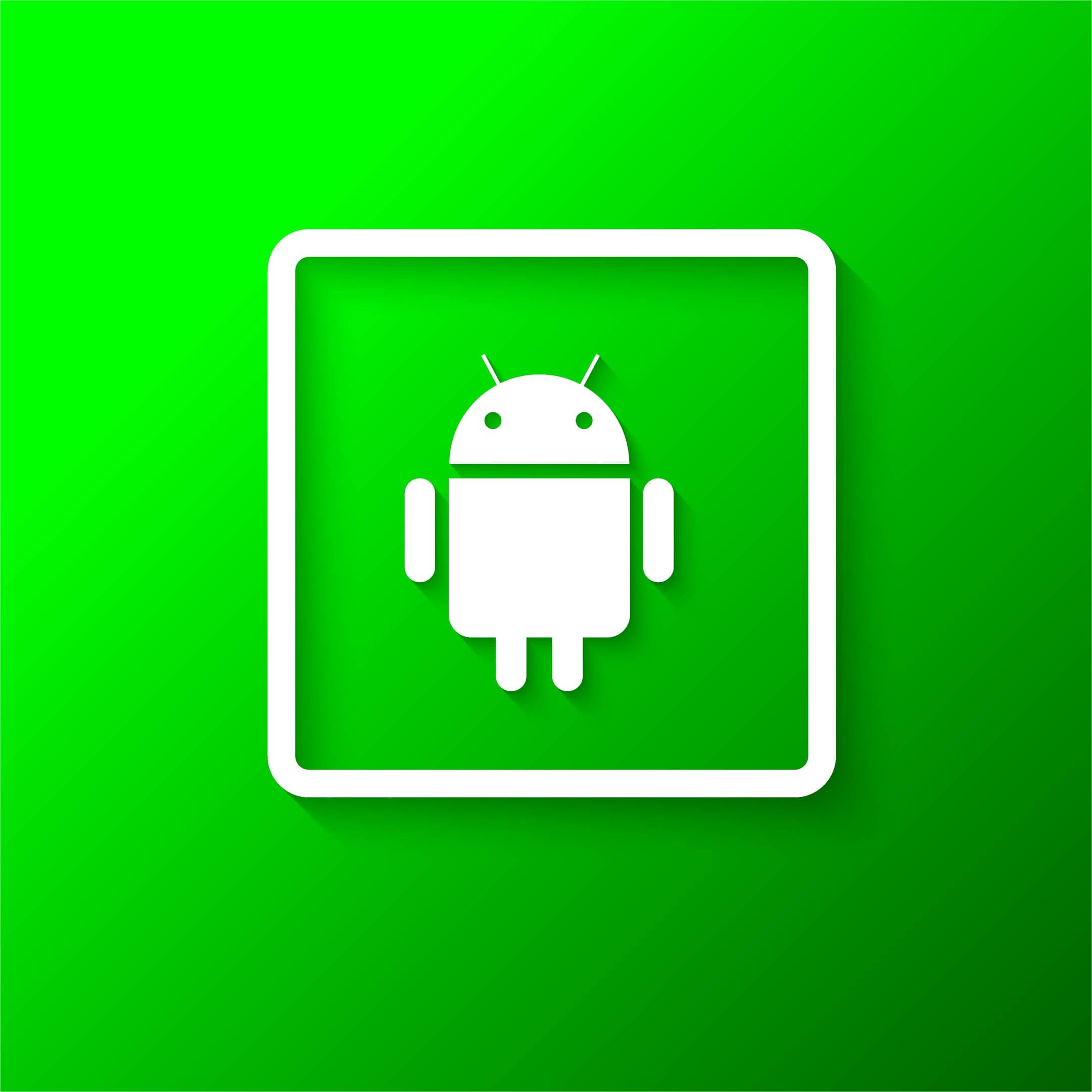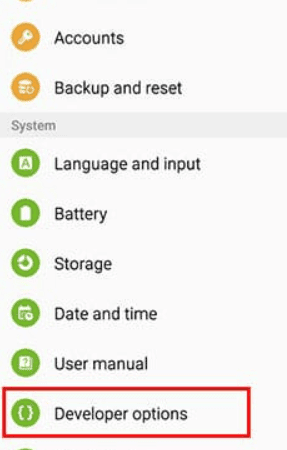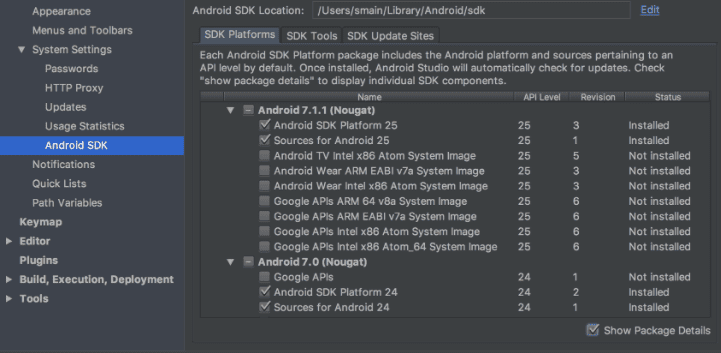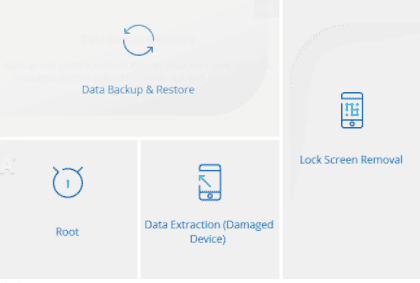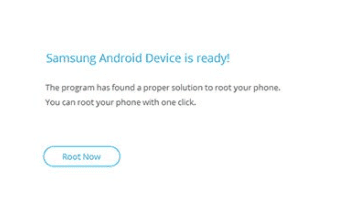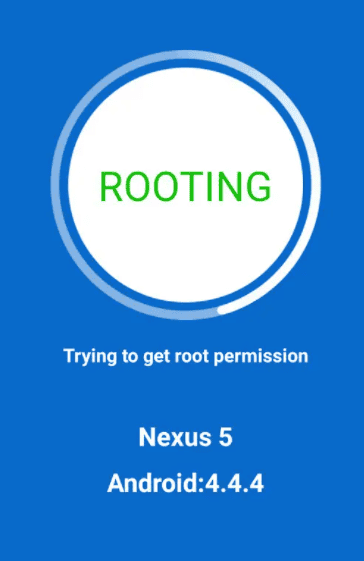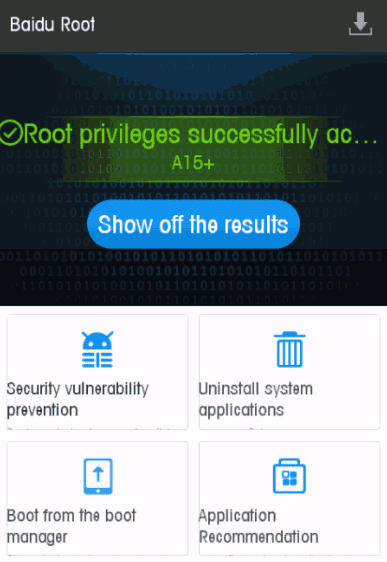Quick Links
Root or no to Root? Prepare to Root Rooting Apps Root Without a computer After you finish Unroot
Android is based on a modified Linux kernel version, so rooting an Android will give you similar privileges as on Linux or any other Unix-like operative system. Rooting will allow you to alter or replace system apps, run specialized apps that require administrator permissions, and do some more operations that regular Android users can’t do. As you can already understand, it’s not an easy process, and it’s not for inexperienced people. If you have absolutely no tech knowledge, I would not advise you to try this out yourself. You might do something wrong and block your Android or make it inoperative. Rooting can be dangerous since it includes modifying or deleting system files, removing pre-installed apps, and gives you a bit of access to the phone’s hardware. Rooting can remove or completely replace Android’s operative system on some devices, usually with a most recent version of OS. The operation itself is similar to iPhone’s jailbreaking, yet not the same. Jailbreaking is used to bypass Apple phones, modify operating systems, install not approved apps, etc. Some Android manufacturers such as HTC, Sony, Xiaomi, or Google explicitly provide the ability to change OS and give some administrative privileges. With Apple, it’s never the case. Note: Rooting will work on your Android tablets as well.
Root or not to root?
The question of the day – should your root your Android device or not? It depends on the reason you think you need rooting in the first place. If you have some apps or software add-ons that are slowing down your device significantly and you cannot deinstall them otherwise, rooting might be your only option. Yet, rooting the device might enable some previously disabled options, so beware of that. Another benefit of rooting your device can be installing specialized tools and flash custom ROMs and improving your device’s performance. There are not many apps that will allow you to root your Android device, but there are some excellent options. And the best way to choose is to check add-ons coming with the app. For example, some apps will allow you to back up your phone’s data on the cloud automatically, block web and app ads, etc. So, find what you need the most and choose your rooting option based on that. However, there are several reasons why you should avoid rooting the device. First of all, you need to check if your warranty is still valid. If yes, rooting Android will void it. So, to avoid this and be able to fix your device in case of an issue, do not root it just yet. However, you have the possibility to unroot your device if you have a software backup. That way, you can avoid the issue and fix your Android device. Another reason to avoid rooting is the possibility to brick your phone. As I already mentioned, the process is not for technologically inexperienced. So, be careful when rooting your Android and follow the steps one by one. That way, you’ll avoid device corruption. Once your phone is rooted, it comes with certain security risks. Your phone is more exposed to a data breach, malware, and dangerous web traffic. Bear this in mind when rooting the device and always check the risks of services and apps you are using for rooting. Also, if you’re a Netflix fan or using Google Pay, bad news for you. These and several other apps won’t work on your rooted Android device. So, think if it’s worth a try.
Preparing your Android device for rooting
As mentioned above, rooting is a complicated process that will require some preparation. Since you’re about to play with the operating system and some vital elements of your device, before even starting anything, you need a backup. Everything you cannot afford to lose should be safely stored before you start rooting. You want to make sure to save your phone’s current ROM since you might need to unroot your device in the future. Also, just in case, charge your device before the procedure. Also, you’ll need to enable USB Debugging and OEM Unlocking. These are Developer Options that you should allow. In case you’re not sure how to do it, follow the guide below. Another thing you’re going to need for rooting is Android SDK Platform Tools. This can be downloaded from Android’s developer website. You’ll be able to choose between Windows, Mac, and Linux. Obviously, select the OS you have on your PC or a laptop and download the zip file. After downloading, you’ll need to extract it. You’ll be asked what directory to install the software – I would recommend you C:android-SDK. However, if you choose anything else, make sure to know where it is installed. Besides SDK Platform Tools, you need to make sure your PC or a laptop can communicate with your Android device. And for that, you’re going to need USB drivers. Some phones are coming with drivers pre-installed, so it’s enough to connect your phone to a PC using a USB cable. However, some of the manufacturers didn’t go that far. If you cannot connect your phone to a PC without drivers, here are some helpful links for you. Once you choose your device and enter the manufacturer’s website, you will be prompted to select your phone’s model. Afterward, you will be able to download appropriate drivers. Once you install them, you can continue with preparations for rooting. The next step is to unlock your bootloader. As explained above, the bootloader is the program used to download your device’s operating system. Basically, it chooses apps that are necessary when your phone is being turned on. Some of the manufacturers require you to have a key for unlocking the bootloader. For example, Motorola, LG, Sony, and HTC give you detailed instructions on how to unlock the bootloader, but you need to register for the developer’s account.
Motorola link: https://motorola-global-portal.custhelp.com/app/standalone/bootloader/unlock-your-device-a HTC link: https://www.htcdev.com/bootloader/ Sony link: https://developer.sony.com/develop/open-devices/get-started/unlock-bootloader/ LG link: https://developer.lge.com/resource/mobile/RetrieveBootloader.dev?categoryTypeCode=ANRS
However, if you have a Huawei phone, you won’t be able to unlock it just like that. This phone manufacturer disabled the possibility of unlocking the bootloader in 2018. Yet, there is an option to use a third-party tool for such operation. We can recommend DC Huawei Bootloader Codes for operating. Once you have the app or the developer’s account, you can start with the unlocking procedure. First of all, put your device into fastboot mode. On most of the devices, it’s done by pressing Volume Down and Power buttons simultaneously for 10-15 seconds. Once it’s done, on your computer, open the unzipped Android SDK Performance Tools. Also, you’ll need to open the command prompt by clicking Shift + right click and clicking on “Open Command Prompt Here.” If your phone requires a code, paste it in the box on the manufacturer’s website and wait for an email with further steps. Now connect your phone to the computer and enter fastboot mode again. Type cmd in your start menu and open the Command prompt once again. Now, you’ll be typing the command based on your phone’s manufacturer. Now you’re all set. If you have issues with unlocking the bootloader, you can try to find your solution here. https://forum.xda-developers.com/
Rooting your Android device using different apps
Alright, after all the preparations, here we are. Finally, you can start rooting your device. There are several different apps to use, and I will show you a couple of them, along with the pros of using each of them. Sit tight, and let’s start. One of the best apps for rooting your Android device is Dr.Fone – Root. It’s an easy solution for any phone or tablet with Android OS. Pros of using this app – it’s free, fully compatible with Android 2.1, and later, supports over 7,000 different Android devices. You have the possibility to unroot your device at any time.
Install and launch the app on your computer
Connect your device to a computer using a USB cable Click on “Start” and wait until you see the solution for rooting your device Once the solution is detected, tap on “Root Now” to start the process
Click on “Confirm” when prompted and let the process go on You may notice your device restarted several times while rooting, but do not worry, and it’s a standard procedure When the whole process is done, you will see a message “Phone rooted”
Congrats, you’ve done it successfully! If you wish to unroot your device, you can check this guide. 2. Root Master Root Master is maybe the most popular among Android developers. It’s easy to use and practical for beginners. Just follow the steps below.
Download and install Root Master Launch the app and press the “Start” button You will be notified if your Android device is compatible with the app. If yes, keep following the steps. If not, look for another app from the list.
If you see compatible, go to the next step, and rooting will begin Once you see “Success” on your screen, the process is done Restart your device
That would be it. Your phone has been rooted successfully, and you can proceed using it. 3. Framaroot Framaroot is one of the one-click apps to use for rooting your device. However, there is a post-process when your device is rooted, so it’s not as simple as it sounds. Here is how to start.
Download and install the app on your computer Open the app and click on “root” If there is an option to root your device, the process will start
Once the rooting is finished, you need to download the Magisk app in order to manage your access. As I said, not as easy as it sounds, but not too hard as well. 4. Firmware.mobi Far from being simple, Firmware.mobi is yet another option to root your Android device. Be sure to follow the steps precisely as written to avoid bricking.
Download zip file for your specific device
Extract the folder Go to root-windows.bat file Open it, wait for the scrip, and press any button Your phone will restart, and rooting process will start
You’ll see the process is finished, and then you can use your phone as you want. Good luck! 5. Baidu root Not many will find it helpful, but it’s worth mentioning. This app supports over 6,000 different Android models, but the bad side is that it works only on Android 2.2 to 4.4. And that’s why I believe not many will be able to use it. However, if you have this possibility, suit yourself. The app is straightforward to use and got an English translation recently (it was initially issued in Chinese only). So let’s see how to use it. That would be it, and you are good to go. 6. One-Click Root Yes, it’s possible. You can root your device in one click and simplify the process significantly. However, it will cost you $40 to root your Android device. If you are ready to pay the price and enjoy the simplicity, continue with the steps below. And we are done here. It was easy as promised and a bit pricey. But the choice is yours. 7. Kingo Root Another app that supports older Android versions – in this case, 2.3 until 4.2.2. Perks are that it’s free, you can unroot your device any time, and it’s pretty safe. On the bad side, it works only on Windows devices. Here is how to use it. If you installed the app directly on your Android device, follow the steps below. That’s it. Your Android device has been successfully rooted. Proceed to use it!
Rooting options without using a computer
If you want to root your Android device without using a computer, here are some of the options I have for you. You can use the SuperSu Pro app to root your device and grant permissions to apps to require rooting. The good thing is that you are getting notifications about your apps, and you can give permissions to any of those. You can temporarily or permanently unroot your phone or tablet. It works as a system app and can be used even if the device is not correctly booted. It doesn’t burden your CPU or RAM and has no ads. However, the Pro version of this app is paid.
SuperUser X Root
This app is meant to be used by developers and experienced people. Those who are rooting their device for the first time are highly advised not to go for this option. Once you have binary files, you can uninstall the app. It gives root access to every app while saving your CPU and memory. The free version has ads while purchasing paid version will help you get rid of them. The app is available for devices running on an ARM processor. The app has no graphics. It’s focused mainly on the process itself. So, if you find yourself looking like a hacker, don’t mind it!
After you finish rooting
Once your device is rooted, you might need some tools to check if root was successful. For example, you can use Root Checker. It’s trendy and straightforward among users. The app will show you all the permissions you have, and based on that you will see if you successfully rooted your Android device or not. You can download it and launch it, and you will get all the relevant information instantly. We already spoke about the root management app you might need if you root your device in a certain way. This app will take care of all your apps’ permissions after rooting and help you protect your phone’s privacy. As mentioned, rooting brings some data breach risks, so using Magisk Manager can help you have some peace of mind.
How to unroot your Android device
We spoke before about voiding the warranty once you root your device. Also, you might not like what you got, so you want to shift to previous software you had. Relax because unrooting your device is not nearly as complex as rooting it. If you made a backup before rooting, as I advised you, you have nothing to worry about. For unrooting your device, you can use Universal Unroot. The app is not as good since it won’t work for most Samsung devices, while LG will have a bug – it will show it’s rooted even though it’s not anymore. Yet, better to have something than nothing. The app is free, so try it out and see if your device will be unrooted. Some of the apps we’ve previously mentioned, such as Dr.Fone – Root and One Click Root, can be used for unrooting your device as well. If this was a method you chose to root your Android, try it out first.
Conclusion
If you still want to root your Android device, it’s perfectly fine. However, be sure that you made the right decision warranty-wise and security-wise. Once you start the process, follow the steps carefully not to block your phone. As you saw, there are many different options to root your device. Choose the app that suits you based on the phone model, Android version, and other add-ons. After you’ve made your choice, start the procedure. Prepare everything as I explained since you’ll prevent all the possible adverse outcomes. Download drivers, connect your Android device to computer, unlock your bootloader, charge the device. Take care that everything looks good before starting. And once you begin the procedure, have patience. Some of the apps might be frustratingly slow, while others can require a bit more work. However, have in mind the utmost goal – using all the perks of your Android device to the maximum. After rooting is done, check if it was done correctly and manage it right. For your own safety, download the root manager and manage the permissions your apps have. Make sure you’re fully protected. If you have a change of heart, it’s alright. Unroot your device and move on. Just make sure to do a backup in time! If you have any other suggestions on rooting your Android, I would love to hear from you. Please leave the comment in the section below.
Editors’ Recommendation
Track your Android in 6 simple ways Track your lost iPhone even if its off Android WebView system – The Ultimate Review Android Device Manager How to Unlock an Android phone
cover image courtesy freepik Δ Contact Us :- trendblog.guest@gmail.com