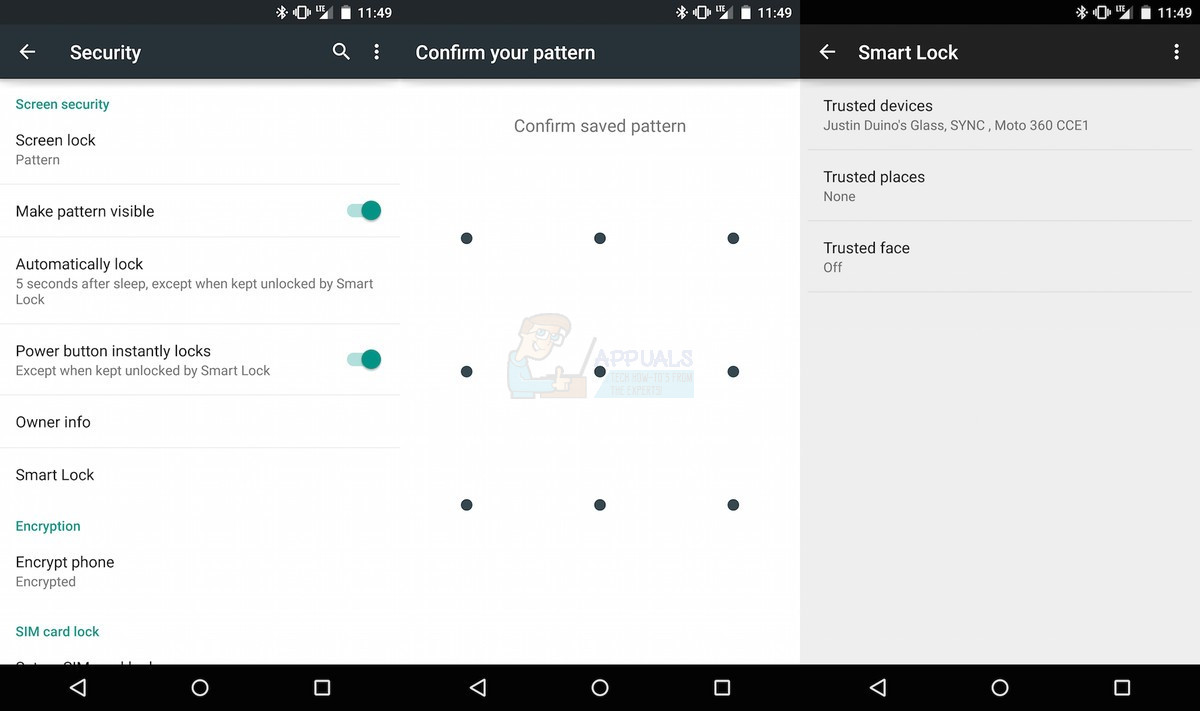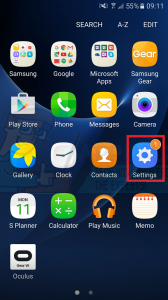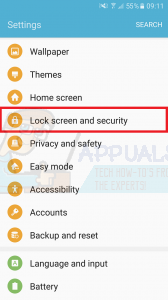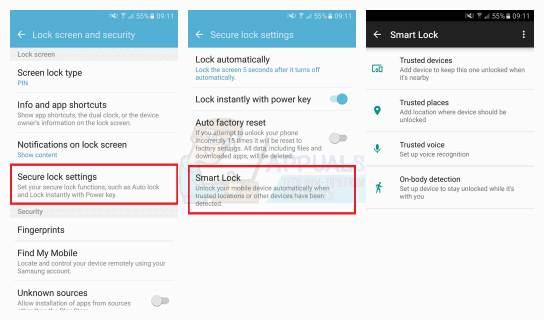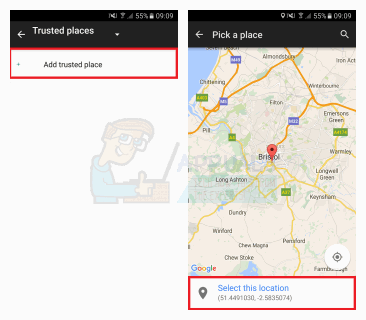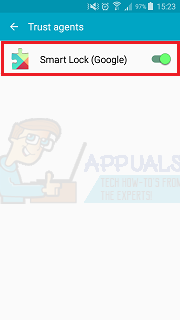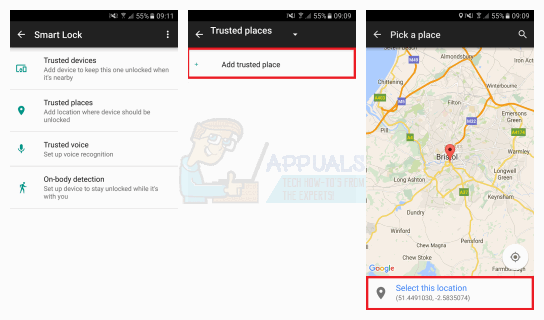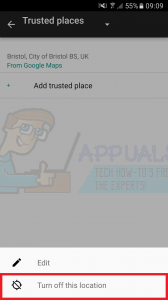This location of this feature varies between devices and may not available on some. Also note that your trusted location is just an estimate. Thus, your trusted location may extend to a radius of 80m from your set location. This guide will focus on how to set your Trust Places to enable you unlock your device in specific locations and we’ll focus on just stock Android and Samsung’s TouchWiz UI.
Method 1: Setting Up Trusted Places On Stock Android
To delete a trusted place, tap on the location and tap Turn off this location or Edit > Trash > Clear.
Method 2: Setting Up Trusted Places On Samsung Touchwiz UI
This method covers Samsung devices running on Android 6.0 Marshmallow.
To remove a trusted place, select the location and then tap Turn off this location.
The steps are slightly different on Samsung devices running Android 5.0 Lollipop. Follow these steps if you’re running Lollipop.
Fix: Could not open lock file /var/lib/dpkg/lockHow to Fix Smart Lock not WorkingHow To Make An Android App For Your Smart Home System on Android Studio?What is ‘Modern Setup Host’ and How to Fix High Disk Usage by Modern Setup Host?