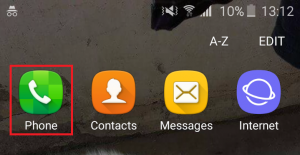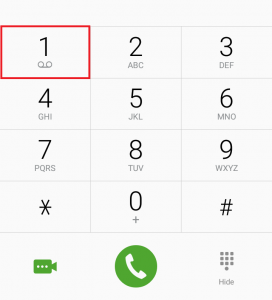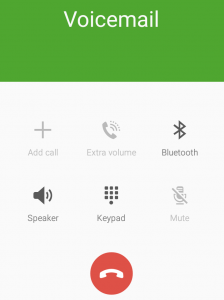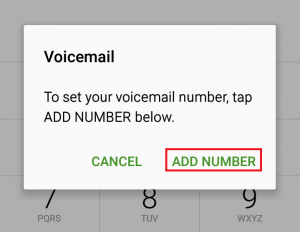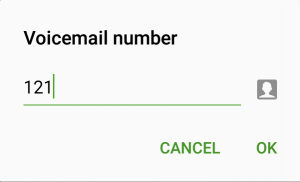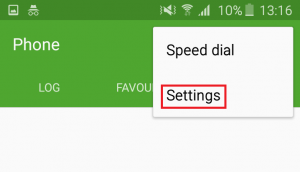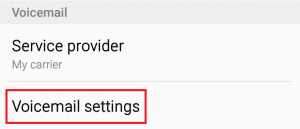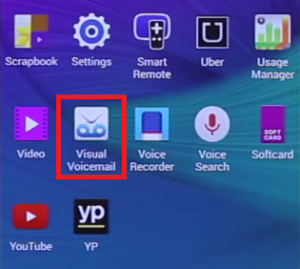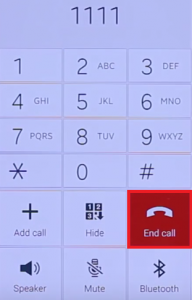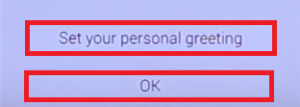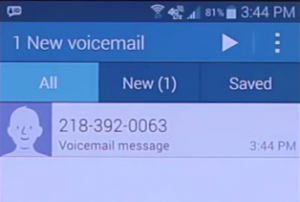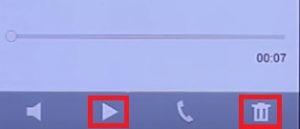In line with the trend, Samsung continues to support voicemail but made some adjustments in order to prevent unauthorized people from listening to your voicemail messages. But what’s really great about Samsung’s way of dealing with voicemails is the new and improved Visual Voicemail service. This lets you view voice mail messages and listen to them in any order you want. Instead of listening to all of them in order, you can pick the ones you’re interested in. Even more, you can decide to erase or archive them, all from your device screen. Visual Voicemail also includes button shortcuts to call back or text a person that left you a voicemail. With this in mind, here’s how to configure Voicemail and Visual Voicemail on Samsung Galaxy devices:
How to Set Up Voicemail on Samsung Galaxy S6
Voicemail access and the initial password should have been set by your carrier or service provider when your device was first activated. But keep in mind that some carriers don’t use passwords when it comes to voicemail. If you don’t know if this service is enabled or you forgot the password, you should check in with them first. After you sort that out, here’s what you need to do:
How to Set Up Visual Voicemail on Samsung Galaxy S6
Personally, I think Samsung has one of the best ways of dealing with your voicemail. In addition to offering a quick and easy way of acessing your voicemail, Visual Voicemail will let you jump right into the message you want to listen without having to listen to each message until you get there. Visual Voicemail works by periodically checking out your voicemail and fetching voice messages along with caller information. It then populates a list which contains the name and the number of the caller, along with the length and priority level of the voicemail. Before you get around configuring this feature, make sure you use a provisioned SIM card. For more information about this subject, get in touch with your carrier. Visual Voicemail is also dependent on whether your service provider supports it – some carriers do, and some don’t. If you’re all set, here’s how to configure visual voicemail on Samsung Galaxy S6 devices: Note: If you want to change your voicemail password from the Visual Voicemail app, tap the menu icon and go to Settings. From there tap on Change Password and enter your existing password. You’ll be prompted to insert your new password twice. Tap OK to confirm.
How to Fix Verizon Voicemail Issue on iPhone XiPhone Voicemail not Working? Try these methodsHow to Fix “Voicemail Error: Try Again Later” on iPhone?Fix: Verizon Visual Voicemail not Working