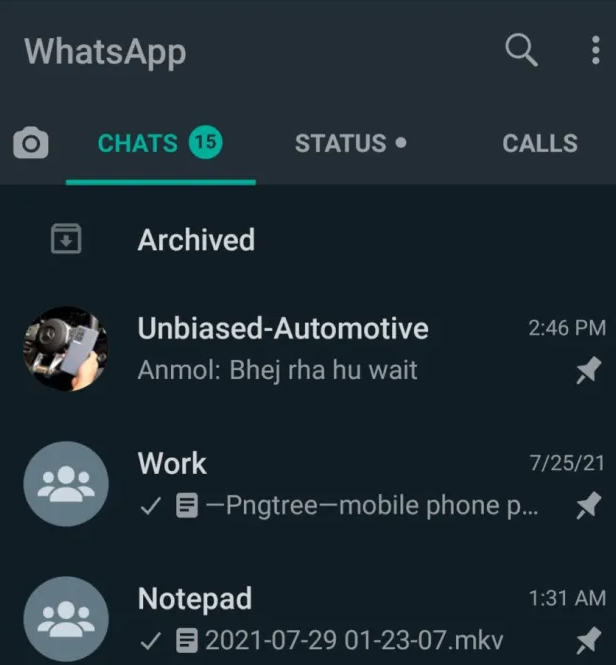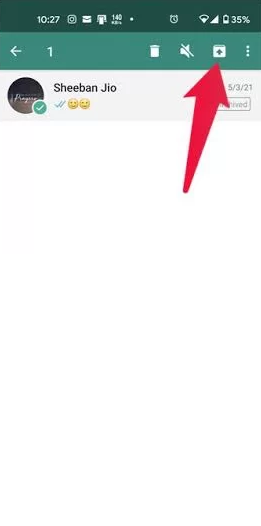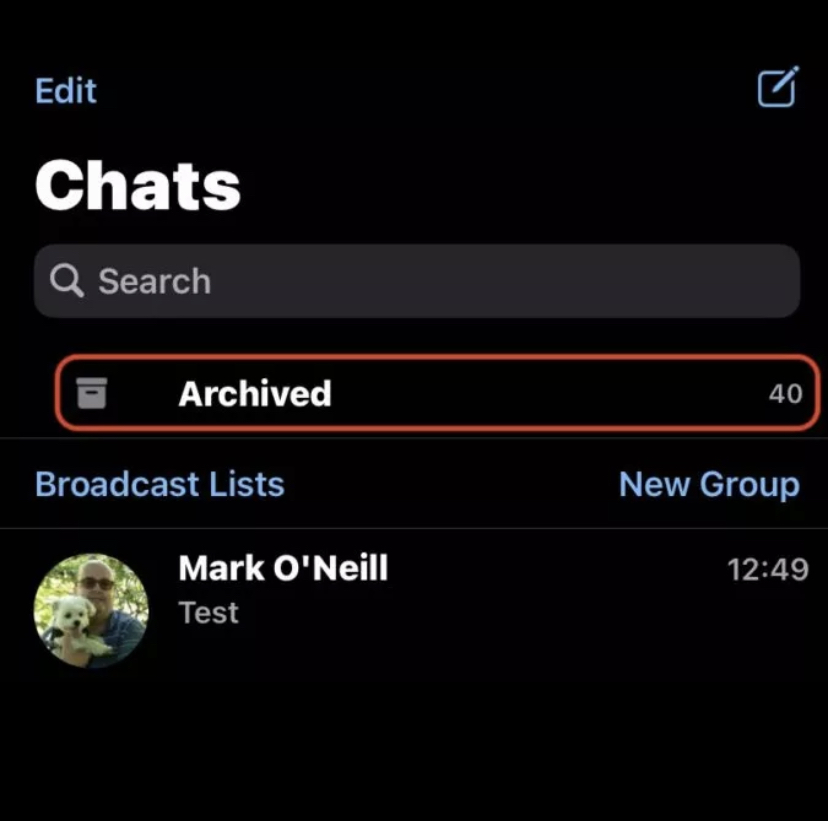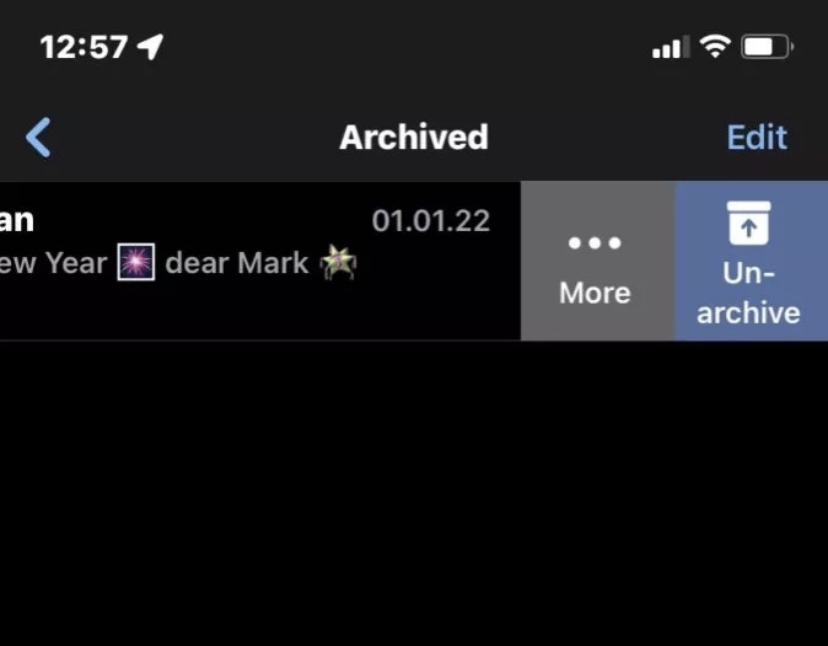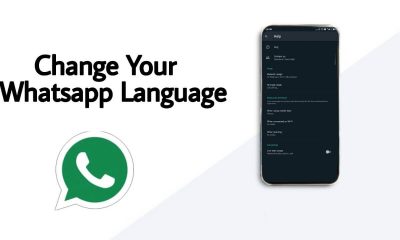How to Unarchive WhatsApp Chats on Android Smartphone
[1] Launch the WhatsApp chat on your Android smartphone. [2] You will find the Archived option on the top of the chats. Click Archived to view all the Individual or Group chats. [3] Now, long press an Individual chat or group chat and select the Archive icon displayed at the top. Note: You can also select and unarchive multiple chats at the same time. [4] Now, the selected chats will be unarchived.
How to Unarchive WhatsApp Chats on iPhone
Before moving further, make sure to update the Whatsapp app to the latest version. [1] Open the WhatsApp app on your iPhone. [2] Locate and tap the Archived option at the top. [3] You will be directed to a new screen. Here, you will find all the archived chats. [4] To unarchive a particular chat, long-press it and click Unarchive. Alternatively, swipe the chat to the left and click the Unarchive option to remove the chat from the Archived list. [5] If you want to unarchive multiple chats, click the option Edit and tap Select Chats. [6] Select the chats you want to unarchive and tap the option Unarchive displayed at the bottom.