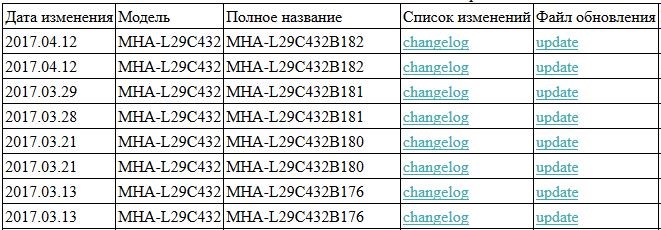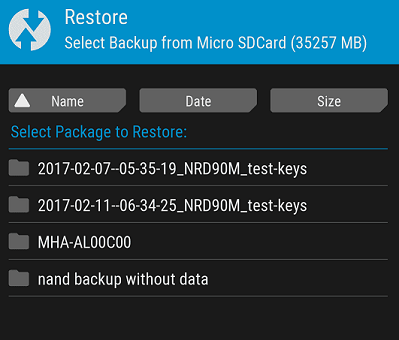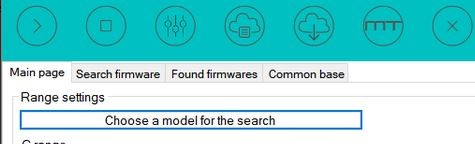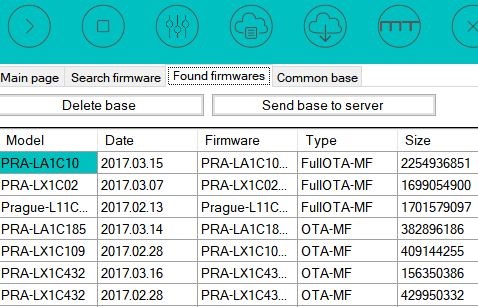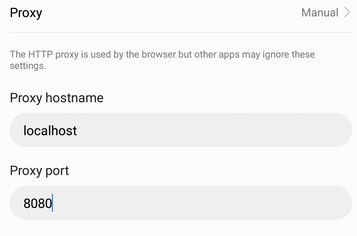I will also show you how to spoof your regional firmware incase the FRP (Factory Reset Protection) is somehow triggered, or you need to recover from a major disaster such as a bricked device. Before you begin following this guide, you should have a backup of your ROM and the stock firmware for your device on stand-by. Download Huawei Mate 9 stock firmware here:
On that website, filter the “Тип” column by Full only. Now make sure that the link offered for your firmware in the “Список изменений” column nearly exactly matches the “Файл обновления” column. The only difference will be that the first column’s link should end in changelog.xml, and the second column’s link should end with update.zip.
Now copy the link from the “Список изменений” column and change the last part of the link to filelist.xml – this will display the XML paths for the files you need.
Example:
Unlocking the Bootloader
Important notes before starting: Huawei devices are bootloader locked to specific regional firmware, and only Stock Recovery can do a proper factory reset. So if your phone becomes bricked after you have unlocked the bootloader, installed custom recovery, and rooted the device, you will need to flash the stock recovery from a regional firmware that allows firmware flashing, then claw your way back to your original regional firmware. The full details are found later in this guide, just be aware of this before you start tinkering with your Huawei Mate 9. As is the case with a growing number of phone manufacturers, unlocking the bootloader is a bureaucratic process. You will need an unlock code from Huaweii, which will be sent to you via SMS. Replace the XXXX with the unlock code you received from Huawei!
Installing TWRP Custom Recovery on Huawei Mate 9
Warning: You must use TWRP-3.0.2-2-hi3660 for the Huawei Mate 9! Download here. Copy the TWRP .img file to your “Minimal ADB and Fastboot” directory. Now put the phone into Download Mode (as explained in the bootloader unlocking steps) and enter the following commands into an ADB terminal: fastboot flash recovery twrp-3.0.2-2-hi3660.img fastboot reboot To boot into TWRP, hold Volume Up + Power when your phone is turned off.
Rooting the Huawei Mate 9
There are two options for rooting this device – SuperUser or SuperRoot. Research them both if you’re unsure which to use, as they both may offer different pros and cons. You will also need Public_data.zip and Full_HW_data.zip, which can be obtained from the Bootloader Unlocking steps earlier in this guide.
SuperRoot Method
SuperSU Method
Warning: Make sure you do not have security PIN / fingerprint enabled before following these steps.
How to Un-Brick a Factory Reset Protected Huawei Mate 9
This part of the guide requires a bit of background information to fully understand how and why FRP (Factory Reset Protection) engages on Huawei devices. This is basically an “anti-theft” security feature meant to prevent a thief from factory resetting your phone – unfortunately, it basically locks you out of fastboot / bootloader mode. FRP tends to be activated when you try to “Reset to Default” in the developer options while the bootloader is already unlocked. The “OEM Unlock” setting will become disabled after you unlock the bootloader, and because FRP is engaged, you cannot change it back. You will need to flash the original stock firmware, which will completely reset your Huawei Mate 9 to factory condition. The problem is that except for two firmware regions (C636 and AL00), Huawei Mate 9 stock firmware cannot be directly flashed. Furthermore, the method for rooting the Huawei Mate 9 involves formatting the Data partition through TWRP custom recovery – unfortunately, much of the Huawei apps are stored on the Data partition (camera, system updates, etc.). So if your Huawei Mate 9 becomes bricked after unlocking and installing TWRP, you will need to rebrand your device’s OEMINFO to C636, flash the C636 firmware, and use a tool like “Firmware Finder” to flash back to your regional firmware and stock recovery.
Re-Branding Your Huawei Mate 9 to Firmware C636
Getting Back to Your Regional Firmware
This is an involved process; please pay attention to the steps!
Huawei Registers For “Huawei Mate Watch” App: Suggests a New Smartwatch and Much…How to Unlock Huawei Modem and Pocket WiFi DevicesHow to Unlock and Root the Realme X2 and X2 ProUltimate Google Pixel 3 Unlock and Root Guide