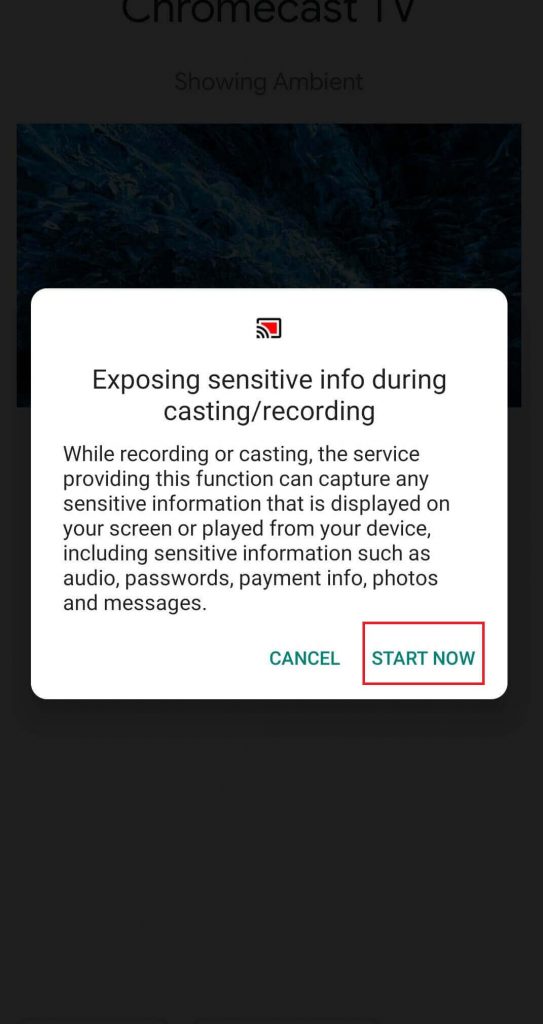As Zwift is not an Chromecast compatible app, you can’t cast its videos directly from the app. Before casting, you need to mirror your device screen on the TV where your Chromecast is connected.
How to Chromecast Zwift using an Android device?
#1: Connect your Android device and Chromecast to the same Wi-Fi network. #2: Open the Settings app and click the Cast menu. Note: Depending on the developer and Android version, the Cast option will be located under different menu. #3: Select your Chromecast device. #4: Click Start Now to mirror your device screen. #5: Once your device screen mirrored, open the Zwift app and start playing the cycling workouts.
How to Chromecast Zwift using iPhone/iPad??
Unlike Android, there is no direct way to mirror iPhone/iPad screen on Chromecast. You need the help of apps like Streamer for Chromecast. The app is completely free to use for first 7-days. After the trial period, you need to pay either $4.99/month pack or $17.99/lifetime package. #1: Connect your iOS device and Chromecast to the same network. #2: Open the Streamer for Chromecast app and select your Chromecast device. #3: Click Connect to establish the connection. #4: Once the connection was made, click Screen Cast. #5: Start screen mirroring by pressing the power icon. #6: Click Start Broadcast and your iOS device screen will be mirrored on the TV. #7: Open the Zwift app and the app screen will appear on the TV. These are the two different methods that you can use to cast Zwift on the Chromecast connected TV. Use the comments section to post the queries and feedback related to this article. Follow us on Facebook and Twitter for more tutorials related to Chromecast.