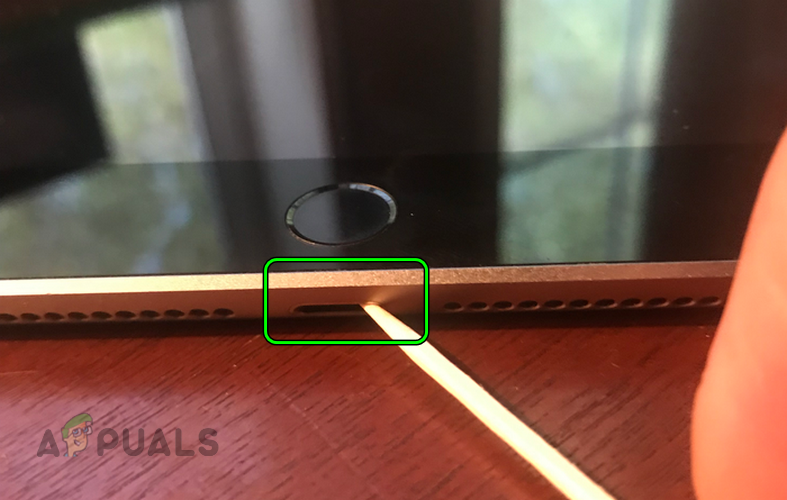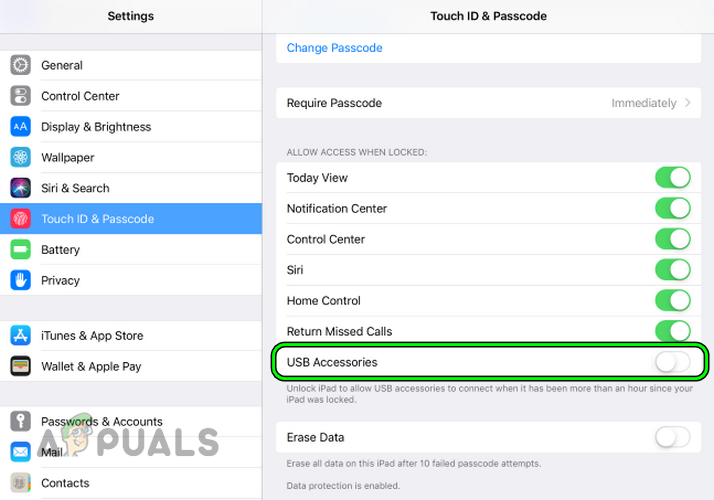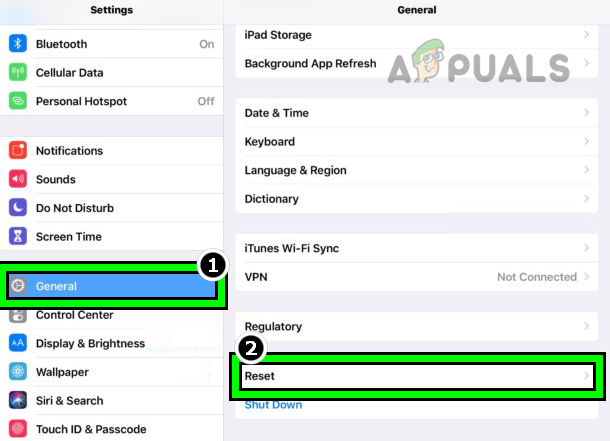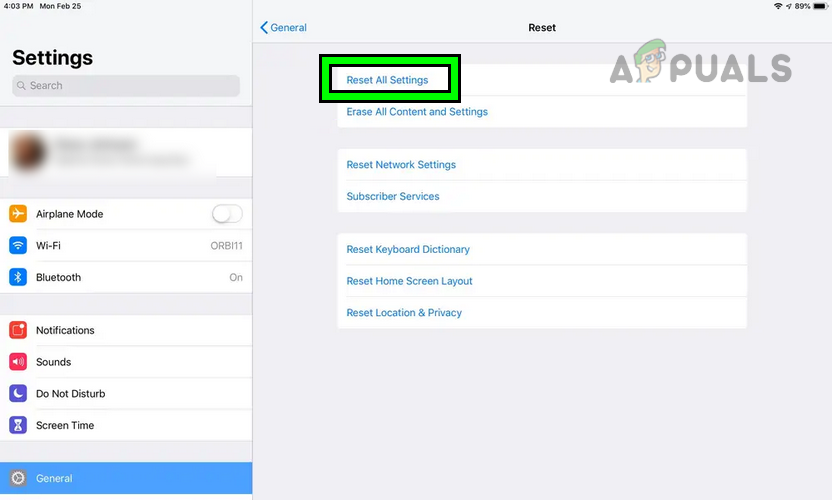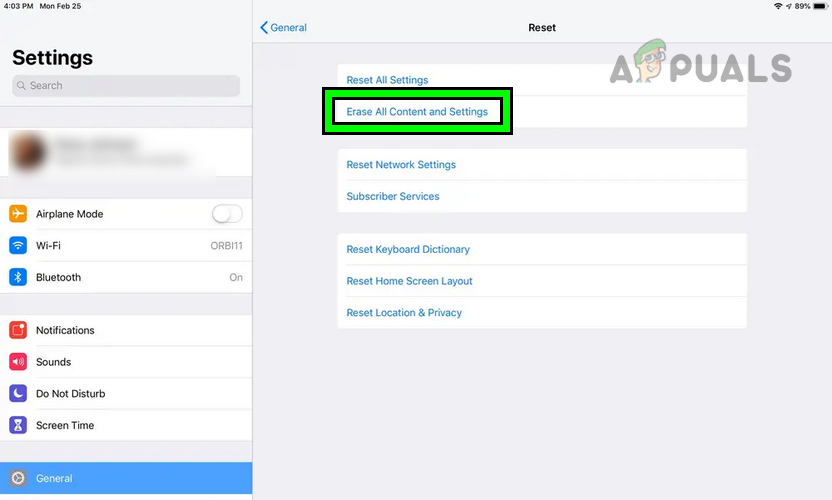For some, the iPad is stuck in a startup loop due to low battery charge when put on charging. The problem is reported on nearly all generations and variations of iPad. Usually, an update to iPadOS triggers the issue or when the iPad is left without charging for an extended period. Sometimes, the problem only occurred when trying to charge through a MacBook.
1. Enable Airplane Mode on the iPad
Your iPad may fail to charge if it excessively tries to connect to a Wi-Fi network or Bluetooth devices. It might also not charge due to a bug in the iPad’s OS. Here, enabling the Airplane Mode of the iPad may clear the problem. If the issue persists, check if the iPad is not too cold or hot, as the iPad may not charge in extreme temperatures. If the temperature is too low or high, you may bring the iPads to the normal temperature. You can put the iPad in a fridge or use a hot air blower (blow hot air to the back of a cold iPad) to normalize the temperature. Once normalized, check if the iPad is charging.
2. Force Restart the iPad
Force restarting the iPad can fix the issue, as this issue can be caused by a glitch/bug which will be fixed after restarting the iPad.
For iPads with a Top Button
For iPads with a Home Button
3. Clean the iPad’s Charging Port
Debris or dust accumulated in the iPad’s charging port may not let the charging pin make the proper connection and thus not let it charge. Here, cleaning the iPad’s charging port may resolve the charging issue.
4. Enable USB Accessories in the iPad Settings
Your iPad may not charge from a MacBook if the USB Accessories feature is disabled, as the iPad may stop charging when the screen is locked. This is a security feature of the iPad. Here, enabling USB Accessories in the iPad Settings may clear the problem.
6. Try Another Charger, Cable, or Charging Method
Your iPad may fail to charge if the charger or cable malfunctioning or is incompatible with the iPad. Trying another cable, charger, or charging method may let you charge the iPad.
7. Reset All Settings of the iPad
The iPad may not charge due to a glitch in the iPad’s Settings or if a setting has broken the charging mechanism of the iPad. In this context, resetting all iPad settings may resolve the issue. Before doing so, make sure to back up or note down the essential details like Wi-Fi credentials.
8. Reset the iPad to the Factory Defaults
Your iPad may not charge if its OS is corrupt. Due to this corruption, the charging modules of the iPad are failing to work. In such a scenario, resetting the iPad to the factory defaults may clear the issue. Before doing that, make sure you have a backup of the data on your iPad as all the data will be wiped clean. Moreover, if your iPad’s charging is low or is stuck in the restart loop, you may have to charge it by using other methods discussed in this article before moving on. If none of the above worked, then you may contact Apple support to clear the charging issue or get a replacement iPad (if under warranty).
Fix: Roomba Charging Error 5 (Charging System isn’t Working Correctly)How to Fix AirPods Case Not Charging Issue? Try these fixesApple Watch Not Charging Issue? Try these FixesRoblox Shift Lock Not Working? Try these 6 Solutions