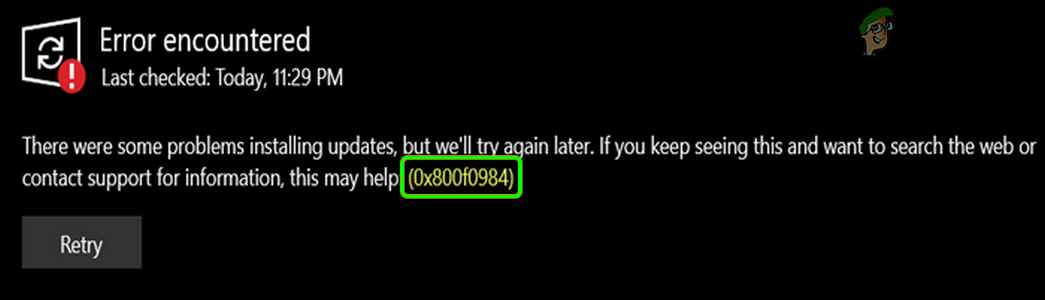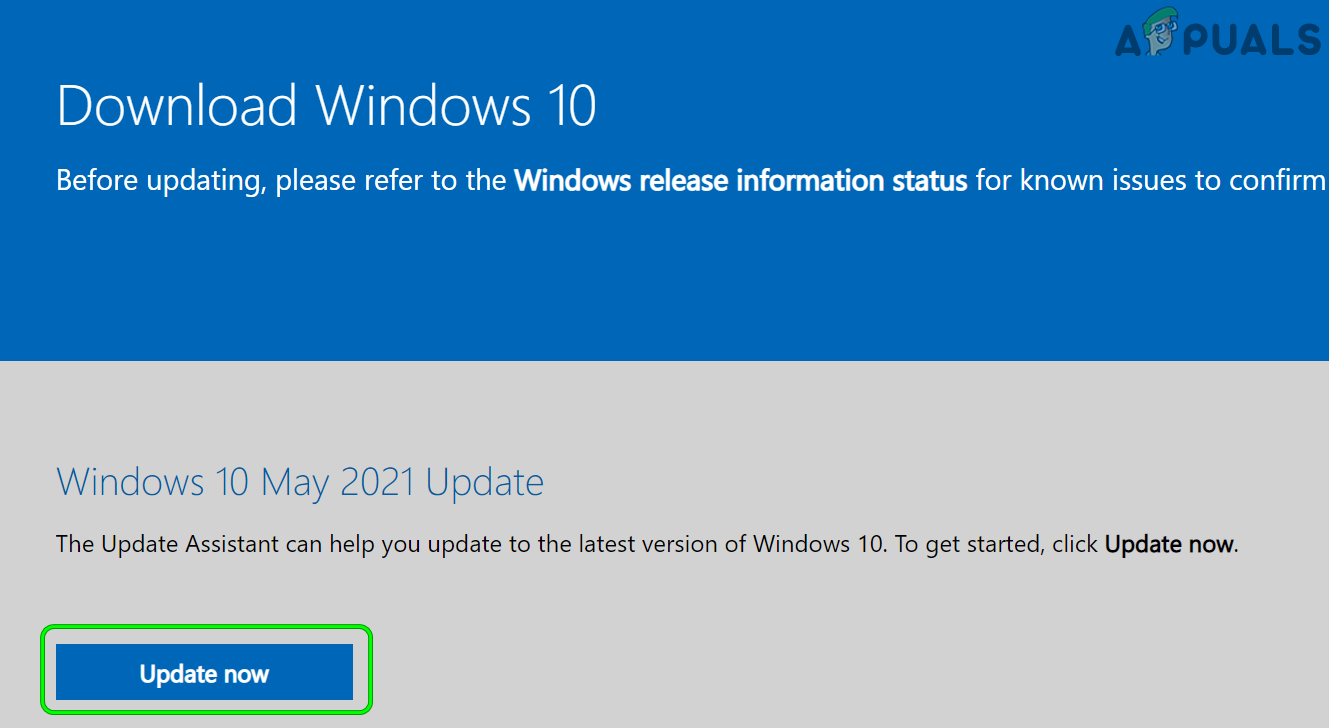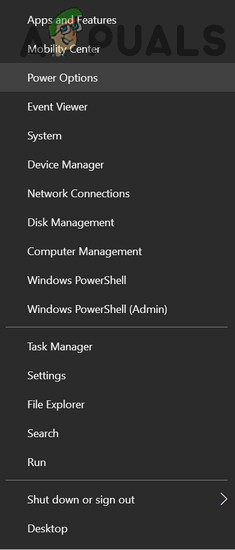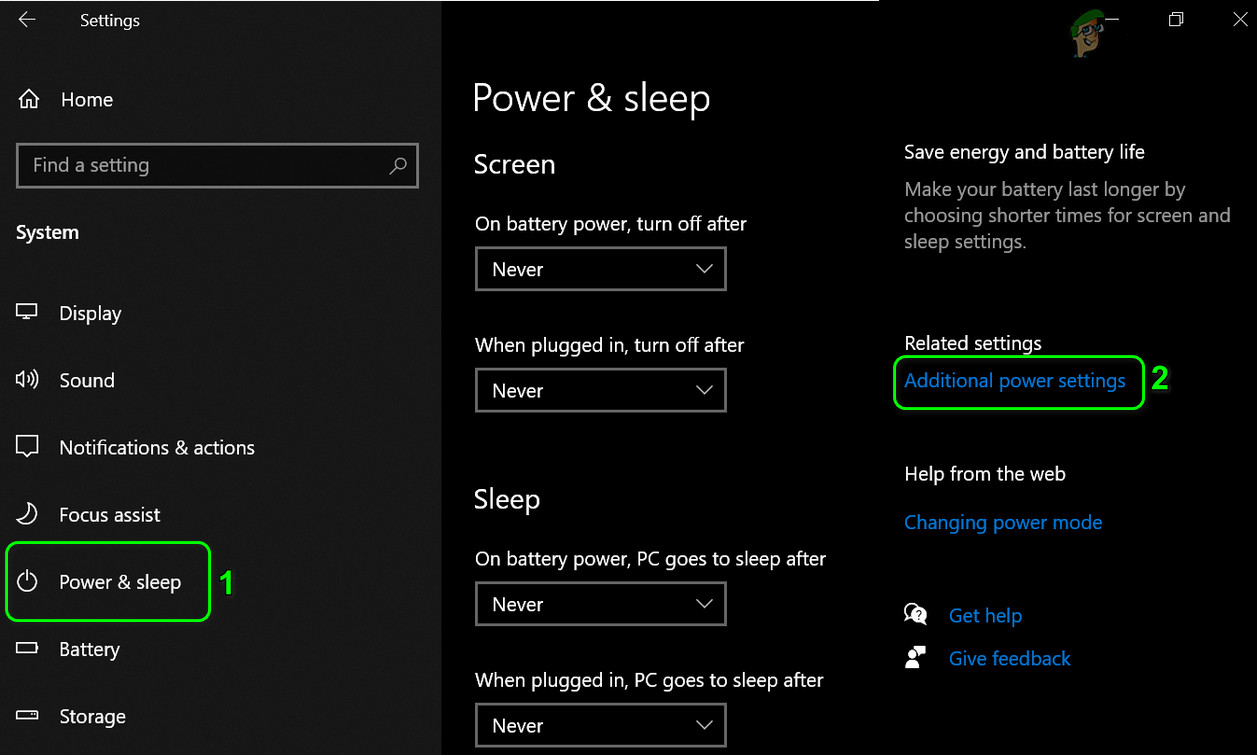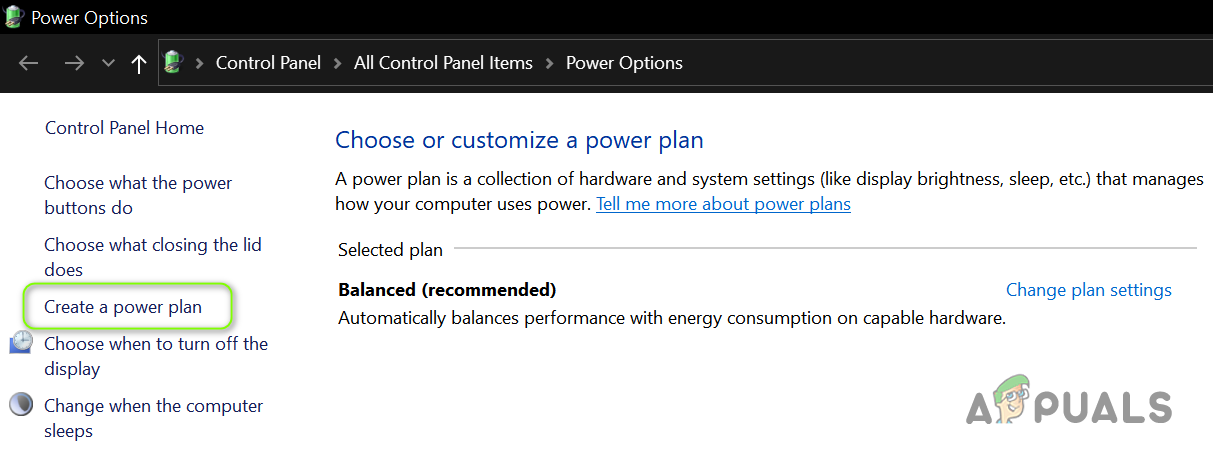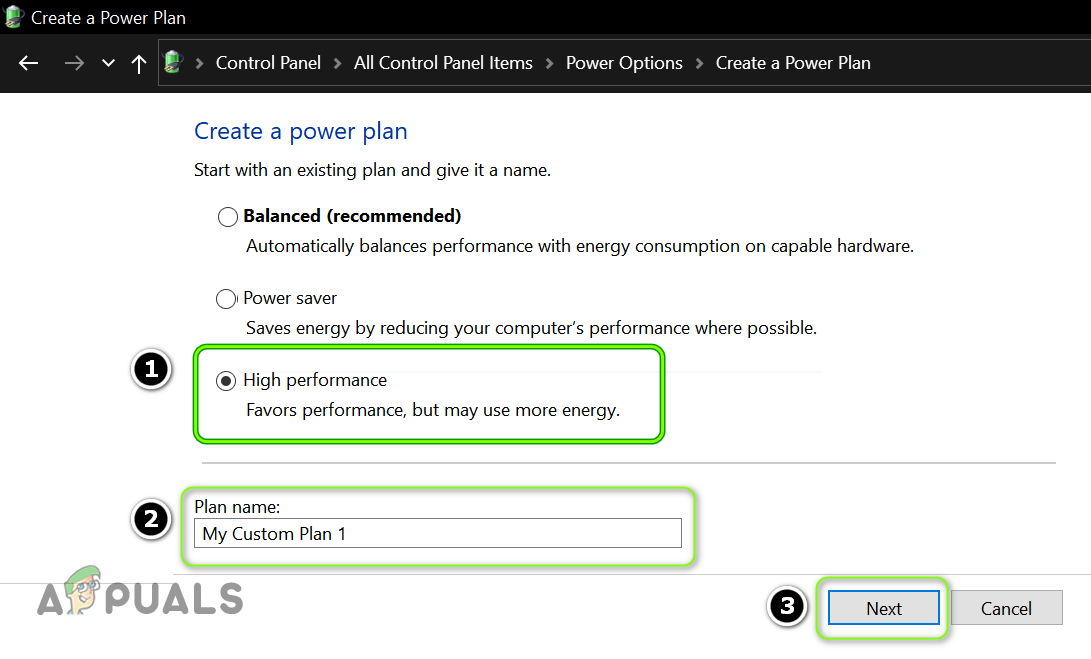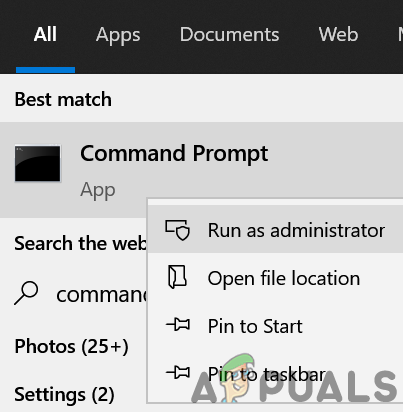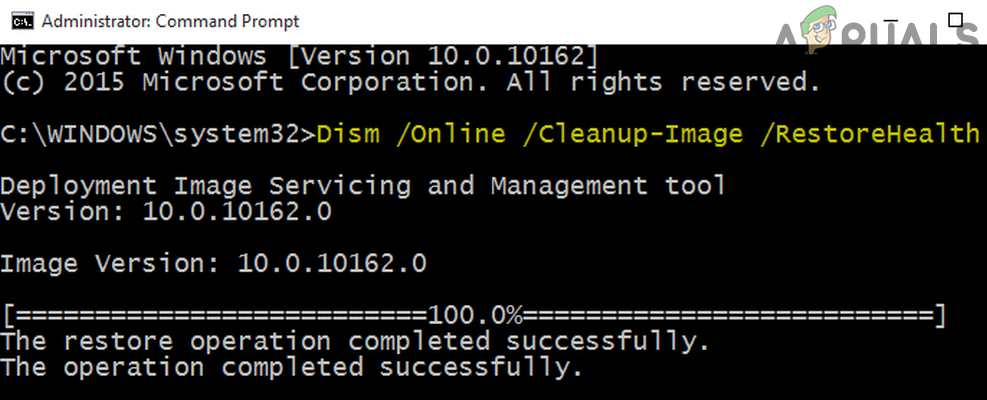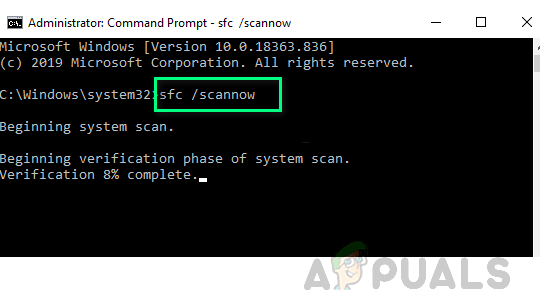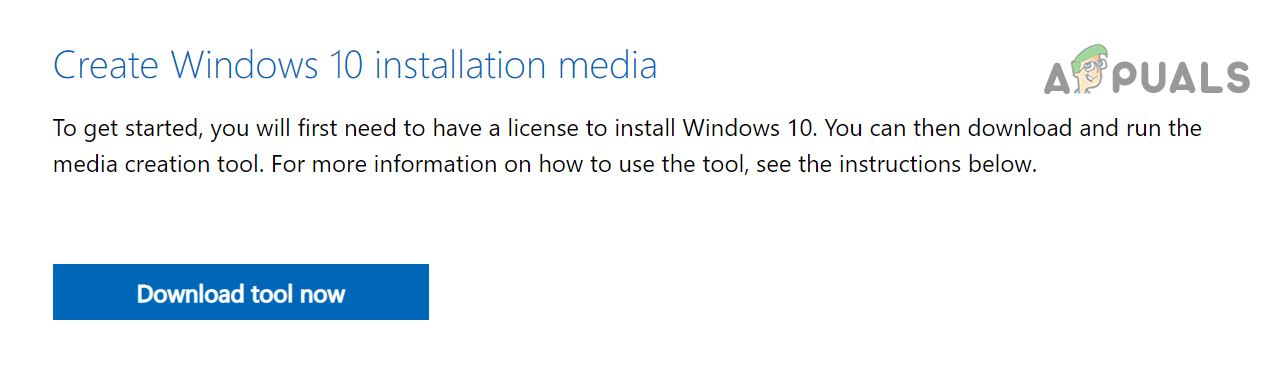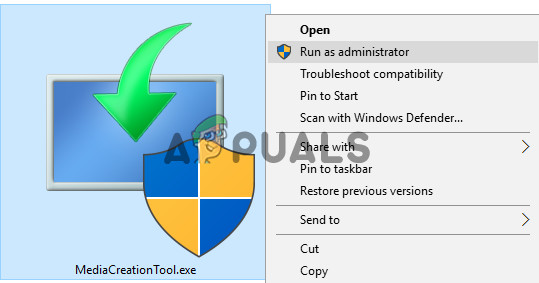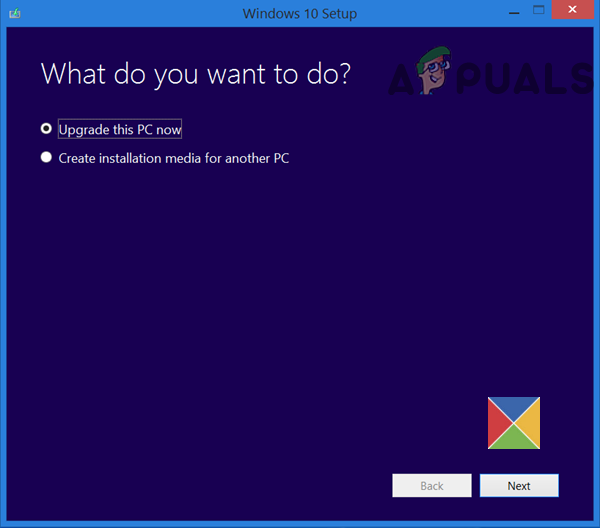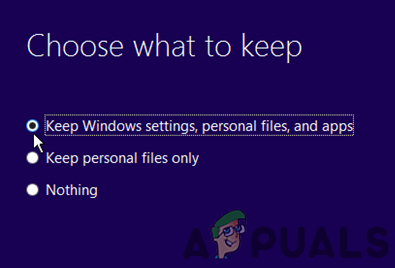The issue occurs when a user’s PC fails to install the Windows 10 update 21H1 with error 0x800f0984; either the download does not start or the download/install is stuck at some percentage. Usually, the following type of messages is shown: It is not a good sight to see an error (like error 0x800f0984) when you are expecting your system to be more stable and secure after applying the Windows updates. Following are the main causes we can identify that may result in error 0x800f0984.
Manually Install the 21H1 Update
If any of the essential Windows components used by the Windows Update are corrupt or missing, then installation of automatic Windows updates may fail but manually installing the same update as it uses different directories/services may solve the update error 0x800f0984. If you are encountering the error 0x800f0984 on another update, you may download the same from Microsoft’s Update Catalog website.
Change the Power Plan of Your System
In the Power Saving Mode, the system may favor the battery over performance, resulting in the low performance of many essential system services/ resources. This low performance of the services/ resources can hamper the way Windows Update works leading to the error at hand. The same can be rectified by changing the PC’s Power Plan to high performance.
Run DISM and SFC Scans on Your System
Many factors can lead to the corruption of essential system files like previously applied system updates, an essential system file marked as a threat by the antivirus of your PC, etc. If the essential system files are corrupt, it may lead to the error 0x800f0984. In this case, executing the DISM/ SFC scans may clear the files’ corruption, which may solve the problem.
Reset the Windows Update Components of Your System to the Defaults
You may fail to update to the Windows 10 version 21H1 with error 0x800f0984 if the Windows Update components of your system are corrupt as these components are essential for the proper execution and installation of the Windows updates. In this context, resetting the Windows Update components of your system to the defaults may solve the update issue.
Perform an In-Place Upgrade of Your PC’s Windows
If none of the solutions did the trick for you, then performing an in-place upgrade of your PC’s Windows which reinstalls the OS of your system may solve the problem. Before proceeding, it will be better to create a system restore point (to be safe, just in case) and back up the essential files. If that did not work, then create a bootable USB with Windows 10 ISO and use that device to upgrade the PC’s Windows. If that fails, then you may download/ mount the ISO image of Windows 10 and use it to run the following DISM command in PowerShell (Admin): Where F is the driver letter of the mounted ISO and 5 is for the Windows Pro edition (you may change these two as per your system). You may replace Install.wim with Install.esd if the ISO file is created with Microsoft’s media creation tool. Once the DISM command has been executed, hopefully, your system will be cleared of error 0x800f0984. If everything else fails, then you may have to perform the cumbersome task of clean installing the PC’s Windows to solve the error 0x800f0984.
How to Fix ‘Feature update to windows 10, version 21H1 Failed to Install’?How to Fix Windows 10 Running Slow after Upgrading to Version 21H1?Windows 10 Next Major Cumulative Update Codenamed 21H1 or ‘Fe’ Features Leak?How to Fix ‘This version of this file is not compatible with the version of…