As it turns out, Roblox is an online platform that allows its users to play a variety of different games that are available like the squid game and much more. In addition to that, players can also create their own games and then share them on the platform through the Roblox Studio. Now, as we have mentioned, the reason your Roblox Player application may be crashing can depend on a number of things, from third-party antivirus programs to Roblox’s cache and more. To understand this better and help you in isolating the source of the problem, let us first go through the possible list of causes that can trigger the issue in question. So, without further ado, let us get started. Now that we have gone through the possible list of causes in question, we can get started with showing you the different methods that can help solve the problem. With that said, let us get right into it.
Disable Third-Party Antivirus Program
As it turns out, the first thing that you should do when you encounter the error message in question is to make sure that the third-party antivirus program on your system is not interfering with the Roblox Player. It is pretty common for antivirus programs to cause such issues where they block applications from establishing a connection due to a false positive. When this happens, you will have to simply disable your third-party antivirus program and then see if the problem is still there. At this point, the builtin Windows Defender is powerful enough that a third-party antivirus program is just overkill and on top of that, it often causes several issues on your PC especially with games. If the Roblox Player works just fine after you have disabled your antivirus program, we would recommend just sticking to the Windows Defender.
Disable Discord Overlay
Discord is a widely used and very famous platform that serves the purpose of communication. As it turns out, the application is very popular especially among gamers due to its unique features. One of these features is the Discord overlay that can be seen when Discord is running in the background and you are playing a game. It basically shows you any text message notifications or the people that you are in a call with. While this is a pretty neat feature, there can be scenarios where it can cause problems with certain games due to compatibility issues. In such a scenario, you will have to simply disable the Discord overlay from your settings. To do this, follow the instructions given down below:
Clear Roblox Cache
As it turns out, another reason that you may be encountering the problem in question can be due to the cache files of your Roblox Player. Cache files are created by almost every application that you use on your computer and stored locally. Like we have mentioned, these are essentially temporary files that store general information about the respective application and helps in making your user experience smoother and faster. Since they are temporary files, you can safely delete them which can often fix several issues without any loss. To do this, follow the instructions given down below:
Perform a Clean Boot
Finally, if none of the solutions above have resolved the crashing problem for you, it can be due to the fact that a third-party process other than the antivirus program is causing the issue. In such a scenario, you will have to perform a clean boot to see if it works properly. Clean boot essentially starts your computer with only the required services running and thus all of the third-party processes are disabled from running on startup. If the game works just fine in clean boot, it will be evident that an application on your game is causing the issue. To perform a clean boot, follow the instructions given down below:
Zoom Keeps Crashing Windows 11? Try These FixesRouge Company Keeps Crashing? Try these fixesNo Sound in Roblox? Try these fixesCan’t Play Roblox due to Error 110 on Xbox One? Try these fixes
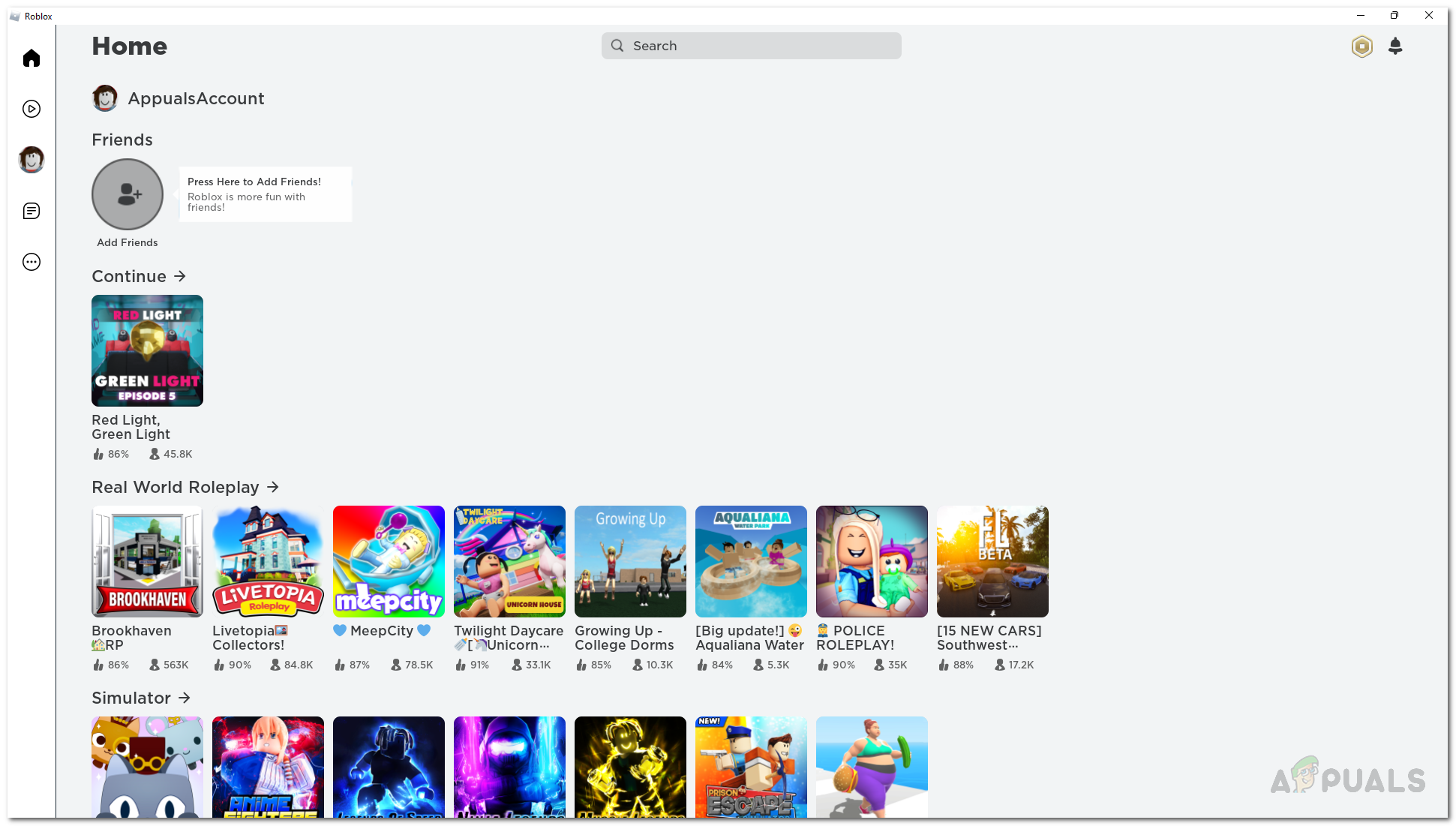

![]()









