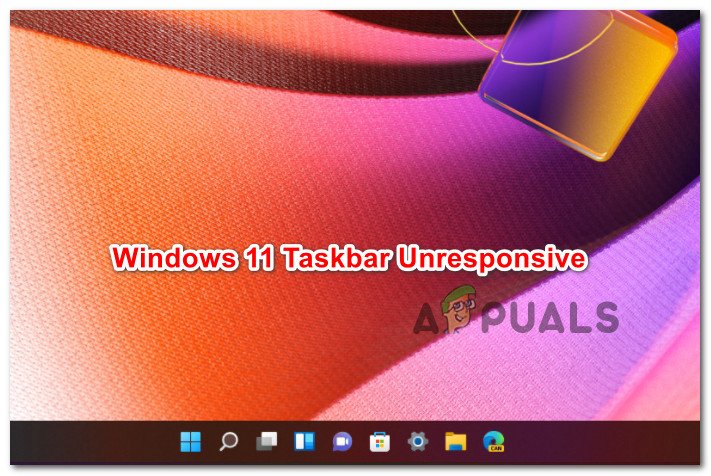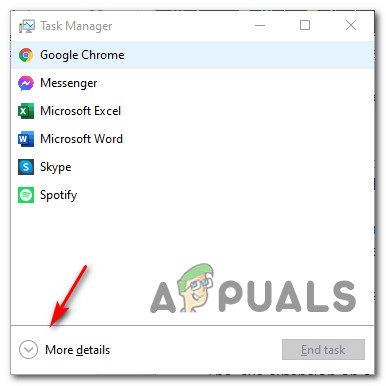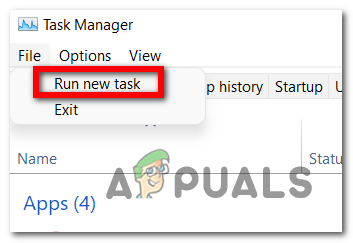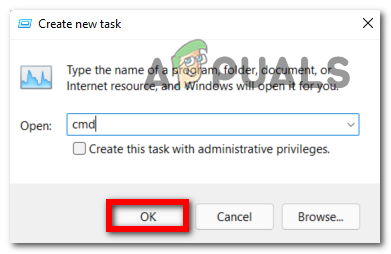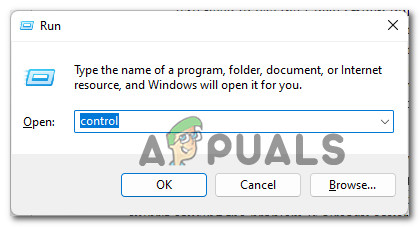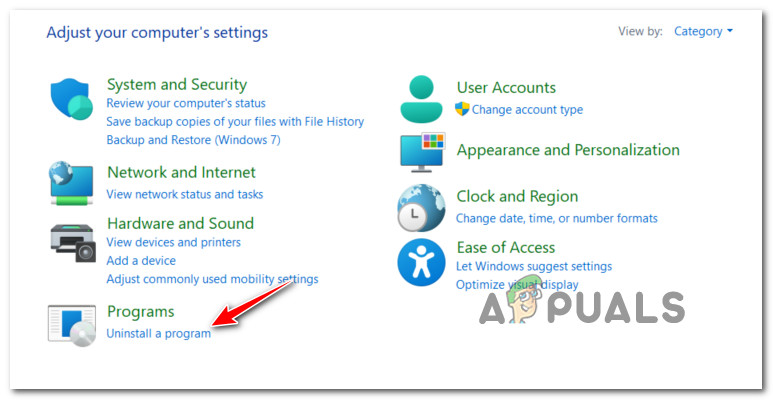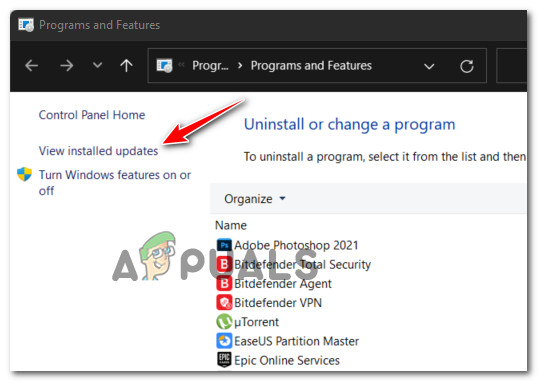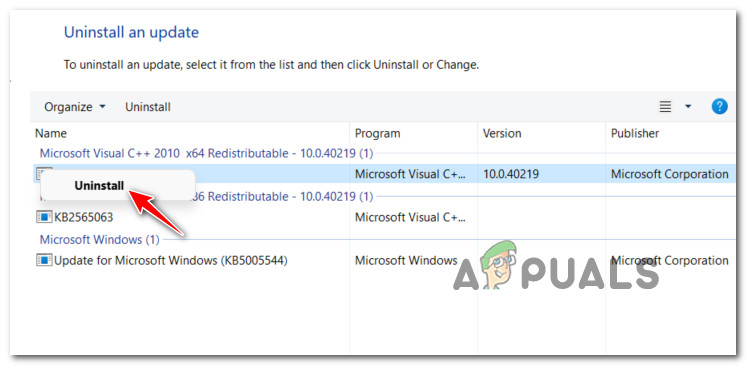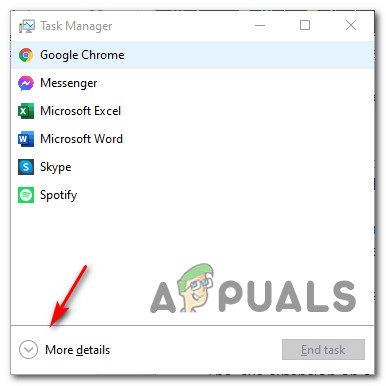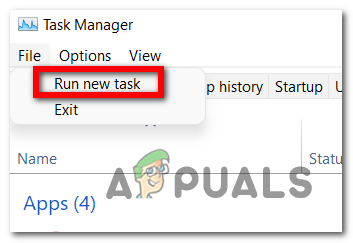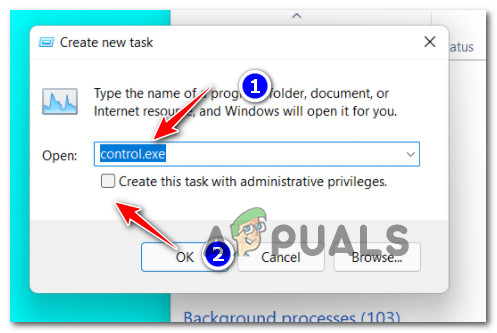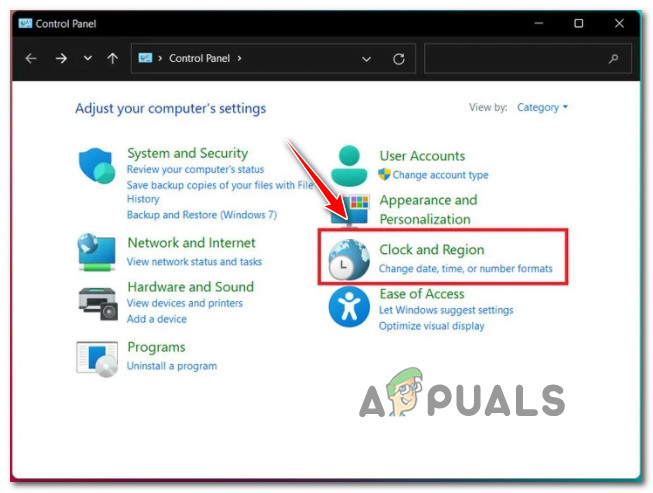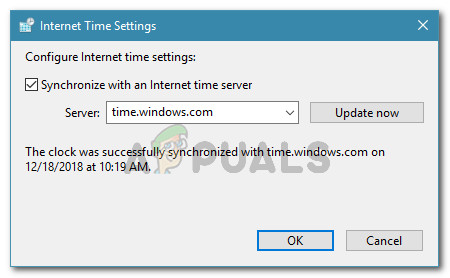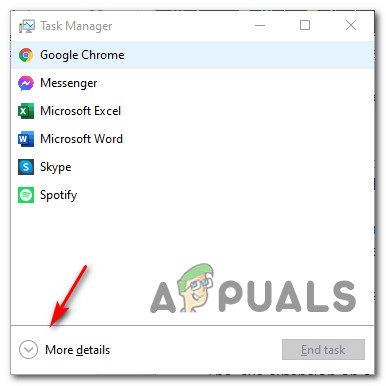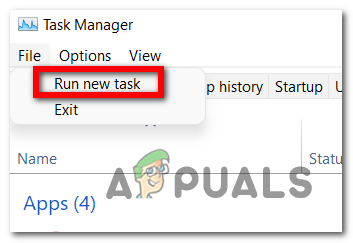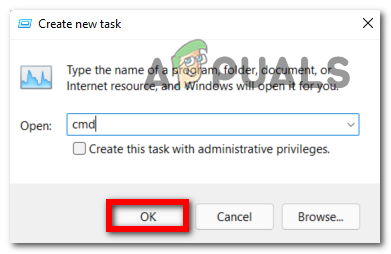Fortunately, after investigating this particular issue, it turns out that there are 4 viable fixes that should allow you to get past this weird Windows 11 issue and utilize your taskbar once again. Here’s a rundown through each potential fix that you can deploy: Now that you are familiar with every potential fix that will take care of the unresponsive taskbar issue on Windows 11, let’s get to work.
Removing the IrisService Reg. key
As turns out, Microsoft was fairly quick in discovering this issue – they started gathering evidence for it immediately after the update was pushed for Dev and Beta Channels. However, until an official hotfix is released, Microsoft needs to test it with all kinds of configurations and include it in a cumulative update. Fortunately, if you’re affected by this issue, you don’t necessarily need to wait. Microsoft has made public the instructions for resolving this issue locally without having to wait for the official hotfix. Note: This method involves creating a CMD task through Task Manager – It’s meant to get rid of the registry keys that are responsible for glitching the Windows 11 Taskbar. Follow the instructions below to make your Windows 11 taskbar responsive once again: If you’re still unable to make use of your Windows 11 taskbar, move down to the next potential fix below.
Uninstall Update KB5006050 (if applicable)
Another potential fix that a lot of affected users have used successfully is to uninstall the problematic update that introduced this weird glitch in the first place. Uninstalling the Update for Microsoft Windows (KB5006050) will not also prevent the effects of this update from affecting your PC, but it will also roll back any changes that are responsible for the unresponsive taskbar issue. Note: Although this method below will still work, Microsoft has already released the official steps you need to take to resolve the issue. That method (the one above)is quicker and will not interfere with the security endpoints. Only follow the instructions below if the first method fails. Follow the instructions below to uninstall the problematic KB5006050 error code in order to fix the unresponsive taskbar issue on Windows 11: In case the same kind of problem is still occurring as your Windows 11 taskbar is still unresponsive, move down to the next potential fix below.
De-Sync the Date & Time
As it turns out, if you de-sync the date & time on the Windows 11 PC that’s experiencing this taskbar issue, you’ll essentially render the pop-up causing this whole problem obsolete. As confirmed by a lot of affected users, doing so will make your taskbar return to the expected behavior. Note: Modifying the system date & time can have ramifications to other system components. Because of this, our recommendation is to only follow this method if the official fix from Microsoft fails. If you decide to go this route, follow the instructions below to disable the system clock syncing to the internet via a Task Manager task: If your Windows 11 taskbar is still unresponsive, move down to the final potential fix below.
Create a new user account
If you’re an avid Windows 11, you already know that the vast majority of taskbar-related issues are typically resolved by creating a new user account. Well, this unresponsive taskbar glitch is no different. If none of the other methods presented above have proven to be effective in your case, one last thing that you should attempt to do is to create a new user account by utilizing an elevated CMD window. Note: Going this route means that you’ll essentially lose any custom settings and user preferences that are now an intricate part of your current user account. In case you are prepared to go this route and you are prepared to face the consequences, follow the instructions below:
Fix: Wireless Printer Unresponsive on Windows 11/10How to Fix a Frozen Unresponsive iPadHow to Fix “Google Chrome is Unresponsive” Error?Some Taskbar Icons Are Missing from Windows 11’s Taskbar? Here’s How to Fix It