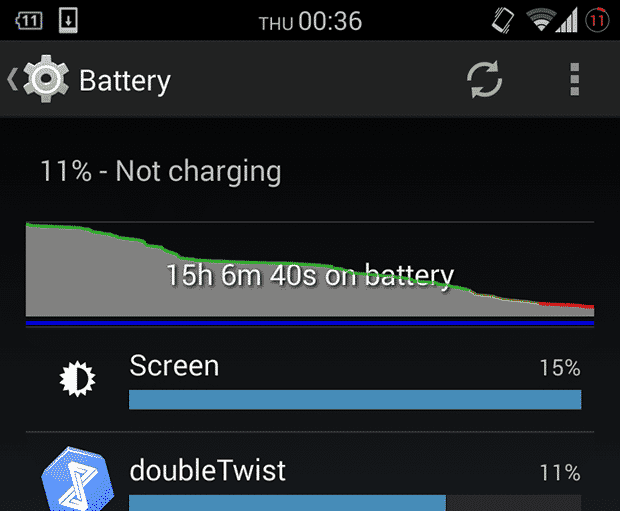Usually, my phone’s battery gives up while going out at night. It’s a pain in the ass if you need to find a lost friend, for example. Smartphones are great gadgets with countless features but they don’t last very long. Although the importance of battery life got bigger and bigger, most manufacturers are only worried about screen resolution and processors. That leaves us with cutting-edge phones that last for about a day. There are many decent apps on Google Play that prolong your battery life but, by changing a number of simple settings, you can already get more juice out of your battery. Below I listed some obvious and rather unknown settings that can help you save some of that juice.
Settings that increase battery life – the usual suspects
Okay, turning down display brightness or turning off your Wi-Fi, GPS, Bluetooth or Sync should be pretty obvious to anyone. You should, however, ask yourself the question if you really need Bluetooth or Wi-Fi all the time. You don’t really use Bluetooth devices with your phone? Then turn it off. Do you really need to have Wi-Fi enabled when you aren’t at home or at the office? Turn it off or use NFC tags to do that automatically once you leave work or your home.
Turn off 4G LTE
LTE is great! It lets you use the mobile web at a much higher speed than ever before. But, having LTE enabled also consumes more energy. If your LTE phone allows you to disable 4G, you could get more out of your battery. For example, a good moment to turn off 4G is when you’re in an area without a decent 4G network coverage.
Make use of KitKat’s new GPS feature
One of the new features of Android 4.4 “KitKat” is the Battery Saving GPS mode. It basically uses only your Wi-Fi and mobile networks to determine your location. It is less accurate than KitKat’s ‘High accuracy’ mode but it’s more than enough for most apps that need your current location such as Foursquare. Head over to Settings > Location > Mode to change the location mode.
Turn off Google Now voice commands
I have to admit, I love the new voice commands in KitKat! Being able to tell your Android phone to answer questions or perform tasks by beginning with “Ok Google, …” is both convenient and fun. Check out my extensive list of Google Now voice commands and try them out yourself! But, if you’re not a big fan of talking to dead object, you can turn that feature off. After all, it does use quite some energy if you’re using your phone a lot. Go to Google Now > Settings > Voice and disable Hotword detection.
Don’t just sync everything
Having all the Google services sync automatically across your devices is an extremely convenient feature. But what about all the services that you don’t need? Well, your phone doesn’t really care and just assumes that you want everything synced. To save some energy, you should take a look and disable the sync of unnecessary services. Head to Settings, select your Google account under ‘Accounts’ and then select your email address. Uncheck all the services you don’t need. For example, Google Photos is a real battery killer if you take many pictures with your phone.
Use Google’s battery monitor to make out other battery killer
The built-in battery monitoring tool is a cool feature that lets you see which apps and services drained your battery the most. Check it out once in a while to make sure that no unwanted apps are running in the background, draining the battery. Head over to Settings > Battery to have a look.
Do you have any other battery-saving tips? Please share them in the comments! Are you interested in more Android related guides? Have a look at our Android knowledge database. Thank you for the helpful tips on improving battery performance. To help identify specific apps that are using excessive battery(onscreen or offscreen), you may be interested in the M2 Battery Saver, a free Android widget that helps users monitor their apps and battery performance. https://play.google.com/store/apps/details?id=com.m2catalyst.m2batterywidget Δ Contact Us :- trendblog.guest@gmail.com