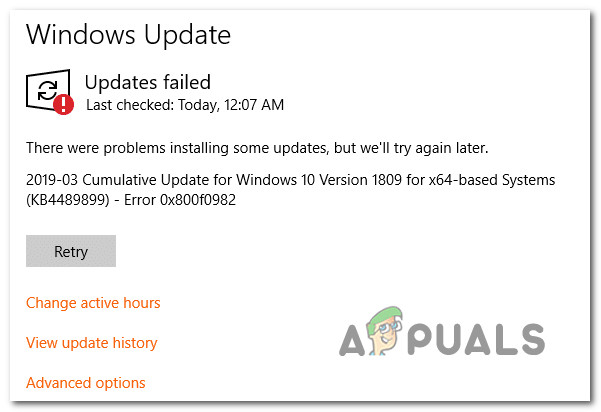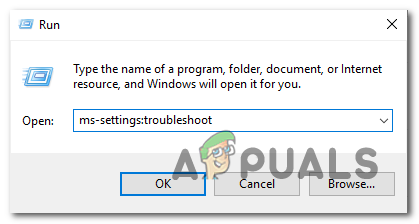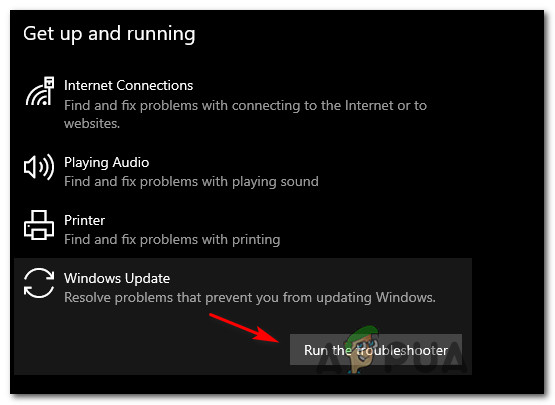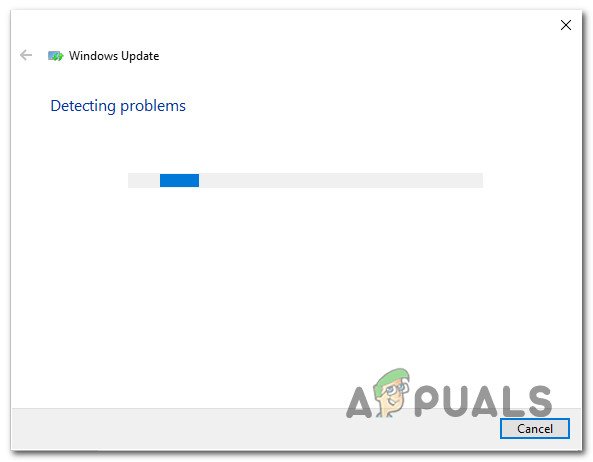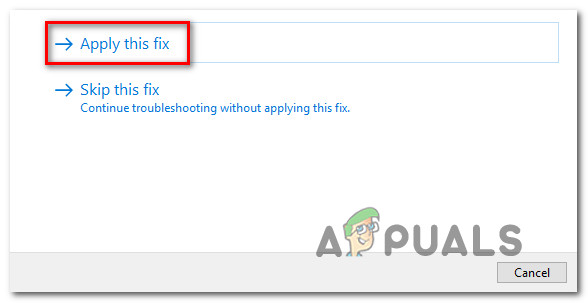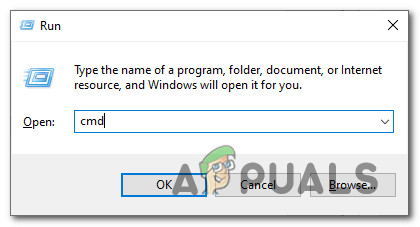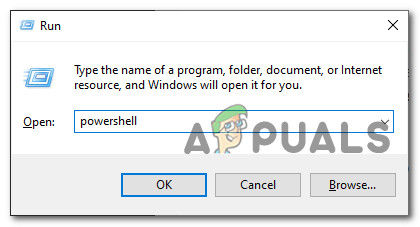After investigating this issue thoroughly, it turns out that there are several underlying issues that might be triggering this Update error on a Windows 10 computer. Here’s a shortlist of potential culprits: Now that you are familiar with every potential type of issue that might trigger the 0X800F0982 error code, here’s a list of verified fixes that other affected users have successfully used to fix the problem and install the pending update:
1. Running the Windows Update Troubleshooter
Before you go into more advanced repair strategies capable of resolving the 0X800F0982, start this troubleshooting guide by verifying if Windows 10 is capable of resolving the issue automatically. Keep in mind that Windows 10 includes a lot of built-in repair strategies capable of resolving the majority of failures to install a pending Windows 10 update – This is not guaranteed to work, but it’s a good starting point. Some users that we’re facing this issue have managed to resolve the problem and install the pending update by running the Windows Update troubleshooter and applying the recommended fix. Note: The Windows Update Troubleshooter contains dozens of repair strategies that will be applied automatically if some type of inconsistency is found. If the scan finds a viable repair strategy, the utility will automatically recommend a viable fix that you can apply with a simple click. Follow the instructions below to deploy the Windows Update troubleshooter to resolve the 0X800F0982 error code on Windows 10: If the error code 0X800F0982 is still occurring when you attempt to install the pending update or the Windows Update troubleshooter didn’t find a viable repair strategy, move down to the next potential fix below.
2. Resetting the WU component
If the issue is being caused by a WU glitch or cache issue, this procedure should allow you to install the update that was previously failing with the error 0X800F0982. Several affected users have also confirmed that after they followed the steps below they were able to install the failing update with no issues whatsoever. Here’s a quick guide on resetting every WU component manually from an elevated Command Prompt: If the same issue is still occurring when you attempt to install a pending update, move down to the next method below.
3. Force the installation of the update via Powershell
If a simple reset of your Windows Update component didn’t fix the issue in your case, you might be able to bypass the error entirely by forcing the update via Powershell. We’ve identified several user reports that managed to fix the 0X800F0982 error by opening up an elevated Powershell window and deploying a command that forces any pending to install automatically. Follow the instructions below to download & install the pending Windows update via Powershell:
Troubleshoot Windows Update Error 0X8007371C in Windows 10Troubleshoot Windows Update Error 0x80070057 (Easy Fix)Troubleshoot ‘Kernel32.dll Dynamic Link Library Error’ on WindowsTroubleshoot Error 0x81000036 when Using Windows Backup